一,利用FastClick第三方插件来解决移动端click事件300毫秒延迟情况
1,安装,npm i fastclick -S
在main.js中引入
import FastClick from "fastclick"; FastClick.attach(document.body);
2,安装stylus
npm i stylus stylus-loader --save-dev
3.关于移动端的尺寸计算,设计图为750px, 以苹果6开发(设备宽度375)
在reset.css重置样式样式表中可看到font-size大小, 在main.js引入reset.css

1rem = html font-size = 50px
在组件的样式表中,可用rem来样式作为尺寸单位
如果一个height为86px, 因为移动端一般用二倍图来画,所以height是43px, 再除以50, 也就是0.86rem,
4,阿里图标本地引入
将阿里图标下载到本地,在vue项目中,assets文件-style文件夹-新建iconfont文件夹,将图标字体文件放入,在assets-stylus文件中放入iconfont.css,然后在main.js引入iconfont.css
import "./assets/style/iconfont.css";
最后,在iconfont.css中修改图标字体的路径(五个都要修改)
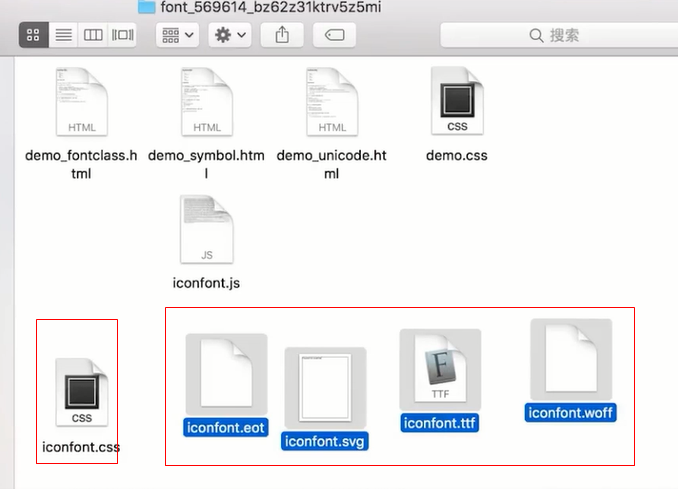
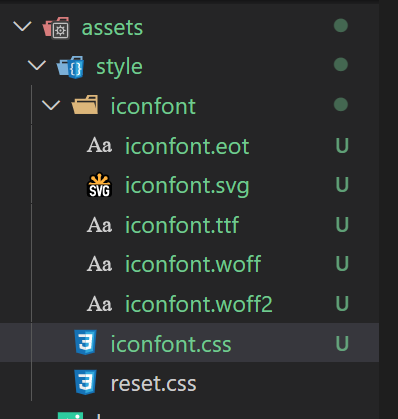
@font-face {font-family: "iconfont";
src: url('./iconfont/iconfont.eot?t=1612861657067'); /* IE9 */
src: url('./iconfont/iconfont.eot?t=1612861657067#iefix') format('embedded-opentype'), /* IE6-IE8 */
url('data:application/x-font-woff2;charset=utf-8;base64,d09GMgABAAAAAANIAAsAAAAAB1QAAAL6AAEAAAAAAAAAAAAAAAAAAAAAAAAAAAAAHEIGVgCDHAqCCIF9ATYCJAMQCwoABCAFhG0HTht1BsgeB+XGM0sZRXL+HcHX2G/f3X0VSJJEI0PFO4npJqERSWKx0SiJ7CXwk13+y02MdiKdupif3OzO7E4Ws/wCOrmT2lz3jUrqkoC///9zTb4SX307m0tUU0Ta0d4Ax60Dimoa2SYyMZ8T8NZlHCfQNKNK1G5n/0SIV1jjAnHNZAHicy5FEaJ1oVqztIhXiFFPd74RAC/h9+MPwhFPUsmsk/ZPOyRo/iz6tAGtGAUz82pYMZ8VwioyVoFCnNfaD6E4tAppar2jrQN1dYm52sKfNozOGNkxz/7LIySZqLIy22CNCWc+i1yS4DNMkvjckCHDDzHUvVFkD7hiiSlZQDNKtu7u3kinVpSTvZsPr8yl+1bmyfsPnRAfPZr8+PGUhw8nPXgQcbMcSCait7Dv8MnjOZP2Hjh2IlfsuP/ZpLSH0yuypT2bqsT51+8rzQtuXpmf+z1nfjBduXHvzLJP8DTpHPr8GZ1H5zjpOXBTLjiIP9+0A925gzzJdp4LHsuBZAdKt9QcqhxzZ2HzYHArvD06dWok/2D65awFBZHJU0cKwAT45/uPVvNdQx5qBiDf+ugXUQjef/btm5NW/yc+qYCPbuspWf9F9zQAfEdBb8EHF7BlRRdZhlJUscs3nMXsZQcSmraJzxxj6NUcyonemYS6iRSSmmnI6maRQqxCRcsaVNVtQNOKrtUtIzYkSgPL1hKEvouQdL1B1hdBCvESKiZ9gap+IGg6iKwtW+aDJbbZRHCJhIcWYiZygzomNzHKHk9kTxPsrCikTSa2w7w45A8Wo13EIPYcM5x5cth1KaY213EnnUY0jWPT5sNEdP2K65q1gQCte5Nf5Dok2mEjBC5Cgg1ZCGNEnIH61V2Jpc+PR8g8GoHdQqmxT0bYHKxzLMQv2APpkhu9KPfyimMeWZjLRWGUjdNhnTSI0Gg4zKwfNIwQufyUEQFTrYBdifaV+9dX6l+4Bpqsq0ukyFGionoqGIrHYh3uOR7PFGybz6+W3H5GNWWaxgwZAAAA') format('woff2'),
url('./iconfont/iconfont.woff?t=1612861657067') format('woff'),
url('./iconfont/iconfont.ttf?t=1612861657067') format('truetype'), /* chrome, firefox, opera, Safari, Android, iOS 4.2+ */
url('./iconfont/iconfont.svg?t=1612861657067#iconfont') format('svg'); /* iOS 4.1- */
}
.iconfont {
font-family: "iconfont" !important;
font-size: 16px;
font-style: normal;
-webkit-font-smoothing: antialiased;
-moz-osx-font-smoothing: grayscale;
}
.iconfanhui:before {
content: "e624";
}
.iconsousuo:before {
content: "e632";
}
.iconarrow-down-filling:before {
content: "e688";
}
然后在模板中引入字体图标类
<div class="header-left ">h <span class="iconfont iconfanhui"></span> </div>
5.将主题颜色抽离成变量,以后主题颜色修改更加方便
assets文件夹-style文件夹- 新建varibles.styl文件,写入主题颜色
$bgColor = #00bcd4
在header组件中,引入该样式文件,在样式中写入该颜色变量
<style lang="stylus" scoped> @import '~assets/style/varibles.styl' .header display :flex height :0.86rem line-height : .86rem background : $bgColor color : #fff .header-left flex :0 0 .64rem color : #fff text-align : center font-size: .4rem
6.移动端1px像素问题
assets文件夹-style文件夹- 新建mixins.styl文件, 写入1px的样式, 然后组件中引入
// 伪类+transform // 原理:把原先元素的border去掉,然后利用:before或者:after重做border,并 transform的scale缩小一半, // 原先的元素相对定位,新做的border绝对定位。 $color = blue .border-1px-bottom, .border-1px-top,.border-1px-left,.border-1px-right position: relative // 边框一像素,利用伪类设置一像素 .border-1px::after content: ""; box-sizing: border-box; position: absolute; left: 0; top: 0; 100%; height: 100%; border: 1px solid $color // 下边框 .border-1px-bottom::after position :absolute left: 0 bottom: 0 100% border-bottom: 1px solid $color content: ' ' // 上边框 .border-1px-top::before position :absolute left: 0 top: 0 100% border-top: 1px solid $color content: ' ' // 左边框 .border-1px-left::before position :absolute left: 0 top: 0 height: 100% border-left: 1px solid $color content: ' ' // 右边框 .border-1px-right::after position :absolute right: 0 top: 0 height: 100% border-right: 1px solid $color content: ' ' /*设备像素比*/ /*显示屏最小dpr为1.5*/ @media (-webkit-min-device-pixel-ratio: 1.5),(min-device-pixel-ratio: 1.5) .border-1px-bottom::after,.border-1px-top::before // Y轴压缩0.7, 1.5*0.7 约等于1 -webkit-transform: scaleY(0.7) transform: scaleY(0.7) .border-1px-left::before,.border-1px-right::after // X轴压缩0.7, 1.5*0.7 约等于1 -webkit-transform: scaleX(0.7) transform: scalexX(0.7) .border-1px::after 150%; height: 150%; transform: scale(0.7); transform-origin: 0 0; @media (-webkit-min-device-pixel-ratio: 2),(min-device-pixel-ratio: 2) .border-1px-bottom::after,.border-1px-top::before // Y轴压缩0.5, 2*0.5 等于1 -webkit-transform: scaleY(0.5) transform: scaleY(0.5) .border-1px-left::before,.border-1px-right::after // X轴压缩0.5, 2*0.5 等于1 -webkit-transform: scaleX(0.5) transform: scaleX(0.5) .border-1px::after 200%; height: 200%; transform: scale(0.5); transform-origin: 0 0; @media (-webkit-min-device-pixel-ratio: 3),(min-device-pixel-ratio: 3) .border-1px-bottom::after,.border-1px-top::before -webkit-transform: scaleY(0.333) transform: scaleY(0.5) .border-1px-left::before,.border-1px-right::after -webkit-transform: scaleX(0.333) transform: scaleX(0.333) .border-1px::after 300%; height: 300%; transform: scale(0.333); transform-origin: 0 0; // 去除边框 // border-none() &:after display: none
7.使用vue封装的vue-awesome-swiper轮播图插件,不是原生的swiper插件
安装,npm install vue-awesome-swiper@4.1.1 --save
npm install swiper@5 --save
在main.js全局注册
import VueAwesomeSwiper from "vue-awesome-swiper"; import "swiper/css/swiper.min.css"; Vue.use(VueAwesomeSwiper);
新建swiper组件
<template> <swiper ref="mySwiper" :options="swiperOptions"> <swiper-slide>Slide 1</swiper-slide> <swiper-slide>Slide 2</swiper-slide> <swiper-slide>Slide 3</swiper-slide> <div class="swiper-pagination" slot="pagination"></div> </swiper> </template> <script> export default { data() { return { swiperOptions: { pagination: { el: ".swiper-pagination" } } }; } }; </script> <style scoped lang="stylus"></style>
在home父组件中引入和注册swiper组件。
<template>
<div>
<HomeHeader></HomeHeader>
<HomeSwiper></HomeSwiper>
</div>
</template>
<script>
import HomeHeader from "components/HomeHeader/HomeHeader";
import HomeSwiper from "components/Swiper/Swiper";
8, 此时有个小bug,如果在网速条件差的情况,图片还没有加载完成的时候,轮播图结构下方的结构会先占用轮播图的位置,直到轮播图加载完成后,才会到他正确的位置(称为抖动情况)
原因,当图片没加载完成,此时图片高度为0,下面的结构会撑上去,此时只需要计算宽高比,计算padding-bottom即可解决
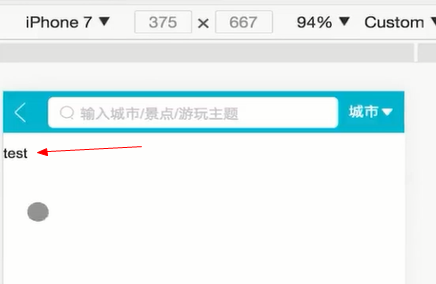
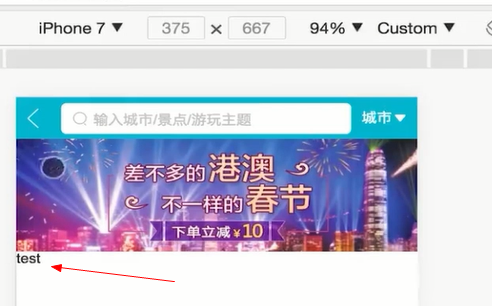
解决方法,在swiper组件,新增一个根标签div ,计算图片的宽高比例,用样式来解决
<template> <div class="wrapper"> <swiper ref="mySwiper" :options="swiperOptions"> <swiper-slide> <img class="item" src="@/assets/logo.png" alt="" /> </swiper-slide> <swiper-slide> <img class="item" src="@/assets/logo.png" alt="" /> </swiper-slide> <swiper-slide> <img class="item" src="@/assets/logo.png" alt="" /> </swiper-slide> <div class="swiper-pagination" slot="pagination"></div> </swiper> </div> </template> <script> export default { data() { return { swiperOptions: { pagination: { el: ".swiper-pagination" } } }; } }; </script> <style scoped lang="stylus"> .wrapper overflow :hidden 100% height:0 padding-bottom :31.25% .item 100% </style>
#Scoped CSS 当 <style> 标签有 scoped 属性时,它的 CSS 只作用于当前组件中的元素。这类似于 Shadow DOM 中的样式封装。
vue-loader官网介绍;https://vue-loader.vuejs.org/zh/guide/scoped-css.html#%E6%B7%B7%E7%94%A8%E6%9C%AC%E5%9C%B0%E5%92%8C%E5%85%A8%E5%B1%80%E6%A0%B7%E5%BC%8F
#子组件的根元素 使用 scoped 后,父组件的样式将不会渗透到子组件中。不过一个子组件的根节点会同时受其父组件的 scoped CSS 和子组件的 scoped CSS 的影响。
这样设计是为了让父组件可以从布局的角度出发,调整其子组件根元素的样式。 #深度作用选择器 如果你希望 scoped 样式中的一个选择器能够作用得“更深”,例如影响子组件,你可以使用 >>> 操作符:
<template> <div class="wrapper"> <swiper ref="mySwiper" :options="swiperOptions"> <swiper-slide> <img class="item" src="@/assets/logo.png" alt="" /> </swiper-slide> <swiper-slide> <img class="item" src="@/assets/logo.png" alt="" /> </swiper-slide> <swiper-slide> <img class="item" src="@/assets/logo.png" alt="" /> </swiper-slide> <div class="swiper-pagination" slot="pagination"></div> </swiper> </div> </template> <script> export default { data() { return { swiperOptions: { pagination: { el: ".swiper-pagination",
loop:true
} } }; } }; </script> <style scoped lang="stylus"> .wrapper & >>> .swiper-pagination-bullet-active background: red overflow :hidden 100% height:0 padding-bottom :100% .item 100% </style>
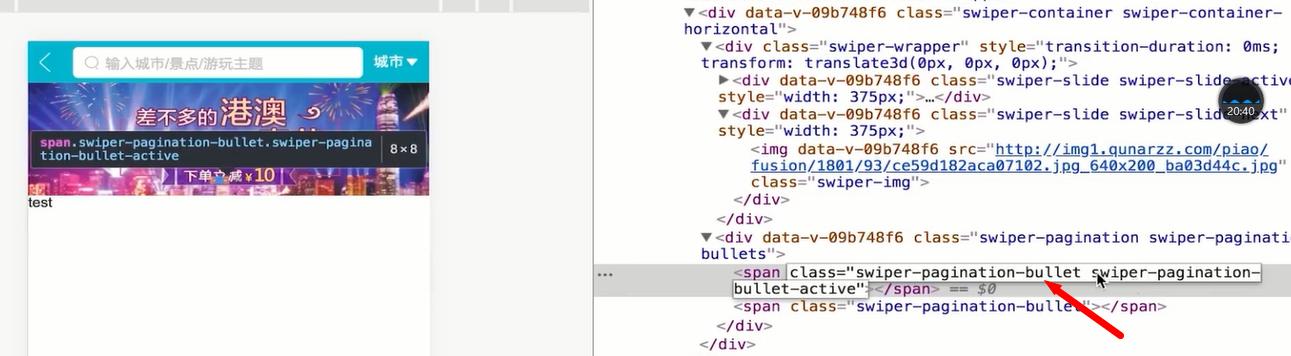
10.商品图标区域布局,一个图标

<div class="icons"> <div class="icon"> <div class="icon-img"> <img class="icon-img-content" src="//s.qunarzz.com/homenode/images/touchheader/hotel.png" alt="" /> </div> <p class="icon-desc">热门景点</p> </div>
样式布局,同理,慢速网络下对于图片下的结构抖动情况,对用padding-bottom来代替height, 一行八个图标,一个weidth占25%
<style scoped lang="stylus"> .icons margin-top:.1rem .icon float:left 25% height :0 padding-bottom :25% position : relative .icon-img position: absolute top: 0 left: 0 right: 0 bottom: .44rem padding :.1rem box-sizing:border-box .icon-img-content display :block margin :0 auto height :100% 100% .icon-desc position: absolute bottom: 0 left: 0 right: 0 line-height .44rem height .44rem text-align :center
如果,图片图标很多,需要用到swiper轮播图来处理
<div class="icons"> <swiper> <swiper-slide> <div class="icon"> <div class="icon-img"> <img class="icon-img-content" src="//s.qunarzz.com/homenode/images/touchheader/hotel.png" alt="" /> </div> <p class="icon-desc">热门景点</p> </div> </swiper-slide> <swiper-slide> <div class="icon"> <div class="icon-img"> <img class="icon-img-content" src="//s.qunarzz.com/homenode/images/touchheader/hotel.png" alt="" /> </div> <p class="icon-desc">热门景点</p> </div> </swiper-slide> </swiper> </div>
此时一排图片图标高度占25%,两排就占50%,而加入swiper组件后,左右滑动的高度距离只有25%, 我们需要增大他的高度为50%, 此时利用到深度选择器

样式
.icons margin-top:.1rem & >>>.swiper-container padding-bottom : 50% height :0 .icon float:left 25% height :0 padding-bottom :25% position : relative
11. 对于图片图标轮播的页数逻辑计算以及样式抽离公共代码
图片图标的数据
data() { return { iconList: [ { id: "0001", imgUrl: "http://img1.qunarzz.com/piao/fusion/1611/54/ace00878a52d9702.png", desc: "景点门票" }, { id: "0002", imgUrl: "http://img1.qunarzz.com/piao/fusion/1711/df/86cbcfc533330d02.png", desc: "滑雪季" }, { id: "0003", imgUrl: "http://img1.qunarzz.com/piao/fusion/1710/a6/83f636bd75ae6302.png", desc: "泡温泉" }, { id: "0004", imgUrl: "http://img1.qunarzz.com/piao/fusion/1611/35/2640cab202c41b02.png", desc: "动植园" }, { id: "0005", imgUrl: "http://img1.qunarzz.com/piao/fusion/1611/d0/e09575e66f4aa402.png", desc: "游乐园" }, { id: "0006", imgUrl: "http://img1.qunarzz.com/piao/fusion/1611/59/569d3c096e542502.png", desc: "必游榜单" }, { id: "0007", imgUrl: "http://img1.qunarzz.com/piao/fusion/1611/17/4bd370f3eb1acd02.png", desc: "演出" }, { id: "0008", imgUrl: "http://img1.qunarzz.com/piao/fusion/1611/7f/b1ea3c8c7fb6db02.png", desc: "城市观光" }, { id: "0009", imgUrl: "http://img1.qunarzz.com/piao/fusion/1611/a9/ffc620dbda9b9c02.png", desc: "一日游" } ]
模板数据填充,每页轮播图图片的数量是8个,第九个图标需要在第二页,此时根据iconList数据去计算页数

<div class="icons"> <swiper> <!-- 轮播图页数 --> <swiper-slide > <div class="icon" v-for="(icon, index) in iconList" :key="icon.id"> <div class="icon-img"> <img class="icon-img-content" :src="icon.imgUrl" /> </div> <p class="icon-desc">{{icon.desc}}</p> </div> </swiper-slide> </swiper>
计算页数,用computed
computed: { // 计算轮播图每行图片的页数 pages() { const pages = []; const { iconList } = this; iconList.forEach((item, index) => { // 计算当前图标在第几页 const page = Math.floor(index / 8); // 判断第0个索引没有数据,内嵌一个数组 if (!pages[page]) { pages[page] = []; } // 有数据 pages[page].push(item); }); return pages; } }
在swiper模板中填充
<div class="icons"> <swiper> <!-- 轮播图页数 --> <swiper-slide v-for="(page, index) in pages" :key="index"> <div class="icon" v-for="(icon, index) in page" :key="icon.id"> <div class="icon-img"> <img class="icon-img-content" :src="icon.imgUrl" /> </div> <p class="icon-desc">{{icon.desc}}</p> </div> </swiper-slide> </swiper> </div>
优化效果,如果图片下方文字的数量过多,需要有省略情况
在mixins.styl中定义样式,然后在该组件中引入,
ellipsis() overflow: hidden white-space: nowrap text-overflow: ellipsis
@import '~assets/style/mixins.styl' .icon-desc position: absolute bottom: 0 left: 0 right: 0 line-height .44rem height .44rem text-align :center ellipsis()