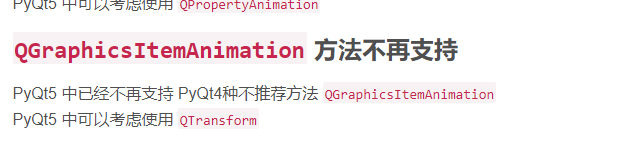今天学有所成,赶紧记下今天的成果
之前三篇文章分别演示了空间的大小改变,移动,及颜色变化。在后续研究旋转的过程中即为艰难
如果你是使用pyqt4,那么使用QGraphicsItemAnimation便可以轻松达到旋转的效果,这里不再详述
可惜到了pyqt5
于是查阅各种英文资料,我分别尝试了QGraphicsRotation,QGraphicsTransform,QTransform效果都不太理想,QTransform是可以实现的,但是太复杂
最后我找到了一种极为简单的方法就是在使用QGraphicsView的各种item时,可以直接setRotation让对象旋转起来,下面来看看代码,这里直接在对象上写一个动画:
class Ball(QObject): def __init__(self): super().__init__() pixmap = QPixmap("../star.png") scaledPixmap = pixmap.scaled(50, 55) self.animation() self.pixmap_item = QGraphicsPixmapItem(scaledPixmap) self.pixmap_item.setTransformOriginPoint(25, 27.5) # 设置中心为旋转 self._set_pos(QPointF(5, 30)) # 设置图标的初始位置 def _set_pos(self, pos): self.pixmap_item.setPos(pos) def _set_rotation(self, angle): self.pixmap_item.setRotation(angle.x()) # 旋转度数 def animation(self): self.anim = QPropertyAnimation(self, b'pos') self.anim.setDuration(1000) self.anim.setStartValue(QPointF(5, 30)) self.anim.setKeyValueAt(0.3, QPointF(144, 30)) self.anim.setKeyValueAt(0.5, QPointF(54, 90)) self.anim.setKeyValueAt(0.8, QPointF(240, 250)) self.anim.setEndValue(QPointF(300, 60)) self.anim2 = QPropertyAnimation(self, b'rotation') self.anim2.setDuration(1000) self.anim2.setStartValue(QPointF(0, 1)) self.anim2.setEndValue(QPointF(360, 1)) pos = pyqtProperty(QPointF, fset=_set_pos) rotation = pyqtProperty(QPointF, fset=_set_rotation)
这里可以看到我用QpointF把数字传进去,然后再取angle.x()作为度数,这样对象就可以旋转了
下面我对对象进行了加工,结合前面几篇动画文章,我做了一个按一定轨迹自转的动画。
这里使用了QGraphicsView界面,我们可以通过QGraphicsView这个界面创建各种QGraphicsScene场景,然后就可以把各种对象弄到这个场景里面去,非常方面
#!/usr/bin/python3 # -*- coding: utf-8 -*- """ Author: semishigure Website: zetcode.com Last edited: 2018.03.09 """ from PyQt5.QtCore import * from PyQt5.QtGui import * from PyQt5.QtWidgets import * import cgitb import sys cgitb.enable(format='text') # 解决pyqt5异常只要进入事件循环,程序就崩溃,而没有任何提示 class Ball(QObject): def __init__(self): super().__init__() pixmap = QPixmap("../star.png") scaledPixmap = pixmap.scaled(50, 55) self.animation() self.pixmap_item = QGraphicsPixmapItem(scaledPixmap) self.pixmap_item.setTransformOriginPoint(25, 27.5) # 设置中心为旋转 self._set_pos(QPointF(5, 30)) # 设置图标的初始位置 def _set_pos(self, pos): self.pixmap_item.setPos(pos) def _set_rotation(self, angle): self.pixmap_item.setRotation(angle.x()) # 旋转度数 def animation(self): self.anim = QPropertyAnimation(self, b'pos') self.anim.setDuration(1000) self.anim.setStartValue(QPointF(5, 30)) self.anim.setKeyValueAt(0.3, QPointF(144, 30)) self.anim.setKeyValueAt(0.5, QPointF(54, 90)) self.anim.setKeyValueAt(0.8, QPointF(240, 250)) self.anim.setEndValue(QPointF(300, 60)) self.anim2 = QPropertyAnimation(self, b'rotation') self.anim2.setDuration(1000) self.anim2.setStartValue(QPointF(0, 1)) self.anim2.setEndValue(QPointF(360, 1)) pos = pyqtProperty(QPointF, fset=_set_pos) rotation = pyqtProperty(QPointF, fset=_set_rotation) class Myview(QGraphicsView): def __init__(self): super().__init__() self._set_color(QColor(105, 105, 105)) self.iniAnimation() def _set_color(self, col): self.palette = QPalette() # self.palette.setColor(self.backgroundRole(), col) self.palette.setBrush(self.backgroundRole(), col) self.setPalette(self.palette) def iniAnimation(self): self.anim3 = QPropertyAnimation(self, b'color') self.anim3.setDuration(1000) self.anim3.setStartValue(QColor(105, 105, 105)) self.anim3.setKeyValueAt(0.1, QColor(255, 255, 240)) self.anim3.setKeyValueAt(0.3, QColor(219, 225, 171)) self.anim3.setKeyValueAt(0.7, QColor(148, 214, 184)) self.anim3.setEndValue(QColor(86, 199, 170)) color = pyqtProperty(QColor, fset=_set_color) class MainWindow(Myview): def __init__(self): super().__init__() self.initView() self.iniui() def initView(self): self.ball = Ball() self.scene = QGraphicsScene(self) self.scene.setSceneRect(0, 0, 300, 300) self.scene.addItem(self.ball.pixmap_item) self.setScene(self.scene) self.setWindowTitle("Ball animation") self.setRenderHint(QPainter.Antialiasing) self.setGeometry(300, 300, 500, 350) self.show() def iniui(self): self.btn = QPushButton("开始") self.maingrid = QHBoxLayout() self.maingrid.addStretch(1) self.maingrid.addWidget(self.btn) self.btn.clicked.connect(self.runAnim) self.maingrid2 = QVBoxLayout() self.maingrid2.addStretch(1) self.maingrid2.addLayout(self.maingrid) self.setLayout(self.maingrid2) def runAnim(self): self.ball.anim.start() self.ball.anim2.start() self.anim3.start() if __name__ == '__main__': app = QApplication(sys.argv) ex = MainWindow() sys.exit(app.exec_())
界面效果:
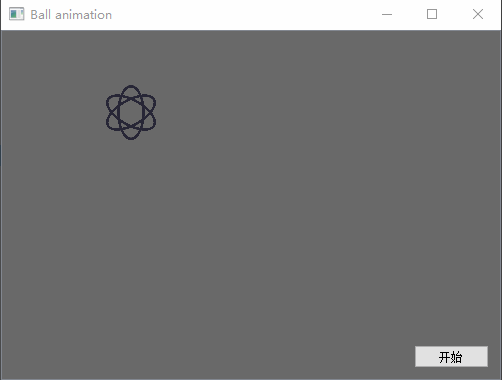
备注:
让我们创建好QGraphicsView后,需要再创建一个QGraphicsScene场景,然后通过self.scene.addItem(self.ball.pixmap_item)把对象添加到场景里面,最后再通过self.setScene(self.scene)把场景添加进界面即可