Jupiter 2 Modem State Codes


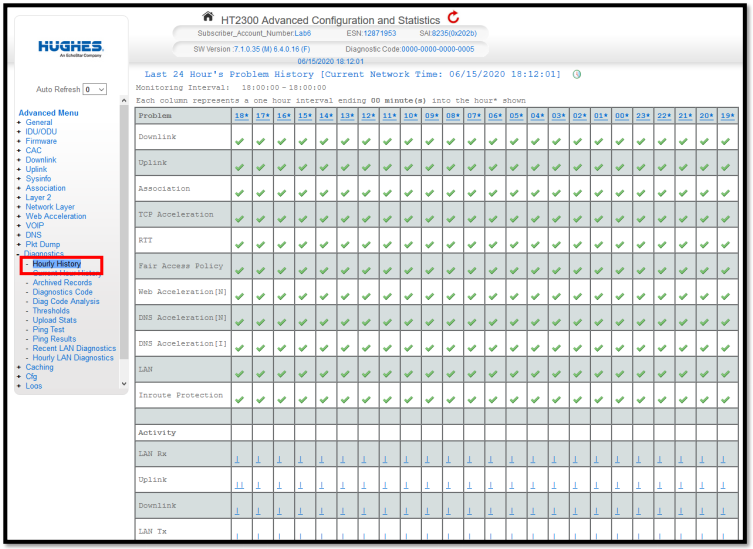
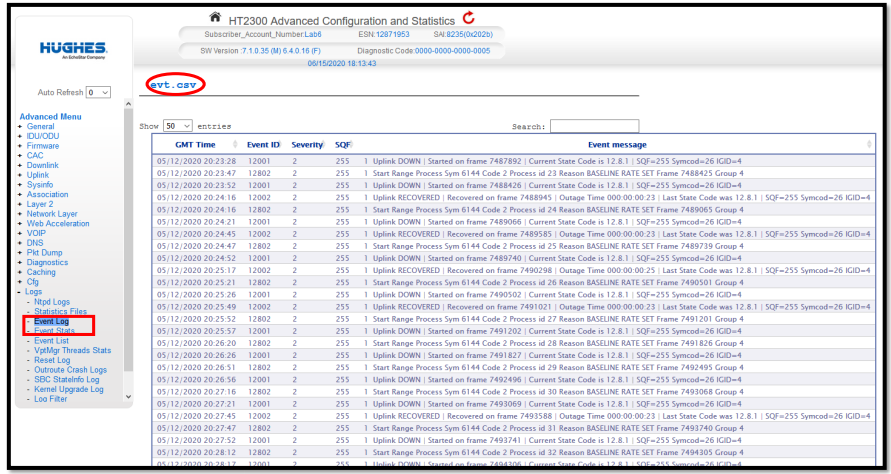
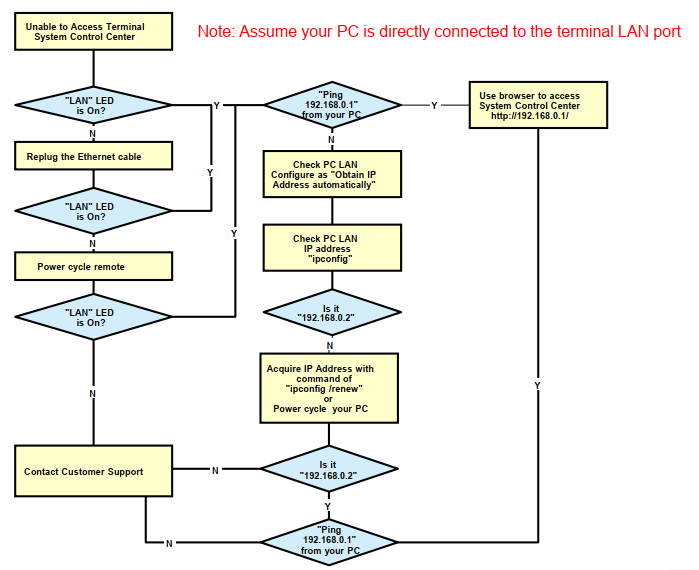
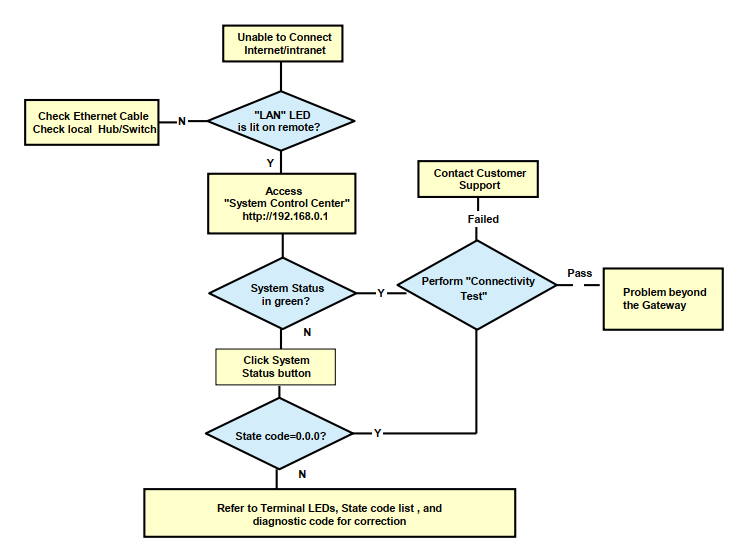
See https://www.montanasatellite.com/support/hughesnet-gen5-jupiter-satellite-internet-systems-support/hughesnet-modem-state-codes-for-troubleshooting-ht1100-and-ht2000w-systems/
HughesNet Jupiter 1 and Jupiter 2 Modem State Codes for Troubleshooting HughesNet Gen4 and Gen5 Jupiter Systems and Services
Indoor Unit (IDU)
1.1.1 MAC Address invalid
1.1.2 LAN MAC PHY test failed
1.1.3 Tx synthesizer lock test failed
1.1.4 Rx Tuner lock test failed
1.1.5 VCO monitor test failed
1.1.6 ODU voltage test failed
1.1.7 Key check failed
1.1.8 RAM test failed
1.2.1 Temperature greater than configured threshold
Reboot modem, if failure still results, contact Hughesnet for service.
Outdoor Unit (ODU)
2.1.1 Unable to communicate with Outdoor Unit
2.1.2 Outdoor Unit reports low voltage
2.1.3 Outdoor Unit reports PLL unlocked
2.1.4 Invalid Radio Serial Number and/or Part Number
Reboot modem, if failure still results, contact Hughesnet for service.
Cable
3.1.1 Satellite cable appears to be unplugged or broken
3.1.2 Satellite cable appears to be too long or inferior quality
Remove power from modem, check cable ends to make sure they are finger tight, then reboot modem. If failure still results, contact Hughesnet for service.
Downlink
11.1.1 Downlink sequencer firmware is not running
11.1.2 Downlink kernel packet processor is not running
11.1.3 Control message queue watermark is above threshold
11.1.4 Downlink acquisition Demod and/or FLL thread is not running
11.1.5 Downlink acquisition Demod thread is not running
11.1.6 Downlink Sequencer Failed to load key
11.2.1 Outroute is not locked
11.2.2 Outroute is locked to an unknown carrier
11.2.3 Outroute is locked to the wrong carrier
11.2.4 Outroute has lost lock due to excessive LNB frequency drift
11.2.5 Outroute has lost lock
11.2.6 Outroute Demod failed to select LNB frequency band using diseqc
11.2.7 Outroute Demod failed to select LNB Polarity using diseqc
11.3.1 FLL is not locked
11.4.1 ACM is not enabled or trajectory table is missing
11.4.2 ACM is operating at the lowest Modcod
Most are the result of inclement weather at Gateway, or your location, these are transitory in nature. If system doesn’t return to an operational status after a few hours, contact Hughesnet for service.
Uplink
12.1.1 Uplink firmware failed to load
12.1.2 Transmission is barred
12.1.3 Antenna pointing has not been validated
12.1.4 Transmission test in progress
12.1.5 Transmission TFIX (test mode) in progress
12.1.6 UPP encountered an underrun error
12.1.7 UPP encountered an error scheduling bursts after SWP response
12.1.8 UPP encountered an TXHA FEC stuck error
12.1.9 Transmission error rate is high
12.1.10 Calibration files are missing or invalid for linear transmitter
12.2.1 Outroute is not locked
12.2.2 FLL is not locked
12.3.1 Not receiving timing packets
12.3.2 Invalid timing packet information
12.3.3 Clock synchronization error
12.3.4 Timing adjustment needed
12.4.1 Not receiving inroute group definition packets
12.4.2 Unable to select a valid inroute group
12.4.3 No transmit frequencies defined
12.4.4 Unable to select inroute group due to no Bootstrap Aloha metric
12.4.5 Unable to select inroute group due to no Ranging metric
12.4.6 Unable to select inroute group due to no User Load metric
12.5.1 Failed to successfully range any rate
12.5.2 Failed to successfully range all available rates
12.5.3 No inroute groups available at successfully ranged rates
12.5.4 No supported rates available in the network
12.5.5 Adaptive Inroute Selection (AIS) is not enabled
12.5.6 Lowest Symcod in the AIS Trajectory Table selected
12.6.1 Not receiving bandwidth allocation packets
12.6.2 No bandwidth allocation information available
12.6.3 No Aloha allocation information available
12.6.4 No Bootstrap Aloha allocation information available
12.7.1 Aloha transmission is unsuccessful
12.7.2 Bootstrap Aloha transmission is unsuccessful
12.8.1 Requesting ranging
12.8.2 Computing ranging values
12.8.3 Sending ranging results
12.9.1 Not receiving inroute power feedback packets
Most are the result of inclement weather at Gateway, or your location, these are transitory in nature. If system doesn’t return to an operational status after a few hours, contact Hughesnet for service.
HT1100 LAN
13.1.1 LAN cable is not attached
13.2.1 Packet NOT received from LAN interface
13.2.2 Packet to internet NOT received from the LAN interface
13.2.3 Packet(s) received from unauthorized subnet
13.2.4 Packet(s) received from default subnet
Check that your local network is setup correctly, these are not indicative of a Hughesnet issue.
HT2000w LAN
14.1.1 – No devices connected
14.2.1 – 2.4Ghz Radio Turned Off
14.2.2 – 5Ghz Radio Turned Off
14.2.3 – Both Wifi Radios Turned Off
System Information (SysInfo)
20.1.1 Not receiving Management Router Advertisement (MRA) messages
20.2.1 Not receiving Management System (MS) Information messages
Transitory in nature, may occur during large file uploads, if persistent, contacts Hughesnet for support.
Association
21.1.1 System Assigned Identifier (SAI) is not available
21.1.2 Not receiving Management Router Advertisement (MRA) messages
21.1.3 All Association requests rejected, entering Backoff State.
21.1.4 Creating Data IPGW Pool
21.1.5 Associating with Data IPGW
21.2.1 Creating Wall Garden IPGW Pool
21.2.2 Associating with Wall Garden IPGW
21.2.3 Associated with Walled Garden IPGW for an Unknown Reason
21.2.4 Associated with Wall Garden IPGW for Terminal Activation
21.2.5 Associated with Wall Garden IPGW for Service Activation
21.2.6 Associated with Wall Garden IPGW due to Empty Data IPGW pool
21.2.7 Associated with Wall Garden IPGW due to Signature mismatch
21.2.8 Associated with Wall Garden IPGW due to Data IPGW Load Error
21.2.9 Associated with Wall Garden IPGW due to Service Mismatch
21.2.10 Associated with Wall Garden IPGW due to Data IPGW Connection Failure
21.2.11 Associated with Wall Garden IPGW due to Billing suspension
21.2.12 Associated with Wall Garden IPGW due to Seasonal suspension
21.2.13 Associated with Wall Garden IPGW due to Quality Assurance Testing
Most of these are transitory in nature due to inclement weather, however, 21.2.4 and above may require calling Hughesnet for assistance.
Satellite Based Commissioning (SBC)
22.1.1 Waiting for installation parameters or terminal swap information
22.1.10 SBC configuration file is invalid or not found
22.1.11 Hardware configuration file is invalid or not found
22.1.12 Unable to select beam based on provided terminal location
22.2.1 Pointing In Progress – Outroute not locked
22.2.2 Pointing In Progress – Outroute locked
22.2.3 Pointing In Progress – Beam changed: Set Radio Polarization to Left Hand
22.2.4 Pointing In Progress – Beam changed: Set Radio Polarization to Right Hand
22.2.5 Pointing In Progress – Outroute locked but not receiving UBIP messages
22.2.6 Pointing In Progress – Outroute locked but UBIP does not indicate any available outroutes
22.2.7 Pointing In Progress – Outroute locked but Polarization mismatch between sbc and system info
22.2.8 Pointing In Progress – Outroute locked but Frequency mismatch between sbc and system info
22.2.9 Pointing In Progress – Outroute locked but symbol rate mismatch between sbc and system info
22.3.1 Ranging In Progress
22.3.2 Registration In Progress
22.3.3 Waiting for Configuration
22.3.4 Associating with network
22.3.5 Terminal Activation stage
22.3.10 Bad Downlink state
22.3.11 Unable to transmit successfully to the Gateway
22.3.12 Failed to successfully range most robust rate
22.3.13 Bad Uplink State
22.3.14 Registration failed because terminal failed to resolve NMS address
22.3.15 Registration failed because terminal received invalid response from NMS
22.3.16 Registration failed because terminal failed to authenticate NMS
22.3.21 Registration failed due to invalid terminal serial number
22.3.22 Registration failed due to blacklisted terminal serial number
22.3.23 Registration failed because terminal swap not allowed
22.3.24 Registration failed because terminal move not allowed
22.3.25 Registration failed because registration information was not provided
23.3.26 Registration failed because registration information is invalid
22.3.27 Registration failed because NMS failed to authenticate terminal
22.3.28 Registration failed because NMS received simultaneous registration messages
22.3.29 Registration failed because challenge response timeout
22.3.30 Registration failed because NMS processing failure
You should not see any of these… If you do, contact Hughesnet for assistance.
TCP Acceleration (PEP)
23.1.1 All Backbones are down
23.1.2 PEP is disabled
23.1.3 No Classifier rule defined
23.1.4 Some backbones are down
23.1.5 Excessive backbone resets received
23.1.6 Excessive backbone resets transmitted
23.1.7 Excessive PBP Selective Acknowledgments transmitted
23.1.8 Excessive PBP Selective Acknowledgments received
23.1.9 Excessive PBP Zero windows transmitted
23.1.10 Excessive PBP Zero windows received
23.1.11 Excessive packets retransmitted
23.2.1 Excessive Spoofed connection resets received
23.2.2 Excessive TCP Selective Acknowledgments transmitted
23.2.3 Excessive TCP Selective Acknowledgments received
23.2.4 Excessive TCP Zero windows transmitted
23.2.5 Excessive TCP Zero windows received
23.2.6 Excessive TCP packets retransmitted
Transitory in nature, can occur during peak hours due to an overloaded beam.
Fair Access Policy (FAP)
24.1.1 Download Throttled
24.1.2 FAP information not available
Buy more data?
Conditional Access Controller (CAC)
25.1.1 Current key either not exist or outdated
25.1.2 Alternate (Not Current) key either not exist or outdated
25.1.3 Unable to request key because key server is not available
25.1.4 Encrypted master key is not available
25.1.5 Encrypted master key is bad or corrupted
25.1.6 Unable to verify key because outroute is not locked
25.1.7 Unable to verify key because OSDP is not available or expired
Reboot modem, if failure still results, contact Hughesnet for service.
Software Download (SDL)
26.1.1 Software image downloading
26.1.2 Configuration files downloading
These are just saying that your modem is going through an update, no intervention is needed. Do NOT reboot your modem with these codes present.
Web Acceleration (WAC)
30.1.1 Web acceleration connection in backoff state
30.2.2 Web acceleration Disabled by user
30.2.3 Web acceleration Disabled via configuration
Dynamic Name Servive Proxy (DNS Proxy)
31.1.1 Excessive DNS Response Timeouts
===============
See https://www.montanasatellite.com/hughesnet-rx-codes-and-hughesnet-tx-codes/
If you are having trouble with your HughesNet Satellite Internet System, you may be able to get a better idea of what is wrong by visiting your HughesNet Modem Status page at http://192.168.0.1 and clicking on the Green, Yellow or Red status indicator! On that page, there is a table that will show your current system status via Rx and Tx Codes. The following tables show a list of HughesNet Rx Codes and HughesNet Tx Codes, the corresponding message that is displayed, and comments regarding that status that may help you with troubleshooting!
These codes can be found by browsing to http://192.168.0.1 and clicking on the green, yellow, or red status indicator on that page!
HughesNet Rx Codes List
The following codes relate to the Rx or (Receive) Status!
| Numeric Rx Code | Message Displayed | Platforms | Comments / Root Cause |
| 0 | The receiver is not connected | DW4000 | This should be a transient state at startup or if the IRU is not connected. |
| 1 | The receiver is in pointing mode. | All | Indicates that the user is performing antenna pointing. In this mode, the transmitter is disabled for safety reasons since the installer is working near the antenna. |
| 2 | The receiver is in factory or NOC mode. | All | This status is for testing purpose only and should not been seen by users. |
| 3 | The receiver is not locked to a signal. | All | Indicates that the terminal is unable to lock to the outroute signal. In this case, SQF is greater than 0 but less than 30. Can occur if: • There is a weather outage at the site or at the NOC. • The antenna is mispointed. • The LNB is not operating correctly, either due to the connection via cable to the receive connector or due to an LNB failure. • There is an outroute issue at the NOC. |
| 4 | The receiver is locked to the wrong network. | All | Occurs if the receiver is locked to an outroute that is different from what is configured on the terminal. SQF = 30 in this case. Typically happens in a new install, if a user gets moved to a different satellite as part of recommissioning, or if configuration information gets corrupted. |
| 5 | The receiver is operational. | All | This is a normal operating state where the receiver is receiving data from the NOC. This is the only state when the transmitter will operate normally. |
| 6 | The receiver is not detecting any signal. | HN7000s | Indicates that there is something faulty between the LNB and the receive connector. This could be due to problems in the LNB, cables, receive connector, or receive unit. |
| 7 | The receiver is locked to a unknown network. | All | Indicates that the receiver is locked to a non-HughesNet outroute or (rarely) that the timing unit is not working on this outroute. |
| 8 | The receive cable and transmit cable are switched. | HN7000s | Indicates that the receive cable is plugged into the “SAT OUT” connection and transmit cable is plugged into the “SAT IN” connection. |
| 9 | The receive cable is shorted. | HN7000s | Indicates that the receive cable is shorted. This occurs when the center (inner) conductor is touching the external braid (outer conductor). It could also indicate internal hardware failure. |
HughesNet Tx Codes List
The following codes relate to the Tx or (Transmit) Status!
| Numeric Tx Code | Message Displayed | Platforms | Comments / Root Cause |
| 0 | The transmitter is not connected to the receiver | All | If this state persists for at least 10 seconds, it indicates that either the user has not installed a two-way system or there is a problem in the connection between the IRU and ITU. If an ITU is present on the system and none of the ITU LEDs are lit or flashing, then one of the following is likely the cause: • IRU-ITU cable not properly connected to the IRU or ITU • Incorrect power supply is being used • Bad IRU-ITU cable • IRU Failure |
| 1 | The transmitter has been disabled by the Network Operations Center | All | This status appears when a unit is disabled. If the NOC does not support automated cross-polarization, the unit is disabled when first installed onto the network and must be manually enabled by the network operations center once the installer has met the cross-polarization and installation specs and requests that the NOC enable the unit. A unit may be disabled for short periods of time by the NOC for service troubleshooting or if any virus activity is seen from the site. It may also be disabled if the user discontinues two-way service. |
| 2 | The transmitter has been placed in test mode by the Network Operations Center | All | This state occurs when the NOC staff places the unit into special transmission modes to measure the performance of a user’s unit. One example is that cross-polarization requires that a special continuous carrier by transmitted by the unit. When in this mode, the unit is unable to transmit user traffic to the NOC. |
| 3 | The transmitter is locking to the receive carrier. The transmitter is locking to the receive carrier | All | This status should correlate to one of the following issues: Upon initial startup or locking to the receive carrier, this is a normal state for up to 15 seconds. DW40x0s 4.2 and higher (DW4000 4.2 and higher) try to automatically recover from this state. |
| 4 | The transmitter is not responding to commands sent from the receiver | DW4x | This indicates that there is something not properly operating in the IRU/ITU configuration. DW40x0 (except DW4000) attempt to recover from this state automatically. DW4000 shows a DiagApp message from where corrective action can be executed. |
| 5 | The transmitter is not locked to the network timing. | All | This may occur due to weather related issues, installation problems, unit problems or due to NOC-related service issue. If SQF is in the 30s, this may occur due to loss of a large number of timing messages |
| 6 | The transmitter is not available because the receiver is not detecting a signal or is not locked to the correct network | All | This status should correlate to the receive status indicating a problem. |
| 7 | The transmitter is not available because the satellite receiver is not tuned for normal operation | All | When the unit is placed into special modes like antenna pointing mode, then the unit cannot transmit. |
| 8 | The transmitter is available | All | This is the normal operational state of the transmitter if it is installed. The unit is available for transmitting user data. |
| 9 | The transmitter is adjusting for optimal network timing | All | The unit is currently in a special mode where it measures its power and timing and is adjusting both to properly operate in the network. When in this mode, the transmitter is able to send small amounts of data (~1-2kbps). It will enter this mode at installation until it succeeds. It may enter this mode at NOC operator command or when the antenna is installed into a different location and repointed using the antenna pointing program. This is a normal state for a unit when it is first installed. |
| 10 | The transmitter is unable to communicate with the Network Operations Center | All | This state indicates that the unit is not able to transmit user data because of a large number of packets unable to be received by the NOC. This could be a result of weather conditions causing lost packets or NOC equipment failure. |
| 11 | The transmitter is not available because the receiver software is out of date | All | This state indicates that the terminal software is not recent enough to operate on the network. New software will be required from time to time due to network infrastructure and capability upgrades. The system will always back-support software for a period of time, but may at times obsolete software to ensure maximum network efficiency. |
| 12 | The transmitter is not receiving network control messages from the Network Operations Center | All | This state indicates a NOC equipment outage on the server that controls return channel bandwidth. |
| 13 | The transmitter is unable to range because it cannot communicate with the Network Operations Center. | All | Requests to range are not making it to the NOC. This state may indicate many root causes: • NOC does not receive ranging information from the unit. • The unit is unable to achieve enough transmit power for the NOC to receive. • Timing is incorrect due to entering the improper zip code or latitude/longitude information. • Transmit ODU is not properly operating or is not properly connected to the unit |
| 14 | The transmitter is not available because ranging has failed | All | This state indicates that the NOC was unable to complete ranging for the site. This likely indicates that ranging capability is not currently operating correctly in the NOC. |
| 15 | The transmitter is waiting for a ranging request to be processed by the Network Operations Center | All | This state occurs if the system (esp. DNCC) is busy with adjusting power and timing for other users. This can also occur due to problems on the Aloha inroute or due to misconfiguration of inroutes |
| 16 | The transmitter is waiting for a transmit request to be processed by the Network Operations Center | All | This state occurs if the system (esp. DNCC) is overloaded with users going active and is unable to provide bandwidth to a user going active. This can also occur due to problems on the inroutes or due to misconfiguration of inroutes. |
| 17 | The satellite transmitter is unable to obtain an available transmission rate | All | This occurs if the unit cannot successfully range at any of the available inroute rates. The possible causes are: • In case of DW40x0s, ITU may be first generation and the system may not support 128K inroutes. In this case, the ITU must be replaced. • Unit could not achieve enough power to transmit on the lowest available inroute rate. This is likely caused by an installation/transmit power problem or due to bad weather or obstruction in front of antenna. • Cumulative Aloha Metric for a particular rate went to zero. |
| 18 | The transmitter is requesting a transmit pointing test | All | The unit is in this state when it sends a request to the NOC for an ACP test and has not yet received the response from the NOC. This can occur if: • Inroute group may be misconfigured • ACP server may be down or having problems |
| 19 | The transmitter is queued for a transmit pointing test | All | The unit is in this state when the ACP test cannot be started right away due to other units in the system performing the same test. |
| 20 | The transmitter is performing a transmit pointing test | All | The unit is in this state when either an ACP test is being performed manually or the periodic ACP test is in progress. If this is manual ACP, the unit remains in this state until the user exits pointing mode or the NOC times out the pointing. If this is the auto ACP test, the unit should exit the state at the completion of the test. If this is the periodic test, it should exit this state within 5 seconds. |
| 21 | The transmitter is disabled because a transmit pointing test failed | All | The unit failed the ACP test, which means that it did not meet the specifications required by the satellite provider for cross-pol versus co-pol. This can occur during: • initial installation • an upgrade/RMA process that required ACP (antenna could have been manually cross-poled in the past) • troubleshooting that initiated ACP test. |
| 22 | The transmitter is disabled because a transmit pointing test cannot be performed | All | This may occur if: • Inroute group being used by the terminal is misconfigured • ACP server is not operational correctly |
| 23 | The transmitter is disabled pending a transmit pointing test | All | Units will only enter this mode on systems that support periodic ACP revalidations. The unit is expected to be in this mode for typically no more than 2 minutes (based on the short randomization interval configured in the ACP server) at periodic intervals. This is also likely to occur upon powerup after the unit has been turned off for more than a day. If the unit remains in this state for more than 2 minutes, then the ACP server in the NOC is likely experiencing an outage |
| 24 | The transmit cable is not connected | HN7000s | This may occur if: • Transmit cable is not plugged securely • Transmit cable is not plugged into the antenna securely • The Transmit (aka Satellite Out) connector is loose or damaged • Transmit cable is damaged • Antenna connector or antenna is damaged. Note: In the past, you would have seen Tx10/13. Tx 24 replaces Tx10/13 for some of the local install issues. Not seeing Tx24 doesn’t guarantee that the cable or ODU/radio is good |
| 25 | Uplink reset is in progress | DW7000 & HN7000 Series | This may occur if: • The uplink sequencer cannot complete the initialization process within the max time allowed. |
| 26 | No inroute groups support Closed Loop Timing | DW7000 & HN7000 Series | This may occur if: • The NOC is configured incorrectly and the available inroutes to the unit does not support CLT. • The unit is configured incorrectly and should not have CLT enabled. |
| 27 | The transmit cable and receive cable are switched. | HN7000s | This may occur if: • The receive cable is plugged into the SAT OUT connection and transmit cable is plugged into the SAT IN connection. |
Please contact us for assistance with these and other HughesNet Error and Status Codes, or for help resolving HughesNet Rx and Tx code issues!
============
See https://www.montanasatellite.com/sbc/
HughesNet HT2000W Modem SBC File Update Instructions
- Download the latest SBC file below and unzip it!
- Go to the Advanced Configuration Page in the HT2000W modem by clicking on the hidden little “i” icon on the home page to the right of the language selection drop-down menu!
- Select installation, advanced, and then select upload SBC config!
HughesNet Ku Band Modem SBC File Update Instructions
HughesNet SBC File downloads:
Archived versions: requires WinZip, WinRar or other zip archive program to unzip! Zip features are typically included in MS Windows XP,7,8, and 10 Operating Systems!
HT2000W Modems
- HughesNet HT2000W SBC File:sbc_nadwbj2j1v6m_NAD_WB (released 09/4/18)
- HughesNet HT2000W SBC File for use only in the extended beam areas around St. Croix in USVI: nadwbj2j1v6m.zip
HN7000s Modems
- HughesNet HN7000s SBC File sbcNAD072420 (released 7/24/20) (This is a zipped file that must be unzipped for use!)
- HughesNet HN7000s SBC File: sbcNAD013020.zip (released 1/30/20) (This is a zipped file that must be unzipped for use!)
- HughesNet HN7000s SBC File: sbcNAD080619.zip (released 8/6/19) (This is a zipped file that must be unzipped for use!)
HN9000/9200 Modems
- HughesNet HN9200 SBC File: sbc9200_041712
============= End