内容回顾:
1、CSS的基本概念:
层叠样式表。
2、CSS的三种书写方式
① 行内样式
<div style="color: red;">sdfdsf</div>
② 内部样式
head标签之内:
<head>
<meta charset="UTF-8">
<title>Title</title>
<style>
div{
color: red;
}
</style>
</head>
<body>
<div>sdfsdsd</div>
</body>
这里又有CSS几种常见的选择器:
标签选择器:
<style>
div{
color: red;
}
</style>
ID选择器:
<style> #id{ font-size:12px; } </style>
类别选择器:
.class{ color: red; }
包含选择器:
<div>
<span></span>
</div>
div span{
color: red;
}
分组选择器:
div,span{
color: red;
}
通用选择器:
*{
color: red;
}
伪类选择器:
鼠标放上去颜色发生改变
a: hover{
color:red;
}
a:active{
color: red;
}
a:visited{
color: red;
}
a:link{
color:red;
}
③ 外部样式
<link href="a.css" />
3、CSS文字段落基本属性
设置div的高度: height
设置宽度: width
让123居中 <div>123</div>
line-height: 设置行高与height一致
text-align: left right center 让文字往左右居中
为div设置一个框: border:1px solid red;
4、CSS的背景
background:
1、 background-color: red;
background-img: url("1.jpg");
在X轴上进行重复: background-repeat-x:
在Y轴上进行重复: background-repeat-y:
2、 background-position-x:
3、 background-position-y:
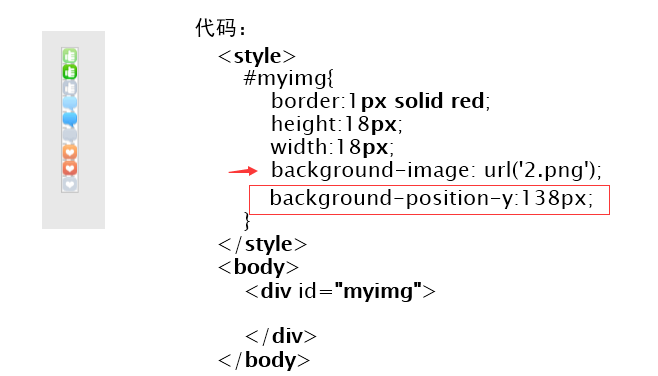
5、CSS的布局
让div往左或者往右浮动
float: left; right
配合清除浮动: <div style="clear:both"></div>
6、CSS的盒子模型
主要是2个属性,1个叫做margin,1个叫做padding
margin: 设置外边距 (1个值,上下左右都是10PX,2个值,上下,左右,3个值,第一个是上,第二个是左右,第三个下,提供四个,上-右-下-左) margin是对外元素的距离,用来控制元素本身的浮动位置。
padding: 设置内边距(相同),是对内元素,用来控制元素内部元素的位置
7、position:
1、fixed
固定,类似狗皮膏药的感觉,离上下左右的高度:
top right left bottom 都为0就是展开整个页面
2、relative
3、absolute
定位方式:如果父级有定位方式,则以父级定位,如果没有则以body定位
8、z-index:
z-index: 如果有浮层,想让哪个div往上浮动,就设置大点就完事。
9、IE6的bug
出现的一些bug
10、透明度
opcatiy: 值越大就越深,越小就透明。
主要内容
1、页面布局
<!DOCTYPE html> <html lang="en"> <head> <meta charset="UTF-8"> <title>Title</title> <style> body{ margin:0; } .pg-header{ height: 48px; background-color: #2459a2; } .pg-body .pg-menu{ 10%; background-color: #333744; /*height:1000px;*/ position: absolute; top:48px; left:0; bottom:0; } .pg-body .pg-content{ 90%; background-color: gainsboro; position: absolute; top: 48px; right:0; bottom:0; overflow: auto; } </style> </head> <body> <div class="pg-header"> </div> <div class="pg-body"> <div class="pg-menu"> </div> <div class="pg-content"> </div> </div> </body> </html>
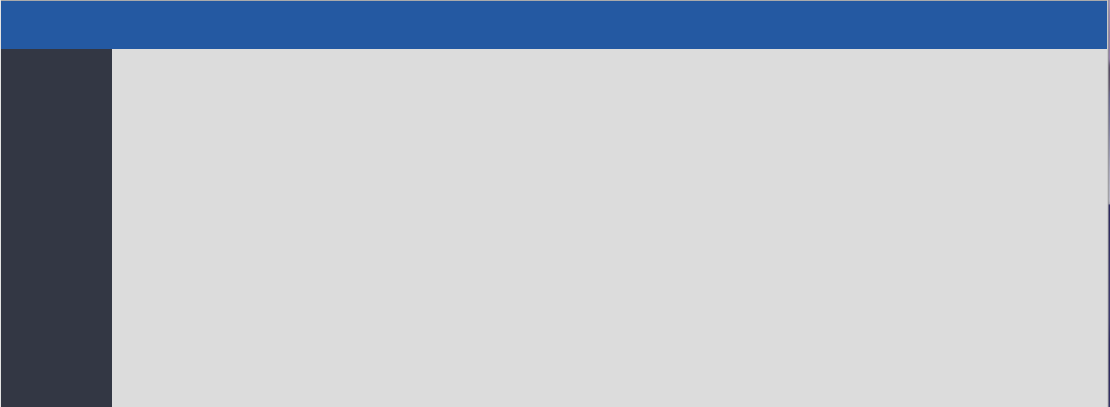
2、后台布局+下拉菜单
后台管理布局的下拉菜单需要注意:
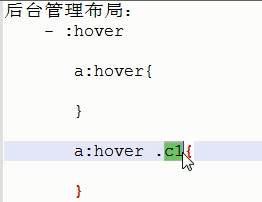
对a标签进行hover,然后让a下面的c1进行一个反应。
我要实现下面一个功能,就是我鼠标放在上面就会弹出下面的框

代码如下:

<!DOCTYPE html> <html lang="en"> <head> <meta charset="UTF-8"> <title>Title</title> <style> body{ margin:0; } .left{ float: left; } .right{ float: right; } .pg-header{ height: 48px; background-color: #2459a2; } .pg-body .pg-menu{ 10%; background-color: #333744; /*height:1000px;*/ position: absolute; top:48px; left:0; bottom:0; } .pg-body .pg-content{ 90%; background-color: gainsboro; position: absolute; top: 48px; right:0; bottom:0; overflow: auto; z-index: 9; } .pg-header .logo{ color: white; text-align: center; 10%; line-height:48px; background-color: #7abd54; } .pg-header .userinfo img{ border-radius: 50%; } .pg-header .userinfo{ border: 1px solid red; margin-top: 4px; 140px; } .pg-header .userinfo .infolist{ display: none; position: absolute; top:43px; right: 36px; background-color: lavender; z-index: 10; } .pg-header .userinfo:hover .infolist{ display: block; color: red; } .pg-header .userinfo .infolist a{ display: block; color: white; 140px; } </style> </head> <body> <div class="pg-header"> <div class="logo left"> <span>欢迎光临</span> </div> <div class="userinfo right" style="position: relative;"> <img src="11.png" alt="" width="40" height="40"> <div class="infolist"> <a>我的信息</a> <a>登录</a> </div> </div> </div> <div class="pg-body"> <div class="pg-menu"> </div> <div class="pg-content"> </div> </div> </body> </html>
3、JS 之DOM操作
写一个表格
快速写表格的方法
<body>
table>(thead>tr>th{ }*3)+(tbody>tr*3>td{ }*3)
</body>
然后按TAB键即可。
效果如下:

点击按钮,触发函数,需要用到
<input type="button" value="全选" onclick="selectAll();">
然后呢,在查看点击按钮是否能运行函数
<script>
function selectAll(){
console.log('dsdfdsf');
}
</script>
然后点击按钮查看日志

最后实现下面的效果:

代码如下:

<!DOCTYPE html> <html lang="en"> <head> <meta charset="UTF-8"> <title>Title</title> </head> <body> <input type="button" value="全选" onclick = "selectAll();"/> <input type="button" value="取消" onclick = "cancelAll();"/> <input type="button" value="反选" onclick = "reverseAll();"/> <table border="1"> <thead> <tr> <th>操作</th> <th>IP</th> <th>端口</th> </tr> </thead> <tbody id="info"> <tr> <td><input type="checkbox"></td> <td> </td> <td> </td> </tr> <tr> <td><input type="checkbox"></td> <td> </td> <td> </td> </tr> <tr> <td><input type="checkbox"></td> <td> </td> <td> </td> </tr> </tbody> </table> </body> <script> function selectAll(){ // console.log('dsdfdsf'); var myTbody = document.getElementById("info"); // 1、得到Tbody console.log(myTrs); // 2、找下面的孩子 var myTrs = myTbody.children; // console.log(myTrs); for(var i=0; i<myTrs.length;i++){ // console.log(myTrs[i].children[0].children[0]); var myInput = myTrs[i].children[0].children[0]; myInput.checked = true; } } function cancelAll(){ // console.log('dsdfdsf'); var myTbody = document.getElementById("info"); // 1、得到Tbody console.log(myTrs); // 2、找下面的孩子 var myTrs = myTbody.children; // console.log(myTrs); for(var i=0; i<myTrs.length;i++){ // console.log(myTrs[i].children[0].children[0]); var myInput = myTrs[i].children[0].children[0]; myInput.checked = false; } } function reverseAll(){ // console.log('dsdfdsf'); var myTbody = document.getElementById("info"); // 1、得到Tbody console.log(myTrs); // 2、找下面的孩子 var myTrs = myTbody.children; // console.log(myTrs); for(var i=0; i<myTrs.length;i++){ // console.log(myTrs[i].children[0].children[0]); var myInput = myTrs[i].children[0].children[0]; if(myInput.checked){ myInput.checked = false; }else{ myInput.checked = true; } } } </script> </html>
4、模态框
实现效果如下:
点击按钮以后弹出模块框,记住这里是有3层叠加

代码如下:

<!DOCTYPE html> <html lang="en"> <head> <meta charset="UTF-8"> <title>Title</title> <style> .one{ position: fixed; top: 0; left:0; right:0; bottom:0; background-color: black; opacity:0.6; } .info{ position: fixed; 400px; height:300px; top: 50px; left:400px; right:400px; background-color: white ; } .hide{ display: none; } .show{ display: block; } </style> </head> <body> <div> <input type="button" value="点击" onclick="showModel();" /> </div> <!--遮罩层--> <div class="one hide"></div> <!--弹出框--> <div class="info hide"> <p> <input type="text"><p></p> <input type="text"><p></p> <input type="button" value="取消" onclick="hideModel();"> <input type="button" value="确定"> </p> </div> </body> <script> function showModel(){ // 拿到弹框 var myone = document.getElementsByClassName("one")[0]; var info = document.getElementsByClassName("info")[0]; // console.log(myone); myone.classList.remove('hide'); info.classList.remove('hide'); } function hideModel(){ // 拿到弹框 var myone = document.getElementsByClassName("one")[0]; var info = document.getElementsByClassName("info")[0]; // console.log(myone); myone.classList.add('hide'); info.classList.add('hide'); } </script> </html>
5、跑马灯

<!DOCTYPE html> <html lang="en"> <head> <meta charset="UTF-8"> <title>Title</title> </head> <body> <div id="wel"> 不要拦我,这次我要拿次A </div> </body> <script> function test(){ var mywel = document.getElementById("wel"); var content = mywel.innerText; var f_content = content.charAt(0); var l_content = content.substring(1,content.length); var new_content = l_content + f_content; mywel.innerText = new_content; } setInterval("test()",1000); </script> </html>
附上一个最简单的跑马灯
<!DOCTYPE html> <html lang="en"> <head> <meta charset="UTF-8"> <title>Title</title> </head> <body> <marquee behavior="" direction="">谁都不要拦我,这次我要拿次A</marquee> </body> </html>
6、时间模块

<!DOCTYPE html> <html lang="en"> <head> <meta charset="UTF-8"> <title>Title</title> </head> <body> <div id="clock"></div> </body> <script> function clock(){ var mydate = new Date(); var myyear = mydate.getFullYear(); var mymonth = mydate.getMonth(); var myday = mydate.getDay(); var myhour = mydate.getHours(); var myminuts = mydate.getMinutes(); var mysec = mydate.getSeconds(); var res = myyear + "-" + mymonth+"-"+myday+" "+ myhour +":"+myminuts+":"+mysec var mycolck = document.getElementById("clock"); mycolck.innerText = res; } setInterval("clock();",1000); </script> </html>
