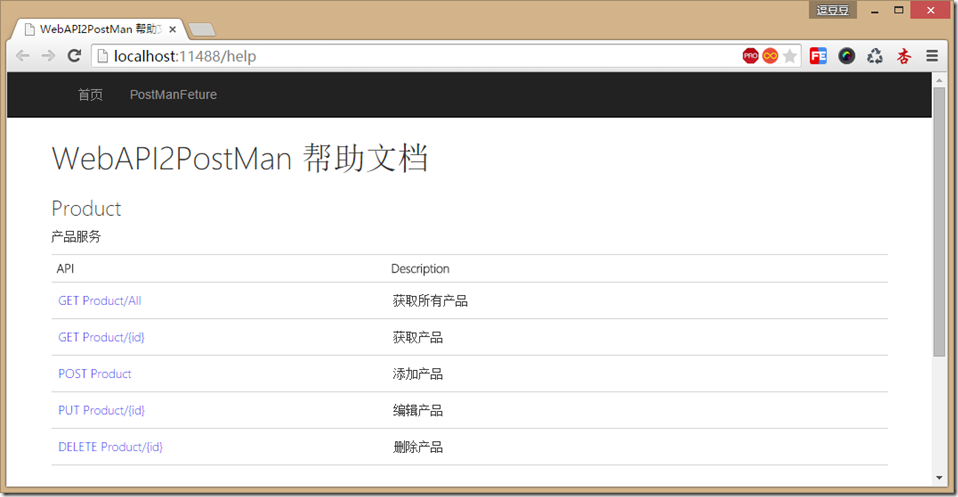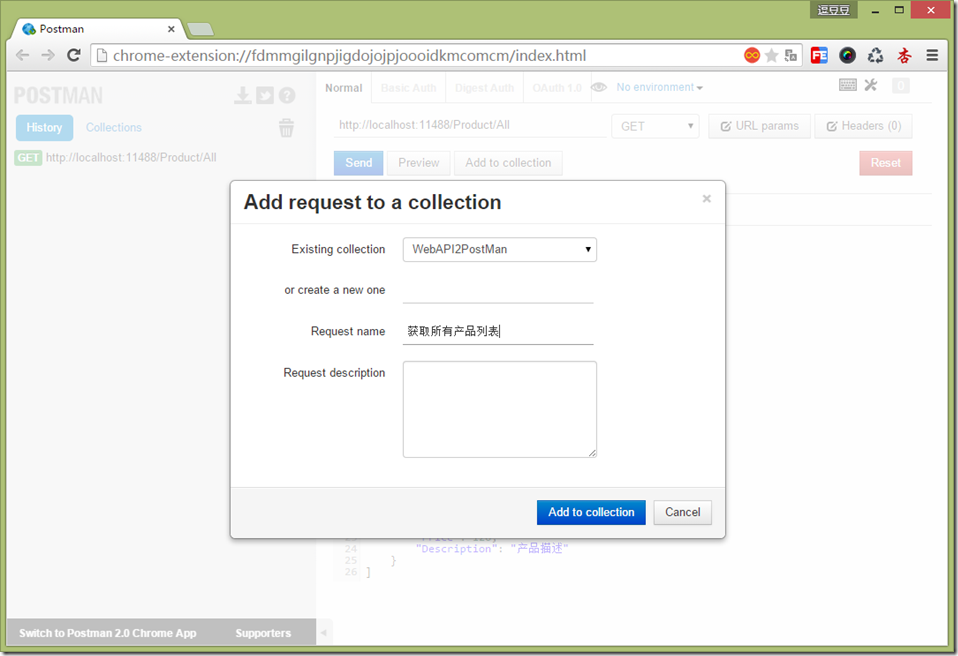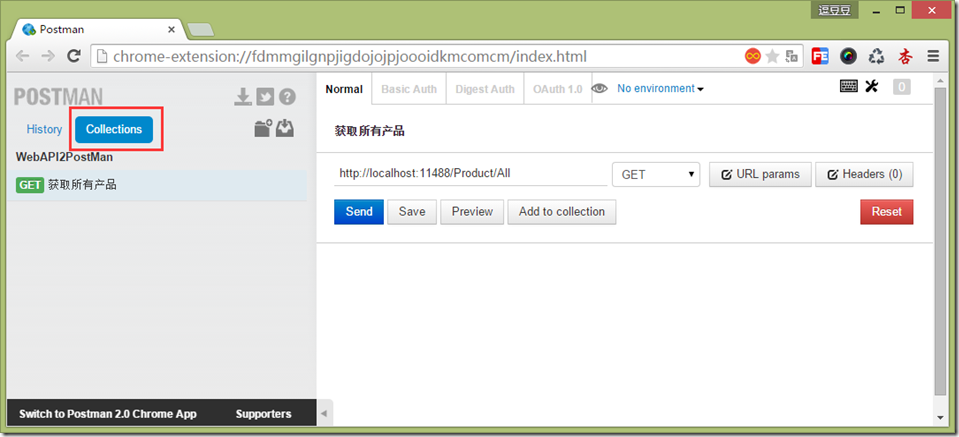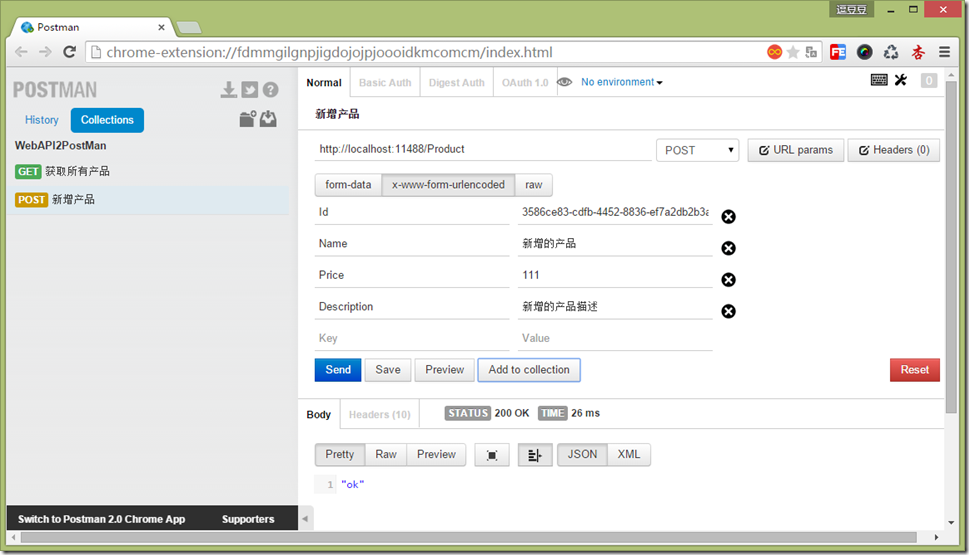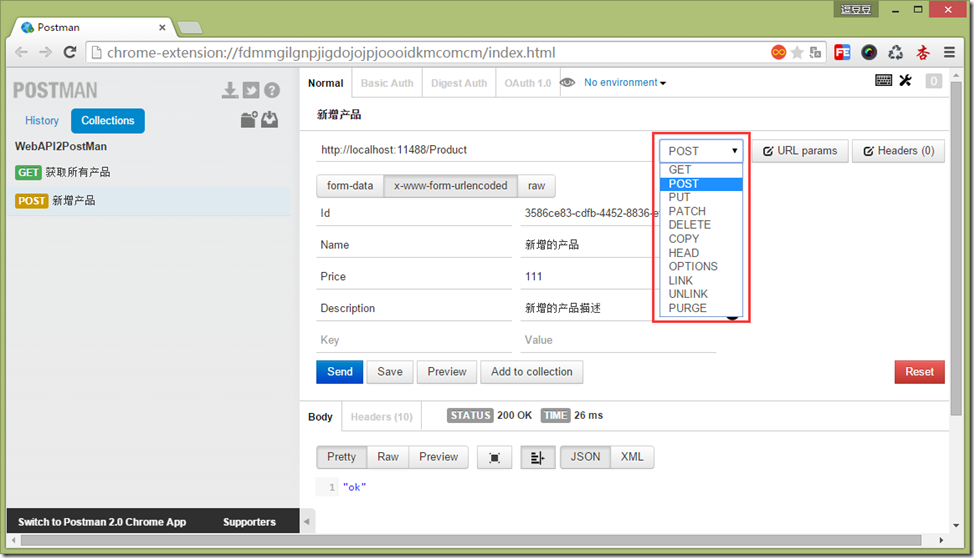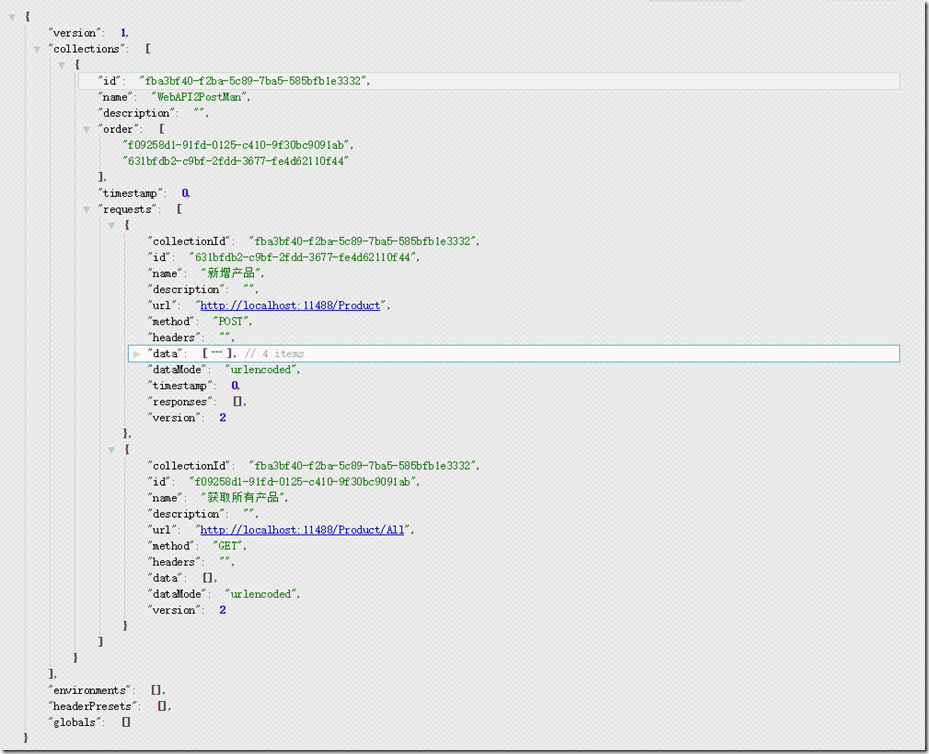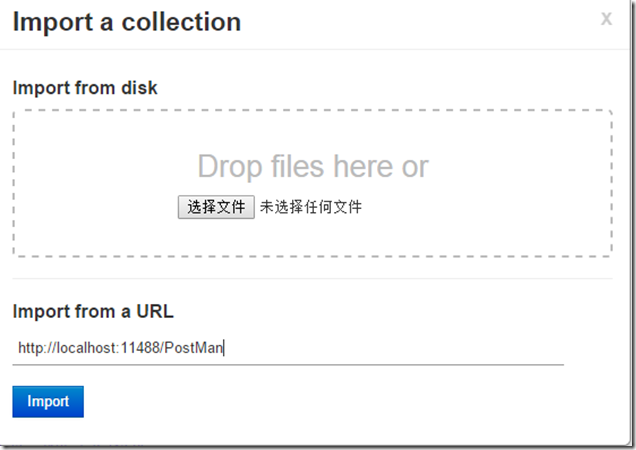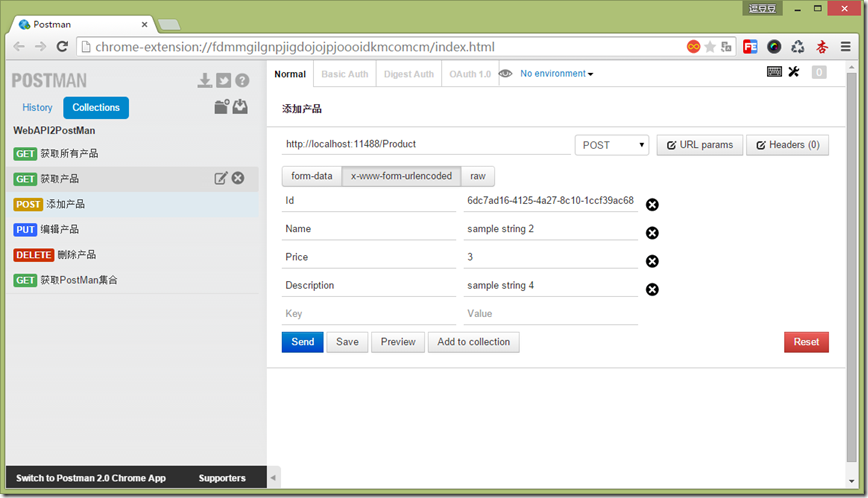一、前言
现在使用WebAPI来作为实现企业服务化的需求非常常见,不可否认它也是很便于使用的,基于注释可以生成对应的帮助文档(Microsoft.AspNet.WebApi.HelpPage),但是比较便利和可持久化的调试官方却没有相应的集成,虽然我们可以使 用诸如Fiddler、Swagger、PostMan、及其他手写代码的方式等等来调试我们的WebAPI,但是却依然不是很方便,对于公司来说也需要有一种可以统一、可持久化、且行之有效的规范。
调试接口我希望他能达到以下3点:
1:可根据接口定义生成测试数据。
2:测试数据可持久化,便于持续迭代。
3:测试数据可共享。文本主要介绍如何利用PostMan实现这3点。
二、有哪些调试方法
目前所知道的调试方式有:
1:耳熟能详的Fiddler就不说了,功能非常强大,但不是我们想要的。
2:PostMan,使用方便且满足上面的2和3,这是一个谷歌插件(地址在这),也有App版本(https://www.getpostman.com/)推荐。
3:Swagger,已有人将其结合SwaggerUI集成到WebAPI中,Nuget上安装
install-package Swashbuckle即可,项目地址https://github.com/domaindrivendev/Swashbuckle。
4:手写HttpClient来实现,其他的还有https://github.com/wuchang/WebApiTestClient。
以上这几种方法比较推荐的自然是PostMan。
三、PostMan的基本操作
我们先来看看使用PosMan的一些基本操作。
如下所示,我们定义了几个简单的方法来作为我们调试的接口。
using System; using System.Collections.Generic; using System.Linq; using System.Web.Http; using WebAPI2PostMan.Models; namespace WebAPI2PostMan.Controllers { /// <summary> /// 产品服务 /// </summary> [RoutePrefix("Product")] public class ProductController : ApiController { private static readonly List<Product> Products = new List<Product> { new Product{Id = Guid.NewGuid(), Description = "产品描述",Name = "产品名称",Price = 123}, new Product{Id = Guid.NewGuid(), Description = "产品描述",Name = "产品名称",Price = 124}, new Product{Id = Guid.NewGuid(), Description = "产品描述",Name = "产品名称",Price = 125}, new Product{Id = Guid.NewGuid(), Description = "产品描述",Name = "产品名称",Price = 126} }; /// <summary> /// 获取所有产品 /// </summary> [HttpGet, Route("All")] public IEnumerable<Product> Get() { return Products; } /// <summary> /// 获取产品 /// </summary> /// <param name="id">产品编号</param> [HttpGet, Route("{id}")] public string Get(Guid id) { return "value"; } /// <summary> /// 添加产品 /// </summary> /// <param name="request">产品请求</param> [HttpPost, Route("")] public string Post(Product request) { Products.Add(request); return "ok"; } /// <summary> /// 编辑产品 /// </summary> /// <param name="id">产品编号</param> /// <param name="request">编辑后的产品</param> [HttpPut, Route("{id}")] public void Put(int id, Product request) { } /// <summary> /// 删除产品 /// </summary> /// <param name="id">产品编号</param> [HttpDelete, Route("{id}")] public string Delete(Guid id) { var model = Products.FirstOrDefault(x => x.Id.Equals(id)); Products.Remove(model); var result = string.Format("编号为{0}的产品删除成功!", id); return result; } } }在Nuget里添加了Microsoft.AspNet.WebApi.HelpPage之后生成的帮助文档如下图。
接下来,我们使用PostMan来调试我们定义的接口。在这里我使用插件版的PostMan作为演示。
获取所有产品这种其实直接使用浏览器访问就可以达到调试的目的,但是若有特殊Header或身份验证时就不太方便了,如下在PostMan中输入对应地址点击【Send】即可看到返回的数据及消耗的时间和HttpStatus等。
对于我们常用的我们可以点击Add to collection将其加入到Collections中便于下次测试。
接下来,我们对新增产品添加调试。
其余的类似,请求的方法类型与Http请求类型一致。
四、生成PostMan导入数据
那么,对于参数较多的接口时第一次添加参数是比较繁琐的,所以我希望能有根据接口定义生成出可以导入到PostMan中的方法,分析Postman下载出来的数据格式可见其实就是一个Json格式的文件。
那既然是Json格式的文件,我们就可以根据它所需要的格式生成。首先我们定义出需要的类,并没有包含全部的属性,APP版本有一些是否同步等属性并没有加进来,有兴趣的朋友可以研究一下。
public class PostmanCollection { public string id { get; set; } public string name { get; set; } public string description { get; set; } public List<string> order { get; set; } public long timestamp { get; set; } public List<PostmanRequest> requests { get; set; } } public class PostmanRequest { public string collection { get; set; } public string id { get; set; } public string name { get; set; } public string dataMode { get; set; } public List<PostmanData> data { get; set; } public string description { get; set; } public string descriptionFormat { get; set; } public string headers { get; set; } public string method { get; set; } public Dictionary<string, string> pathVariables { get; set; } public string url { get; set; } public int version { get; set; } public string collectionId { get; set; } } public class PostmanData { public string key { get; set; } public string value { get; set; } public string type { get { return "text"; } } public bool enabled { get { return true; } } }PostMan支持从地址导入,所以我们可以定义个PostManController要根据接口定义来生成我们的Json数据。
using System.Collections.Generic; using System.Linq; using System.Web.Http; using System.Web.Http.Description; using System.Web.Http.Results; using Newtonsoft.Json; using WebAPI2PostMan.Areas.HelpPage; using WebAPI2PostMan.Models; namespace WebAPI2PostMan.Controllers { /// <summary> /// /// </summary> [RoutePrefix("PostMan")] public class PostManController : ApiController { private const string Host = "http://localhost:11488/"; /// <summary> /// 获取PostMan集合 /// </summary> /// <returns></returns> [Route("")] public JsonResult<PostmanCollection> GetPostmanCollection() { var collectionId = PostMan.GetId(); var apis = Configuration.Services.GetApiExplorer().ApiDescriptions.Where(x => x.Documentation != null); var requests = GetPostmanRequests(apis, collectionId); var collection = new PostmanCollection { id = collectionId, name = "WebAPI2PostMan", description = "", order = requests.Select(x => x.id).ToList(), timestamp = 0, requests = requests }; return Json(collection); } private List<PostmanRequest> GetPostmanRequests(IEnumerable<ApiDescription> apis, string collectionId) { return apis.Select(api => new PostmanRequest { collection = collectionId, id = PostMan.GetId(), name = api.Documentation, dataMode = "urlencoded", data = GetPostmanDatas(api), description = "", descriptionFormat = "html", headers = "", method = api.HttpMethod.Method, pathVariables = new Dictionary<string, string>(), url = Host + api.RelativePath, version = 2, collectionId = collectionId }).ToList(); } private List<PostmanData> GetPostmanDatas(ApiDescription api) { var postmandatas = new List<PostmanData>(); var apiModel = Configuration.GetHelpPageApiModel(api.GetFriendlyId()); var raw = apiModel.SampleRequests.Values.FirstOrDefault(); if (raw == null) return postmandatas; var pdata = JsonConvert.DeserializeObject<Dictionary<string,string>>(raw.ToString()); postmandatas.AddRange(pdata.Select(model => new PostmanData {key = model.Key, value = model.Value})); return postmandatas; } } }主要生成代码就是获取所有接口和接口定义的参数。值得一提的是,我们可以借助Microsoft.AspNet.WebApi.HelpPage来获取SampleRequests,从而使用SampleRequests来填充我们的测试数据。
运行程序访问http://localhost:11488/PostMan 并将其导入到PostMan。
效果还是可以接受的,还有写可以拓展的地方,比如可以直接一键导入到PostMan程序中,用谷歌浏览器审查元素可以发现导入的方法是importCollectionFromUrl,在console中输入
window.open("chrome-extension://fdmmgilgnpjigdojojpjoooidkmcomcm/index.html"); pm.collections.importCollectionFromUrl("http://localhost:11488/postman");就可以达到一键导入的目的了。但是遗憾的是,必须要在插件内调用才有效,代码匆忙,还有很多地方可以继续拓展,不过本文的目的已经达到了。