安装Echarts
# 最新稳定版
$ cnpm install echarts --save
代码:
父组件:
<template>
<div>
<basic-bar></basic-bar>
</div>
</template>
<script>
import BasicBar from './BasicBar'
export default {
name: 'home',
components: {
BasicBar
}
}
</script>
子组件(官方代码):
<template>
<div>
<div ref="chart1" style="100%;height:400px;text-align: center;"></div>
</div>
</template>
<script>
export default {
name: 'BasicBar',
data () {
return {
option: {
xAxis: {
type: 'category',
data: ['Mon', 'Tue', 'Wed', 'Thu', 'Fri', 'Sat', 'Sun']
},
yAxis: {
type: 'value'
},
series: [{
data: [120, 200, 150, 80, 70, 110, 130],
type: 'bar'
}]
}
}
},
mounted () {
var echarts = require('echarts')
echarts.init(this.$refs.chart1).setOption(this.option, true)
}
}
</script>
<style scoped>
</style>
效果:
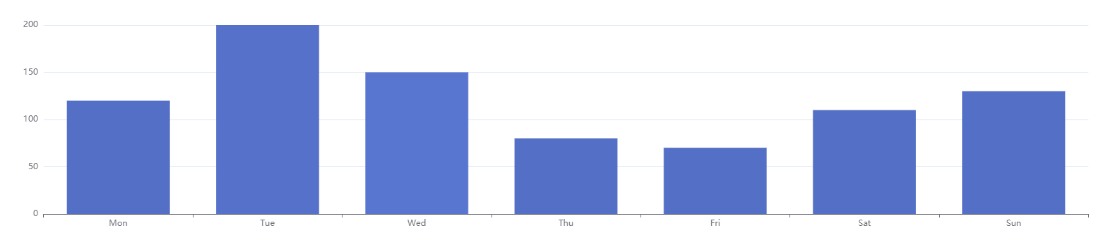
由于Bar的宽度太宽,我们可以在series中设置barWidth属性来控制Bar的宽度
series: [{ data: [120, 200, 150, 80, 70, 110, 130], type: 'bar', barWidth: 40 }]
效果如下:
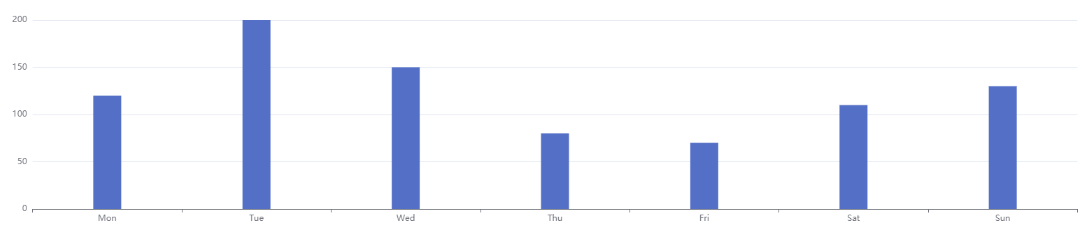
带背景色的柱状图:在series中添加showBackground属性来控制是否显示Bar的背景色
series: [{ data: [120, 200, 150, 80, 70, 110, 130], type: 'bar', barWidth: 40, showBackground: true,
backgroundStyle: {
color: 'rgba(180, 180, 180, 0.2)'
}
}]
效果如下:
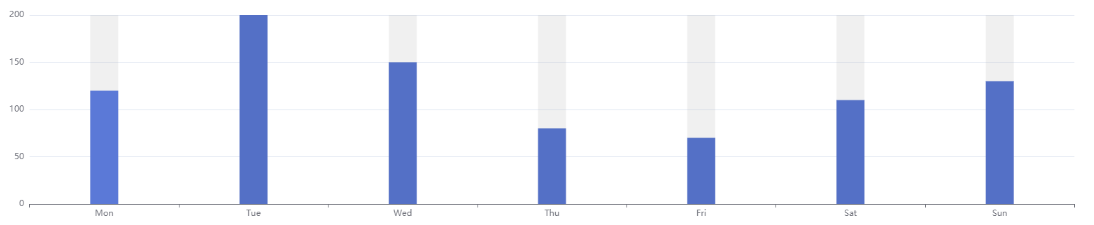
在series中添加itemStyle属性控制Bar的颜色:
series: [{ data: [120, 200, 150, 80, 70, 110, 130], type: 'bar', barWidth: 40, showBackground: true, itemStyle: { normal: { // 配置柱状图颜色 color: function () { return '#CD69C9' } } } }]
效果如下:
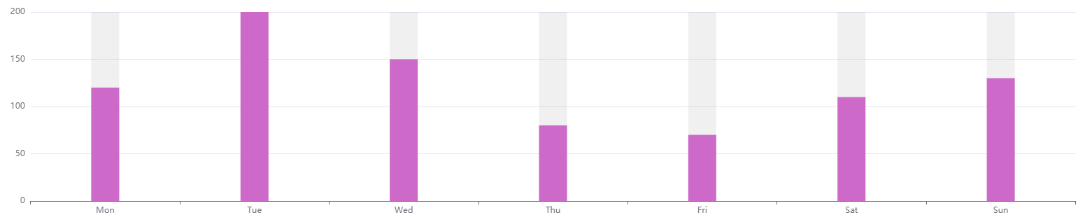
在series中添加itemStyle属性控制是否显示文字,文字显示的位置,文字的大小以及样式
itemStyle: {
normal: {
// 配置柱状图颜色
color: function () {
return '#CD69C9'
},
// 显示数值
label: {
show: true, // 开启显示
position: 'top', // 在上方显示
textStyle: { // 数值样式
color: 'red',
fontSize: 18
}
}
}
}
效果:
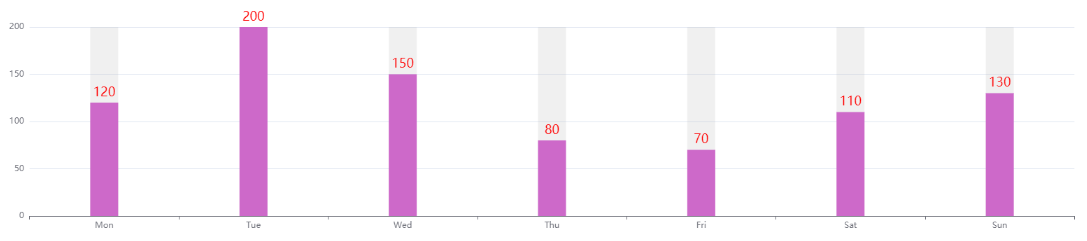
在series中添加itemStyle属性控制鼠标悬停在Bar上的样式
series: [{ data: [120, 200, 150, 80, 70, 110, 130], type: 'bar', barWidth: 40, showBackground: true, itemStyle: { normal: { // 配置柱状图颜色 color: function () { return '#CD69C9' }, // 显示数值 label: { show: true, // 开启显示 position: 'top', // 在上方显示 textStyle: { // 数值样式 color: 'red', fontSize: 18 } } }, // 鼠标悬停时 emphasis: { shadowBlur: 10, shadowOffsetX: 0, shadowColor: 'rgba(0, 0, 0, 0.5)' } } }]
效果如下:

控制y轴是否显示:
yAxis: { type: 'value', axisLine: { show: true } },
效果如下:
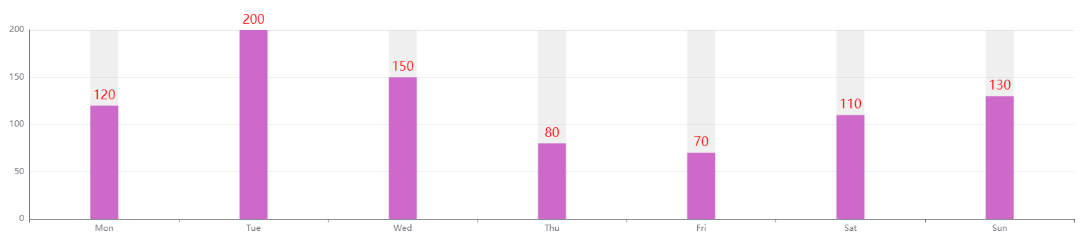
控制x轴和y轴文字的颜色和大小:
xAxis: { type: 'category', data: ['Mon', 'Tue', 'Wed', 'Thu', 'Fri', 'Sat', 'Sun'], axisLabel: { textStyle: { color: '#999', fontSize: 18 } } }, yAxis: { type: 'value', axisLine: { show: true }, axisLabel: { textStyle: { color: '#999', fontSize: 18 } } },
效果如下:
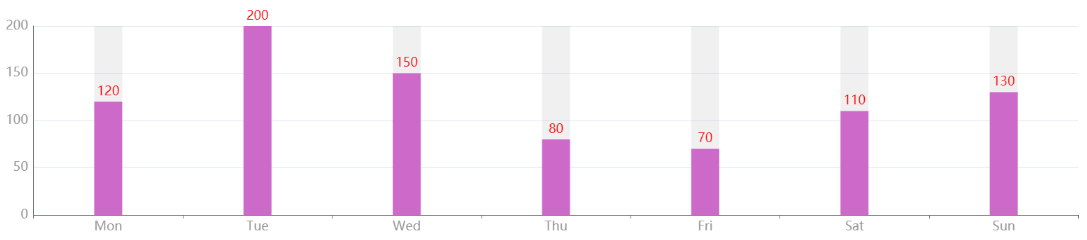
控制柱状图的宽度
<template>
<div>
<div ref="chart1" style="100%;height:400px;text-align: center;"></div>
</div>
</template>
坐标轴刻度与标签对齐:给xAxis添加属性axisTick;
xAxis: { type: 'category', data: ['Mon', 'Tue', 'Wed', 'Thu', 'Fri', 'Sat', 'Sun'], axisLabel: { textStyle: { color: '#999', fontSize: 18 } }, axisTick: { alignWithLabel: true } },
效果如下:
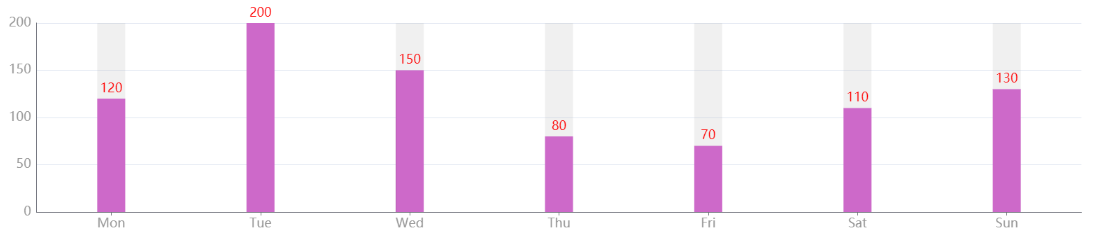
最终代码:
<template>
<div>
<div ref="chart1" style="100%;height:400px;text-align: center;"></div>
</div>
</template>
<script>
export default {
name: 'BasicBar',
data () {
return {
option: {
xAxis: {
type: 'category',
data: ['Mon', 'Tue', 'Wed', 'Thu', 'Fri', 'Sat', 'Sun'],
axisLabel: {
textStyle: {
color: '#999',
fontSize: 18
}
},
axisTick: {
alignWithLabel: true
}
},
yAxis: {
type: 'value',
axisLine: {
show: true
},
axisLabel: {
textStyle: {
color: '#999',
fontSize: 18
}
}
},
series: [{
data: [120, 200, 150, 80, 70, 110, 130],
type: 'bar',
barWidth: 40,
showBackground: true,
backgroundStyle: {
color: 'rgba(180, 180, 180, 0.2)'
},
itemStyle: {
normal: {
// 配置柱状图颜色
color: function () {
return '#CD69C9'
},
// 显示数值
label: {
show: true, // 开启显示
position: 'top', // 在上方显示
textStyle: { // 数值样式
color: 'red',
fontSize: 18
}
}
},
// 鼠标悬停时
emphasis: {
shadowBlur: 10,
shadowOffsetX: 0,
shadowColor: 'rgba(0, 0, 0, 0.5)'
}
}
}]
}
}
},
mounted () {
var echarts = require('echarts')
echarts.init(this.$refs.chart1).setOption(this.option, true)
}
}
</script>
<style scoped>
</style>