一、配置CentOS 第三方yum源(CentOS默认的标准源里没有nginx软件包)
[root@localhost ~]# yum install wget #安装下载工具wget [root@localhost ~]#wget http://www.atomicorp.com/installers/atomic #下载atomic yum源 [root@localhost ~]#sh ./atomic #安装 [root@localhost ~]# yum check-update #更新yum软件包
二、安装开发包和库文件
[root@localhost ~]# yum -y install ntp make openssl openssl-devel pcre pcre-devel libpng libpng-devel libjpeg-6b libjpeg-devel-6b freetype freetype-devel gd gd-devel zlib zlib-devel gcc gcc-c++ libXpm libXpm-devel ncurses ncurses-devel libmcrypt libmcrypt-devel libxml2 libxml2-devel imake autoconf automake screen sysstat compat-libstdc++-33 curl curl-devel
三、卸载已安装的apache、mysql、php
[root@localhost ~]# yum remove httpd
[root@localhost ~]# yum remove mysql
[root@localhost ~]# yum remove php
四、安装nginx
[root@localhost ~]# yum install nginx -y
[root@localhost ~]# systemctl start nginx.service
[root@localhost ~]# systemctl status nginx.service
[root@localhost ~]# systemctl enable nginx.service
Created symlink from /etc/systemd/system/multi-user.target.wants/nginx.service to /usr/lib/systemd/system/nginx.service.
[root@localhost ~]#
五、安装mariadb
[root@localhost ~]# yum install mariadb-devel mariadb mariadb-server
[root@localhost ~]# systemctl start mariadb.service
[root@localhost ~]# systemctl status mariadb.service
● mariadb.service - MariaDB database server
Loaded: loaded (/usr/lib/systemd/system/mariadb.service; disabled; vendor preset: disabled)
Active: active (running) since Sat 2017-12-23 10:37:58 HKT; 4s ago
Process: 18474 ExecStartPost=/usr/libexec/mariadb-wait-ready $MAINPID (code=exited, status=0/SUCCESS)
Process: 18395 ExecStartPre=/usr/libexec/mariadb-prepare-db-dir %n (code=exited, status=0/SUCCESS)
Main PID: 18473 (mysqld_safe)
CGroup: /system.slice/mariadb.service
├─18473 /bin/sh /usr/bin/mysqld_safe --basedir=/usr
└─18635 /usr/libexec/mysqld --basedir=/usr --datadir=/var/lib/mysql --plugin-dir=/usr/lib64/mysql/plugin --log-error=/var/log/...
Dec 23 10:37:56 localhost.localdomain mariadb-prepare-db-dir[18395]: MySQL manual for more instructions.
Dec 23 10:37:56 localhost.localdomain mariadb-prepare-db-dir[18395]: Please report any problems at http://mariadb.org/jira
Dec 23 10:37:56 localhost.localdomain mariadb-prepare-db-dir[18395]: The latest information about MariaDB is available at http://mar...org/.
Dec 23 10:37:56 localhost.localdomain mariadb-prepare-db-dir[18395]: You can find additional information about the MySQL part at:
Dec 23 10:37:56 localhost.localdomain mariadb-prepare-db-dir[18395]: http://dev.mysql.com
Dec 23 10:37:56 localhost.localdomain mariadb-prepare-db-dir[18395]: Consider joining MariaDB's strong and vibrant community:
Dec 23 10:37:56 localhost.localdomain mariadb-prepare-db-dir[18395]: https://mariadb.org/get-involved/
Dec 23 10:37:56 localhost.localdomain mysqld_safe[18473]: 171223 10:37:56 mysqld_safe Logging to '/var/log/mariadb/mariadb.log'.
Dec 23 10:37:56 localhost.localdomain mysqld_safe[18473]: 171223 10:37:56 mysqld_safe Starting mysqld daemon with databases from /v.../mysql
Dec 23 10:37:58 localhost.localdomain systemd[1]: Started MariaDB database server.
Hint: Some lines were ellipsized, use -l to show in full.
[root@localhost ~]# systemctl enable mariadb.service
Created symlink from /etc/systemd/system/multi-user.target.wants/mariadb.service to /usr/lib/systemd/system/mariadb.service
#为root账户设置密码
[root@localhost ~]#mysql_secure_installation #初始化MySQL
Enter current password for root (enter for none): <---输入现在的root密码,因为我们还没设置,直接回车
Set root password? [Y/n] Y <---是否设定root密码,当然设置了,输入Y回车
New password: <---输入root密码,并回车,输入的过程中不会有任何显示
Re-enter new password: <---再次输入root密码,并回车,输入的过程中不会有任何显示
Remove anonymous users? [Y/n] Y <---是否删除匿名用户,删除,输入Y回车
Disallow root login remotely? [Y/n] Y <---是否删禁止root用户远程登录,当然禁止,输入Y回车
Remove test database and access to it? [Y/n] <---是否删除测试数据库test,看个人喜好
Reload privilege tables now? [Y/n] Y <---刷新权限,输入Y回车
最后出现:Thanks for using MySQL!
MySql密码设置完成,重新启动 MySQL:
六、安装php
[root@localhost ~]# yum -y install php php-cli php-mysql php-gd php-imap php-ldap php-odbc php-pear php-xml php-xmlrpc php-mbstring php-mcrypt php-mssql php-snmp php-soap
安装php和所需组件使PHP支持MySQL、FastCGI模式
[root@localhost ~]# yum install php-tidy php-common php-devel php-fpm php-mysql -y
[root@localhost ~]# systemctl start php-fpm.service
[root@localhost ~]# systemctl status php-fpm.service
● php-fpm.service - The PHP FastCGI Process Manager
Loaded: loaded (/usr/lib/systemd/system/php-fpm.service; disabled; vendor preset: disabled)
Active: active (running) since Sat 2017-12-23 10:53:59 HKT; 4s ago
Main PID: 18953 (php-fpm)
Status: "Ready to handle connections"
CGroup: /system.slice/php-fpm.service
├─18953 php-fpm: master process (/etc/php-fpm.conf)
├─18955 php-fpm: pool www
├─18956 php-fpm: pool www
├─18957 php-fpm: pool www
├─18958 php-fpm: pool www
└─18959 php-fpm: pool www
Dec 23 10:53:59 localhost.localdomain systemd[1]: Starting The PHP FastCGI Process Manager...
Dec 23 10:53:59 localhost.localdomain systemd[1]: Started The PHP FastCGI Process Manager.
[root@localhost ~]#
[root@localhost ~]# systemctl enable php-fpm.service
Created symlink from /etc/systemd/system/multi-user.target.wants/php-fpm.service to /usr/lib/systemd/system/php-fpm.service.
[root@localhost ~]#
七、配置nginx支持php
[root@localhost ~]# cp /etc/nginx/nginx.conf{,.bak} #将配置文件改为备份文件
#修改nginx配置文件,添加fastcgi支持
[root@localhost ~]# vim /etc/nginx/nginx.conf
vim /etc/nginx/nginx.conf #编辑
user nginx nginx; #修改nginx运行账号为:nginx组的nginx用户
:wq! #保存退出
[root@localhost nginx]# vim /etc/nginx/conf.d/default.conf
location / {
root /usr/share/nginx/html;
index index.php index.html index.htm; #增加index.php
}
location ~ .php$ {
root /usr/share/nginx/html;
fastcgi_pass 127.0.0.1:9000;
fastcgi_index index.php;
fastcgi_param SCRIPT_FILENAME /usr/share/nginx/html$fastcgi_script_name;
include fastcgi_params;
}
八、配置php
[root@localhost nginx]# cp /etc/php.ini{,.bak}
[root@localhost nginx]#vim /etc/php.ini
expose_php = Off #禁止显示php版本的信息
九、重启nginx php-fpm
[root@localhost ~]# systemctl restart nginx.service
[root@localhost ~]# systemctl restart php-fpm.service
十、测试
[root@localhost ~]# cd /usr/share/nginx/html/ [root@localhost html]# vim index.php <?php phpinfo(); ?> [root@localhost html]# chown nginx.nginx /usr/share/nginx/html/ -R #设置目录所有者
#配置防火墙,开启80端口、3306端口
[root@localhost html]# firewall-cmd --zone=public --add-port=80/tcp --permanent success [root@localhost html]# firewall-cmd --zone=public --add-port=3306/tcp --permanent success [root@localhost html]# systemctl restart firewalld.service [root@localhost html]# systemctl enable firewalld.service
在客户端浏览器输入服务器IP地址,可以看到相关的配置信息!
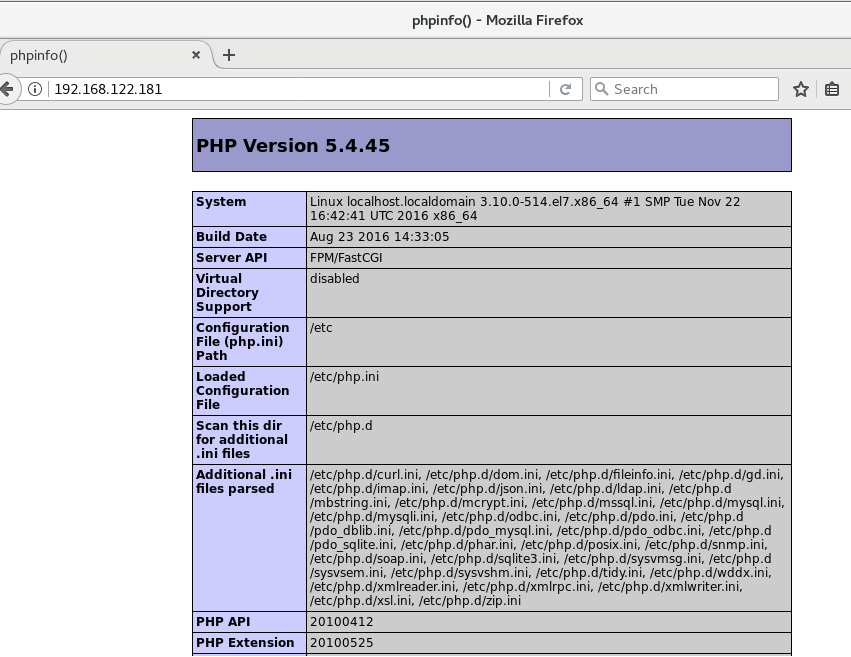
#############################################################################
备注
nginx默认站点目录是:/usr/share/nginx/html/
权限设置:chown nginx.nginx/usr/share/nginx/html/ -R
MySQL数据库目录是:/var/lib/mysql
权限设置:chown mysql.mysql -R /var/lib/mysql
参考:
https://www.cnblogs.com/xiaoit/p/3991037.html
http://www.kuitao8.com/20150305/3571.shtml