一、背景相关
背景颜色
background-color :颜色名称/rgb值/十六进制值
背景图片
background-image :url('')
背景图片平铺方式
background-repeat : repeat-x(仅水平重复) repeat-y(仅垂直重复) no-repeat(不重复)
设置背景图片位置
background-position : 数字+单位/center/top/bottom/left/right 同上。 例如:50px 50px
背景图片是否滚动
background-attachment : fixed(不滚动) scroll(滚动)
dmeo:
设置页面的body背景:
<!DOCTYPE html> <html lang="en"> <head> </head> <style> body{ background-color: aquamarine; background-image: url("cool.jpeg"); background-repeat:repeat-y ; background-position: top; background-attachment: fixed; } </style> <body> </body> </html>
二、边框、边距
- 边框:border
用法:
border: 1px solid red; 表示边框宽度(border-width)为1px,边框样式(border-style)为实线,边框颜色(border-color)为红色
其中常用的边框样式有:solid 实线 dashed 虚线 dotted 点线
border表示全部设置,单独设置边框上/下/左/右边框将border替换为border-top、border-bottom、border-left、border-right。
- 外面距:margin
用法:
margin 属性接受任何长度单位,可以是像素、英寸、毫米或 em。
margin 可以设置为 auto。更常见的做法是为外边距设置长度值。下面的声明在 h1 元素的各个边上设置了 1/4 英寸宽的空白:
使用margin:0px auto;可以将定宽的块元素设置为居中显示
h1 {margin : 0.25in;}
下面的例子为 h1 元素的四个边分别定义了不同的外边距,所使用的长度单位是像素 (px):
h1 {margin : 10px 0px 15px 5px;}
分别设置外边距,这些值的顺序是从上外边距 (top) 开始设置上、右、下、左:
margin: top right bottom left
单独设置外边距:
margin-top|margin-right|margin-bottom|margin-left:单位
另外,还可以为 margin 设置一个百分比数值:
p {margin : 10%;}
还可以单独设置上下、左右,例如设置上下边距0,左右编辑10px:
p {margin : 0 10px;}
百分数是相对于父元素的 width 计算的。上面这个例子为 p 元素设置的外边距是其父元素的 width 的 10%。
margin 的默认值是 0,所以如果没有为 margin 声明一个值,就不会出现外边距。但是,在实际中,浏览器对许多元素已经提供了预定的样式,外边距也不例外。例如,在支持 CSS 的浏览器中,外边距会在每个段落元素的上面和下面生成“空行”。因此,如果没有为 p 元素声明外边距,浏览器可能会自己应用一个外边距。当然,只要你特别作了声明,就会覆盖默认样式。
- 内边距:padding (与外边距类似)
三、字体
字体大小 font-size:数字+单位
水平居中:text-align:center
垂直居中:line-height: 数字+单位(高度设置为和标签的高度一样)
字体样式:font-style:normal(正常) italic(斜体) oblique (粗体)
字体加粗:font-weight:数字+单位/normal(默认值。定义标准的字符)、bold(更粗的字体)、bolder(比bold粗)、lighter(更细的字体)
字体种类:font-family:字体名字("times"、"courier"、"arial"、"宋体")
demo:
<!DOCTYPE html> <html lang="en"> <head> <meta charset="UTF-8"> <title>wd</title> </head> <body> <div style="font-family: 宋体 ; height: 40px; border:1px solid red; font-size: large; color: aquamarine; text-align:center; line-height: 40px">hello word </div> </body> </html>
四、浮动
效果:让多个元素堆叠在一起
left:元素向左浮动
right:元素向右浮动
none:默认值不浮动
inherit: 规定应该从父元素继承 float 属性的值
当子标签浮动起来将父标签遮盖时候,使用,将所有标签都显示。
五、position
positon:将标签分层,固定位置
值:
fixd:生成绝对定位的元素,相对于浏览器窗口进行定位(位置随浏览器窗口滚动而滚动)。元素的位置通过 "left", "top", "right" 以及 "bottom" 属性进行定位。
应用场景:比如网页中的“返回顶部”按钮、或者菜单栏永远在顶部
demo:
<!DOCTYPE html> <html lang="en"> <head> <meta charset="UTF-8"> <title>Title</title> </head> <body> <div style="background-color: aqua; height: 38px; position: fixed ;top: 0;right: 0;left: 0; text-align: center; line-height: 38px">菜单</div> <div style="background-color:#dddddd;height: 2000px">内容</div> </body> </html> 菜单栏永远在顶部demo
返回顶部代码:
<!DOCTYPE html> <html lang="en"> <head> <meta charset="UTF-8"> <title>Title</title> </head> <body> <div style=" 50px;height: 50px;background-color: green;color: white;position: fixed; bottom: 20px; right: 20px; "> 返回顶部 </div> <div style="height: 5000px;background-color: brown"> </div> </body> </html>
absolute:绝对定位,绝对于浏览器窗口定位(位置不会改变),元素的位置通过 "left", "top", "right" 以及 "bottom" 属性进行定位,通常与relative一起使用。
relative:相对定位,与absolute进行定位,relative为父标签,子标签absolute相对与relative进行定位
absolute+relative应用:是一个标签相对于另一个标签进行绝对定位。
<!DOCTYPE html> <html lang="en"> <head> <meta charset="UTF-8"> <title>Title</title> </head> <body> <div style=" border:1px solid red; height: 300px; 300px; margin: 0 auto; position: relative"> <div style="background-color: black; height: 50px; 50px; position: absolute; right: 0px; bottom: 10px;"> </div> </div> </body> </html> relative+absolute应用
tips:通过opacity可设置div的透明度,值为0.0-1.0(透明-不透明)
Z-index:当有多层样式,可通过Z-index设置优先级,优先级(值越大)越高,层次越在最上面。
应用场景:网页遮罩层
其它常用标签
- display:改变标签属性(块级/行内)
常用值:
block:使标签具有块级标签属性
inline:使标签具有行内标签属性
inline-block:使用标签既有行内标签属性又有块级标签属性
none:不显示标签
其他值如下:
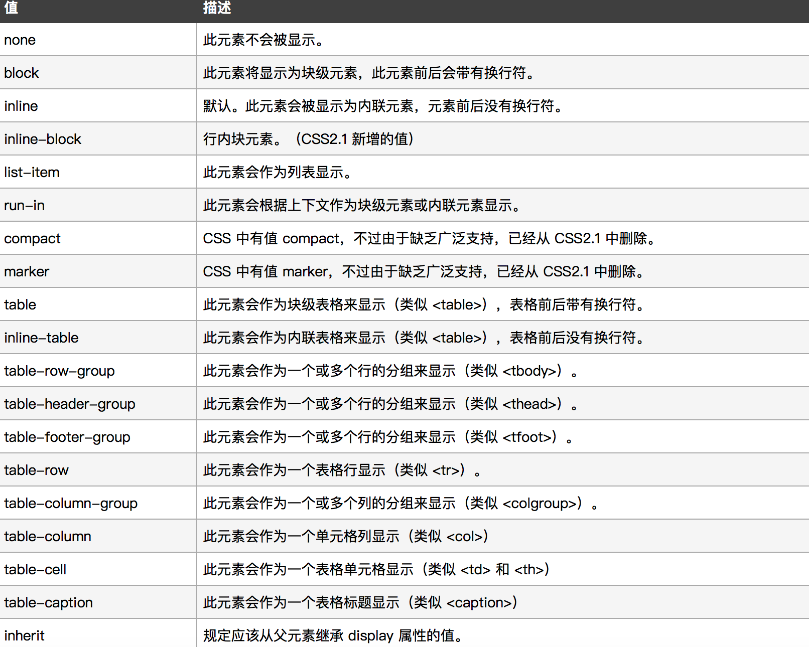
tips:如果是行内标签无法设置高度、宽度、边距。
- overflow:设置内容溢出时,出现滚动条或者隐藏
值:
hidden:隐藏溢出的内容
auto:溢出内容出现滚动条
<body> <div style=" 500px ; height:300px;overflow: auto"> <img src="timg.jpeg"> </div> </body>
- hover:设置当鼠标指针浮动在元素上时显示样式
.pg-a:hover{
background-color: cornflowerblue;
}

<!DOCTYPE html> <html lang="en"> <head> <meta charset="UTF-8"> <style> .pg-menu{ height: 48px; background-color: darkblue; } .pg-a{ display: inline-block; color: white; font-family: "微软雅黑"; line-height: 48px; height: 48px; width: 60px; padding: 0 10px; } .pg-a:hover{ background-color: cornflowerblue; } </style> <title>Title</title> </head> <body style="margin: 0 auto"> <div class="pg-menu"> <a class="pg-a">全部</a> <a class="pg-a">操作</a> <a class="pg-a">仪表盘</a> <a class="pg-a">资产</a> </div> </body> </html> 菜单按钮变色
css样式案例
1、background-image应用之显示各种小图标
通过固定div大小然后调整background-position来显示一张图片上的不同的图标。
<!DOCTYPE html> <html lang="en"> <head> <meta charset="UTF-8"> <title>Title</title> <style> .w { background-image: url(icon_18_118.png); width: 19px; height: 20px; background-repeat: no-repeat; border: 1px solid red; background-position-y: -39px; } </style> </head> <body> <div class="w"> </div> </body> </html>
2、登录框图标应用
通过position分层将登录框和登录图片分两层实现
<head> <meta charset="UTF-8"> <title>Title</title> <style> .pg-username{ width: 150px; height: 30px; position: relative; background: darkgray; padding-left: 25px; } .username-image{ display: inline-block; width: 26px; height: 27px; position: absolute; background-image: url(images/username_wev8.png); background-repeat: no-repeat; top: 5px; } .passwd-image{ display: inline-block; width: 26px; height: 27px; position: absolute; background-image: url(images/password_wev8.png); background-repeat: no-repeat; top: 5px; } </style> </head> <body> <div style="position: relative ; 100px;height: 40px"> <input type="text" class="pg-username"> <span class="username-image"></span> </div> <div style="position: relative ; 100px;height: 40px"> <input type="text" class="pg-username"> <span class="passwd-image"></span> </div> </body> </html>
后台页面布局
1.float模型布局(不推荐)
顶部菜单在上面,菜单栏float在左边,内容float在右边,通过设置最小宽度来固定页面,缺点当出现滚动条时候,左侧菜单和上面菜单将会逐渐消失。
<!DOCTYPE html> <html lang="en"> <head> <meta charset="UTF-8"> <title>Title</title> <style> .left{ float: left; } .right{ float: right; } .pg-header{ background-color: aqua; height: 48px; min-width: 500px; } .pg-menue{ background-color: darkblue; width: 5%; height: 700px; } .pg-contetx{ background-color:#dddddd ; width: 95%; overflow: auto; } </style> </head> <body style="margin: 0 auto"> <div class="pg-header"></div> <div> <div class="pg-menue left"></div> <div class="pg-contetx right"> <div>内容</div> <div>内容</div> <div>内容</div> <div>内容</div> <div>内容</div> <div>内容</div> <div>内容</div> <div>内容</div> <div>内容</div> </div> </div> </body> </html>
2.position布局(推荐)
使用position固定位置,弥补float菜单消失缺点,内容多使用overflow。
<!DOCTYPE html> <html lang="en"> <head> <meta charset="UTF-8"> <title>Title</title> <style> .pg-header{ background-color: #1c5a9c; height: 48px; } .pg-menu{ position: absolute; top:48px; left: 0; background-color: #3388ff; width: 80px; bottom: 0; } .pg-context{ position: absolute; left: 81px; background-color: #dddddd; bottom: 0; right: 0; top:48px; overflow: auto; } </style> </head> <body style="margin: 0 auto"> <div class="pg-header"></div> <div class="pg-menu"></div> <div class="pg-context"></div> </body> </html>
3.布局应用之头像菜单,图标菜单
<!DOCTYPE html> <html lang="en"> <head> <meta charset="UTF-8"> <title>Title</title> <link rel="stylesheet" href="font-awesome-4.7.0/css/font-awesome.min.css"> <style> .left { float: left; } .right { float: right } .pg-header { background-color: cornflowerblue; height: 48px; min-width: 500px; } .pg-menue { background-color: blue; width: 100px; height: 700px; position: absolute; top: 48px; left: 0; } .pg-contetx { background-color: #dddddd; position: absolute; top: 48px; right: 0; left: 100px; overflow: auto; } .header-img { height: 40px; width: 40px; border-radius: 50%; margin-top:4px; margin-left:16px; } .header-logo { color: white; font-size: large; line-height: 48px; } .img-outer { height: 48px; width: 200px; } .img-inner { height: 48px; width: 150px; } .img-inner:hover .img-a{ background-color: darkblue; } .my-munue { position: absolute; top: 45px; z-index: 100; display: none; color: white; } .img-inner:hover .my-munue { display: block; } .img-a{ position: relative; width: 80px; height: 48px; } .fa:hover { color: #DDDDDD; text-shadow: 0px 0px 5px #dddddd, 0px 0px 10px #dddddd, 0px 0px 15px #dddddd; transition-duration: 1s;} </style> </head> <body style="margin: 0 auto ;background-color: #dddddd"> <div class="pg-header"> <div class="img-outer right"> <div class="img-inner"> <div class="img-a"> <img src="images/1111.jpg" class="header-img"> <div class="my-munue"> <div>我的资料</div> <div>设置</div> <div>修改密码</div> </div> </div> </div> </div> <div> <div class="right"> <div style="margin-top: 16px "> <i class="fa fa-user-o" aria-hidden="true"></i> <span>5</span> </div> </div> <span class="header-logo left">logo</span> </div> <div> <div class="pg-menue "></div> <div class="pg-contetx "> <div>内容</div> <div>内容</div> <div>内容</div> <div>内容</div> <div>内容</div> <div>内容</div> <div>内容</div> <div>内容</div> <div>内容</div> </div> </div> </div> </body> </html>
