一、开发环境:
1、JDK1.8
2、Eclipse:Version: Kepler Service Release 1,下载地址:http://www.eclipse.org/downloads/
3、Selenium:selenium-java-2.39.0.zip,下载地址:http://code.google.com/p/selenium/downloads/list
解压selenium-java包,这个包里面包含四部分,如下图:
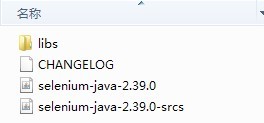
二、新建一个Java Project:
1、然后把上面解压出来的文件拷到新建的project目录下,目录结构如下图:

2、添加build path,项目目录右键-->Build Path--> config build path-->Java Build Path-->Libraries-->Add JARs
把libs文件夹下的jar包全部添加上,再添加selenium-java-2.39.0和selenium-java-2.39.0-srcs
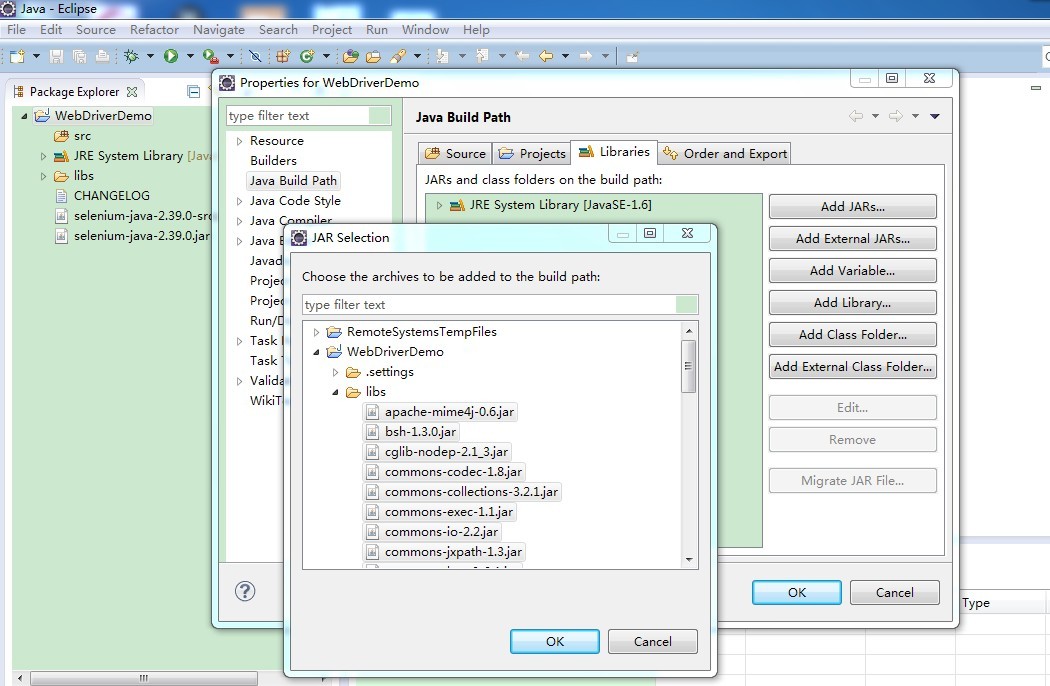
3、添加完之后目录结构如下图,多了Referenced Libraries,这里就是上面那一步添加进去的jar包:
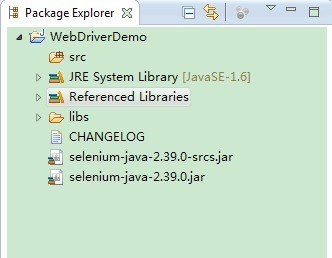
4、关联webdriver的源码:

至此,环境工作准备就绪,下面来写一个简单的小例子。
三、在src下面新建测试类,如下图:
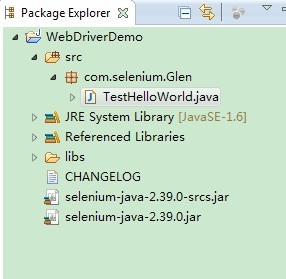
代码如下,主要是打开百度,然后在搜索框输入glen,点击搜索按钮,关闭浏览器。
package TestHelloWorld;
import java.util.Iterator;
import java.util.List;
import java.util.Set;
import org.openqa.selenium.By;
import org.openqa.selenium.Keys;
import org.openqa.selenium.WebDriver;
import org.openqa.selenium.WebElement;
import org.openqa.selenium.firefox.*;
import org.openqa.selenium.interactions.Actions;
import static org.junit.Assert.*;
public class Test_zhangshen {
public static void main(String[] args) {
System.setProperty("webdriver.firefox.bin",
"E:/Program Files/Mozilla Firefox/firefox.exe");
WebDriver driver = new FirefoxDriver();
driver.get( "https://passport.jd.com/new/login.aspx?ReturnUrl=http%3A%2F%2Fhome.jd.com%2Findex.html");
WebElement loginname = driver.findElement(By.name("loginname"));
loginname.click();
loginname.sendKeys(Constant.name);
WebElement nloginpwd = driver.findElement(By.name("nloginpwd"));
nloginpwd.click();
nloginpwd.sendKeys(Constant.pwd);
driver.findElement(By.id("loginsubmit")).click();
//tagName的用法
List<WebElement> links = driver.findElements(By.tagName("a"));
//验证链接数量
// assertEquals(266, links.size());
//linkTest的用法
// WebElement Linktest = driver.findElement(By.partialLinkText(Constant.my_goods));
WebElement Linktest = driver.switchTo().frame("_MYJD_tuan").findElement(By.linkText("团购订单"));
Linktest.click();
driver.close();
}
}
然后直接右键-->Run As-->Java Application就可以看到效果了。