搭建Samba服务端之后,可以像访问普通文件一样访问树莓派的文件系统。
步骤:
1、安装samba:
sudo apt-get install samba samba-common-bin
2、设置pi用户的密码:
sudo passwd -a pi
3、修改配置:
sudo vim /etc/samba/smb.conf
[...省略] [homes] comment = Home Directories browseable = no # By default, the home directories are exported read-only. Change the # next parameter to 'no' if you want to be able to write to them. read only = no # <-- 如果需要可读可写,改为no # File creation mask is set to 0700 for security reasons. If you want to # create files with group=rw permissions, set next parameter to 0775. create mask = 0700 [...省略]
默认read only = yes ,只能读,不能写,将此项设置为no,将可以进行读写,像访问普通文件一样访问树莓派的文件系统
4、重启服务
sudo systemctl restart smbd.service nmbd.service
root@raspberrypi:/etc/samba# ps aux | grep smb root 526 0.0 3.1 40716 13948 ? Ss 10:58 0:00 /usr/sbin/smbd root 530 0.0 1.2 38700 5524 ? S 10:58 0:00 /usr/sbin/smbd root 531 0.0 1.1 38712 4980 ? S 10:58 0:00 /usr/sbin/smbd root 544 0.0 1.2 40704 5464 ? S 10:58 0:00 /usr/sbin/smbd root 730 0.1 3.1 41124 14016 ? S 10:59 0:00 /usr/sbin/smbd root 818 0.0 0.4 4364 1964 pts/0 S+ 11:07 0:00 grep smb
5、Windows下访问:
右击网络->映射网络驱动器->
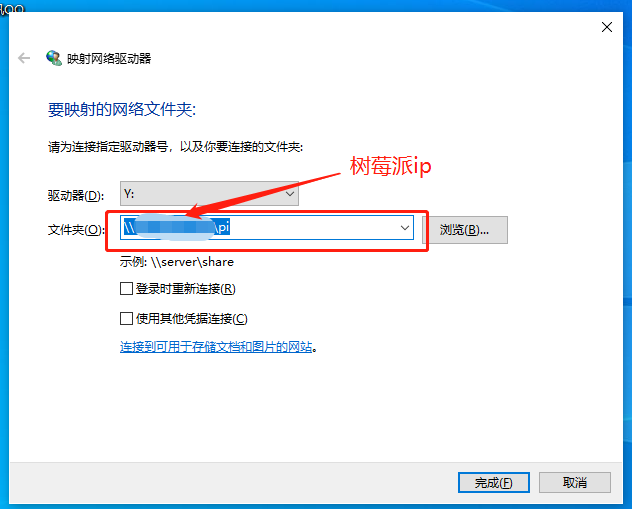

这样就可以访问了