输入控制
输入设备:键盘、鼠标、手柄、Vr手柄、凝视
按键输入
返回值是bool类型
每一帧持续监测按键按下:Input.GetKey(KeyCode.W)
按键按下瞬间的一帧变为true:Input.GetKeyDown(KeyCode.W)
按键抬起瞬间的一帧变为true:Input.GetKeyUp(KeyCode.W)
鼠标输入
返回值是boole类型
参数:0-左键 1-右键 2-中键
每一帧持续监测按键按下:Input.GetMouseButton(0)
按键按下瞬间的一帧变为true:Input.GetMouseButtonDown(1)
按键抬起瞬间的一帧变为true:Input.GetMouseButtonUp(2)
if(Input.GetKey(KeyCode.Q)) { Debug.Log("QQQQQQ"); //监听长按 } if(Input.GetKeyDown(KeyCode.W)) { Debug.Log("WWWW"); //监听键盘按下 } if(Input.GetKeyUp(KeyCode.A)) { Debug.Log("AAA"); //监听键盘抬起 } if(Input.GetMouseButton(0)) { Debug.Log("左键"); //监听鼠标长按 0.左键 1右键 2中键 } if(Input.GetMouseButtonUp(1)) { Debug.Log("右键抬起"); //监听鼠标抬起 } if(Input.GetMouseButtonDown(2)) { Debug.Log("中键按下"); //监听鼠标按下 }
轴值输入
GetAxis
获取虚拟轴值
取值范围(-1 - 1)之间
水平轴值:Horizontal AD←→
垂直轴值:Vertical WS↑↓
GetAxisRow:针对水平和垂直轴值有效 直接从0-1或从0-(-1) 没有过度值
鼠标轴值
鼠标横向移动值:Mouse X
鼠标垂直移动值:Mouse Y
鼠标滚轮移动值:Mouse ScrollWheel
//GetAxis 获取虚拟轴值 float h = Input.GetAxis("Horizontal"); //水平轴输入 取值范围:-1~1之间 float v = Input.GetAxis("Vertical"); //垂直轴值 float h2 = Input.GetAxisRaw("Horizontal"); //水平值输入,直接从0~1或者0~-1 没有过渡值 float v2 = Input.GetAxisRaw("Vertical"); //垂直轴值 //鼠标轴值 float m1 = Input.GetAxisRaw("Mouse X"); //鼠标横向移动值 float m2 = Input.GetAxis("Mouse X"); float y1 = Input.GetAxis("Mouse Y"); //鼠标纵向移动值 float sc = Input.GetAxis("Mouse ScrollWheel"); //鼠标滚轮值
快速定位相机到Scene视图位置
调整好角度,Ctrl+Shift+F
OnGUI界面
1.GUI 2.NGUI:非官方插件 3.UGUI
GUI函数
专门绘制GUI的生命周期函数 private void OnGUI(){}
GUI代码必须要放在ONGUI里调用
GUI.Label 绘制文字
GUI.DrawTexture:绘制图片
GUI.Button:绘制按钮
// Update is called once per frame void Update () { imgRect = new Rect(0, 0, Screen.width, Screen.height); //铺满游戏窗口,因为窗口可以拉伸 放在Update中最好 } Rect labelRect; //定义位置和大小参数 Rect imgRect; //图片位置和大小参数 public Texture img; //定义图形文件 Texture Rect buttonRect; //按钮位置 GUIStyle fontStyle; // Use this for initialization void Start() { //Rect(x,y,width,height) labelRect = new Rect(Screen.width / 2 - 150, 0, 100, 100); //如图控制台坐标,左上角为(0,0),右侧为x轴正方向,下方为y轴正方向 buttonRect = new Rect(Screen.width / 2 - 50, Screen.height / 3 * 2, 100, 100);// Screen.width 获取屏幕最大宽度 fontStyle = new GUIStyle(); fontStyle.fontSize = 80; //设置字体大小 } private void OnGUI() { GUI.DrawTexture(imgRect, img); //GUI.DrawTexture(位置参数,图片) 设置背景图 GUI.Label(labelRect, "坦克大战",fontStyle); //GUI.Label(位置参数,字符串) 界面标题 GUI.Button(buttonRect, "开始",fontStyle); //GUI.Button(位置参数,字符串或者图片) 按钮 }
结果:
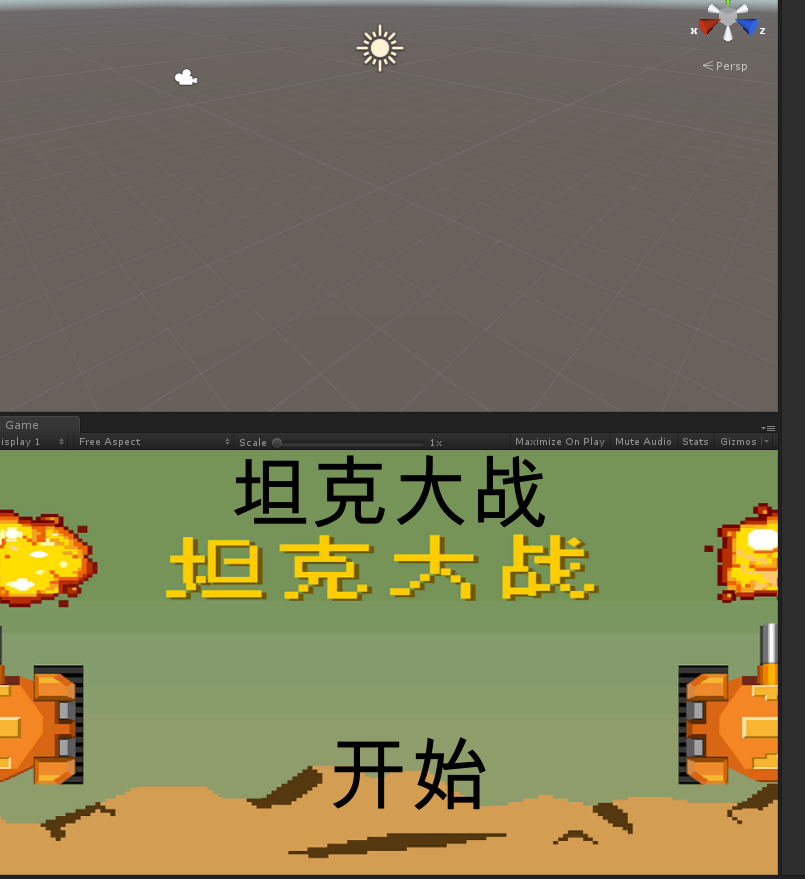
坐标转换
屏幕坐标系
屏幕左下角为原点
向右为X正方向
向上为Y正方向
屏幕转世界
ScreenToWorldPoint:需要加个深度
世界转屏幕
WorldToScreenPoint
if(Input.GetKeyDown(KeyCode.Space)) { Debug.Log(Input.mousePosition); //获取屏幕坐标 Vector3 worldPos = Camera.main.ScreenToWorldPoint(Input.mousePosition+new Vector3(0,0,10)); //屏幕坐标转为世界坐标 需要加深度 new Vector3(0,0,10) Vector3 screenPos = Camera.main.WorldToScreenPoint(transform.position); //世界坐标转为屏幕坐标 Debug.Log(worldPos); Debug.Log(screenPos); }
Time函数
Time.delaTime
每帧运行时间
受时间缩放影响
Time.fixedDeltaTime
Time.time
项目的运行时间积累
受时间缩放影响
Debug.Log(Time.deltaTime); //获取每帧运行时间 受时间缩放的影响 Debug.Log(Time.fixedDeltaTime); //获取fixed每帧运行的时间 不受时间缩放的影响 Debug.Log(Time.time); //获取项目运行的时间 受时间缩放的影响
时间与移动
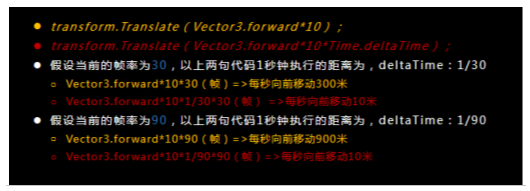
Time.timeScale
当前游戏的时间缩放值
加速游戏过程(>1)
暂停游戏(=0)
游戏慢镜头回放(0<值<1)
不受时间缩放影响的属性
Time.unscaledDelataTime
TIme.unscaledTime