实际项目中常常要实现有CheckBox列表框。但是WPF没有自带这样的一个控件,下面就用Style来实现这样的功能。而对于CheckBox列表框,又常常会有一个Select All的CheckBox来表示当前列表框的选择状态。这个功能也会被包含在下面的示例之中。效果如下图所示。
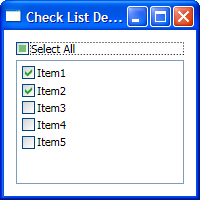
对于单纯的,没有后台数据绑定的情况下,这个功能可以用ItemContainerStyle来实现。代码如下:

CheckListBoxItemContainerStyle Code highlighting produced by Actipro CodeHighlighter (freeware)http://www.CodeHighlighter.com/--><Style x:Key="CheckListBoxItemContainerStyle" TargetType="{x:Type ListBoxItem}"> <!--Set it un-focusable, becaues the CheckBox in it should be focusable and only it.--> <Setter Property="Focusable" Value="False"/> <Setter Property="Template"> <Setter.Value> <ControlTemplate TargetType="{x:Type ListBoxItem}"> <CheckBox Content="{TemplateBinding Content}" ContentTemplate="{TemplateBinding ContentTemplate}" ContentTemplateSelector="{TemplateBinding ContentTemplateSelector}" IsChecked="{Binding IsSelected, RelativeSource={RelativeSource TemplatedParent}}"/> </ControlTemplate> </Setter.Value> </Setter> </Style>
其中要对Content和ContentTemplate等属性进行绑定,以方便对其进行扩展,保证其通用性。这个Style一般会放在Application级别的Resource中。
对于有后台数据绑定的情况,一般会有双个属性要绑定,一个是CheckBox里的Content,一个是CheckBox的IsChecked。绑定的路径,只有在用一个Style的ListBox那里才知道,所以并不能写在这个Style里,否则会破坏这个Style的通用性。比较合理的方式是基于这个现有的Style进行修改。
对于下面的数据类。
 DataItem Class
DataItem Class
public string Name { get { return name; } set { name = value; OnPropertyChanged("Name"); } }
public bool IsEnabled { get { return isEnabled; } set { isEnabled = value; OnPropertyChanged("IsEnabled"); } }
#region INotifyPropertyChanged Members
public event PropertyChangedEventHandler PropertyChanged;
#endregion
protected virtual void OnPropertyChanged(string propertyName) { PropertyChangedEventHandler temp = PropertyChanged; if (temp != null) { temp(this, new PropertyChangedEventArgs(propertyName)); } } }
我们需要下面这个有针对性的Style来应用数据绑定。

DataItemCheckListBoxStyle Code highlighting produced by Actipro CodeHighlighter (freeware)http://www.CodeHighlighter.com/--><Style x:Key="DataItemCheckListBoxStyle" TargetType="{x:Type ListBox}" BasedOn="{StaticResource {x:Type ListBox}}"> <Setter Property="ItemTemplate"> <Setter.Value> <DataTemplate> <TextBlock Text="{Binding Name}"/> </DataTemplate> </Setter.Value> </Setter> <Setter Property="ItemContainerStyle"> <Setter.Value> <Style TargetType="{x:Type ListBoxItem}" BasedOn="{StaticResource CheckListBoxItemContainerStyle}"> <Setter Property="IsSelected" Value="{Binding IsEnabled}"/> <Setter Property="Margin" Value="2,2,0,0"/> </Style> </Setter.Value> </Setter> <Setter Property="SelectionMode" Value="Multiple"/> </Style>
在上面的Style中,使用了ItemTemplate来指定CheckBox里的Content绑定到的属性,并把ListBoxItem的IsSelected绑定数据的相应属性上。由于这个Style是针对特定数据写的,所以应当放置在使用这个Style的ListBox所在的Window的Resource中。
当然,也可以为ListBox添加两个绑定类型的Attached Property来实现一个通用的Style。不过这个Property一样要在使用的地方设置,其实没有太大区别。有兴趣的读者可以自己试一下。
对于Select All这个CheckBox而言,用Attached Property倒是很方便。给CheckBox添加一个SyncTarget属性指向要同步的ListBox,就可以在Window.xaml.cs之外的地方同步CheckBox和ListBox了。代码如下:

ToggleButtonProperty Code highlighting produced by Actipro CodeHighlighter (freeware)http://www.CodeHighlighter.com/-->public class ToggleButtonProperty { // Using a DependencyProperty as the backing store for SyncTarget. This enables animation, styling, binding, etc... public static readonly DependencyProperty SyncTargetProperty = DependencyProperty.RegisterAttached("SyncTarget", typeof(ListBox), typeof(ToggleButtonProperty), new UIPropertyMetadata(new PropertyChangedCallback(OnSyncTargetChanged))); public static ListBox GetSyncTarget(DependencyObject obj) { return obj.GetValue(SyncTargetProperty) as ListBox; } public static void SetSyncTarget(DependencyObject obj, ListBox value) { obj.SetValue(SyncTargetProperty, value); } private static void OnSyncTargetChanged(DependencyObject sender, DependencyPropertyChangedEventArgs e) { ToggleButton checker = sender as ToggleButton; if (checker == null) { throw new InvalidOperationException("SyncTarget property only works on ToggleButton."); } ListBox targetList = e.NewValue as ListBox; if (targetList == null) { throw new InvalidOperationException("Sync target must be a ListBox."); } //TODO: Un-subscribe OldValue's Event. checker.Checked += (s, a) => { targetList.SelectAll(); }; checker.Unchecked += (s, a) => { targetList.UnselectAll(); }; targetList.SelectionChanged += (s, a) => { checker.IsChecked = targetList.SelectedItems.Count == 0 ? false : targetList.SelectedItems.Count == targetList.Items.Count ? (bool?)true : null; }; } }
使用方式也很简单。如下代码所示。

用法 Code highlighting produced by Actipro CodeHighlighter (freeware)http://www.CodeHighlighter.com/--><DockPanel Margin="12"> <CheckBox Content="Select All" Margin="0,0,0,5" DockPanel.Dock="Top" ext:ToggleButtonProperty.SyncTarget="{Binding ElementName=checkListBox}"/> <ListBox x:Name="checkListBox" Style="{StaticResource DataItemCheckListBoxStyle}" ItemsSource="{Binding Path=Items, ElementName=mainWindow}"/> </DockPanel>
完整的项目文件可以从这里下载。
转载至http://www.cnblogs.com/nankezhishi/archive/2009/12/30/checkablelistbox.html
