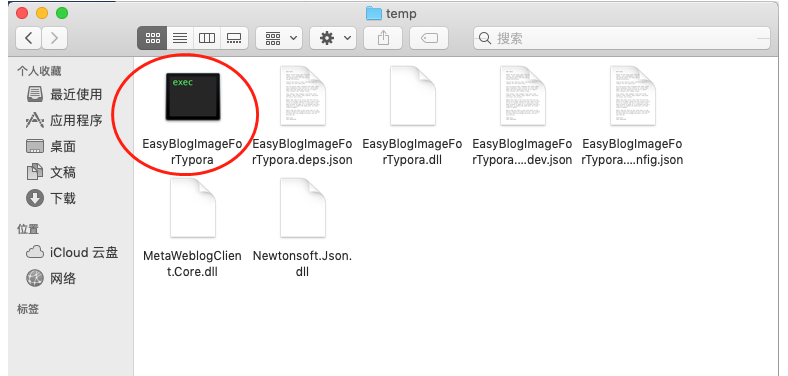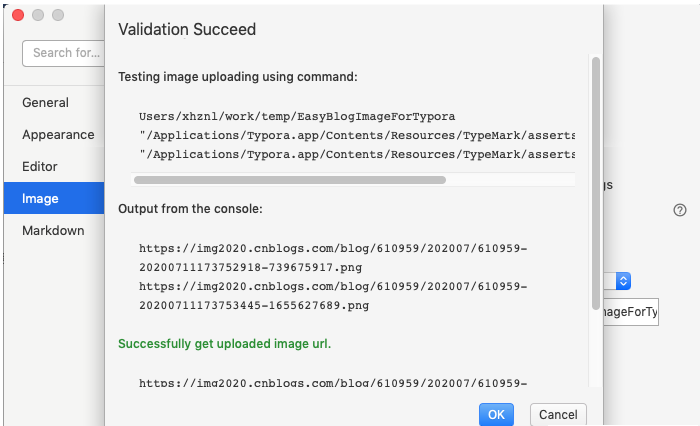主要针对图片上传
1.下载软件安装包
windows
-
下载程序:
https://github.com/xiajingren/EasyBlogImageForTypora/releases/
-
将程序解压到英文目录
-
打开程序,按提示输入配置
-
打开Typora,在菜单栏选择文件→偏好设置→图像
-
插入图片时 选择上传图片
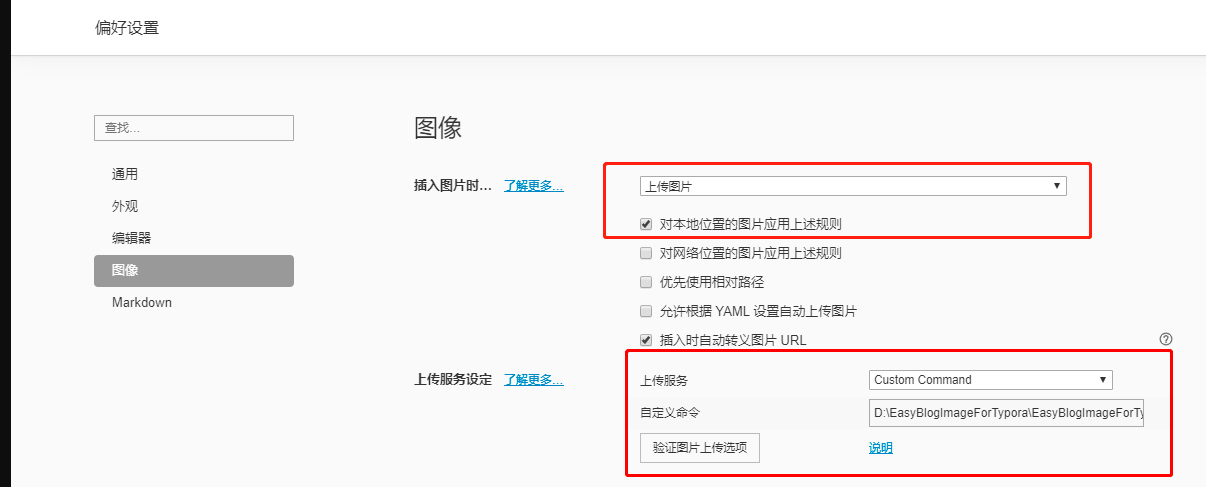
6.上传服务设定,选择Custom Command,自定义命令,输入程序路径
7.点击验证图片上传选项,通过!
8.写一篇文章测试,写好博文后,等图片上传完毕,在typora里按ctrl+/ 进入源代码模式,将全部内容复制到博客园(注意,博客园编辑器要用Markdown)
macos
1.下载 .NET core运行环境
https://dotnet.microsoft.com/download/dotnet-core/thank-you/runtime-3.1.5-macos-x64-installer
下载完安装一下就好,文件很小才28M
2.剩下步骤和Windows一样
打开程序,按照windows的 1 2 3 4 5 6 依次操作