背景
samba服务+vscode 实现代码快速修改生效到服务器上
最终实现,开发的编辑器与远程的linux目录下的代码联动起来,实现本地修改与远程代码同步。
step1
linux服务上安装samba服务,实现远程linux服务机器与本地机器文件共享。(备注:该教程在linux上使用的root用户)
centos系统
- yum install -y samba
- vi /etc/samba/smb.conf
-
# See smb.conf.example for a more detailed config file or # read the smb.conf manpage. # Run 'testparm' to verify the config is correct after # you modified it. [global] workgroup = SAMBA security = user passdb backend = tdbsam printing = cups printcap name = cups load printers = yes cups options = raw [homes] comment = Home Directories valid users = %S, %D%w%S browseable = No read only = No inherit acls = Yes [printers] comment = All Printers path = /var/tmp printable = Yes create mask = 0600 browseable = No [print$] comment = Printer Drivers path = /var/lib/samba/drivers write list = @printadmin root force group = @printadmin create mask = 0664 directory mask = 0775 ### 以下为新增 ### [root] comment = user root share files # 随意写,描述用途 path = /root # 共享linux的目录 writable = yes #将linux共享的目录实现可写操作 public = no
- 将root用户添加到samba的服务中
- smbpasswd -a root (添加过程中要输入密码,记住该密码,远程登陆的时候需要)
- 重启samba服务:systemctl restart smb
-
ubuntu系统
- 安装samba: sudo apt-get install samba samba-common
- 配置smb.conf : vi /etc/samba/smb.conf 在该文件中追加如下代码
[share] comment = share folder browseable = yes path = /root # 要共享的目录 create mask = 0700 directory mask = 0700 valid users = root force user = root force group = root public = yes available = yes writable = yes
3. smb添加用户: smbpasswd -a root
4. 重启smb服务: service smbd restart
step2 本地windows电脑上的操作
1. 网络连接远程机器的ip,如下图所示

2. 输入smbpasswd -a root 操作过程中输入的密码
3. 本地通过网路,成功进入远程linux share的文件目录
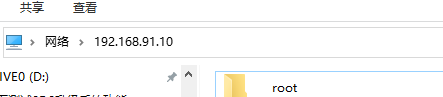
step3 vscode 打开本地的网络共享的文件目录root
1. 网络文件夹驱动映射到本地
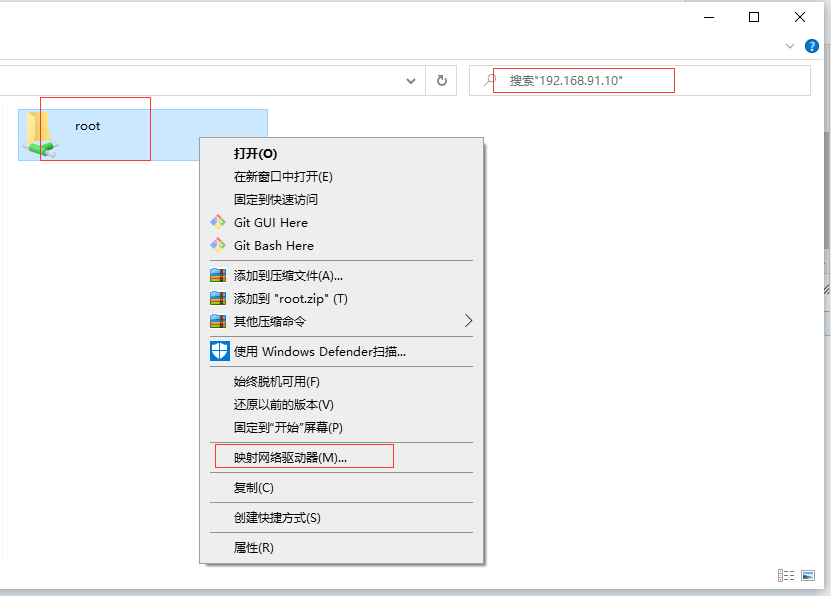
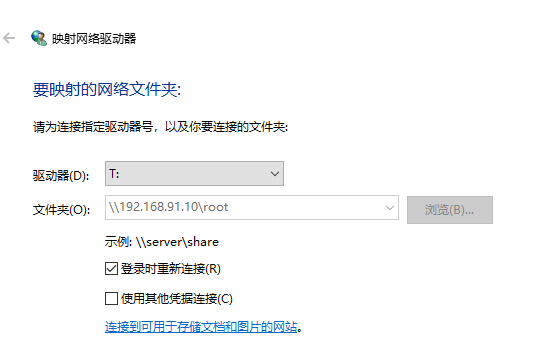
2. vscode打开映射到本地的网络T文件夹,即实现了vscode直接连接远程的linux系统下共享的目录,再改代码,就能实时的联动起来。
参考
1. centos 安装smb :https://www.cnblogs.com/kevingrace/p/8550810.html
2. ubuntu 安装smb: https://www.linuxidc.com/Linux/2018-11/155466.htm
3. 网络映射到本地驱动设置 : https://jingyan.baidu.com/article/e3c78d646dfe8c3c4c85f5a9.html