微信小程序地图获取地点信息(打卡签到功能为例)
解决方案:利用微信小程序的地图组件获取到用户的地理位置信息(经纬度),再通过腾讯地图 SDK 获取到对应的地理位置(即地名)
效果图
- 地图已打马赛克
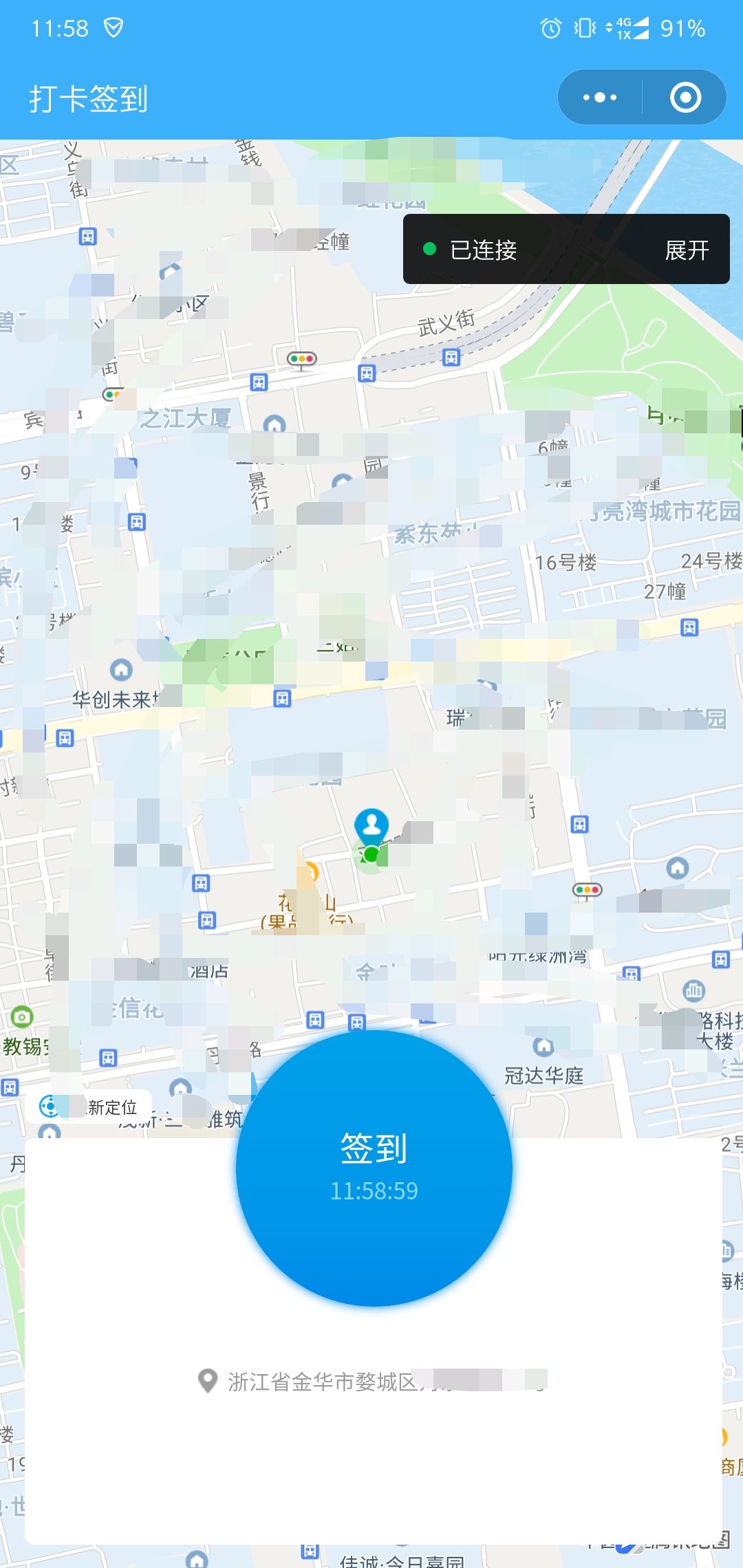
前提步骤
首先需要了解的
-
- (需要小程序负责人去申请,不要用自己账号)跟着教程把 key 申请下来,后文要用
- 并且要在微信开放平台设置合法域名
- 我们需要下载 sdk,放在对应文件夹中,去引用它(即
qqmap-wx-jssdk.min.js文件)
- (需要小程序负责人去申请,不要用自己账号)跟着教程把 key 申请下来,后文要用
代码部分
配置性代码
app.js 部分关键代码
- key 需要换成你自己申请的
//app.js
// 引入SDK核心类
var QQMapWX = require('/utils/qqmap-wx-jssdk.min.js')
App({
globalData: {
// ..其他全局变量..
patrolForm: null,
// 实例化API核心类
qqmapsdk: new QQMapWX({
key: '这个key是你申请下来的key' // 必填
}),
// ..其他全局变量..
},
// 其他代码
})
app.json 部分关键代码(permission那个对象)
{
"pages":[
"pages/location_check_in/location_check_in"
],
"window":{
"backgroundTextStyle": "light",
"navigationBarBackgroundColor": "#3db0fc",
"navigationBarTitleText": "WeChat",
"navigationBarTextStyle": "white"
},
"style": "v2",
"sitemapLocation": "sitemap.json",
"permission": {
"scope.userLocation": {
"desc": "您的位置信息将用于小程序签到功能"
}
}
}
将 https://apis.map.qq.com 添加到小程序后台-开发-开发设置-服务器域名中
- 这个操作需要小程序管理员进到后台去配置
- 我们只需要在开发工具右上角 详情-本地设置 勾上 不校验合法域名........ 即可继续开发
功能性代码
页面代码:location_check_in.wxml
<!--location_check_in/location_check_in.wxml-->
<view class="wholeContinaer">
<map id="myMap" markers="{{markers}}" style="100%;height:100vh;" longitude="{{poi.longitude}}" latitude="{{poi.latitude}}" scale='16' show-location>
</map>
<view class="checkInPanel">
<!-- <view class="checkInBtn" bindtap="checkIn" style="background:url('../../images/zcxj/checkInBj.png') center / contain no-repeat"> -->
<view class="checkInBtn {{canClick ? '' : 'disableClick'}}" bindtap="checkIn">
<view class="checkInTitle">签到</view>
<view class="checkInTime">{{time}}</view>
</view>
<!-- <view class="whitePositionPanel" style="background:url('../../images/zcxj/jxk.png') center / contain no-repeat"> -->
<view class="whitePositionPanel">
<view class="positonTextRow">
<image class="positionIcon" src="../../images/zcxj/positionIcon.png"></image>
<view class="positionFont">{{addressName}}</view>
</view>
</view>
<view class="rePosition" bindtap="rePosition">
<image class="positionIcon" src="../../images/zcxj/rePosition.png"></image>
<view class="positionFont">重新定位</view>
</view>
</view>
</view>
样式代码:location_check_in.wxss
/* location_check_in/location_check_in.wxss */
Page{
background-color: #f2f2f2;
}
.wholeContinaer{
position: relative;
height: 100vh;
}
.mapContianer{
background-color: turquoise;
100vw;
height: 100vh;
}
.checkInPanel{
position: absolute;
705rpx;
height: 520rpx;
bottom: 25rpx;
left: 25rpx;
/* background-color: #ffffff; */
}
.checkInBtn{
280rpx;
height: 280rpx;
display: flex;
align-items: center;
justify-content: center;
flex-direction: column;
position: absolute;
left: calc(50% - 140rpx);
z-index: 12;
border-radius: 50%;
background-image: linear-gradient(180deg,
#00a0e9 0%,
#0095e9 73%,
#0089e9 100%);
box-shadow: 0 0 10rpx 0rpx #0089e9;
/* margin: 0 auto; */
}
.disableClick{
pointer-events: none;
}
.checkInTitle{
font-size: 36rpx;
line-height: 34rpx;
color: #ffffff;
}
.checkInTime{
font-size: 24rpx;
line-height: 34rpx;
color: #8cd7fe;
margin-top: 10rpx;
}
.whitePositionPanel{
100%;
height: 412rpx;
position: absolute;
bottom: 0rpx;
background-color: #ffffff;
border-radius: 10rpx;
display: flex;
align-items: center;
justify-content: center;
}
.positonTextRow{
display: flex;
align-items: center;
justify-content: center;
margin-top: 80rpx;
}
.positonTextRow .positionIcon{
20rpx;
height: 26rpx;
margin-right: 10rpx;
}
.positonTextRow .positionFont{
font-size: 22rpx;
line-height: 29rpx;
color: #9c9c9c;
}
.rePosition{
130rpx;
height: 35rpx;
background-color: #ffffff;
border-radius: 10rpx;
display: flex;
align-items: center;
justify-content: center;
position: absolute;
top: 60rpx;
}
.rePosition .positionIcon{
24rpx;
height: 24rpx;
margin-right: 10rpx;
}
.rePosition .positionFont{
font-size: 18rpx;
color: #333333;
line-height: 35rpx;
}
逻辑代码:location_check_in.js
- 逆地址解析(坐标位置描述)函数官方文档:reverseGeocoder(options:Object)
- realyCheckIn 函数为业务逻辑代码,此前已经获取到了地理位置,缺少了部分前置业务代码,会导致代码报错,改成你自己的就好
// location_check_in/location_check_in.js
const util = require('../../utils/util')
const app = getApp()
const urlList = require("../../utils/api.js") // 根据实际项目自己配置
// 实例化API核心类
const qqmapsdk = app.globalData.qqmapsdk
Page({
/**
* 页面的初始数据
*/
data: {
markers: '',
poi: {
latitude: '',
longitude: ''
},
addressName: '',
time: '',
timer: '',
timer2: '', // 用来每个一段时间自动刷新一次定位
canClick: true
},
getAddress(e) {
var that = this;
qqmapsdk.reverseGeocoder({
//位置坐标,默认获取当前位置,非必须参数
/**
*
location: {
latitude: 39.984060,
longitude: 116.307520
},
*/
// 成功后的回调
success: function(res) {
// console.log(res);
that.setData({
addressName: res.result.address
})
var res = res.result;
var mks = [];
//当get_poi为0时或者为不填默认值时,检索目标位置,按需使用
mks.push({ // 获取返回结果,放到mks数组中
title: res.address,
id: 0,
latitude: res.location.lat,
longitude: res.location.lng,
iconPath: '../../images/zcxj/myPosition.png', // 图标路径
21,
height: 28,
// callout: { //在markers上展示地址名称,根据需求是否需要
// content: res.address,
// color: '#000',
// display: 'ALWAYS'
// }
});
that.setData({ // 设置markers属性和地图位置poi,将结果在地图展示
markers: mks,
poi: {
latitude: res.location.lat,
longitude: res.location.lng
}
});
},
fail: function(error) {
console.error(error);
},
complete: function(res) {
console.log(res);
}
})
},
getTime: function () {
let that = this
let time = that.data.time
that.setData({
timer: setInterval(function () {
time = util.formatTime(new Date())
that.setData({
time: time.substr(-8)
});
if (time == 0) {
// 页面跳转后,要把定时器清空掉,免得浪费性能
clearInterval(that.data.timer)
}
}, 1000)
})
},
rePosition: function () {
console.log('用户点了重新定位')
this.getAddress()
},
checkIn: function () {
this.setData({
canClick: false
})
console.log('用户点击了签到')
var that = this
var nowTime = util.formatTime(new Date())
wx.showModal({
title: '请确认打卡信息',
// content: '请确认待整改项已整改完毕!',
content: `地点:${this.data.addressName}
时间:${nowTime}`, // 开发者工具上没有换行,真机调试时会有的
confirmText: '确认',
success (res) {
if (res.confirm) {
console.log('用户点击确定')
// 调起签到接口
that.realyCheckIn()
} else if (res.cancel) {
console.log('用户点击取消')
that.setData({
canClick: true
})
}
}
})
},
realyCheckIn: function() {
var that = this
var patrolForm = app.globalData.patrolForm // 其他需要一并提交过去的业务数据
console.log(app.globalData)
// debugger
// 要在这里给 patrolForm 补充其他的参数
patrolForm.checkaddress = this.data.addressName
patrolForm.searchtime = util.formatTime(new Date())
// 应该先判断用户有没有登录,没登录就授权登录
patrolForm.searchuser = app.globalData.user ? app.globalData.user.UserName : app.globalData.userInfo.nickName
console.log("传给后台的 searchuser:", patrolForm.searchuser)
// 拼接:"经度,纬度"
patrolForm.latandlon = this.data.poi.longitude + "," + this.data.poi.latitude
console.log(patrolForm)
console.log("↑ 签到提交的post参数")
var tmpNumber = 0
wx.request({
url: urlList.submitCheckInInfo,
data: patrolForm,
method: "POST",
header: {
'content-type': 'application/x-www-form-urlencoded'
},
success: function (res) {
console.log(res)
if(res.data.IsSuccess) {
console.log(res.data.IsSuccess, typeof(res.data.IsSuccess))
console.log("请求成功")
var patrolId = res.data.ReturnData[0].id
// // 看怎么取到返回的id
// debugger
if (patrolForm.img_arr1.length > 0) {
for (var i = 0; i < patrolForm.img_arr1.length; i++){
tmpNumber = i
wx.uploadFile({
// 图片上传的接口地址
url: urlList.submitCheckInPhoto + "?patrolid=" + patrolId,
filePath: patrolForm.img_arr1[i],
name: 'content',
// formData: {
// // 这里面可以携带一些参数一并传过去
// patrolId: patrolId
// },
// header: {
// Authorization: token
// },
success: function (res) {
console.log(res)
},
fail: function (res) {
that.setData({
canClick: true
})
},
complete: function () {
// 因为上传图片是异步操作,所以会导致这里的 i 会取不到,故需要用个作用域更大点的变量来标识,否则 if 里面的代码不会执行
if(tmpNumber === patrolForm.img_arr1.length - 1) {
// 有图片就等图片上传完了再返回首页
wx.showToast({
title: '巡查签到成功!',
icon: 'success',
duration: 2000,
complete: function(){
wx.navigateBack({
delta: 2 // 回退两层页面
})
}
})
}
}
})
}
} else{
wx.showToast({
title: '巡查签到成功!',
icon: 'success',
duration: 2000,
complete: function(){
wx.navigateBack({
delta: 2
})
}
})
}
}
},
fail: function(res) {
that.setData({
canClick: true
})
}
})
},
/**
* 生命周期函数--监听页面加载
*/
onLoad: function (options) {
var that = this
that.getTime()
that.getAddress()
that.setData({
canClick: true, // 允许用户点击,防止多次提交
timer2: setInterval(function () {
that.getAddress()
}, 20000) // 每20秒刷新一次定位
})
},
/**
* 生命周期函数--监听页面卸载
*/
onUnload: function () {
clearInterval(this.data.timer)
clearInterval(this.data.timer2)
console.log("定时器已被清除")
},
/**
* 生命周期函数--监听页面初次渲染完成
*/
onReady: function () {
},
/**
* 生命周期函数--监听页面显示
*/
onShow: function () {
},
/**
* 生命周期函数--监听页面隐藏
*/
onHide: function () {
},
/**
* 页面相关事件处理函数--监听用户下拉动作
*/
onPullDownRefresh: function () {
},
/**
* 页面上拉触底事件的处理函数
*/
onReachBottom: function () {
},
/**
* 用户点击右上角分享
*/
onShareAppMessage: function () {
}
})
demo 下载
gitee地址:https://gitee.com/Suwanbin/positionCheckIn
如果对你有帮助,还请帮忙点个 star!