Step 21: Data Types
设置文字列的格式。
修改InvoiceList.view.xml
<mvc:View controllerName="sap.ui.demo.walkthrough.controller.InvoiceList" xmlns="sap.m" xmlns:mvc="sap.ui.core.mvc"> <List headerText="{i18n>invoiceListTitle}" class="sapUiResponsiveMargin" width="auto" items="{invoice>/Invoices}"> <items> <ObjectListItem title="{invoice>Quantity} x {invoice>ProductName}" number="{ parts: [{path: 'invoice>ExtendedPrice'}, {path: 'view>/currency'}], type: 'sap.ui.model.type.Currency', formatOptions: { showMeasure: false } }" numberUnit="{view>/currency}"/> </items> </List> </mvc:View>
向ObjectListItem中添加number和numberUnit属性,然后通过指定number的type,将货币数据类型应用于该数字。
我们对number属性,使用了一种特殊的绑定语法,这种绑定语法被称为"Calculated Fields",允许来自多个模型的多个属性,绑定到控件的单个属性。
来自不同模型的属性被称为"parts",在这个例子中,控件的属性是number,从两个不同模型中检索,绑定到parts是invoice>ExtendedPrice和view>/currency。
我们希望用欧元来显示价格,通常货币单位是数据模型的一部分。但是在我们的例子中,则不是这样的,所以我们需要定义货币单位。为该view新建一个controller,并设置货币单位作为parts的第二部分。
Currency type 会根据货币类型来帮助我们处理价格的格式。这里价格显示为2位小数。
之后将showMeasure设置为false,他会隐藏number中的货币单位,而使用numberUnit这个属性。
新建InvoiceList.controller.js
sap.ui.define([
"sap/ui/core/mvc/Controller",
"sap/ui/model/json/JSONModel"
], function (Controller, JSONModel) {
"use strict";
return Controller.extend("sap.ui.demo.walkthrough.controller.InvoiceList", {
onInit : function () {
var oViewModel = new JSONModel({
currency: "EUR"
});
this.getView().setModel(oViewModel, "view");
}
});
});
设置货币的单位为EUR。

如果将货币单位设置为:JPY,那么将不会显示两位小数,因为日元没有小数,如果将showMeasure设置为true,并且删除numberUnit属性,那么金额的显示,会变的不同。
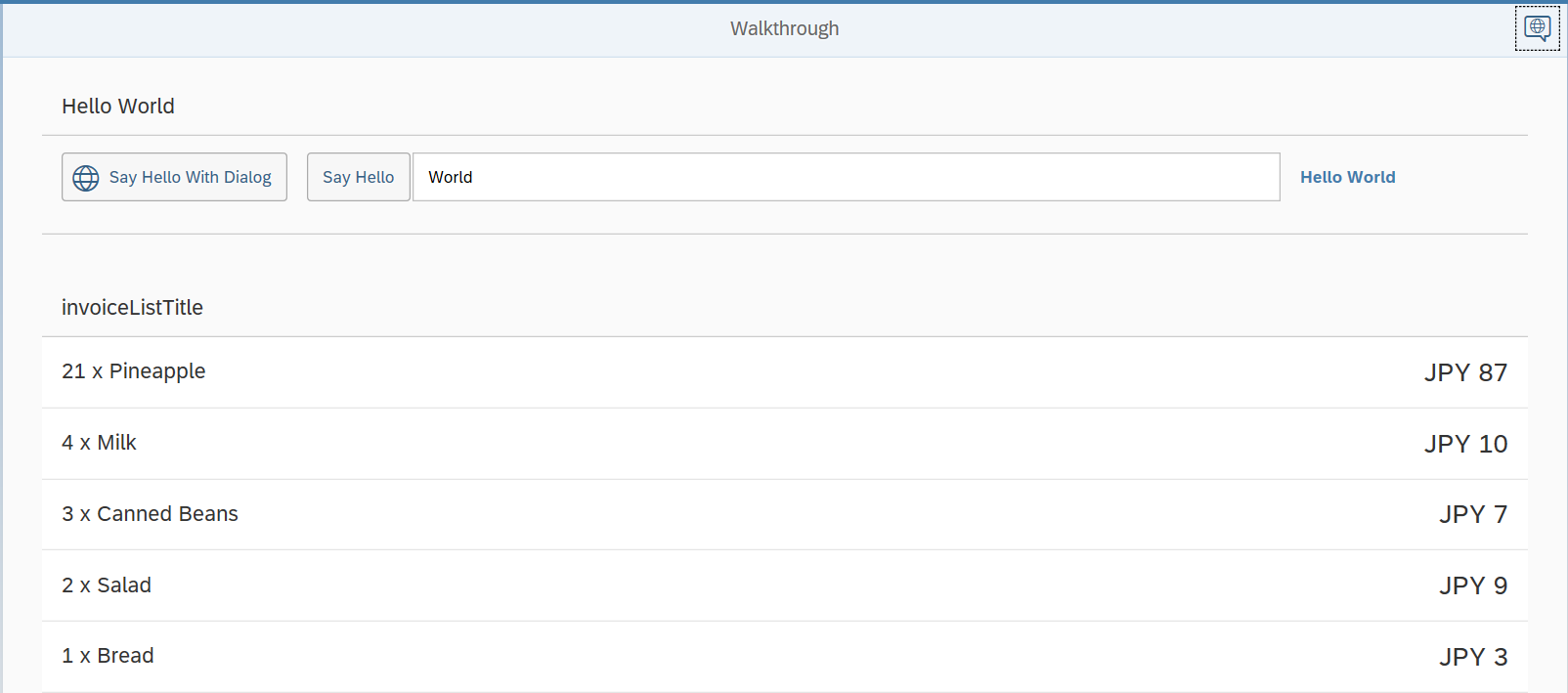
Step 22: Expression Binding
可以通过表达式来格式化数据。
修改InvoiceList.view.xml
<mvc:View controllerName="sap.ui.demo.walkthrough.controller.InvoiceList" xmlns="sap.m" xmlns:mvc="sap.ui.core.mvc"> <List headerText="{i18n>invoiceListTitle}" class="sapUiResponsiveMargin" width="auto" items="{invoice>/Invoices}" > <items> <ObjectListItem title="{invoice>Quantity} x {invoice>ProductName}" number="{ parts: [{path: 'invoice>ExtendedPrice'}, {path: 'view>/currency'}], type: 'sap.ui.model.type.Currency', formatOptions: { showMeasure: false } }" numberUnit="{view>/currency}" numberState="{= ${invoice>ExtendedPrice} > 50 ? 'Error' : 'Success' }"/> </items> </List> </mvc:View>
这里用表达式来格式化数据的显示,需要用括号内的=来开头,这里作了一个判断,大于50,显示红色,否则为蓝色。

只在一些不重要的计算中,使用表达式。
Step 23: Custom Formatters
自定义格式化。
新建formatter.js
sap.ui.define([], function () {
"use strict";
return {
statusText: function (sStatus) {
var resourceBundle = this.getView().getModel("i18n").getResourceBundle();
switch (sStatus) {
case "A":
return resourceBundle.getText("invoiceStatusA");
case "B":
return resourceBundle.getText("invoiceStatusB");
case "C":
return resourceBundle.getText("invoiceStatusC");
default:
return sStatus;
}
}
};
});
创建一个新的文件夹model,新的formatter文件放在model文件夹中,formatter将处理数据属性,并将其格式化以便在ui上进行显示。
这次我们不扩展任何对象,只返回一个javascript对象,并在sap.ui.define被调用的时候,使用formatter函数。
statusText函数从i18n中读取信息,并返回给页面。
修改InvoiceList.controller.js
sap.ui.define([ "sap/ui/core/mvc/Controller", "sap/ui/model/json/JSONModel", "../model/formatter" ], function (Controller, JSONModel, formatter) { "use strict"; return Controller.extend("sap.ui.demo.walkthrough.controller.InvoiceList", { formatter: formatter, onInit : function () { var oViewModel = new JSONModel({ currency: "EUR" }); this.getView().setModel(oViewModel, "view"); } }); });
向controller中添加,依赖formatter model。并将formatter存储在本地的属性formatter中,以便可以利用他。
修改InvoiceList.view.xml
<mvc:View controllerName="sap.ui.demo.walkthrough.controller.InvoiceList" xmlns="sap.m" xmlns:mvc="sap.ui.core.mvc"> <List headerText="{i18n>invoiceListTitle}" class="sapUiResponsiveMargin" width="auto" items="{invoice>/Invoices}"> <items> <ObjectListItem title="{invoice>Quantity} x {invoice>ProductName}" number="{ parts: [{path: 'invoice>ExtendedPrice'}, {path: 'view>/currency'}], type: 'sap.ui.model.type.Currency', formatOptions: { showMeasure: false } }" numberUnit="{view>/currency}" numberState="{= ${invoice>ExtendedPrice} > 50 ? 'Error' : 'Success' }"> <firstStatus> <ObjectStatus text="{ path: 'invoice>Status', formatter: '.formatter.statusText' }"/> </firstStatus> </ObjectListItem> </items> </List> </mvc:View>
添加一个firstStatus的aggregation 用来显示状态,自定义的formatter函数通过保留属性formatter来进行绑定,"."开头表示在当前的controller中寻找该函数,因为我们之前定义了formatter属性来存放formatter函数,所以这里用.formatter.statusText来进行查找。
修改i18.properties
# App Descriptor
appTitle=Hello World
appDescription=A simple walkthrough app that explains the most important concepts of SAPUI5
# Hello Panel
showHelloButtonText=Say Hello
helloMsg=Hello {0}
homePageTitle=Walkthrough
helloPanelTitle=Hello World
openDialogButtonText=Say Hello With Dialog
dialogCloseButtonText=Ok
# Invoice List
invoiceListTitle=Invoices
invoiceStatusA=New
invoiceStatusB=In Progress
invoiceStatusC=Done
目录结构
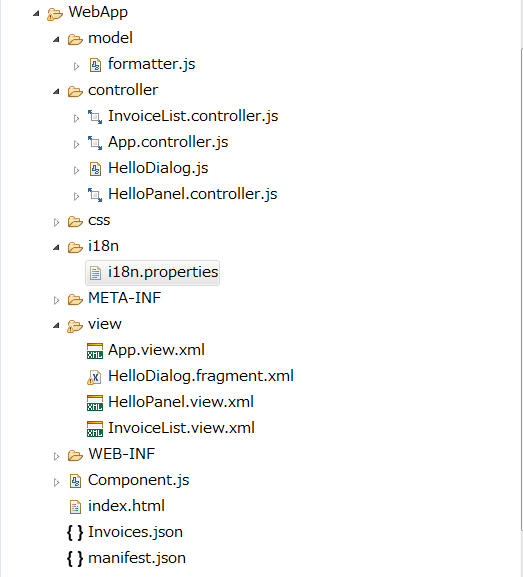

Step 24: Filtering
添加搜索过滤
修改InvoiceList.view.xml
<mvc:View controllerName="sap.ui.demo.walkthrough.controller.InvoiceList" xmlns="sap.m" xmlns:mvc="sap.ui.core.mvc"> <List id="invoiceList" class="sapUiResponsiveMargin" width="auto" items="{invoice>/Invoices}" > <headerToolbar> <Toolbar> <Title text="{i18n>invoiceListTitle}"/> <ToolbarSpacer/> <SearchField width="50%" search=".onFilterInvoices"/> </Toolbar> </headerToolbar> <items> <ObjectListItem> … </ObjectListItem/> </items> </List> </mvc:View>
对当前的list进行扩展,添加一个用于检索的控件,为list设置id,以便添加的检索控件中的onFilterInvoices函数可以识别该列表。
使用headerToolbar aggregation替换之前的title控件,使list更加的灵活。
修改InvoiceList.controller.js
sap.ui.define([ "sap/ui/core/mvc/Controller", "sap/ui/model/json/JSONModel", "../model/formatter", "sap/ui/model/Filter", "sap/ui/model/FilterOperator" ], function (Controller, JSONModel, formatter, Filter, FilterOperator) { "use strict"; return Controller.extend("sap.ui.demo.walkthrough.controller.InvoiceList", { formatter: formatter, onInit : function () { var oViewModel = new JSONModel({ currency: "EUR" }); this.getView().setModel(oViewModel, "view"); }, onFilterInvoices : function (oEvent) { // build filter array var aFilter = []; var sQuery = oEvent.getParameter("query"); if (sQuery) { aFilter.push(new Filter("ProductName", FilterOperator.Contains, sQuery)); } // filter binding var oList = this.byId("invoiceList"); var oBinding = oList.getBinding("items"); oBinding.filter(aFilter); } }); });
我们需要添加两个新的依赖,Filter对象保持filter操作的配置,FilterOperator为了指定filter使用的helper type。
在onFilterInvoices中,创建一个过滤器对象,通过oEvent.getParameter("query");来获取页面search field中输入的字符串。
这里只搜索ProductName,并指定FilterOperator。
通过当前byId获取到当前的控件,之后我们访问aggregation items,使用filter对他进行过滤。
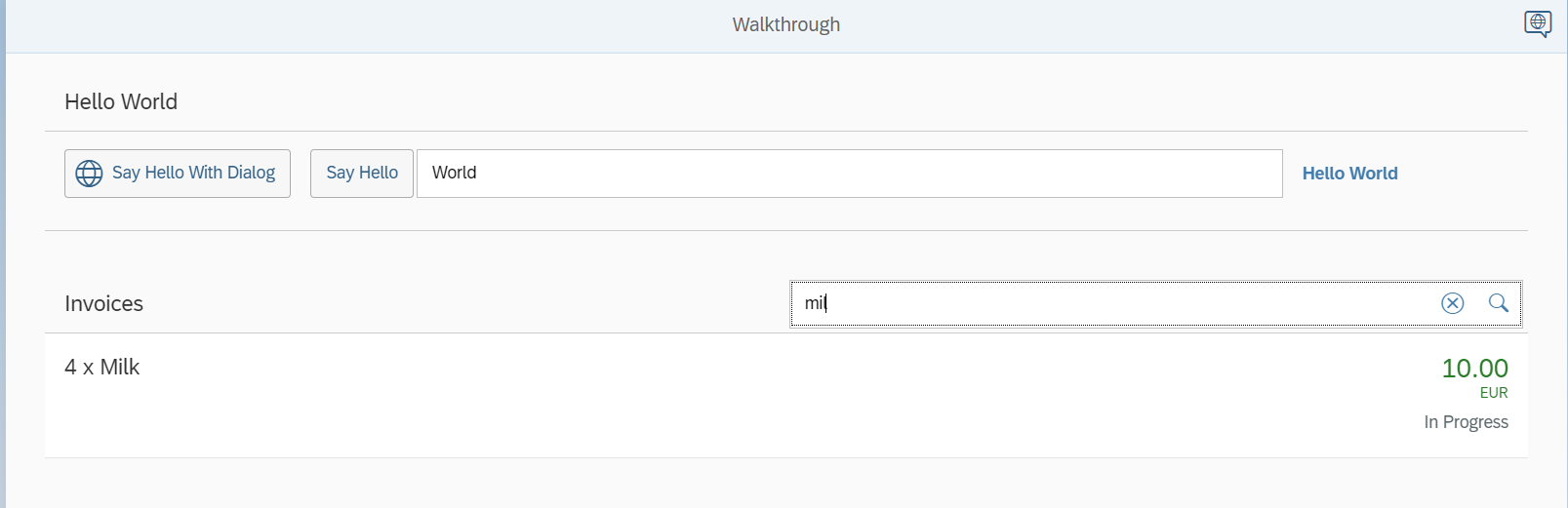
Step 25: Sorting and Grouping
排序与分组
修改InvoiceList.view.xml
<mvc:View controllerName="sap.ui.demo.walkthrough.controller.InvoiceList" xmlns="sap.m" xmlns:mvc="sap.ui.core.mvc"> <List id="invoiceList" class="sapUiResponsiveMargin" width="auto" items="{ path : 'invoice>/Invoices', sorter : { path : 'ProductName' } }" > <headerToolbar> ... </headerToolbar> <items> ... </items> </List> </mvc:View>
添加排序,让items以ProductName进行排序。
修改InvoiceList.view.xml
<mvc:View controllerName="sap.ui.demo.walkthrough.controller.InvoiceList" xmlns="sap.m" xmlns:mvc="sap.ui.core.mvc"> <List id="invoiceList" class="sapUiResponsiveMargin" width="auto" items="{ path : 'invoice>/Invoices', sorter : { path : 'ShipperName', group : true } }"> <headerToolbar> <Toolbar> <Title text="{i18n>invoiceListTitle}"/> <ToolbarSpacer/> <SearchField width="50%" search=".onFilterInvoices"/> </Toolbar> </headerToolbar> <items> … </items> </List> </mvc:View>
使用ShipperName进行排序,并且进行分组。
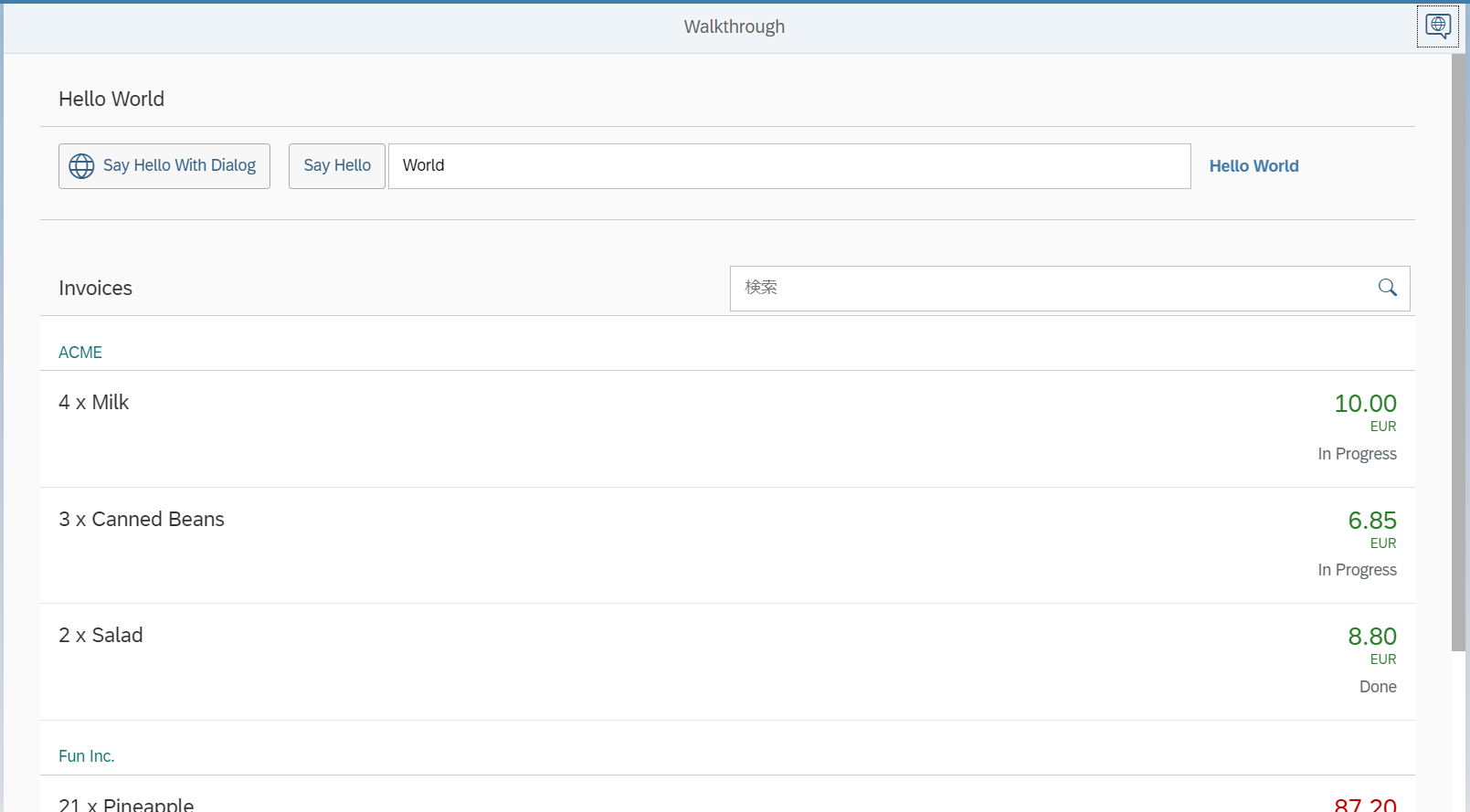
Additionally, we set the formatting option
showMeasureto
false. This hides the currency code in the property
number, because it is passed on to the
ObjectListItemcontrol as a separate property
numberUnit.