MAC安裝CocoaPods http://www.cnblogs.com/surge/p/4436360.html
请注意我的环境,这个很重要 xcode版本7.3.2 mac 版本OS X EL Capitan v 10.11.5
pod的安装我就不说了,上面已经很详细了,接下来我说下如何使用
首先我在~/lsg/work/app/myFirst 建了一个简单的swift项目
cd ~/lsg/work/app/myFirst pod init
会建在当前目录下面建立一个Podfile文件

用XCODE把文件打开,如下所示
# Uncomment this line to define a global platform for your project
# platform :ios, '9.0'
target 'myFirst' do
# Comment this line if you're not using Swift and don't want to use dynamic frameworks
use_frameworks!
# Pods for myFirst
target 'myFirstTests' do
inherit! :search_paths
# Pods for testing
end
target 'myFirstUITests' do
inherit! :search_paths
# Pods for testing
end
end
修改成如下代码,我们一个 Alamofire的库
# Uncomment this line to define a global platform for your project
platform :ios, '9.0'
target 'myFirst' do
# Comment this line if you're not using Swift and don't want to use dynamic frameworks
use_frameworks!
# Pods for myFirst
target 'myFirstTests' do
inherit! :search_paths
# Pods for testing
pod 'Alamofire', '~> 3.4'
end
target 'myFirstUITests' do
inherit! :search_paths
# Pods for testing
end
end
执行shell命令 pod install
用XCODE打开这个workspace文件,这样就会Pods的里面的安装的库
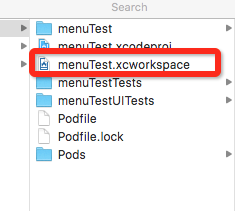
接下来我们把viewController.swift的代码换成如下代码,
//
// ViewController.swift
// menuTest
//
// Created by shining3d on 6/28/16.
// Copyright © 2016 小小鸟. All rights reserved.
//
import UIKit
import Alamofire
class ViewController: UIViewController {
override func viewDidLoad() {
super.viewDidLoad()
//设置标签x坐标:10,y坐标:20,长:300,宽:100
let label=UILabel(frame:CGRectMake(10,20, 300, 100))
label.text="hangge.com"
Alamofire.request(.GET, "https://httpbin.org/get", parameters: ["foo": "bar"])
.responseJSON { response in
print(response.request) // original URL request
print(response.response) // URL response
print(response.data) // server data
print(response.result) // result of response serialization
if let JSON = response.result.value {
print("JSON: (JSON)")
}
}
self.view.addSubview(label);
// Do any additional setup after loading the view, typically from a nib.
}
override func didReceiveMemoryWarning() {
super.didReceiveMemoryWarning()
// Dispose of any resources that can be recreated.
}
}
运行试一下,即可。