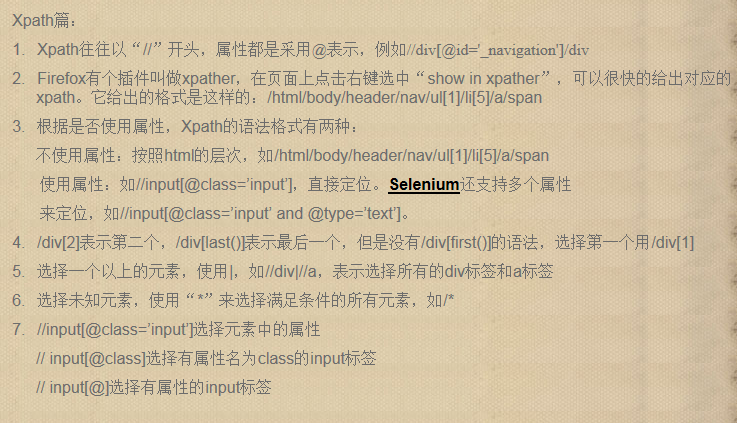
http://www.51testing.com/?uid-447229-action-viewspace-itemid-248372
Selenium快速入门
http://www.51testing.com/html/98/n-220298-2.html
五、多环境测试
|
package test; import org.junit.Test; import junit.framework.TestCase; import com.thoughtworks.selenium.DefaultSelenium; import com.thoughtworks.selenium.Selenium; /** * 多浏览器测试 * @author hgz * */ public class NewTest extends TestCase { @Test public void testNew() throws Exception { Selenium selenium = new DefaultSelenium("localhost", 4444, "*chrome", "http://www.google.cn"); script(selenium); } @Test public void testNew2() throws Exception { Selenium selenium = new DefaultSelenium("localhost", 4444, "*iehta", "http://www.google.cn"); script(selenium); } private void script(Selenium selenium) throws Exception { try { selenium.start(); selenium.open("http://www.google.cn/");//调用 selenium.open 方法,浏览器会打开相应的页面 selenium.type("q", "selenium");//使用 type 方法来给输入框输入文字 selenium.click("btnG"); selenium.waitForPageToLoad("30000");//等待页面载入 assertEquals("selenium - Google 搜索", selenium.getTitle());//看看新的页面标题是不是我们想要的。 } catch (Exception e) { throw e; } finally { selenium.stop(); } } } |
六、如何选取元素
selenium提供如下强大的定位元素的方法。
| id=id name=name dom=javascriptExpression xpath=xpathExpression link=textPattern css=cssSelectorSyntax |
1 通过ID,name选择元素 : 如 selenium.type("id=q","百度"); selenium.type("name=search","百度")
2 link= 根据链接文字来操作:如 selenium.click("link=个人资料");
3 根据XPath来选择元素 : XPath Checker
| * xpath=//img[@alt='The image alt text'] * xpath=//table[@id='table1']//tr[4]/td[2] * xpath=//a[contains(@href,'#id1')] * xpath=//a[contains(@href,'#id1')]/@class * xpath=(//table[@class='stylee'])//th[text()='theHeaderText']/../td * xpath=//input[@name='name2' and @value='yes'] * xpath=//*[text()="right"] 如: selenium.type("xpath=//input[@name='user.email']", "xxx@123.com"); // 向input中type为text的栏位键入信息 selenium.check("xpath=//input[(@name='user.sex')and(@value='男')]");// 向input中type为radiod的 选取 |
4 dom选择
| * dom=document.forms['myForm'].myDropdown * dom=document.images[56] * dom=function foo() { return document.links[1]; }; foo(); |
5 css选择器
这个不常用,它可以支持css2, css3选择器
| * css=a[href="#id3"] * css=span#firstChild + span |
七、使用selenium 这个对象来进行测试
1 获取标 : assertEquals("Insert title here", selenium.getTitle());
2 判断页面是否存在一个user.email元素 :assertTrue(selenium.isElementPresent("xpath=//input[@name='user.email']"));
3 得到文本框里的文字: assertEquals(selenium.getValue("xpath=//input[@name='user.username']"),"xxxaas");
4 测试check box : assertTrue(selenium.isChecked("xpath=//input[(@name='user.sex')and(@value='男')]"));
5 点击提交按钮 : selenium.click("xpath=//input[@type='button']");
6 等待页面载入 : selenium.waitForPageToLoad("2000");
7 验证指定文本出现在提交给用户的页面上: assertTrue(selenium.isTextPresent("验证码输入有误,请核实后再输入"));
8 判断下拉框里选择了哪个选项 :assertEquals(selenium.getSelectedIndex("xpath=//SELECT[@name='HATIMING']"), "1");
9 如何测试一些错误消息的显示? assertTrue(selenium.getBodyText().indexOf("错误消息")>=0);
getBodyText 返回的时浏览器页面上的文字,不回包含html 代码的,如果要显示html 代码,用下面这个:selenium.getHtmlSource();
八、Firefox 的插件
1 XPath Checker :可以用这个工具测试简化我们的xpath表达式
2 Firebug
3 Selenium IDE
4 Execute JS