一、内容概要
1、图标 2、目录规划 3、a标签中的img标签在浏览器中的适应性 4、后台管理系统设置 5、边缘提示框 6、登录页面图标 7、静态对话框 8、加减框
补充知识:
line-height是行高,也可以定义行间距 用法: 如果想让一段方案垂直居中,可以这么写 html代码: <p>testtesttesttesttest</p> css代码: p{ font-size:12px; 100px; height:40px; line-height:40px;} 这样p标签的内容就垂直居中了 当行高和所在标签的高度相当那么标签中的内容会垂直居中 PS:在表单中用line-height的值最好不要用百分比表示,要用具体数值,不然在IE6中会和其它浏览器出现偏差
二、图标
关于图标的三种方式
i. 扣图片
ii. css拼接
iii. 自己画( )
下载font-Awesome
1、 把软件包插入到目录中
2、 直接引用
1 3、 <!DOCTYPE html> 2 <html lang="en"> 3 <head> 4 <meta charset="UTF-8"> 5 <title></title> 6 <link rel="stylesheet" href="font-awesome-3.2.1/css/font-awesome.css" /> 7 </head> 8 <body> 9 <span class="icon-caret-down"></span> 10 </body> 11 </html>
图标如下:

三、目录规划

1 project 2 -app(写软件的目录) 3 -s1.html 4 -s2.html 5 -css (写css的目录) 6 - comons.css 7 -script(js脚本目录) 8 -commons.js 9 -plugin (应用别人的插件的目录) 10 -bootstrap 11 -bxslider
四 、a标签问题
如果要写上img标签,如果默认放着是没事,如果放在a标签中,在ie浏览器中打开,那么图片就会显示蓝色。造成这样的原因是图片本身有一个边框,解决办法是定义一个选择器,让图片的边框设置为0
a标签如果有内容,那么会有蓝色
<!DOCTYPE html> <html lang="en"> <head> <meta charset="UTF-8"> <title></title> </head> <style> .aa a img{ border: 0; } </style> <body> <div class="aa"> <a href="http://www.cnblogs.com/pyrene/"><img src="13.png" style="height: 100px; 100px;"></a> </div> </body> </html>
五、后台管理系统设置
1 简单的后台管理 2 左边是索引菜单,右边是内容 3 如何让其适应页面,设计思想: 4 让索引菜单靠近左边的距离设置为0,然后距离为假如100,让内容靠近左边设置为101以上,然后让内容靠近右边的距离设置为0 5 6 遇到问题 7 1、如果内容很多但是菜单很少,这个时候考虑怎么把菜单占满页面?bottom直接设置为0,但是要注意top的值要和头部的高度一致 8 9 优化后的后台管理 10 设计思想问题,让左边菜单和上面的头部固定不动,而内容会有个滚动条不断的滚动? 11 利用overflow:scroll或者auto都可以 12 13 overflow:auto 这个内容如果超过设置的高度,那么内容会以滚轮的情况出现
1 <!DOCTYPE html> 2 <html lang="en"> 3 <head> 4 <meta charset="UTF-8"> 5 <title></title> 6 <style> 7 body{ 8 margin: 0; 9 } 10 .pg-header{ 11 height: 48px; 12 background-color: paleturquoise; 13 } 14 .pg-body .body-menu{ 15 position: absolute; 16 background-color: inherit; 17 top: 48px; 18 180px; 19 left: 0; 20 bottom: 0; 21 } 22 .pg-body .body-content{ 23 position: absolute; 24 top: 48px; 25 left: 182px; 26 right: 0; 27 background-color: aquamarine; 28 bottom: 0; 29 overflow: auto; 30 } 31 </style> 32 </head> 33 <body> 34 <div class="pg-header"></div> 35 <div class="pg-body"> 36 <div class="body-menu"> 37 <ul> 38 <li>111</li> 39 <li>111</li> 40 <li>111</li> 41 <li>111</li> 42 <li>111</li> 43 <li>111</li> 44 </ul> 45 </div> 46 <div class="body-content">
<ul>
<h1>aa</h1><h1>aa</h1><h1>aa</h1><h1>aa</h1><h1>aa</h1><h1>aa</h1><h1>aa</h1><h1>aa</h1><h1>aa</h1><h1>aa</h1><h1>aa</h1><h1>aa</h1><h1>aa</h1><h1>aa</h1><h1>aa</h1><h1>aa</h1>
<h1>aa</h1><h1>aa</h1><h1>aa</h1><h1>aa</h1>
<h1>aa</h1><h1>aa</h1><h1>aa</h1>
<h1>aa</h1><h1>aa</h1><h1>aa</h1>
<h1>aa</h1><h1>aa</h1><h1>aa</h1>
</ul>
</div>
</div>
图示:

六、边缘提示框
1、如何写提示框:即写一个td,在td里面嵌套div标签
2、写边缘标签的时候就可以用relative,absolute
只要关于固定的都可以用relative和absolute
<!DOCTYPE html> <html lang="en"> <head> <meta charset="UTF-8"> <title></title> </head> <body> <table> <tr> <td>第一</td> <td>第二</td> <td> <div style="position: relative;"> <a>删除</a> <div style="position:absolute;left: 32px;top: -16px;"> <input type="button" value="确定"> <input type="button" value="取消"> </div> </div> </td> </tr> <tr> <td>第一</td> <td>第二</td> <td>删除</td> </tr> <tr> <td>第一</td> <td>第二</td> <td>删除</td> </tr> </table> </body> </html>
图示:

七、登录页面input和图标
这里设置的user 由于没有限制长度所以 中的div的标签宽度是屏幕那么长,所以要把R 从左开始向右飘,并且要让R相对于user固定,设置外边距防止输入的内容把R覆盖 padding-right
<!DOCTYPE html> <html lang="en"> <head> <meta charset="UTF-8"> <title></title> <style> .user{ position: relative; } .user input{ height: 20px; 200px; padding-right: 50px; } .user .ren{ position: absolute; top: 0; left: 230px; } </style> </head> <body> <div class="user"> <input type="text"/> <span class="ren">R</span> </div> </body>
图示

实际图示:
 旁边的小人
旁边的小人
八、静态对话框
让图片永远放在屏幕的正中央 这里面分为了3层 1、 最底层 2、 中间的遮罩层的实现 a) 用position:fixed b) top:0 left:0 right:0 bottom:0 3、 最中间的加载层 要放入到遮罩层上面 问题点一、 中间的遮罩层和最上面的层,怎么分别哪个在最上面?这里用z-index top和left等都支持百分比 margin-left默认负值向左边移动。正值向右移动 margin-top 默认负值向上移动
<!DOCTYPE html> <html lang="en"> <head> <meta charset="UTF-8"> <title></title> <style> body{ margin: 0; } .model{ position: fixed; top: 0; left: 0; right: 0; bottom: 0; background: rgba(0,0,0,.5); z-index: 1; } .content{ height: 300px; 400px; background-color: white; position: fixed; top: 50%; left: 50%; z-index: 2; margin-left: -200px ; margin-top: -150px; } </style> </head> <body style="height: 2000px;background-color: red"> <div> <h1>aaaa</h1> </div> <div class="model"></div> <div class="content"></div> </body> </html>
图示:

九、加减框
要求实现下面红色里面的加减框
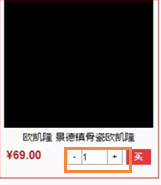
1 这里分为三部分 2 1、在整个div里面定义三个div也就是- + 和input内容 3 然后都让他们往左飘 4 2、让+和-号里面定高度,并且都要让他们居中显示,用到line-height. 5 还要让文字居中显示,所以用到text-align:center; 6 3、定义input选择器的时候因为有个内边距,所以要让padding:0 边框为 7 0,并且还要设置左边框,和有边框,并且让宽度减去这个边框的值 8 9 4、 加减框的实现: 10 点击plus的时候 11 找到text 12 修改text的value 13 alert 显示提示框 ,这个可以用来制作简单的病毒 14 5、 cursor:pointer鼠标放到标签上面会显示一个小手
7、 <!DOCTYPE html> <html lang="en"> <head> <meta charset="UTF-8"> <title></title> <style> .left{ float: left; } .wrap{ height: 22px; 150px; background-color: chartreuse; border: 1px solid red; } .minus{ height: 22px; 22px; line-height: 22px; text-align: center; cursor: pointer; } .plus{ height: 22px; 22px; line-height: 22px; text-align: center; cursor: pointer; } .wrap .count input{ padding: 0; border: 0; 104px; height: 22px; border-right: 1px solid red; border-left: 1px solid red; } </style> </head> <body> <div class="wrap"> <div class="minus left" onclick="minus()">-</div> <div class="count left"> <input id="count" type="text" value="0"/> </div> <div class="plus left" onclick="plus();">+</div> </div> <script> function plus(){ var old_str = document.getElementById("count").value; var old_int = parseInt(old_str); var new_int = old_int + 1; document.getElementById("count").value = new_int; } function minus(){ var old_str=document.getElementById("count").value; var old_int=parseInt(old_str); var new_int=old_int-1; document.getElementById("count").value=new_int; } </script> </body> </html>
完成图示:鼠标放到加减号上面会变成一个小手,点击会加减

