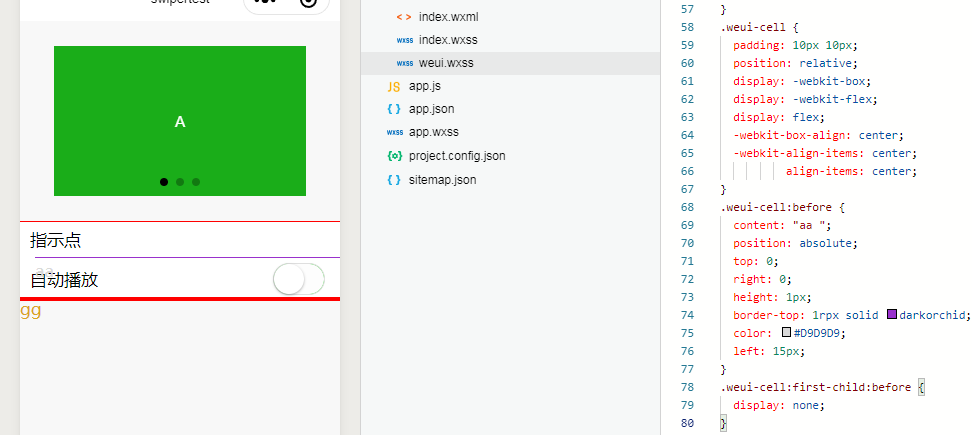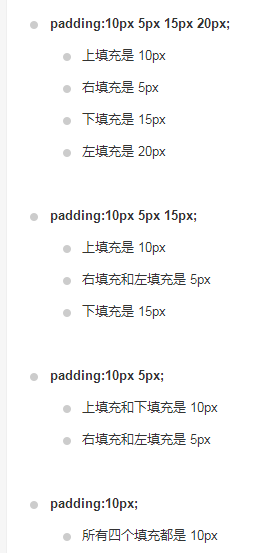
@import语句可以导入外联样式表,@import后跟需要导入的外联样式表的相对路径,用;表示语句结束。box-sizing: content-box|border-box|inherit;
content-box:
这是由 CSS2.1 规定的宽度高度行为。
宽度和高度分别应用到元素的内容框。
在宽度和高度之外绘制元素的内边距和边框。
border-box:
为元素设定的宽度和高度决定了元素的边框盒。
就是说,为元素指定的任何内边距和边框都将在已设定的宽度和高度内进行绘制。
通过从已设定的宽度和高度分别减去边框和内边距才能得到内容的宽度和高度。
inherit:
规定应从父元素继承 box-sizing 属性的值。
内联样式
框架组件上支持使用 style、class 属性来控制组件的样式。
- style:静态的样式统一写到 class 中。style 接收动态的样式,在运行时会进行解析,请尽量避免将静态的样式写进 style 中,以免影响渲染速度。
<view style="color:{{color}};" />
- class:用于指定样式规则,其属性值是样式规则中类选择器名(样式类名)的集合,样式类名不需要带上
.,样式类名之间用空格分隔。
<view class="normal_view" />
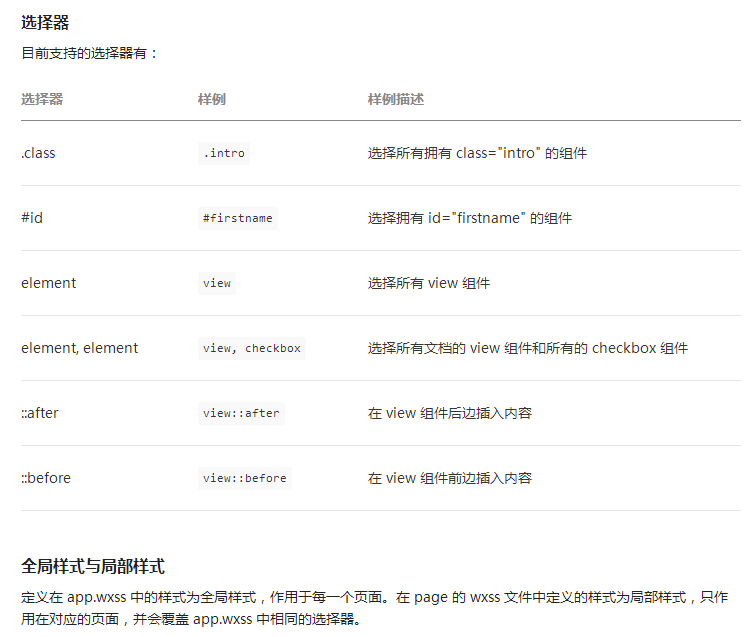
//js
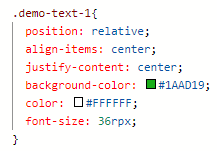
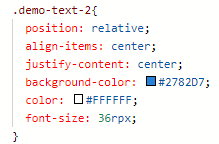
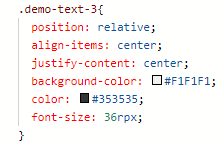
******************************
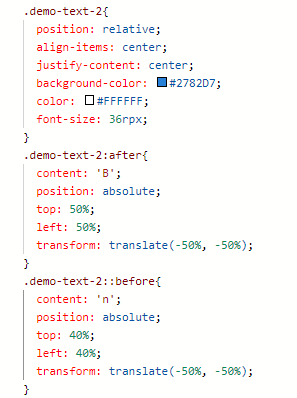
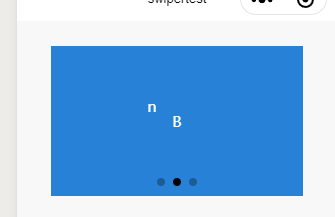
******************************
if/else, for等控制能力,在小程序里边,这些控制能力都用 wx: 开头的属性来表达。wx:for 控制属性绑定一个数组,即可使用数组中各项的数据重复渲染该组件。默认数组的当前项的下标变量名默认为 index,数组当前项的变量名默认为 item使用 wx:for-item 可以指定数组当前元素的变量名,
使用 wx:for-index 可以指定数组当前下标的变量名:
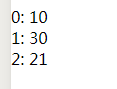
block wx:for
类似 block wx:if,也可以将 wx:for 用在<block/>标签上,以渲染一个包含多节点的结构块。
<block wx:for="{{[1, 2, 3]}}">
<view> {{index}}: </view>
<view> {{item}} </view>
</block>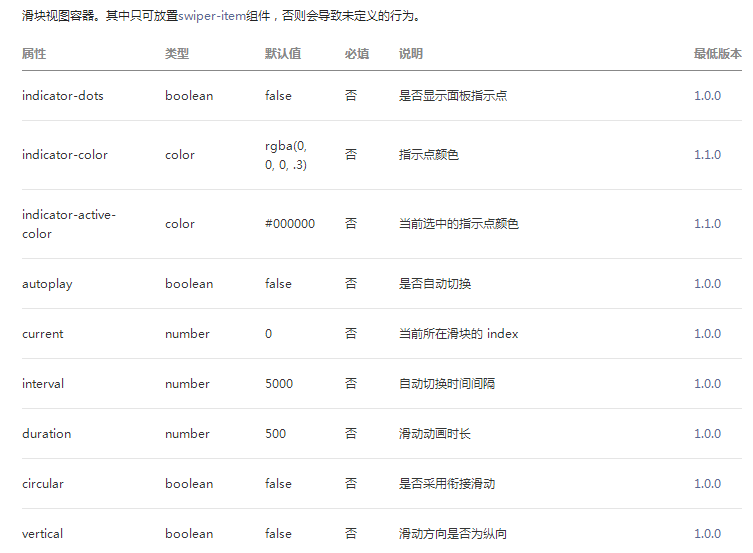
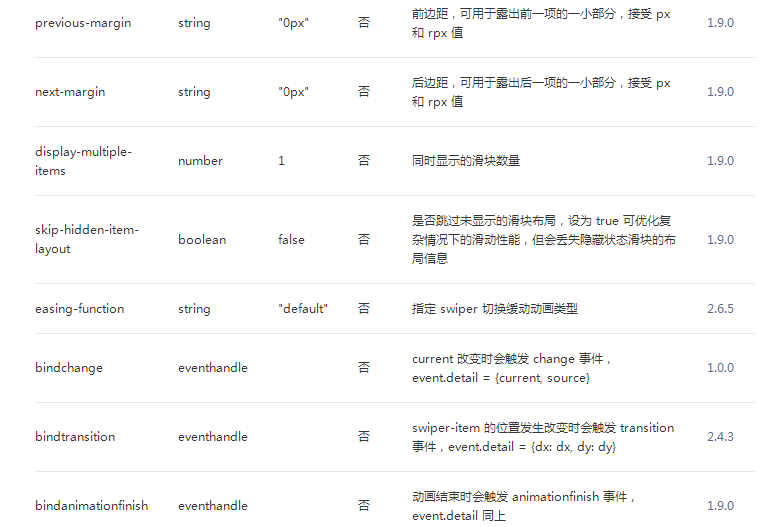
wx:key
如果列表中项目的位置会动态改变或者有新的项目添加到列表中,并且希望列表中的项目保持自己的特征和状态(如 input 中的输入内容,switch 的选中状态),需要使用 wx:key 来指定列表中项目的唯一的标识符。
wx:key 的值以两种形式提供
- 字符串,代表在 for 循环的 array 中 item 的某个 property,该 property 的值需要是列表中唯一的字符串或数字,且不能动态改变。
- 保留关键字
*this代表在 for 循环中的 item 本身,这种表示需要 item 本身是一个唯一的字符串或者数字。
当数据改变触发渲染层重新渲染的时候,会校正带有 key 的组件,框架会确保他们被重新排序,而不是重新创建,以确保使组件保持自身的状态,并且提高列表渲染时的效率。
如不提供 wx:key,会报一个 warning, 如果明确知道该列表是静态,或者不必关注其顺序,可以选择忽略。
//index.wxml

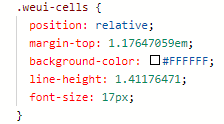
注释:position 定位,relative,生成相对定位的元素,相对于其正常位置进行定位;,absolute生成绝对定位的元素,相对于 static 定位以外的第一个父元素进行定位
line-height 使用百分比设置行高,%基于当前字体尺寸的百分比行间距。设置数字,此数字会与当前的字体尺寸相乘来设置行间距。
border-top:设置上边框的样式
height: 设置段落的高度