本文主要是利用IDEA 2017做一个小的Demo,能访问CentOS的HBase。
一,hosts设置
1,Win10的C:WindowsSystem32driversetc目录下,在hosts的最后加一行代码。(其中,LZW是CentOS的主机名)
192.168.30.128 LZW
2,通过如下命令编辑CentOS的hosts文件,同样是加上上面的IP
vi /etc/hosts
二,代码编写
1,IDEA 2017新建Maven项目,填入信息,直到完成
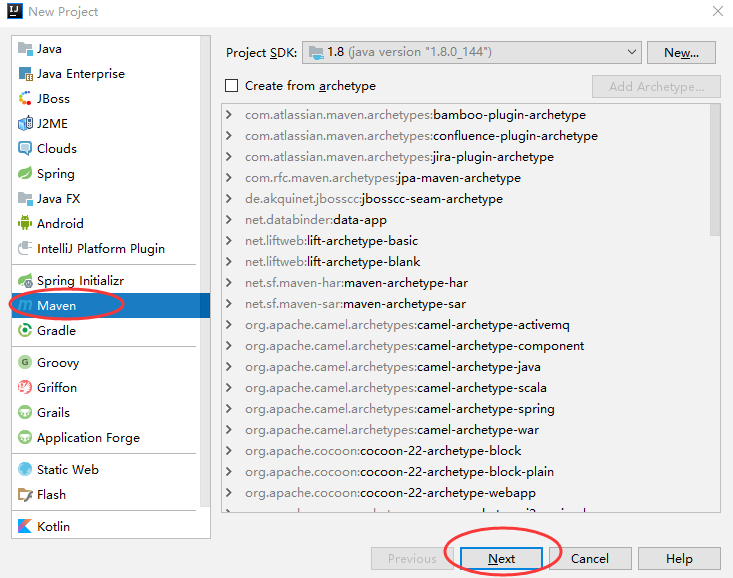
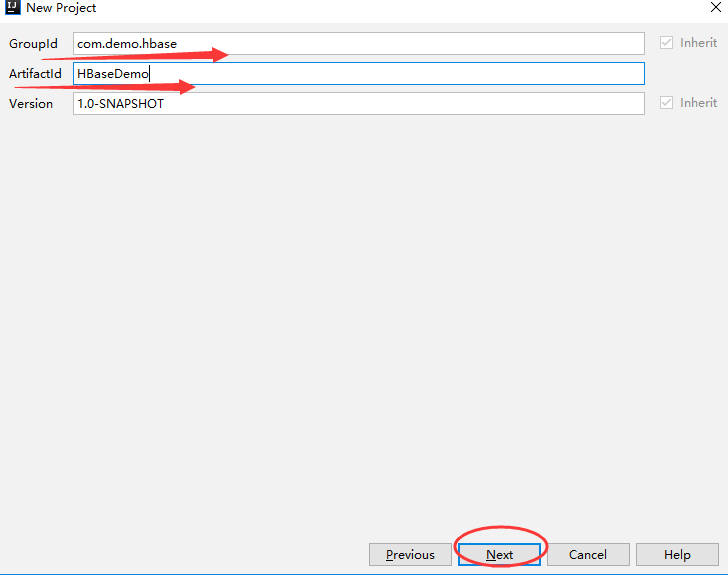
2,pom.xml文件新增如下配置,并应用更改
<dependencies>
<dependency>
<groupId>org.apache.hbase</groupId>
<artifactId>hbase-client</artifactId>
<version>1.2.6</version>
</dependency>
</dependencies>
3,新建com.demo.hbase包,并新增HBaseDemo代码文件
package com.demo.hbase;
import org.apache.hadoop.conf.Configuration;
import org.apache.hadoop.hbase.HBaseConfiguration;
import org.apache.hadoop.hbase.client.HTable;
import org.apache.hadoop.hbase.client.Put;
import org.apache.hadoop.hbase.util.Bytes;
import java.io.IOException;
public class HBaseDemo {
public static void main(String[] args) throws IOException {
Configuration conf= HBaseConfiguration.create();
conf.set("hbase.zookeeper.quorum","192.168.30.129");
HTable table=new HTable(conf,"testtable");
Put put=new Put(Bytes.toBytes("row1"));
put.add(Bytes.toBytes("colfam1"),Bytes.toBytes("qual1"),Bytes.toBytes("val1"));
put.add(Bytes.toBytes("colfam1"),Bytes.toBytes("qual2"),Bytes.toBytes("val2"));
table.put(put);
}
}
4,运行代码,然后在HBase shell查看结果。成功添加
scan 'testtable'
