0.引言
1.起因

一开始使用Autocomplete做了一个自动补全的文本框,如上图。后来因业务需要希望能在这个文本框的边上做个下拉列表按钮,一按就展开所有支持自动补全的选项。于是在网上搜索了好久,需找类似的插件,最后却回到了原点 。原来jQuery UI 官网Autocomplete介绍里面就有个叫做Combobox的东西(见下图)。
。原来jQuery UI 官网Autocomplete介绍里面就有个叫做Combobox的东西(见下图)。
 。原来jQuery UI 官网Autocomplete介绍里面就有个叫做Combobox的东西(见下图)。
。原来jQuery UI 官网Autocomplete介绍里面就有个叫做Combobox的东西(见下图)。 (Combobox)
(Combobox) 因为官网上的Combobox用的是Select+Option,我一开始还犯愁,真正用的时候发现它其实可以完美匹配DropDownList。
2.最终效果
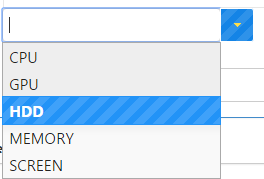
1.代码&分析
1.代码
官网Combobox示例代码

<!doctype html> <html lang="en"> <head> <meta charset="utf-8"> <title>jQuery UI Autocomplete - Combobox</title> <link rel="stylesheet" href="//code.jquery.com/ui/1.11.4/themes/smoothness/jquery-ui.css"> <script src="//code.jquery.com/jquery-1.10.2.js"></script> <script src="//code.jquery.com/ui/1.11.4/jquery-ui.js"></script> <link rel="stylesheet" href="/resources/demos/style.css"> <style> .custom-combobox { position: relative; display: inline-block; } .custom-combobox-toggle { position: absolute; top: 0; bottom: 0; margin-left: -1px; padding: 0; } .custom-combobox-input { margin: 0; padding: 5px 10px; } </style> <script> (function( $ ) { $.widget( "custom.combobox", { _create: function() { this.wrapper = $( "<span>" ) .addClass( "custom-combobox" )// 此处设置整体span的class .insertAfter( this.element ); this.element.hide(); this._createAutocomplete(); this._createShowAllButton(); }, _createAutocomplete: function() { var selected = this.element.children( ":selected" ), value = selected.val() ? selected.text() : ""; this.input = $( "<input>" ) .appendTo( this.wrapper ) .val( value ) .attr( "title", "" ) .addClass( "custom-combobox-input ui-widget ui-widget-content ui-state-default ui-corner-left" )//此处设置input的class .autocomplete({ delay: 0, minLength: 0, source: $.proxy( this, "_source" ) }) .tooltip({ tooltipClass: "ui-state-highlight" }); this._on( this.input, { autocompleteselect: function( event, ui ) { ui.item.option.selected = true; this._trigger( "select", event, { item: ui.item.option }); }, autocompletechange: "_removeIfInvalid" }); }, _createShowAllButton: function() { var input = this.input, wasOpen = false; $( "<a>" ) .attr( "tabIndex", -1 ) .attr( "title", "Show All Items" ) .tooltip() .appendTo( this.wrapper ) .button({ icons: { primary: "ui-icon-triangle-1-s" }, text: false }) .removeClass( "ui-corner-all" ) .addClass( "custom-combobox-toggle ui-corner-right" )// 此处设置下拉列表按钮的class .mousedown(function() { wasOpen = input.autocomplete( "widget" ).is( ":visible" ); }) .click(function() { input.focus(); // Close if already visible if ( wasOpen ) { return; } // Pass empty string as value to search for, displaying all results input.autocomplete( "search", "" ); }); }, _source: function( request, response ) { var matcher = new RegExp( $.ui.autocomplete.escapeRegex(request.term), "i" ); response( this.element.children( "option" ).map(function() { var text = $( this ).text(); if ( this.value && ( !request.term || matcher.test(text) ) ) return { label: text, value: text, option: this }; }) ); }, // 移除input中补全失败的内容 _removeIfInvalid: function( event, ui ) { // Selected an item, nothing to do if ( ui.item ) { return; } // Search for a match (case-insensitive) var value = this.input.val(), valueLowerCase = value.toLowerCase(), valid = false; this.element.children( "option" ).each(function() { if ( $( this ).text().toLowerCase() === valueLowerCase ) { this.selected = valid = true; return false; } }); // Found a match, nothing to do if ( valid ) { return; } // Remove invalid value this.input .val( "" ) .attr( "title", value + " didn't match any item" ) .tooltip( "open" ); this.element.val( "" ); this._delay(function() { this.input.tooltip( "close" ).attr( "title", "" ); }, 2500 ); this.input.autocomplete( "instance" ).term = ""; }, _destroy: function() { this.wrapper.remove(); this.element.show(); } }); })( jQuery ); $(function() { $( "#combobox" ).combobox(); $( "#toggle" ).click(function() { $( "#combobox" ).toggle(); }); }); </script> </head> <body> <div class="ui-widget"> <label>Your preferred programming language: </label> <select id="combobox"> <option value="">Select one...</option> <option value="ActionScript">ActionScript</option> <option value="AppleScript">AppleScript</option> <option value="Asp">Asp</option> <option value="BASIC">BASIC</option> <option value="C">C</option> <option value="C++">C++</option> <option value="Clojure">Clojure</option> <option value="COBOL">COBOL</option> <option value="ColdFusion">ColdFusion</option> <option value="Erlang">Erlang</option> <option value="Fortran">Fortran</option> <option value="Groovy">Groovy</option> <option value="Haskell">Haskell</option> <option value="Java">Java</option> <option value="JavaScript">JavaScript</option> <option value="Lisp">Lisp</option> <option value="Perl">Perl</option> <option value="PHP">PHP</option> <option value="Python">Python</option> <option value="Ruby">Ruby</option> <option value="Scala">Scala</option> <option value="Scheme">Scheme</option> </select> </div> <button id="toggle">Show underlying select</button> </body> </html>
配合效果图和前台页面生成的 DOM 节点来分析
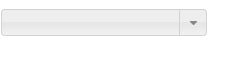

1.原来的select被隐藏了
2.外面是个span标签,内部是一个input标签(输入框)和一个a标签(下拉按钮)
它们三的class分别对应为
| span | .custom-combobox |
| input | .custom-combobox-input |
| a | .custom-combobox-toggle |
可以通过它们的类名对它们进行操作和样式修改
3.http://api.jqueryui.com/autocomplete/ 有关Autocomplete插件更多的资料
2.配合DropDownList
只需将select标签换成一个DropDownList即可
<asp:DropDownListID="combobox"runat="server"></asp:DropDownList>
然后在C#中绑定想要自动填充的内容
combobox.AutoPostBack = true; string sqlstr = "SELECT DISTINCT Config_Type FROM [EMS].[dbo].[EMS_Config]"; using(var dt=SQLLocalEMS.ExecuteQuery(sqlstr, CommandType.Text)) { if(dt!=null) { combobox.DataSource = dt; combobox.DataTextField = "Config_Type"; combobox.DataValueField = "Config_Type"; combobox.DataBind(); } }
2.重复插入 combobox 的bug
1.bug描述
实际使用时发现每一次PostBack都会导致组成 combobox 的各DOM 节点被重复插入到页面底部
如下图
1:初始绑定 combobox时生成的
2、3、4:PostBack页面时重复插入的
4:当前真实使用的

2.临时修复方法
通过在每次插入新的 combobox 前,将之前插入的相关 DOM remove()
_create: function() { //修复重复Insert的bug $(".ui-helper-hidden-accessible").remove(); $(".ui-autocomplete").remove(); this.wrapper = $( "<span>" ) .addClass( "custom-combobox col-lg-11 padding0" )// 此处设置整体span的class .insertAfter( this.element ); this.element.hide(); this._createAutocomplete(); this._createShowAllButton(); },
