一直在美化自己的博客,但是看到别人比自己做的好的就想知道他们是怎么弄的。博客美化之路一直更新,希望把自己的博客做的更加艺术一些。
1 基本设置
若想尝试此样式的可以点击此处下载,另存为之后上传至你自己的博客园文件中,然后在 博客设置->设置->页首Html代码 中添加引用:
也可以复制下来粘贴到博客设置->设置->页面定制CSS代码,同样的效果。
<link type="text/css" rel="stylesheet" href="https://files.cnblogs.com/files/mhq-martin/bundle-SimpleMemory-A5_v29.css"/>
2 自定义“推荐|反对”按钮
这个已经在上面的CSS样式里面,这里展示给大家一下代码。主要用fixed来约束此按钮的位置,将其置于屏幕右下角
#div_digg{ position:fixed; bottom:5px; 140px; right:30px; border:2px solid #085; padding:10px; background-color:#fff; opacity:0.3; border-radius:5px 5px 5px 5px !important; box-shadow:0 0 0 1px #5F5A4B, 1px 1px 6px 1px rgba(10, 10, 0, 0.5); transition-duration: 0.5s; } #div_digg:hover{ opacity:1; }
3 自定义返回顶部小火箭
将下面的样式和Javascript直接复制到 博客设置->设置->页首Html代码:
<style> #back-top { position: fixed; bottom: 10px; right: 5px; z-index: 99; } #back-top span { 50px; height: 64px; display: block; background:url(http://images.cnblogs.com/cnblogs_com/mhq-martin/1211077/t_rocket.png) no-repeat center center; } #back-top a{outline:none} </style> <script type="text/javascript"> $(function() { // hide #back-top first $("#back-top").hide(); // fade in #back-top $(window).scroll(function() { if ($(this).scrollTop() > 500) { $('#back-top').fadeIn(); } else { $('#back-top').fadeOut(); } }); // scroll body to 0px on click $('#back-top a').click(function() { $('body,html').animate({ scrollTop: 0 }, 800); return false; }); }); </script> <p id="back-top" style="display:none"><a href="#top"><span></span></a></p>
4 添加博文目录
在 数据之巅 系列文章中介绍了两种形式的目录导航,按需索取即可。
将下面的Javascript直接复制到 博客设置->设置->页脚Html代码:
<meta name="viewport" content="width=device-width, initial-scale=1.0, maximum-scale=1.0, user-scalable=no"> <script type="text/javascript"> //生成目录索引列表 function GenerateContentList() { var jquery_h3_list = $('#cnblogs_post_body h1');//如果你的章节标题不是h3,只需要将这里的h3换掉即可 if(jquery_h3_list.length>0) { var content = '<a name="_labelTop"></a>'; content += '<div id="navCategory">'; content += '<p style="font-size:16px"><b>阅读目录</b></p>'; content += '<ul>'; for(var i =0;i<jquery_h3_list.length;i++) { var go_to_top = '<div style="text-align: right"><a href="#_labelTop">回到目录</a><a name="_label' + i + '"></a></div>'; $(jquery_h3_list[i]).before(go_to_top); var li_content = '<li><a href="#_label' + i + '">' + $(jquery_h3_list[i]).text() + '</a></li>'; content += li_content; } content += '</ul>'; content += '</div>'; if($('#cnblogs_post_body').length != 0 ) { $($('#cnblogs_post_body')[0]).prepend(content); } } } GenerateContentList(); </script>
5 添加头像
侧边栏公告出显示自己的头像,首先将想要显示的图片上传至博客相册,然后将下面的引用复制到 博客设置->设置->博客侧边栏公告:
<img src="http://images.cnblogs.com/cnblogs_com/mhq-martin/1211092/o_%e6%b3%b71.jpg" alt="mhq_martin的头像" class="img_avatar" width="250px" style="border-radius:50%">
6 添加自己的博客权限
这个没有做好,希望博客园里的大神指导一下。
首先在博客设置->设置->页首Html代码:
<!--博客权限.--> <style><!-- * { margin:0; padding:0; } h3 { font-size:15px; color:#0066CC; line-height:1.5em; } p { font-size:12px; text-indent:2em; line-height:1.5em; } #container { background-color:#33FFCC; 675px; height:200px; margin:0 auto; margin-top:10px; padding-right:3px; border:1px dotted #666; position:relative; } #leftContent { position:absolute; top:2px; left:4px; } #leftContent img{ height:192px; 200px; border:1px solid #ccc; padding:2px; } #rightContent { margin-left:220px; } --></style>
然后每次写完博客后,再点击用HTML编写,末尾加上代码:

<div id="container"> <div id="leftContent"><img src="https://ss1.bdstatic.com/70cFvXSh_Q1YnxGkpoWK1HF6hhy/it/u=747535597,1152462222&fm=27&gp=0.jpg" alt="" /></div> <div id="rightContent"> <h3>友情提示</h3> <h3>作者:<a href="http://www.cnblogs.com/mhq-martin/"> mhq_martin</a></h3> <h3>博客园地址:<a href="http://www.cnblogs.com/mhq-martin/"> <span style="color: red; font-size: xx-small;">http://www.cnblogs.com/mhq-martin/</span></a></h3> <h3>本文版权归作者和博客园共有,欢迎转载,但未经作者同意必须保留此段声明,且在文章页面明显位置给出原文连接,否则保留追究法律责任的权利。</h3> </div> </div>
效果如图:

7 添加博客访问次数
在博客设置->设置->博客侧边栏公告添加:
<!--访问次数.--> <div align ="left" style="font-size:20px;font-weight:bold;">访次: <a href="http://www.amazingcounters.com"><img border="0" src="http://cc.amazingcounters.com/counter.php?i=3219475&c=9658738" alt="AmazingCounters.com"></a> 次</div>
8 添加动态日历
在博客设置->设置->博客侧边栏公告添加:
<!--日历.--> <embed src="http://www.blogclock.cn/swf/S100032437584a4-4.swf" Width="150px" Height="345px" type="application/x-shockwave-flash" quality="high" wmode="transparent"></embed>
9 添加qq加好友
在博客设置->设置->博客侧边栏公告添加:
<!--qq.--> <a target="_blank" href="http://wpa.qq.com/msgrd?v=3&uin=2713095133&site=qq&menu=yes"><img border="0" src="http://wpa.qq.com/pa?p=1:2713095133:13" alt="有事您Q我" title="有事您Q我"></a>
10 添加 Github 彩带
在博客设置->设置->页首Html代码添加:
<!--Github彩带.--> <a href="https://github.com/MartinWuQing"><img style="position: absolute; top: 0; right: 0; border: 0; z-index: 999999999" src="https://camo.githubusercontent.com/e7bbb0521b397edbd5fe43e7f760759336b5e05f/68747470733a2f2f73332e616d617a6f6e6177732e636f6d2f6769746875622f726962626f6e732f666f726b6d655f72696768745f677265656e5f3030373230302e706e67" alt="Fork me on GitHub" data-canonical-src="https://s3.amazonaws.com/github/ribbons/forkme_right_green_007200.png"></a>
11 爱心特效
鼠标点击页面出现爱心特效,可在博客设置页面博客侧边栏公告板块添加如下代码:
<!-- 爱心特效 --> <script type="text/javascript"> (function(window,document,undefined){ var hearts = []; window.requestAnimationFrame = (function(){ return window.requestAnimationFrame || window.webkitRequestAnimationFrame || window.mozRequestAnimationFrame || window.oRequestAnimationFrame || window.msRequestAnimationFrame || function (callback){ setTimeout(callback,1000/60); } })(); init(); function init(){ css(".heart{ 10px;height: 10px;position: fixed;background: #f00;transform: rotate(45deg);-webkit-transform: rotate(45deg);-moz-transform: rotate(45deg);}.heart:after,.heart:before{content: ''; inherit;height: inherit;background: inherit;border-radius: 50%;-webkit-border-radius: 50%;-moz-border-radius: 50%;position: absolute;}.heart:after{top: -5px;}.heart:before{left: -5px;}"); attachEvent(); gameloop(); } function gameloop(){ for(var i=0;i<hearts.length;i++){ if(hearts[i].alpha <=0){ document.body.removeChild(hearts[i].el); hearts.splice(i,1); continue; } hearts[i].y--; hearts[i].scale += 0.004; hearts[i].alpha -= 0.013; hearts[i].el.style.cssText = "left:"+hearts[i].x+"px;top:"+hearts[i].y+"px;opacity:"+hearts[i].alpha+";transform:scale("+hearts[i].scale+","+hearts[i].scale+") rotate(45deg);background:"+hearts[i].color; } requestAnimationFrame(gameloop); } function attachEvent(){ var old = typeof window.onclick==="function" && window.onclick; window.onclick = function(event){ old && old(); createHeart(event); } } function createHeart(event){ var d = document.createElement("div"); d.className = "heart"; hearts.push({ el : d, x : event.clientX - 5, y : event.clientY - 5, scale : 1, alpha : 1, color : randomColor() }); document.body.appendChild(d); } function css(css){ var style = document.createElement("style"); style.type="text/css"; try{ style.appendChild(document.createTextNode(css)); }catch(ex){ style.styleSheet.cssText = css; } document.getElementsByTagName('head')[0].appendChild(style); } function randomColor(){ return "rgb("+(~~(Math.random()*255))+","+(~~(Math.random()*255))+","+(~~(Math.random()*255))+")"; } })(window,document); </script>
12 自己重新设置一下背景图片
要实现自定义图片即在后台【页面定制css代码】修改一段简短的代码即可
body { background-color: #efefef; background-image: url(http://images.cnblogs.com/cnblogs_com/mhq-martin/1211149/o_timg.jpg); background-repeat: no-repeat; background-attachment: fixed; background-position: center 0; background-size: cover; }
13 修改一级标题、二级标题样式
在博客设置->设置->页面定制CSS代码里面修改也可以:
<style type="text/css"> #cnblogs_post_body { color: black; font: 0.875em/1.5em "微软雅黑" , "PTSans" , "Arial" ,sans-serif; font-size: 16px; } #cnblogs_post_body h1 { background: #2B6695; border-radius: 6px 6px 6px 6px; box-shadow: 0 0 0 1px #5F5A4B, 1px 1px 6px 1px rgba(10, 10, 0, 0.5); color: #FFFFFF; font-family: "微软雅黑" , "宋体" , "黑体" ,Arial; font-size: 17px; font-weight: bold; height: 25px; line-height: 25px; margin: 18px 0 !important; padding: 8px 0 5px 5px; text-shadow: 2px 2px 3px #222222; } #cnblogs_post_body h2{ background: #2B6600; border-radius: 6px 6px 6px 6px; box-shadow: 0 0 0 1px #5F5A4B, 1px 1px 6px 1px rgba(10, 10, 0, 0.5); color: #FFFFFF; font-family: "微软雅黑" , "宋体" , "黑体" ,Arial; font-size: 13px; font-weight: bold; height: 24px; line-height: 23px; margin: 12px 0 !important; padding: 5px 0 5px 10px; text-shadow: 2px 2px 3px #222222; } </style>
14 评论区
1. 在页首HTML代码区中添加如下代码:
<link type="text/css" rel="stylesheet" href="https://files.cnblogs.com/files/hafiz/feedback.css">
2. 在页脚Html代码中添加如下JS代码:
<script type="text/javascript"> $(function(){ $('#blogTitle h1').addClass('bounceInLeft animated'); $('#blogTitle h2').addClass('bounceInRight animated'); // 删除反对按钮 $('.buryit').remove(); initCommentData(); }); function initCommentData() { $('.feedbackItem').each(function() { var text = $(this).find('.feedbackListSubtitle .layer').text(); // 将楼层信息放到data里面 // $(this).find('.blog_comment_body').attr('data-louceng', text.replace(/^#/g, '')); if($(this).find('.feedbackListSubtitle .louzhu').length>0) $(this).addClass('myself'); var avatar = $(this).find('> .feedbackCon > span').html() || 'http://pic.cnitblog.com/face/sample_face.gif'; $(this).find('> .feedbackCon > .blog_comment_body').append('<img class="user-avatar" src="'+avatar+'"/>') }); } $(document).ajaxComplete(function(event, xhr, settings) { // 监听获取评论ajax事件 if(settings.url.indexOf('/mvc/blog/GetComments.aspx') >= 0) { initCommentData(); } }); </script>
3. 那就能看到仿微信聊天对话样式的评论区了,而且还有一个彩蛋是:鼠标经过评论区头像时,头像旋转。
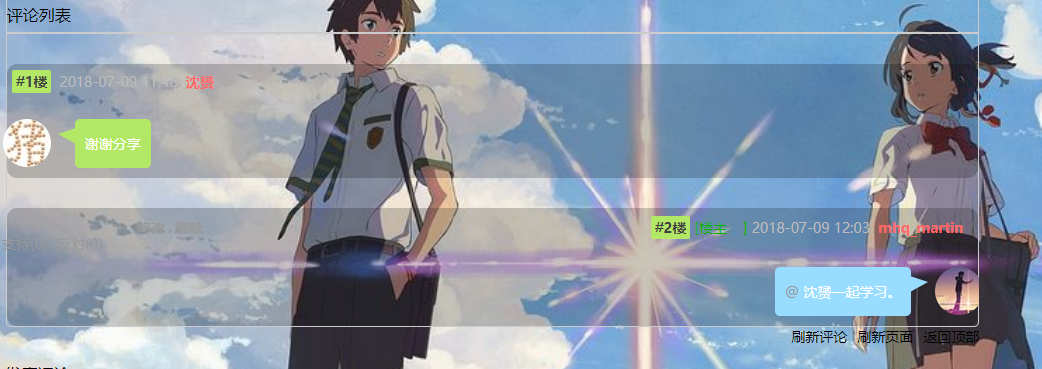
15 小结
虽然没有像大神那样的前端技术,但是有一颗臭美的心,哈哈,再一次感谢博客园的大佬的帮助。这个博文系列将持续更新,进一步美化自己的博客,也进一步增强自己的前端技术。
参考链接:嘻哈烧饼 数据之巅 Zhaoxi Zhang
