H5实现图表和地图的代码如下:
1 <!DOCTYPE html> 2 <html> 3 <head> 4 <title>图表和地图</title> 5 <meta name="viewport" content="width=device-width, initial-scale=1.0, maximum-scale=1.0, minimum-scale=1.0, user-scalable=no" /> 6 <style type="text/css"> 7 html,body{ 8 100%; 9 height:100%; 10 } 11 *{ 12 margin:0px; 13 padding:0px; 14 } 15 body, button, input, select, textarea { 16 font: 12px/16px Verdana, Helvetica, Arial, sans-serif; 17 } 18 p{ 19 603px; 20 padding-top:3px; 21 overflow:hidden; 22 } 23 .btn{ 24 142px; 25 } 26 #container{ 27 100%; 28 height:300px; 29 } 30 </style> 31 </head> 32 <body> 33 <div id="main" style=" 100%;height:400px;"></div> 34 <div id="container"style="margin-bottom: 50px"></div> 35 36 <script type="text/javascript" src="asset/js/jquery-2.2.4.js"></script> 37 <script type="text/javascript" src="asset/js/echarts.min.js"></script> 38 39 <script charset="utf-8" src="https://map.qq.com/api/js?v=2.exp&key=IZJBZ-PAUKF-YQOJ6-JM4TR-T3RT5-N6BM5"></script> 40 <script charset="utf-8" src="https://map.qq.com/api/js?v=2.exp&key=IZJBZ-PAUKF-YQOJ6-JM4TR-T3RT5-N6BM5&libraries=drawing,geometry,place,convertor,visualization"></script> 41 <script type="text/javascript"> 42 // 基于准备好的dom,初始化echarts实例 43 var myChart = echarts.init(document.getElementById('main')); 44 // 指定图表的配置项和数据 45 myChart.setOption({ 46 xAxis: { 47 type: 'category', 48 data: [1,2,3,4,5], 49 axisLabel:{ 50 textStyle:{ 51 fontSize:8 52 } 53 } 54 }, 55 yAxis: { 56 type: 'value', 57 axisLabel:{ 58 formatter:'{value}℃', 59 textStyle:{ 60 fontSize:8 61 } 62 } 63 }, 64 series: [ 65 { 66 data: [20,30,50,60,30], 67 type: 'line', 68 smooth: true, 69 symbol: 'none',//去掉小圆点 70 itemStyle: { 71 normal: { 72 color: '#537FE2', 73 lineStyle: { 74 color: '#537FE2' 75 } 76 } 77 } 78 }, 79 { 80 data: [10,10,10,10,10], 81 type: 'line', 82 smooth: false, 83 symbol: 'none',//去掉小圆点 84 itemStyle:{ 85 normal:{ 86 lineStyle:{ 87 2, 88 type:'dotted', //'dotted'虚线 'solid'实线 89 color:'#2BB4DF' 90 } 91 } 92 } 93 }, 94 { 95 data: [60,60,60,60,60], 96 type: 'line', 97 smooth: false, 98 symbol: 'none',//去掉小圆点 99 itemStyle:{ 100 normal:{ 101 lineStyle:{ 102 2, 103 type:'dotted', //'dotted'虚线 'solid'实线 104 color:'#2BB4DF' 105 } 106 } 107 } 108 }, 109 ], 110 }) 111 </script> 112 <script> 113 window.onload = function(){ 114 115 //直接加载地图 116 //初始化地图函数 自定义函数名init 117 function init() { 118 //定义map变量 调用 qq.maps.Map() 构造函数 获取地图显示容器 119 var map = new qq.maps.Map(document.getElementById("container"), { 120 center: new qq.maps.LatLng(39.910,116.399), // 地图的中心地理坐标。 121 zoom:14//地图的中心地理坐标。 122 }); 123 124 var polyline = new qq.maps.Polyline({ 125 path: [ 126 new qq.maps.LatLng(39.915, 116.399), 127 new qq.maps.LatLng(39.920, 116.389), 128 new qq.maps.LatLng(39.930, 116.399) 129 ], 130 strokeColor: '#000000', 131 strokeWeight: 2, 132 map 133 }); 134 135 var marker = new qq.maps.Marker({ 136 position: new qq.maps.LatLng(39.920,116.380), 137 map: map, 138 }); 139 var anchor = new qq.maps.Point(0, 39), 140 size = new qq.maps.Size(42, 68), 141 origin = new qq.maps.Point(0, 0), 142 markerIcon = new qq.maps.MarkerImage( 143 "https://3gimg.qq.com/lightmap/api_v2/2/4/99/theme/default/imgs/marker.png", 144 size, 145 origin, 146 anchor 147 ); 148 marker.setIcon(markerIcon); 149 150 } 151 152 //调用初始化函数地图 153 init(); 154 } 155 </script> 156 </body> 157 </html>
手机端效果图如下:
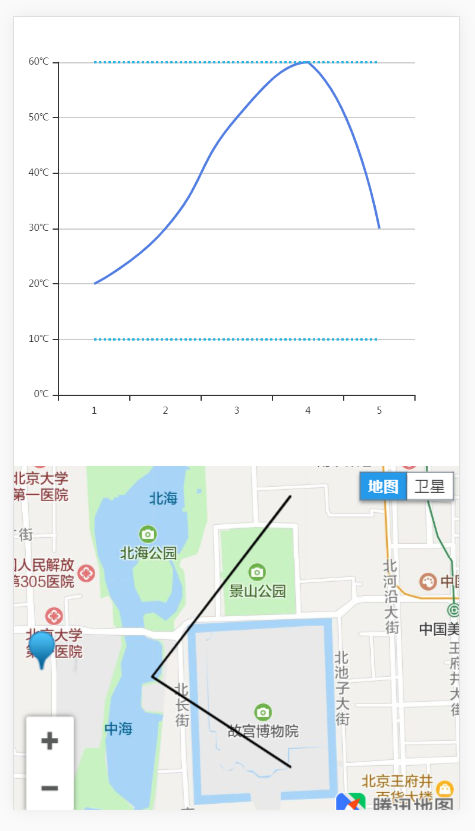
我们对以上代码进行分析,
图表使用了echarts,引入了echarts.min.js。
地图用的是腾讯地图,引用了线上的两个库。
1 <script charset="utf-8" src="https://map.qq.com/api/js?v=2.exp&key=IZJBZ-PAUKF-YQOJ6-JM4TR-T3RT5-N6BM5"></script> 2 <script charset="utf-8" src="https://map.qq.com/api/js?v=2.exp&key=IZJBZ-PAUKF-YQOJ6-JM4TR-T3RT5-N6BM5&libraries=drawing,geometry,place,convertor,visualization"></script>
图表是折线图,设置好x轴(xAxis)的数据,
1 xAxis: { 2 type: 'category', 3 data: [1,2,3,4,5], 4 axisLabel:{ 5 textStyle:{ 6 fontSize:8 7 } 8 } 9 },
在formatter里设置y轴的单位,
1 yAxis: { 2 type: 'value', 3 axisLabel:{ 4 formatter:'{value}℃', 5 textStyle:{ 6 fontSize:8 7 } 8 } 9 },
然后设置y轴(yAxis)的数据。
1 series: [ 2 { 3 data: [20,30,50,60,30], 4 type: 'line', 5 smooth: true, 6 symbol: 'none',//去掉小圆点 7 itemStyle: { 8 normal: { 9 color: '#537FE2', 10 lineStyle: { 11 color: '#537FE2' 12 } 13 } 14 } 15 }, 16 { 17 data: [10,10,10,10,10], 18 type: 'line', 19 smooth: false, 20 symbol: 'none',//去掉小圆点 21 itemStyle:{ 22 normal:{ 23 lineStyle:{ 24 2, 25 type:'dotted', //'dotted'虚线 'solid'实线 26 color:'#2BB4DF' 27 } 28 } 29 } 30 }, 31 { 32 data: [60,60,60,60,60], 33 type: 'line', 34 smooth: false, 35 symbol: 'none',//去掉小圆点 36 itemStyle:{ 37 normal:{ 38 lineStyle:{ 39 2, 40 type:'dotted', //'dotted'虚线 'solid'实线 41 color:'#2BB4DF' 42 } 43 } 44 } 45 }, 46 ],
可以画出多条折线,并设置颜色、虚实线、是否加上小圆点等状态。
地图则可以设置中心坐标,
1 //定义map变量 调用 qq.maps.Map() 构造函数 获取地图显示容器 2 var map = new qq.maps.Map(document.getElementById("container"), { 3 center: new qq.maps.LatLng(39.910,116.399), // 地图的中心地理坐标。 4 zoom:14//地图的中心地理坐标。 5 });
并根据多个点的坐标画出路径线(polyline),
1 var polyline = new qq.maps.Polyline({ 2 path: [ 3 new qq.maps.LatLng(39.915, 116.399), 4 new qq.maps.LatLng(39.920, 116.389), 5 new qq.maps.LatLng(39.930, 116.399) 6 ], 7 strokeColor: '#000000', 8 strokeWeight: 2, 9 map 10 });
然后可以设置标记(marker)的位置和更换标记的图标。
1 var marker = new qq.maps.Marker({ 2 position: new qq.maps.LatLng(39.920,116.380), 3 map: map, 4 }); 5 var anchor = new qq.maps.Point(0, 39), 6 size = new qq.maps.Size(42, 68), 7 origin = new qq.maps.Point(0, 0), 8 markerIcon = new qq.maps.MarkerImage( 9 "https://3gimg.qq.com/lightmap/api_v2/2/4/99/theme/default/imgs/marker.png", 10 size, 11 origin, 12 anchor 13 ); 14 marker.setIcon(markerIcon);