一、准备环境
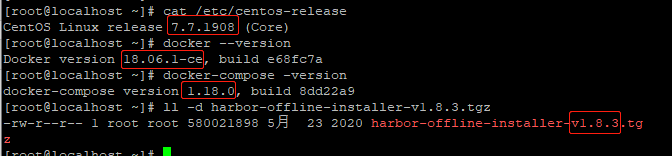
二、安装docker
2.1、准备docker-ce安装镜像
[root@localhost ~]# wget https://mirrors.aliyun.com/docker-ce/linux/centos/docker-ce.repo -O /etc/yum.repos.d/docker-ce.repo
2.2、安装docker-ce
[root@localhost ~]# yum list docker-ce --showduplicates | sort -r
[root@localhost ~]# yum -y install docker-ce-18.06.1.ce-3.el7
[root@localhost ~]# systemctl start docker [root@localhost ~]# systemctl status docker [root@localhost ~]# docker --version Docker version 18.06.1-ce, build e68fc7a
2.3、镜像加速
[root@localhost ~]# curl -sSL https://get.daocloud.io/daotools/set_mirror.sh | sh -s http://f1361db2.m.daocloud.io [root@localhost ~]# cat /etc/docker/daemon.json { "registry-mirrors": ["http://f1361db2.m.daocloud.io"] } [root@localhost ~]# systemctl restart docker
三、Harbor安装
3.1、安装docker-compose
[root@localhost ~]# yum -y install docker-compose [root@localhost ~]# docker-compose -version docker-compose version 1.18.0, build 8dd22a9
3.2、安装harbor
3.2.1 准备harbor压缩包,harbor-offline-installer-v1.8.3.tgz
下载地址:https://github.com/vmware/harbor/releases
3.2.2 解压安装
[root@localhost ~]# tar zxf harbor-offline-installer-v1.8.3.tgz [root@localhost ~]# cd harbor/ [root@localhost harbor]# vim harbor.yml hostname: 172.16.68.237 [root@localhost harbor]# ./install.sh
Creating network "harbor_harbor" with the default driver Creating harbor-log ... done Creating harbor-adminserver ... done Creating registry ... done Creating harbor-db ... done Creating redis ... done Creating registryctl ... done Creating harbor-core ... done Creating harbor-portal ... done Creating harbor-jobservice ... done Creating nginx ... done ✔ ----Harbor has been installed and started successfully.---- Now you should be able to visit the admin portal at http://10.0.0.100. For more details, please visit https://github.com/goharbor/harbor .
四、登陆web页面
地址 http://ip:80 , 用户密码 admin/Harbor12345

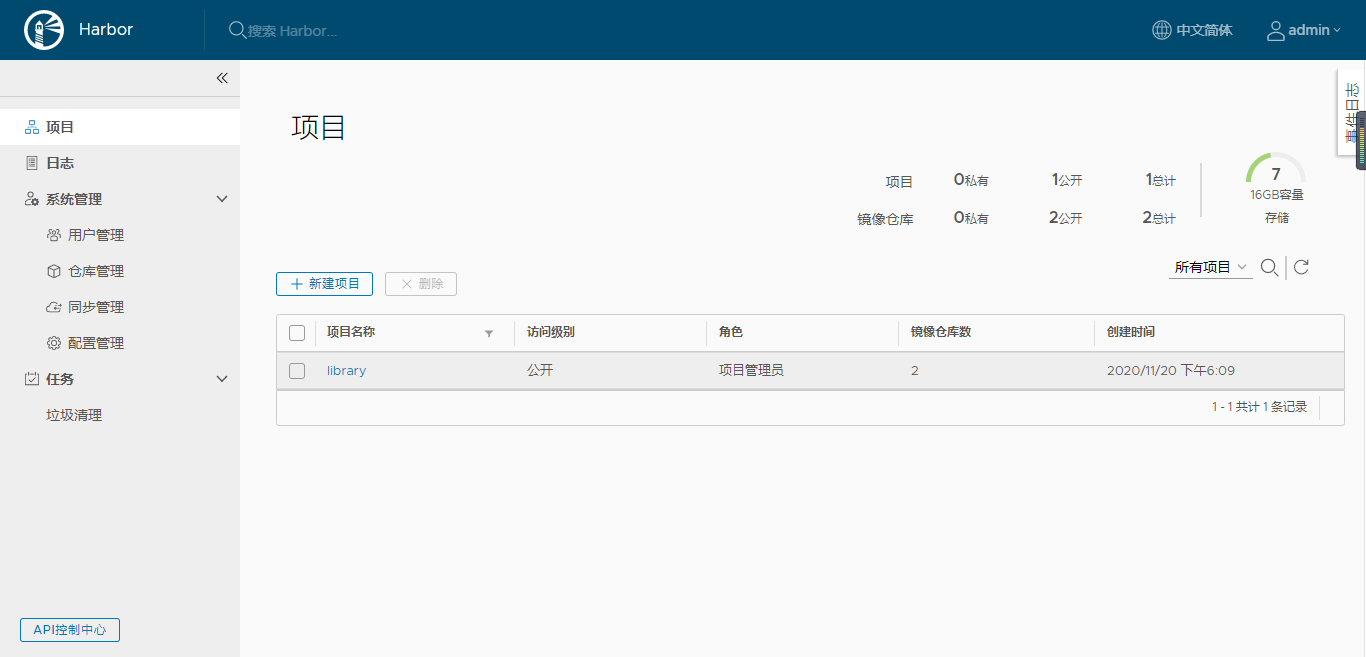
五、添加主机信任
[root@localhost]# cat /etc/docker/daemon.json { "registry-mirrors": ["http://f1361db2.m.daocloud.io"], "insecure-registries": ["172.16.68.237"] } [root@localhost ~]# systemctl restart docker.service
六、推送测试
6.1 登陆harbor
[root@localhost ]# docker login 172.16.68.237 Username: admin Password: WARNING! Your password will be stored unencrypted in /root/.docker/config.json. Configure a credential helper to remove this warning. See https://docs.docker.com/engine/reference/commandline/login/#credentials-store Login Succeeded
6.2下载一个测试nginx镜像
[root@localhost ~]# docker search nginx

[root@localhost ~]# docker pull nginx
6.3 给下载下来得镜像打标签
[root@localhost ~]# docker tag nginx 172.16.68.237/library/nginx:v1 [root@localhost ~]# docker image list |grep nginx

6.4 上传镜像
[root@localhost ~]# docker push 172.16.68.237/library/nginx:v1 The push refers to repository [172.16.68.237/library/nginx] 84978778128d: Pushed 022b3c854a6f: Pushed edf3aa290fb3: Pushed v1: digest: sha256:e80c965b612e57bbd879ed78c9c5f64c427c9bbe8e3dac03902a5efbc73e00bd size: 953

6.5 下载镜像
[root@localhost ~]# docker pull 172.16.68.237/library/nginx:v1
参考:https://www.cnblogs.com/xuewenlong/p/12886671.html