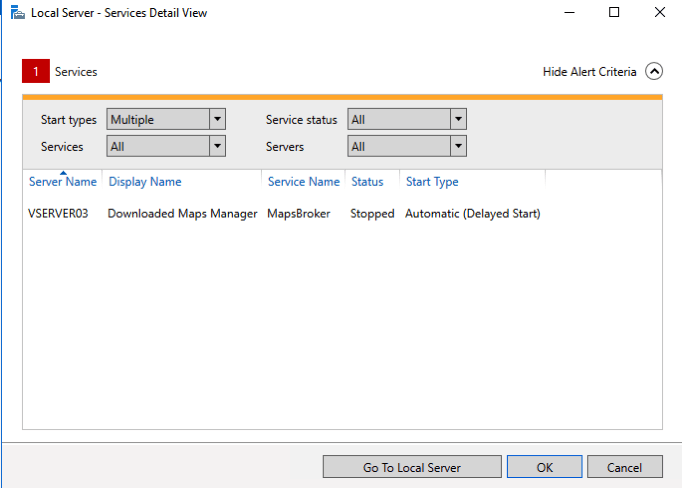https://interactivewebs.com/server-tips/windows-server-2016-download-maps-manager-delayed-start/
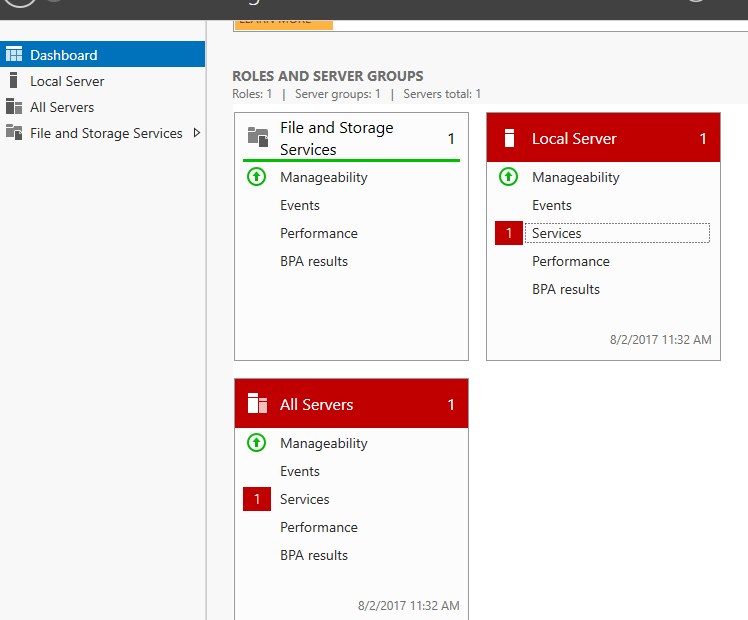
ts kind of annoying to find that after a fresh install of Windows 2016 Server you have a service that fails to behave correctly.And it is because your MapsBroker stopped or never started to work. The good news for users of a system that ships in a state that throws an error is that the fix is quite simple.
Open Windows Powershell
Be sure to open this by right clicking on PowerShell and select Execute as Admin. This is necessary even if you are logged in as an admin.
确保通过右键单击PowerShell并选择“以管理员身份执行”来打开它。即使您以管理员身份登录,这也是必需的。
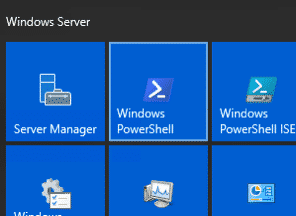

Type this command:
Get-Service -Name MapsBroker | Set-Service -StartupType Disabled -Confirm:$false
Enter 输入
![]()
Problem is now fixed, and this annoying service is off and will not bother you again.
现在,问题已解决,此烦人的服务已关闭,不会再打扰您。