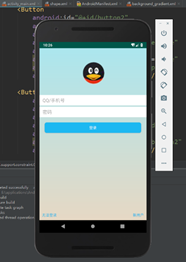|
实验项目: |
QQ登录界面 |
||
|
实验地点: |
躬行楼718 |
实验时间: |
2018.10.13 |
|
一、实验目的: 1.掌握Android中布局的概念和用法 2.熟练掌握Android中Button、ImageView、EditText以及Toast的基本使用。 3. 熟练掌握偏好设置的用法 二、实验内容与要求 1.完成如下所示的QQ登录界面
2.功能需求: 2.1 界面需要做简单屏幕适配(weight属性) 2.2 用户名明文显示且只能是数字 2.3 密码必须是密文显示,字符数字都可以。 2.4 用户名或密码空,点击登录提示"用户名密码不能为空" 2.5 用户名和密码为指定时,点击按钮提示登录成功。 2.6 登录成功后,将用户名和密码保存在偏好设置中, 2.7 退出QQ再次打开,记住用户名密码并显示出来 三、实验步骤和结果: 用户名是123,密码是password 输入验证成功后即可显示登陆成功提示,然后保存到偏好设置中,以后开启用户名和密码就会显示在文本框内 main_activity.xml: <android.support.constraint.ConstraintLayout xmlns:android="http://schemas.android.com/apk/res/android" xmlns:app="http://schemas.android.com/apk/res-auto" xmlns:tools="http://schemas.android.com/tools" android:layout_width="match_parent" android:layout_height="match_parent" tools:context=".MainActivity"> <LinearLayout xmlns:tools="http://schemas.android.com/tools" android:layout_width="match_parent" android:layout_height="match_parent" android:background="@drawable/background_gradient" android:orientation="vertical"> <ImageView android:id="@+id/imageView1" android:layout_width="160dp" android:layout_height="0dp" android:layout_gravity="center_horizontal" android:layout_marginTop="10dp" android:layout_marginBottom="5dp" android:layout_weight="1" android:src="@drawable/logo" /> <LinearLayout android:layout_width="match_parent" android:layout_height="0dp" android:layout_weight="1" android:orientation="vertical"> <EditText android:id="@+id/username" android:layout_width="match_parent" android:layout_height="40dp" android:layout_below="@id/imageView1" android:layout_marginTop="5dp" android:background="#ffffff" android:hint="QQ/手机号" android:inputType="number" android:paddingLeft="12dp" android:textColor="#000000" /> <EditText android:id="@+id/pwd" android:layout_width="match_parent" android:layout_height="40dp" android:layout_below="@id/username" android:layout_marginTop="5dp" android:background="#ffffff" android:hint="密码" android:inputType="textPassword" android:paddingLeft="12dp" android:textColor="#000000" /> <Button android:id="@+id/login" android:layout_width="match_parent" android:layout_height="40dp" android:layout_below="@id/pwd" android:layout_marginLeft="20dp" android:layout_marginTop="20dp" android:layout_marginRight="20dp" android:background="@drawable/shape" android:gravity="center" android:text="登录" android:textColor="#F9FAFB" /> </LinearLayout> <LinearLayout android:layout_width="match_parent" android:layout_height="0dp" android:layout_weight="1" android:padding="10dp" android:gravity="bottom"> <TextView android:id="@+id/textView2" android:layout_width="wrap_content" android:layout_height="wrap_content" android:gravity="center" android:text="无法登录" android:textColor="#0EB1EF" /> <TextView android:id="@+id/textView3" android:layout_width="match_parent" android:layout_height="wrap_content" android:gravity="right" android:text="新用户" android:textColor="#0EB1EF" /> </LinearLayout> </LinearLayout> </android.support.constraint.ConstraintLayout> MainActivity.java主要代码: package com.lgqchinese.homework; import … public class MainActivity extends AppCompatActivity { private SharedPreferences sp; private SharedPreferences.Editor editor; private EditText userEdit; private EditText passEdit; private Button login; String userNameValue; String passwordValue; @Override protected void onCreate(Bundle savedInstanceState) { super.onCreate(savedInstanceState); setContentView(R.layout.activity_main); viewInfo(); /*//隐藏title if (getSupportActionBar() != null){ getSupportActionBar().hide(); }*/ sp = getSharedPreferences("userInfo", 0); String name = sp.getString("USER_NAME", ""); String pass = sp.getString("PASSWORD", ""); userEdit.setText(name); passEdit.setText(pass); login.setOnClickListener(new View.OnClickListener() { @Override public void onClick(View arg0) { userNameValue = userEdit.getText().toString(); passwordValue = passEdit.getText().toString(); //用户名或密码空,点击登录提示"用户名密码不能为空" if(userNameValue.equals("")||passwordValue.equals("")){ Toast.makeText(MainActivity.this, "用户名或密码不能为空", Toast.LENGTH_SHORT).show(); }else { if (userNameValue.equals("123")&&passwordValue.equals("password")){ //用户名和密码为指定时,点击按钮提示登录成功。 Toast.makeText(MainActivity.this, "登录成功", Toast.LENGTH_SHORT).show(); // 登录成功后,将用户名和密码保存在偏好设置中 SharedPreferences.Editor editor = sp.edit(); //保存用户名和密码 editor.putString("USER_NAME", userNameValue); editor.putString("PASSWORD", passwordValue); editor.commit(); } } } }); } private void viewInfo() { userEdit = (EditText) findViewById(R.id.username); passEdit = (EditText) findViewById(R.id.pwd); login = (Button) findViewById(R.id.login); } }
四、实验总结: 通过实验主要学习sharedpreferences类,逐渐理解其理,掌握使用方法。理解源码,以便更好地掌握。 |
|||
android实现QQ登录界面(大学作业一)
昔日我曾苍老,如今风华正茂(ง •̀_•́)ง