一、磁盘结构
我们以但磁盘的硬盘为例,如图所示:
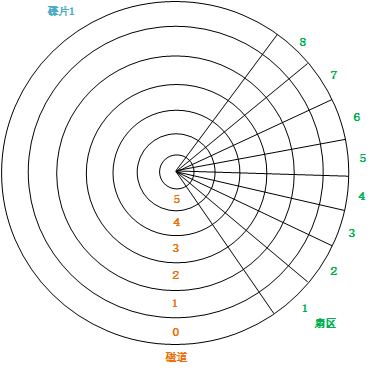
从内向往有很多的磁道(这里我们只画了5条,实际上非常多),这个磁盘被划分为很多扇区。每个扇区有一个固定的大小,例如512Bytes。
对于多磁盘的硬盘,同一个扇区,上下多个磁盘,可以组成柱面,如图:
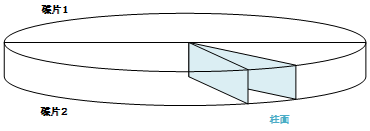
二、分区(MBR结构)
如下图所示,我们将磁盘分成多个分区:

可以看到,C盘空间从2048扇区---4000扇区,D盘空间从4001扇区---8000扇区,E盘空间从8001扇区---10000扇区。
第一个扇区的512Byte用于记录磁盘的一些基本数据(MBR),例如bootloader(启动加载器)、分区表(记录主分区和扩展分区的信息)、结束符。
以上这种结构的磁盘叫做MBR结构磁盘。除了这种磁盘,还有另外一种叫做gpt结构磁盘(gpt结构磁盘可以支持更多的主分区,128个)。
三、分区表
分区表只记录主分区和扩展分区的信息(例如起始结束扇区等)。
分区的类别:
- 主分区:直接从硬盘划分,格式化后直接使用的分区叫主分区。
- 扩展分区:直接从硬盘划分,但不格式化直接使用,而是再将其分能更小的分区(逻辑分区)来使用。
- 逻辑分区:在扩展分区中逻辑划分的小分区。分区表不记录逻辑分区的信息。
注意:
在分区表中,每记录一个分区,需要消耗16Btye空间,所以以64Byte的总空间来算,主分区和扩展分区的总数不能超过4个(P+E<=4),而且规定扩展分区最多只能有一个(E<=1)。
所以,当我们需要划分超过4个分区的时候,我们就需要先划分一个扩展分区,然后在扩展分区上去划分逻辑分区。
四、磁盘管理
1.图形界面管理硬盘
1)添加一块硬盘
我们为虚拟机添加一个新的虚拟硬盘,相当于给物理机新添加一块硬盘。
2)打开图形化磁盘管理

如下图,可以看到,我们新添加的硬盘,大小为20G(这里显示21G,是因为Linux下计算的磁盘大小不是1024,而是1000)。

3)格式化硬盘
点击右上角的菜单,选择格式化磁盘:

第一项Erase,我们默认即可(速度更快,没必要初始化为0)。
第二项,就是让我们选择磁盘格式化的类别,MBR或GPT结构:
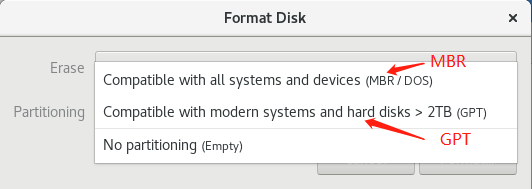
MBR的兼容性更好,GPT对大硬盘支持比较好。这里我们选择GPT结构。
格式化后,我们可以看到分区表为GUID分区表:
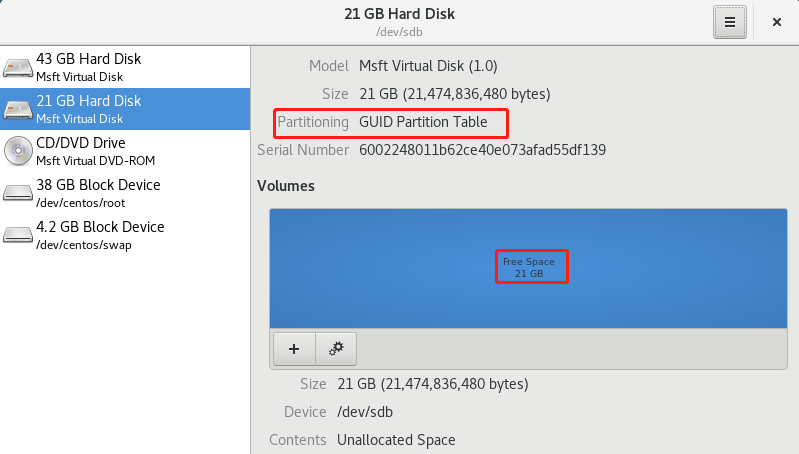
如果想将其变为MBR结构磁盘, 则再次格式化即可。
注意:
这个选择格式化磁盘类型的过程叫做"初始化磁盘标签"。
2.命令行磁盘管理
有以下三个命令可以用于磁盘管理:
- fdisk:用于管理MBR结构磁盘
- gdisk:用于管理GPT结构磁盘
- parted:兼而有之
1)parted命令修改磁盘标签
首先,我们要明确我们新添加的磁盘为 /dev/sdb
[root@centos7 ~]# parted -s /dev/sdb mklabel msdos
"-s"表示忽略确认提示,/dev/sdb是我们要修改标签的磁盘,mklabel表示修改标签, msdos 表示MBR结构。
[root@centos7 ~]# parted -s /dev/sdb mklabel gpt
从MBR修改回GPT结构。
如果想将磁盘恢复到既不是MBR也不是GPT结构:
[root@centos7 ~]# parted -s /dev/sdb mklabel loop
2)fdisk查看所有磁盘信息
[root@centos7 ~]# fdisk -l WARNING: fdisk GPT support is currently new, and therefore in an experimental phase. Use at your own discretion. Disk /dev/sda: 42.9 GB, 42949672960 bytes, 83886080 sectors Units = sectors of 1 * 512 = 512 bytes Sector size (logical/physical): 512 bytes / 4096 bytes I/O size (minimum/optimal): 4096 bytes / 4096 bytes Disk label type: gpt Disk identifier: 6517A95B-8EB4-4640-9FF6-9962100D1695 # Start End Size Type Name 1 2048 411647 200M EFI System EFI System Partition 2 411648 1435647 500M Microsoft basic 3 1435648 83884031 39.3G Linux LVM Disk /dev/sdb: 21.5 GB, 21474836480 bytes, 41943040 sectors Units = sectors of 1 * 512 = 512 bytes Sector size (logical/physical): 512 bytes / 4096 bytes I/O size (minimum/optimal): 4096 bytes / 4096 bytes Disk label type: dos Disk identifier: 0x000b2546 Device Boot Start End Blocks Id System Disk /dev/mapper/centos-root: 38.0 GB, 38004588544 bytes, 74227712 sectors Units = sectors of 1 * 512 = 512 bytes Sector size (logical/physical): 512 bytes / 4096 bytes I/O size (minimum/optimal): 4096 bytes / 4096 bytes Disk /dev/mapper/centos-swap: 4160 MB, 4160749568 bytes, 8126464 sectors Units = sectors of 1 * 512 = 512 bytes Sector size (logical/physical): 512 bytes / 4096 bytes I/O size (minimum/optimal): 4096 bytes / 4096 bytes
可以看到,sda和sdb磁盘。
3)只查看某个磁盘的信息
[root@centos7 ~]# fdisk -l /dev/sdb Disk /dev/sdb: 21.5 GB, 21474836480 bytes, 41943040 sectors Units = sectors of 1 * 512 = 512 bytes Sector size (logical/physical): 512 bytes / 4096 bytes I/O size (minimum/optimal): 4096 bytes / 4096 bytes Disk label type: dos Disk identifier: 0x000b2546 Device Boot Start End Blocks Id System
3.使用fdisk对sdb进行分区
注意,这是是对sdb磁盘进行分区,分区后每个分区叫sdb1、sdb2等等。
1)查看所有actions
[root@centos7 ~]# fdisk /dev/sdb The device presents a logical sector size that is smaller than the physical sector size. Aligning to a physical sector (or optimal I/O) size boundary is recommended, or performance may be impacted. Welcome to fdisk (util-linux 2.23.2). Changes will remain in memory only, until you decide to write them. Be careful before using the write command. Command (m for help): m # 查看所有action Command action a toggle a bootable flag b edit bsd disklabel c toggle the dos compatibility flag d delete a partition # 删除一个分区 g create a new empty GPT partition table G create an IRIX (SGI) partition table l list known partition types # 查看分区类型 m print this menu # 查看当前菜单 n add a new partition # 创建一个新分区 o create a new empty DOS partition table p print the partition table # 查看分区表 q quit without saving changes # 相当于q!,不保存退出 s create a new empty Sun disklabel t change a partition's system id u change display/entry units v verify the partition table w write table to disk and exit # 相当于wq,保存并退出 x extra functionality (experts only) Command (m for help):
2)使用操作"p",查看分区表
# 查看sda磁盘的分区信息 Command (m for help): p Disk /dev/sda: 42.9 GB, 42949672960 bytes, 83886080 sectors Units = sectors of 1 * 512 = 512 bytes Sector size (logical/physical): 512 bytes / 4096 bytes I/O size (minimum/optimal): 4096 bytes / 4096 bytes Disk label type: gpt Disk identifier: 6517A95B-8EB4-4640-9FF6-9962100D1695 # Start End Size Type Name 1 2048 411647 200M EFI System EFI System Partition 2 411648 1435647 500M Microsoft basic 3 1435648 83884031 39.3G Linux LVM
可以看到在sda中,存在分区信息。
# 查看sdb磁盘的分区信息 Command (m for help): p Disk /dev/sdb: 21.5 GB, 21474836480 bytes, 41943040 sectors Units = sectors of 1 * 512 = 512 bytes Sector size (logical/physical): 512 bytes / 4096 bytes I/O size (minimum/optimal): 4096 bytes / 4096 bytes Disk label type: dos Disk identifier: 0x000b2546 Device Boot Start End Blocks Id System
sdb暂时没有分区。
3)使用"n"新建分区
Command (m for help): n Partition type: p primary (0 primary, 0 extended, 4 free) e extended Select (default p):
可以看到,可以创建的分区有两种类型,primary主分区,和extended扩展分区(扩展分区可以创建逻辑分区)。
我们创建一个主分区:
Command (m for help): n Partition type: p primary (0 primary, 0 extended, 4 free) e extended Select (default p): p # 选择创建主分区 Partition number (1-4, default 1): 1 # 默认编号为1,即sdb1 First sector (2048-41943039, default 2048): 2048 # 开始扇区为2048 Last sector, +sectors or +size{K,M,G} (2048-41943039, default 41943039): 4196351 # 结束扇区为4196351,即从2048开始一共2G空间 Partition 1 of type Linux and of size 2 GiB is set Command (m for help):
结束扇区的计算:2*1024*1024*2-1 + 2048 = 4196351,即2G = 2*1024M = 2*1024*1024K = 2*1024*1024*2扇区。
这样划分我们发现计算扇区很复杂,我们也可以直接使用+2G来实现:
Command (m for help): n Partition type: p primary (0 primary, 0 extended, 4 free) e extended Select (default p): p Partition number (1-4, default 1): First sector (2048-41943039, default 2048): Using default value 2048 Last sector, +sectors or +size{K,M,G} (2048-41943039, default 41943039): +2G Partition 1 of type Linux and of size 2 GiB is set
当我们创建了4个分区后,则无法再创建了,因为前面说了,MBR分区表中只能保存最多4个分区的信息。
4)创建逻辑分区
假设我们已经创建了2个主分区:
Command (m for help): p Disk /dev/sdb: 21.5 GB, 21474836480 bytes, 41943040 sectors Units = sectors of 1 * 512 = 512 bytes Sector size (logical/physical): 512 bytes / 4096 bytes I/O size (minimum/optimal): 4096 bytes / 4096 bytes Disk label type: dos Disk identifier: 0x000b2546 Device Boot Start End Blocks Id System /dev/sdb1 2048 4196351 2097152 83 Linux /dev/sdb2 4196352 8390655 2097152 83 Linux
我们将剩余的未分配空间创建为一个扩展分区:
Command (m for help): n Partition type: p primary (2 primary, 0 extended, 2 free) e extended Select (default p): e Partition number (3,4, default 3): First sector (8390656-41943039, default 8390656): Using default value 8390656 Last sector, +sectors or +size{K,M,G} (8390656-41943039, default 41943039): Using default value 41943039 Partition 3 of type Extended and of size 16 GiB is set Command (m for help): p Disk /dev/sdb: 21.5 GB, 21474836480 bytes, 41943040 sectors Units = sectors of 1 * 512 = 512 bytes Sector size (logical/physical): 512 bytes / 4096 bytes I/O size (minimum/optimal): 4096 bytes / 4096 bytes Disk label type: dos Disk identifier: 0x000b2546 Device Boot Start End Blocks Id System /dev/sdb1 2048 4196351 2097152 83 Linux /dev/sdb2 4196352 8390655 2097152 83 Linux /dev/sdb3 8390656 41943039 16776192 5 Extended
此时我们再次使用"n"创建分区:
Command (m for help): n Partition type: p primary (2 primary, 1 extended, 1 free) l logical (numbered from 5) Select (default p): p Selected partition 4 No free sectors available
因为目前只有3个分区,而分区表可以支持4个分区,所以还可以让我们选择创建主分区,但是空间已经被三个分区占用完了,所以选择p的话,会提示没有剩余的扇区可用。
我们选择"l"来在sdb3上创建逻辑分区:
Command (m for help): n Partition type: p primary (2 primary, 1 extended, 1 free) l logical (numbered from 5) Select (default p): l Adding logical partition 5 First sector (8392704-41943039, default 8392704): Using default value 8392704 Last sector, +sectors or +size{K,M,G} (8392704-41943039, default 41943039): +2G Partition 5 of type Linux and of size 2 GiB is set
这里注意,虽然我们只有2个主分区+1个扩展分区,但是逻辑分区的编号始终是从5开始的。也就是说我们的分区中不会存在sdb4这个分区。
我们多创建几个分区,并查看分区信息:
Command (m for help): p Disk /dev/sdb: 21.5 GB, 21474836480 bytes, 41943040 sectors Units = sectors of 1 * 512 = 512 bytes Sector size (logical/physical): 512 bytes / 4096 bytes I/O size (minimum/optimal): 4096 bytes / 4096 bytes Disk label type: dos Disk identifier: 0x000b2546 Device Boot Start End Blocks Id System /dev/sdb1 2048 4196351 2097152 83 Linux # 主分区 /dev/sdb2 4196352 8390655 2097152 83 Linux # 主分区 /dev/sdb3 8390656 41943039 16776192 5 Extended # 扩展分区 /dev/sdb5 8392704 12587007 2097152 83 Linux # 逻辑分区 /dev/sdb6 12589056 16783359 2097152 83 Linux # 逻辑分区 /dev/sdb7 16785408 20979711 2097152 83 Linux # 逻辑分区 /dev/sdb8 20981760 25176063 2097152 83 Linux # 逻辑分区
上述信息中,分区除了分为主分区、扩展分区和逻辑分区,还有其他的分类方式,上述的ID就表示分类ID,System中的Linux类型表示可以直接格式化使用的分区(包含主分区和逻辑分区),Extended分区表示逻辑分区(不能直接格式化使用)。
5)分区类型与转换
那么这些类型有哪些呢?我们可以通过"l"来查看:
Command (m for help): l 0 Empty 24 NEC DOS 81 Minix / old Lin bf Solaris 1 FAT12 27 Hidden NTFS Win 82 Linux swap / So c1 DRDOS/sec (FAT- 2 XENIX root 39 Plan 9 83 Linux c4 DRDOS/sec (FAT- 3 XENIX usr 3c PartitionMagic 84 OS/2 hidden C: c6 DRDOS/sec (FAT- 4 FAT16 <32M 40 Venix 80286 85 Linux extended c7 Syrinx 5 Extended 41 PPC PReP Boot 86 NTFS volume set da Non-FS data 6 FAT16 42 SFS 87 NTFS volume set db CP/M / CTOS / . 7 HPFS/NTFS/exFAT 4d QNX4.x 88 Linux plaintext de Dell Utility 8 AIX 4e QNX4.x 2nd part 8e Linux LVM df BootIt 9 AIX bootable 4f QNX4.x 3rd part 93 Amoeba e1 DOS access a OS/2 Boot Manag 50 OnTrack DM 94 Amoeba BBT e3 DOS R/O b W95 FAT32 51 OnTrack DM6 Aux 9f BSD/OS e4 SpeedStor c W95 FAT32 (LBA) 52 CP/M a0 IBM Thinkpad hi eb BeOS fs e W95 FAT16 (LBA) 53 OnTrack DM6 Aux a5 FreeBSD ee GPT f W95 Ext'd (LBA) 54 OnTrackDM6 a6 OpenBSD ef EFI (FAT-12/16/ 10 OPUS 55 EZ-Drive a7 NeXTSTEP f0 Linux/PA-RISC b 11 Hidden FAT12 56 Golden Bow a8 Darwin UFS f1 SpeedStor 12 Compaq diagnost 5c Priam Edisk a9 NetBSD f4 SpeedStor 14 Hidden FAT16 <3 61 SpeedStor ab Darwin boot f2 DOS secondary 16 Hidden FAT16 63 GNU HURD or Sys af HFS / HFS+ fb VMware VMFS 17 Hidden HPFS/NTF 64 Novell Netware b7 BSDI fs fc VMware VMKCORE 18 AST SmartSleep 65 Novell Netware b8 BSDI swap fd Linux raid auto 1b Hidden W95 FAT3 70 DiskSecure Mult bb Boot Wizard hid fe LANstep 1c Hidden W95 FAT3 75 PC/IX be Solaris boot ff BBT 1e Hidden W95 FAT1 80 Old Minix
可以看到,这里有非常多的分区类别,我们还可以将分区的类型进行转化,例如将sdb5-sdb8的分区类型全部转化为Linux LVM逻辑卷类型(编号为8e):
Command (m for help): t Partition number (1-3,5-8, default 8): 5 Hex code (type L to list all codes): 8e Changed type of partition 'Linux' to 'Linux LVM' Command (m for help): t Partition number (1-3,5-8, default 8): 6 Hex code (type L to list all codes): 8e Changed type of partition 'Linux' to 'Linux LVM' Command (m for help): t Partition number (1-3,5-8, default 8): 7 Hex code (type L to list all codes): 8e Changed type of partition 'Linux' to 'Linux LVM' Command (m for help): t Partition number (1-3,5-8, default 8): 8 Hex code (type L to list all codes): 8e Changed type of partition 'Linux' to 'Linux LVM' Command (m for help): p Disk /dev/sdb: 21.5 GB, 21474836480 bytes, 41943040 sectors Units = sectors of 1 * 512 = 512 bytes Sector size (logical/physical): 512 bytes / 4096 bytes I/O size (minimum/optimal): 4096 bytes / 4096 bytes Disk label type: dos Disk identifier: 0x000b2546 Device Boot Start End Blocks Id System /dev/sdb1 2048 4196351 2097152 83 Linux /dev/sdb2 4196352 8390655 2097152 83 Linux /dev/sdb3 8390656 41943039 16776192 5 Extended /dev/sdb5 8392704 12587007 2097152 8e Linux LVM /dev/sdb6 12589056 16783359 2097152 8e Linux LVM /dev/sdb7 16785408 20979711 2097152 8e Linux LVM /dev/sdb8 20981760 25176063 2097152 8e Linux LVM
6)保存分区配置
在我们划分好分区后,要进行保存:
Command (m for help): w The partition table has been altered! Calling ioctl() to re-read partition table. Syncing disks. [root@centos7 ~]# partprobe /dev/sdb
使用"w"进行保存并退出,然后使用 partprobe /dev/sdb 刷新一个磁盘的分区表(应该是可选操作)。
4.格式化分区
1)在图形界面中查看分区后的磁盘
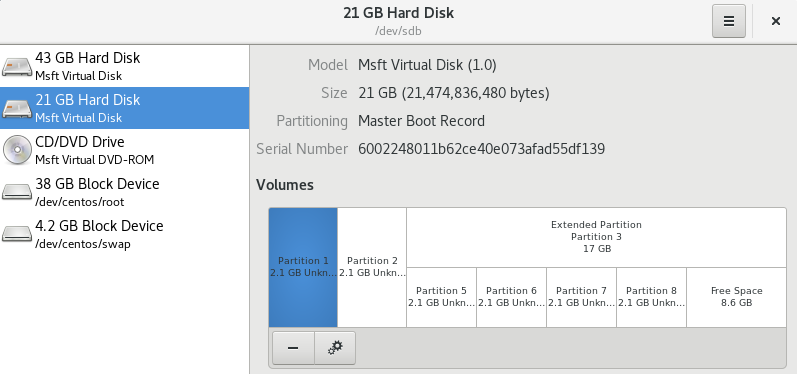
可以看到,我们做好分区后,所有的分区都是unknown状态的,也就是说未格式化。我们要使用的话,必须先格式化。
2)使用图形化界面格式化分区
当然,我们可以在图形界面中进行格式化,并选择格式化的文件系统类型,例如ext4、ntfs、xfs等:

3)使用命令行格式化分区
将sdb1格式化为xfs格式的文件系统:
[root@centos7 ~]# mkfs -t xfs /dev/sdb1 meta-data=/dev/sdb1 isize=512 agcount=4, agsize=131072 blks = sectsz=4096 attr=2, projid32bit=1 = crc=1 finobt=0, sparse=0 data = bsize=4096 blocks=524288, imaxpct=25 = sunit=0 swidth=0 blks naming =version 2 bsize=4096 ascii-ci=0 ftype=1 log =internal log bsize=4096 blocks=2560, version=2 = sectsz=4096 sunit=1 blks, lazy-count=1 realtime =none extsz=4096 blocks=0, rtextents=0
注意在RHEL7或centos7中,默认使用的就是xfs文件系统。
如果我们再次格式化sdb1的话,会提示已经存在一个文件系统:
[root@centos7 ~]# mkfs -t xfs /dev/sdb1 mkfs.xfs: /dev/sdb1 appears to contain an existing filesystem (xfs). mkfs.xfs: Use the -f option to force overwrite.
这是使用"-f"选项来强制覆盖:
[root@centos7 ~]# mkfs -t xfs -f /dev/sdb1 meta-data=/dev/sdb1 isize=512 agcount=4, agsize=131072 blks = sectsz=4096 attr=2, projid32bit=1 = crc=1 finobt=0, sparse=0 data = bsize=4096 blocks=524288, imaxpct=25 = sunit=0 swidth=0 blks naming =version 2 bsize=4096 ascii-ci=0 ftype=1 log =internal log bsize=4096 blocks=2560, version=2 = sectsz=4096 sunit=1 blks, lazy-count=1 realtime =none extsz=4096 blocks=0, rtextents=0
在格式化时指定文件系统的块大小(block size):
[root@centos7 ~]# mkfs -t xfs -f -b size=1024 /dev/sdb1 specified blocksize 1024 is less than device physical sector size 4096 switching to logical sector size 512 meta-data=/dev/sdb1 isize=512 agcount=4, agsize=524288 blks = sectsz=512 attr=2, projid32bit=1 = crc=1 finobt=0, sparse=0 data = bsize=1024 blocks=2097152, imaxpct=25 = sunit=0 swidth=0 blks naming =version 2 bsize=4096 ascii-ci=0 ftype=1 log =internal log bsize=1024 blocks=10240, version=2 = sectsz=512 sunit=0 blks, lazy-count=1 realtime =none extsz=4096 blocks=0, rtextents=0
可以看到,默认bsize为4096,即4k/block。我们将其修改为了1k/block。
当然,我们也可以使用其他类型的文件系统来格式化分区(例如ext4),操作是类似的(只是重复格式化不需要-f选项,设置block size直接使用-b 1024即可):
[root@centos7 ~]# mkfs -t ext4 /dev/sdb1 mke2fs 1.42.9 (28-Dec-2013) Discarding device blocks: done Filesystem label= OS type: Linux Block size=4096 (log=2) Fragment size=4096 (log=2) Stride=0 blocks, Stripe width=0 blocks 131072 inodes, 524288 blocks 26214 blocks (5.00%) reserved for the super user First data block=0 Maximum filesystem blocks=536870912 16 block groups 32768 blocks per group, 32768 fragments per group 8192 inodes per group Superblock backups stored on blocks: 32768, 98304, 163840, 229376, 294912 Allocating group tables: done Writing inode tables: done Creating journal (16384 blocks): done Writing superblocks and filesystem accounting information: done [root@centos7 ~]# mkfs -t ext4 -b 1024 /dev/sdb1 mke2fs 1.42.9 (28-Dec-2013) Warning: specified blocksize 1024 is less than device physical sectorsize 4096 Discarding device blocks: done Filesystem label= OS type: Linux Block size=1024 (log=0) Fragment size=1024 (log=0) Stride=4 blocks, Stripe width=4 blocks 131072 inodes, 2097152 blocks 104857 blocks (5.00%) reserved for the super user First data block=1 Maximum filesystem blocks=35651584 256 block groups 8192 blocks per group, 8192 fragments per group 512 inodes per group Superblock backups stored on blocks: 8193, 24577, 40961, 57345, 73729, 204801, 221185, 401409, 663553, 1024001, 1990657 Allocating group tables: done Writing inode tables: done Creating journal (32768 blocks): done Writing superblocks and filesystem accounting information: done
如果我们不记得文件系统的种类,则可以使用以下方式:
[root@centos7 ~]# mkfs. mkfs.btrfs mkfs.cramfs mkfs.ext2 mkfs.ext3 mkfs.ext4 mkfs.fat mkfs.minix mkfs.msdos mkfs.vfat mkfs.xfs [root@centos7 ~]# mkfs.xfs -b size=1024 -f /dev/sdb1 specified blocksize 1024 is less than device physical sector size 4096 switching to logical sector size 512 meta-data=/dev/sdb1 isize=512 agcount=4, agsize=524288 blks = sectsz=512 attr=2, projid32bit=1 = crc=1 finobt=0, sparse=0 data = bsize=1024 blocks=2097152, imaxpct=25 = sunit=0 swidth=0 blks naming =version 2 bsize=4096 ascii-ci=0 ftype=1 log =internal log bsize=1024 blocks=10240, version=2 = sectsz=512 sunit=0 blks, lazy-count=1 realtime =none extsz=4096 blocks=0, rtextents=0
使用 mkfs. 按tab,可以看到区分文件系统种类的命令,我们直接使用对应的命令即可。其中mkfs.vfat主要用于U盘,
4)自动挂载分区时要注意文件系统类型
例如,我们要在开机时将sdb1自动挂载到/zz目录,需要修改 /etc/fstab 文件:
# # /etc/fstab # Created by anaconda on Sun Mar 1 11:10:35 2020 # # Accessible filesystems, by reference, are maintained under '/dev/disk' # See man pages fstab(5), findfs(8), mount(8) and/or blkid(8) for more info # /dev/mapper/centos-root / xfs defaults 0 0 UUID=01923e22-2135-4842-be98-c22b7ea968fb /boot xfs defaults 0 0 UUID=7AB0-876A /boot/efi vfat umask=0077,shortname=winnt 0 0 /dev/mapper/centos-swap swap swap defaults 0 0 /dev/sdb1 /zz xfs defaults 0 0
可以看到,我们填写了一个xfs文件系统,这个文件系统类型一定要和我们挂载的分区真正的类型对应起来,不能乱写,否则可能启动不起来。
那么,如何来查看这个分区是什么文件系统类型呢?我们可以先手动挂载一下:
[root@centos7 ~]# mount /dev/sdb1 /zz [root@centos7 ~]# df -hT Filesystem Type Size Used Avail Use% Mounted on devtmpfs devtmpfs 1.9G 0 1.9G 0% /dev tmpfs tmpfs 1.9G 0 1.9G 0% /dev/shm tmpfs tmpfs 1.9G 11M 1.9G 1% /run tmpfs tmpfs 1.9G 0 1.9G 0% /sys/fs/cgroup /dev/mapper/centos-root xfs 36G 6.1G 30G 18% / /dev/sda2 xfs 494M 165M 330M 34% /boot /dev/sda1 vfat 200M 12M 189M 6% /boot/efi tmpfs tmpfs 376M 40K 376M 1% /run/user/0 /dev/sr0 iso9660 603M 603M 0 100% /run/media/root/CentOS 7 x86_64 /dev/sdb1 xfs 2.0G 8.1M 2.0G 1% /zz
然后使用df -hT就能看到/dev/sdb1的文件系统类型,这时,我们就可以确认在/etc/fstab中的文件系统类型应该写什么了。
或者使用另外一个命令来直接查看某分区的文件系统类型:
[root@centos7 ~]# blkid /dev/sr0: UUID="2015-12-09-23-03-16-00" LABEL="CentOS 7 x86_64" TYPE="iso9660" PTTYPE="dos" /dev/sda1: SEC_TYPE="msdos" UUID="7AB0-876A" TYPE="vfat" PARTLABEL="EFI System Partition" PARTUUID="fda2bd89-9fac-4cee-b8b5-780a6466315c" /dev/sda2: UUID="01923e22-2135-4842-be98-c22b7ea968fb" TYPE="xfs" PARTUUID="7c29241e-5889-4230-a40e-cffcc9197fd8" /dev/sda3: UUID="tsFdS0-5pvC-QqsQ-BwwB-3IAq-xhR8-bjVpiM" TYPE="LVM2_member" PARTUUID="6fe109b5-9b12-4ddf-828d-7b9cf63adbb1" /dev/sdb1: UUID="62ff7ea9-5d3d-4bfd-bedb-bcddf6e408f0" TYPE="xfs" /dev/sdb5: LABEL="my lvm 1" UUID="55aadc7b-b3ab-4f65-9efb-2d80f07721b2" TYPE="ext4" /dev/sdb6: LABEL="my lvm 2" UUID="9a231e33-0304-4009-b4e6-7bdd31b80fb6" TYPE="xfs" /dev/mapper/centos-root: UUID="5fed2a74-322a-4526-a222-8ae21f501cfb" TYPE="xfs" /dev/mapper/centos-swap: UUID="900351e0-6257-4ea6-a614-c9a30bead9f4" TYPE="swap"
5)如何查看分区文件系统信息(例如查看block size)
[root@centos7 ~]# xfs # 按tab xfs_admin xfs_copy xfsdump xfs_freeze xfs_growfs xfsinvutil xfs_logprint xfs_metadump xfs_ncheck xfs_repair xfs_rtcp xfs_bmap xfs_db xfs_estimate xfs_fsr xfs_info xfs_io xfs_mdrestore xfs_mkfile xfs_quota xfsrestore [root@centos7 ~]# xfs_info /dev/sdb1 # 这里只用挂载点也可以查看 meta-data=/dev/sdb1 isize=512 agcount=4, agsize=524288 blks = sectsz=512 attr=2, projid32bit=1 = crc=1 finobt=0 spinodes=0 data = bsize=1024 blocks=2097152, imaxpct=25 = sunit=0 swidth=0 blks naming =version 2 bsize=4096 ascii-ci=0 ftype=1 log =internal bsize=1024 blocks=10240, version=2 = sectsz=512 sunit=0 blks, lazy-count=1 realtime =none extsz=4096 blocks=0, rtextents=0
当我们确定该分区的文件系统是xfs类型的,就可以使用xfs_*命令来进行相应的操作。
6)分区的UUID
每个分区格式化后都有一个UUID,我们可以通过blkid来查看:
[root@centos7 ~]# blkid /dev/sr0: UUID="2015-12-09-23-03-16-00" LABEL="CentOS 7 x86_64" TYPE="iso9660" PTTYPE="dos" /dev/sda1: SEC_TYPE="msdos" UUID="7AB0-876A" TYPE="vfat" PARTLABEL="EFI System Partition" PARTUUID="fda2bd89-9fac-4cee-b8b5-780a6466315c" /dev/sda2: UUID="01923e22-2135-4842-be98-c22b7ea968fb" TYPE="xfs" PARTUUID="7c29241e-5889-4230-a40e-cffcc9197fd8" /dev/sda3: UUID="tsFdS0-5pvC-QqsQ-BwwB-3IAq-xhR8-bjVpiM" TYPE="LVM2_member" PARTUUID="6fe109b5-9b12-4ddf-828d-7b9cf63adbb1" /dev/sdb1: UUID="62ff7ea9-5d3d-4bfd-bedb-bcddf6e408f0" TYPE="xfs" /dev/sdb5: LABEL="my lvm 1" UUID="55aadc7b-b3ab-4f65-9efb-2d80f07721b2" TYPE="ext4" /dev/sdb6: LABEL="my lvm 2" UUID="9a231e33-0304-4009-b4e6-7bdd31b80fb6" TYPE="xfs" /dev/mapper/centos-root: UUID="5fed2a74-322a-4526-a222-8ae21f501cfb" TYPE="xfs" /dev/mapper/centos-swap: UUID="900351e0-6257-4ea6-a614-c9a30bead9f4" TYPE="swap"
也可以通过以下命令来查看:
[root@centos7 ~]# xfs_admin -u /dev/sdb1
UUID = 62ff7ea9-5d3d-4bfd-bedb-bcddf6e408f0
我们在进行自动挂载配置/etc/fstab时,也可以直接使用UUID进行配置:
/dev/mapper/centos-root / xfs defaults 0 0 UUID=01923e22-2135-4842-be98-c22b7ea968fb /boot xfs defaults 0 0 UUID=7AB0-876A /boot/efi vfat umask=0077,shortname=winnt 0 0 /dev/mapper/centos-swap swap swap defaults 0 0 UUID=62ff7ea9-5d3d-4bfd-bedb-bcddf6e408f0 /zz xfs defaults 0 0
这样也可以将/dev/sdb1成功挂载到/zz下。
UUID也是可以被修改的:
[root@centos7 ~]# uuidgen # 生成一个新的UUID 37f9713b-fb33-41da-9c9f-599d722523d2 [root@centos7 ~]# umount /zz # 首先要卸载,才能修改UUID [root@centos7 ~]# xfs_admin -U 37f9713b-fb33-41da-9c9f-599d722523d2 /dev/sdb1 # 修改/dev/sdb1的UUID为新的UUID Clearing log and setting UUID writing all SBs new UUID = 37f9713b-fb33-41da-9c9f-599d722523d2
再次查看/dev/sdb1的UUID:
[root@centos7 ~]# xfs_admin -u /dev/sdb1
UUID = 37f9713b-fb33-41da-9c9f-599d722523d2
可以看到,UUID修改成功。
UUID一般什么使用?
·在我们使用网络设备的时候,例如iSCSI,磁盘有可能窜位,例如不同时间同一个设备的名字不一样,这是就要使用唯一的UUID来挂载这个设备。
5.什么是swap分区
swap叫交换分区,相当于windows中的虚拟内存。是一个比较老的技术,主要用于解决内存多小的问题。
什么使用使用swap:
虽然swap分区模拟内存,帮助内存存放一些不那么重要的实时数据,但并不是在内存完全使用完后才启用swap的,何时使用swap分区,是由一定策略的(例如物理内存使用比例,可以配置的)。
1)关于内存配置文件
[root@centos7 ~]# ls /proc/sys/vm/ admin_reserve_kbytes dirty_bytes extfrag_threshold lowmem_reserve_ratio min_slab_ratio nr_hugepages oom_dump_tasks page-cluster user_reserve_kbytes block_dump dirty_expire_centisecs hugepages_treat_as_movable max_map_count min_unmapped_ratio nr_hugepages_mempolicy oom_kill_allocating_task panic_on_oom vfs_cache_pressure compact_memory dirty_ratio hugetlb_shm_group memory_failure_early_kill mmap_min_addr nr_overcommit_hugepages overcommit_kbytes percpu_pagelist_fraction zone_reclaim_mode dirty_background_bytes dirty_writeback_centisecs laptop_mode memory_failure_recovery mmap_rnd_bits nr_pdflush_threads overcommit_memory stat_interval dirty_background_ratio drop_caches legacy_va_layout min_free_kbytes mmap_rnd_compat_bits numa_zonelist_order overcommit_ratio swappiness
这个目录中的文件都是关于内存的系统文件。
2)设置启用swap内存的时机
查看swap在内存使用多少比例的时候启用:
[root@centos7 vm]# cat /proc/sys/vm/swappiness 30
当物理内存使用比例达到100-swappiness的值时,则启用swap,默认即70%。
3)是否可以不创建swap
我们应该要创建swap分区,因为系统能够分配的虚拟内存总大小,其中包含了swap分区的大小。
查看当前内存可分配总大小和已分配总大小:
[root@centos7 vm]# watch -n .5 'grep -i commit' /proc/meminfo Every 0.5s: grep -i commit /proc/meminfo Mon Mar 30 15:22:21 2020 CommitLimit: 6698904 kB Committed_AS: 3869736 kB
每0.5秒刷新一下数据,可以看到CommitLimit是当前内存可分配的总大小(我们实际物理内存是4G,swap分区是4G),但这里是6G。
已经分配出去的内存为Commited_AS,大小为3G+。
查看默认可分配物理内存比例:
[root@centos7 vm]# cat overcommit_ratio 50
可分配内存总大小计算公式:
CommitLimit = 物理内存总大小 * overcommit_ratio% + swap大小
这里计算出来就是:
CommitLimit = 4G * 50% + 4G = 6G
当然我们可以对overcommit_ratio等内核参数进行调整,从而优化内存。如果要想使用全量的物理内存,则可以将overcommit_memory修改为1。
4)swap设置为多大比较合适
在企业中,一般都将swap设置得和物理内存一样大(硬盘成本比较低)。
当然我们应该根据具体的需求来设置swap的大小,如果大小不够,后期还可以调整(例如再添加一个swap分区)。
5)查看当前swap分区信息
查看当前swap分区:
[root@centos7 vm]# swapon -s Filename Type Size Used Priority /dev/dm-1 partition 4063228 0 -2 [root@centos7 vm]# cat /proc/swaps Filename Type Size Used Priority /dev/dm-1 partition 4063228 0 -2
这两种方式都可以查看当前swap分区的信息。我们看到当前swap分区的大小为4G。
6)添加一个swap分区
查看当前sdb磁盘上的分区:
[root@centos7 vm]# fdisk -l WARNING: fdisk GPT support is currently new, and therefore in an experimental phase. Use at your own discretion. Disk /dev/sda: 42.9 GB, 42949672960 bytes, 83886080 sectors Units = sectors of 1 * 512 = 512 bytes Sector size (logical/physical): 512 bytes / 4096 bytes I/O size (minimum/optimal): 4096 bytes / 4096 bytes Disk label type: gpt Disk identifier: 6517A95B-8EB4-4640-9FF6-9962100D1695 # Start End Size Type Name 1 2048 411647 200M EFI System EFI System Partition 2 411648 1435647 500M Microsoft basic 3 1435648 83884031 39.3G Linux LVM Disk /dev/sdb: 21.5 GB, 21474836480 bytes, 41943040 sectors Units = sectors of 1 * 512 = 512 bytes Sector size (logical/physical): 512 bytes / 4096 bytes I/O size (minimum/optimal): 4096 bytes / 4096 bytes Disk label type: dos Disk identifier: 0x000b2546 Device Boot Start End Blocks Id System /dev/sdb1 2048 4196351 2097152 83 Linux /dev/sdb2 4196352 8390655 2097152 82 Linux swap / Solaris /dev/sdb3 8390656 41943039 16776192 5 Extended /dev/sdb5 8392704 12587007 2097152 83 Linux /dev/sdb6 12589056 16783359 2097152 83 Linux /dev/sdb7 16785408 20979711 2097152 8e Linux LVM /dev/sdb8 20981760 25176063 2097152 8e Linux LVM Disk /dev/mapper/centos-root: 38.0 GB, 38004588544 bytes, 74227712 sectors Units = sectors of 1 * 512 = 512 bytes Sector size (logical/physical): 512 bytes / 4096 bytes I/O size (minimum/optimal): 4096 bytes / 4096 bytes Disk /dev/mapper/centos-swap: 4160 MB, 4160749568 bytes, 8126464 sectors Units = sectors of 1 * 512 = 512 bytes Sector size (logical/physical): 512 bytes / 4096 bytes I/O size (minimum/optimal): 4096 bytes / 4096 bytes
我们将sdb2分区的类型修改为Linux swap类型。然后将其启用为swap分区:
[root@centos7 vm]# mkswap /dev/sdb2 Setting up swapspace version 1, size = 2097148 KiB no label, UUID=d8a1c50b-ff7d-435b-8077-5906513a1300
mkswap相当于格式化,将其作为swap分区。
启用该swap分区:
[root@centos7 vm]# swapon /dev/sdb2
查看当前swap分区:
[root@centos7 vm]# swapon -s Filename Type Size Used Priority /dev/dm-1 partition 4063228 0 -2 /dev/sdb2 partition 2097148 0 -3
可以看到,/dev/sdb2已经被作为swap分区使用,目前的swap分区总大小为6G。
这里注意这两个swap分区的优先级,分别为-2和-3,值越大的优先被使用,这里-2大于-3,所以/dev/dm-1优先使用。当然我们也可以修改其优先级,自定义哪个先被使用。
7)调整swap分区的使用优先级
首先要关闭需要调整的swap分区:
[root@centos7 vm]# swapoff /dev/sdb2
然后重新启动它时,指定优先级数值:
[root@centos7 vm]# swapon -p 1 /dev/sdb2
再次查看:
[root@centos7 vm]# swapon -s Filename Type Size Used Priority /dev/dm-1 partition 4063228 0 -2 /dev/sdb2 partition 2097148 0 1
这是/dev/sdb2的优先级大于/dev/dm-1的优先级,所有/dev/sdb2优先被使用。
8)自动挂载swap分区
前面我们使用swapon将/dev/sdb2作为swap分区使用,但这个配置是临时生效的,当重启后就失效了。
想要让其自动生效,则还是配置/etc/fstab文件:
/dev/mapper/centos-root / xfs defaults 0 0 UUID=01923e22-2135-4842-be98-c22b7ea968fb /boot xfs defaults 0 0 UUID=7AB0-876A /boot/efi vfat umask=0077,shortname=winnt 0 0 /dev/mapper/centos-swap swap swap defaults 0 0 UUID=62ff7ea9-5d3d-4bfd-bedb-bcddf6e408f0 /zz xfs defaults 0 0 /dev/sdb2 swap swap defaults,pri=1 0 0
参考前面系统默认配置的swap分区,我们添加一条在最后即可。这里使用 pri=1 来指定优先级。
手工触发以下自动挂载:
# mount -a 自动挂载普通分区 swapon -a # 自动挂载swap分区
9)将一个文件作为swap分区
当我们swap不够用的时候,但是又没有新的分区可以用来扩展。此时就可以创建一个文件来充当swap分区。
首先创建一个文件:
[root@centos7 /]# dd if=/dev/zero of=/swpfile bs=1M count=200 200+0 records in 200+0 records out 209715200 bytes (210 MB) copied, 0.0591268 s, 3.5 GB/s
创建了一个200M的文件空间。
修改权限为600:
[root@centos7 /]# chmod 600 /swpfile
初始化并使用:
[root@centos7 /]# mkswap /swpfile Setting up swapspace version 1, size = 204796 KiB no label, UUID=e60b4a09-5c5a-4729-abdf-b336addaab96 [root@centos7 /]# swapon /swpfile
这样就将一个文件作为swap分区使用了。注意这个文件是位于根目录下的,也就是说这部分空间位于逻辑卷 /dev/mapper/centos-root (该逻辑卷挂载到根目录"/"下的)。
其实,在windows下就是以这种方式使用的虚拟内存。在windows下有一个文件叫 pagefile.sys ,这个文件就是充当swap交换分区(虚拟内存)的效果。
windows移动该文件参考:https://jingyan.baidu.com/article/5d368d1e8d4b0c3f61c05764.html
====