课程:Java程序设计 班级:1752班 姓名:李得琛 学号:20175206
指导教师:娄嘉鹏
实验日期:2019年5月16日
实验序号:实验四
实验名称:Android程序设计
软件准备工作及问题汇总
在安装andriod软件中,出现了软件安装完成,启动时一直download Components的问题,在查找了一系列资料后,(后面给出网址),我进入安装软件目录的bin文件中,以记事本形式打开idea文件,在最后输入了 disable.andriod.first.run=true的命令,然后直接加载了页面,不会出现之前一直下载不结束的画面,具体需要的SDK软件在进入软件之后可以在里面下载,所以该问题得到了解决。
在启动手机模拟时,也出现无法下载的情况,似乎多试几次就可以了,我反正是多下了几次就成功了,截图如下
打开AVD
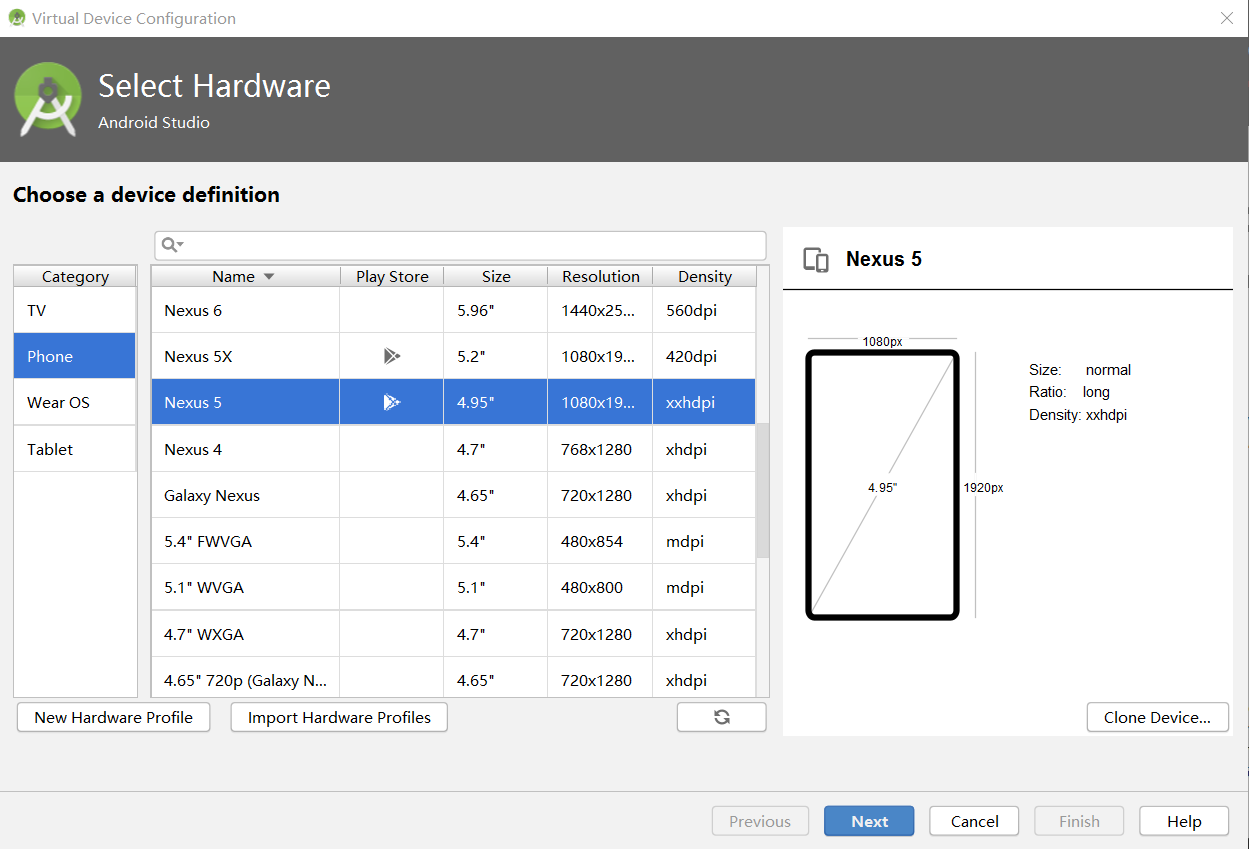
下载过程
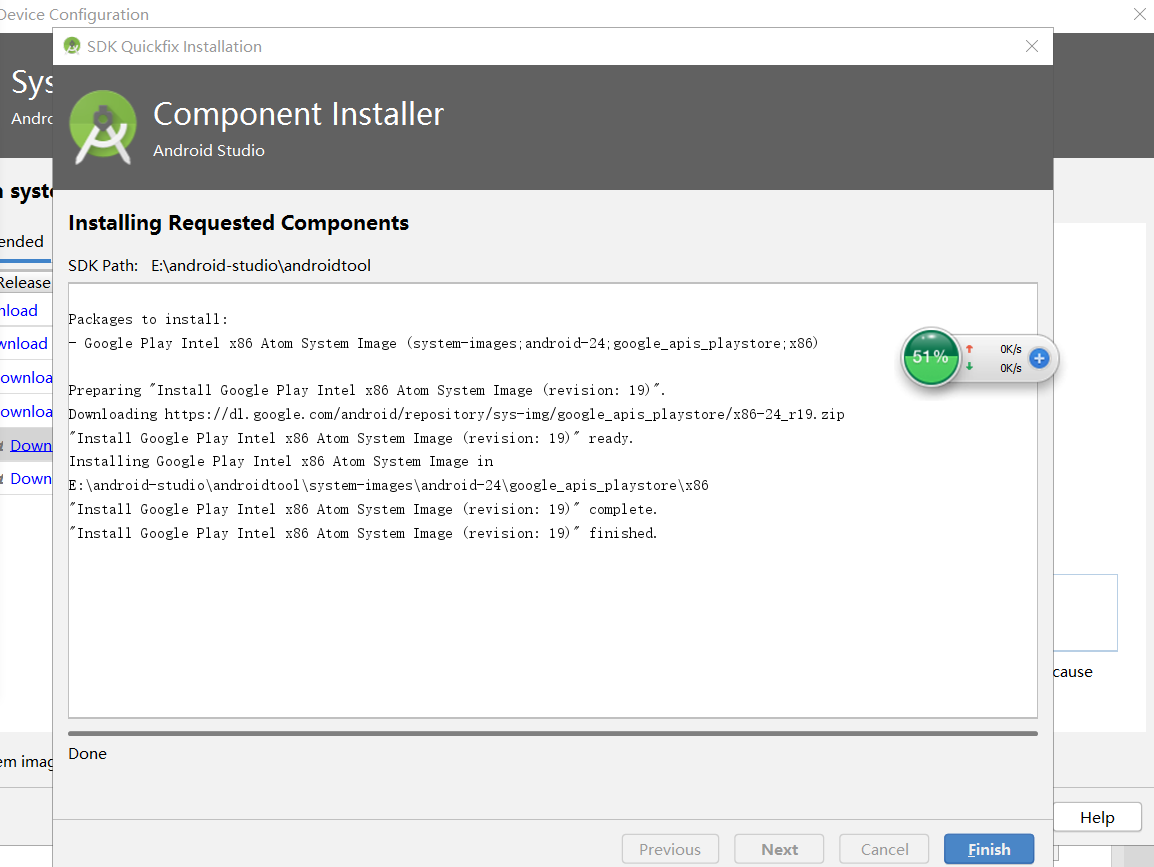
下载结束后,软件可用
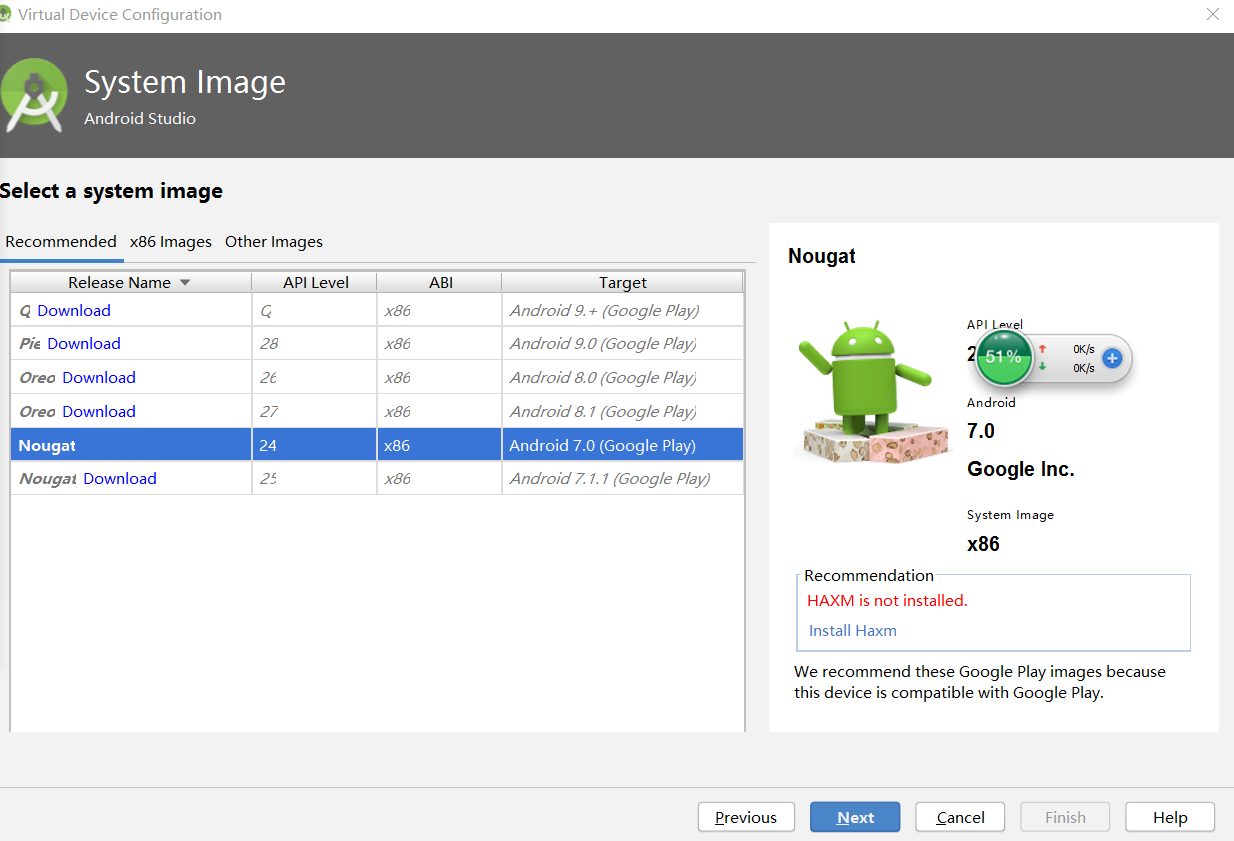
到目前为止准备工作OK,开始实验
实验四 Android程序设计-1
Android Stuidio的安装测试: 参考《Java和Android开发学习指南(第二版)(EPUBIT,Java for Android 2nd)》第二十四章:
- 参考http://www.cnblogs.com/rocedu/p/6371315.html#SECANDROID,安装 Android Stuidio
- 完成Hello World, 要求修改res目录中的内容,Hello World后要显示自己的学号,自己学号前后一名同学的学号,提交代码运行截图和码云Git链接,截图没有学号要扣分
- 学习Android Stuidio调试应用程序
实验步骤
第一个实验较为容易,在参考了《Java和Android开发学习指南(第二版)第二十四章后,仅需要在字符串Hello world 后面加上自己的学号,自己学号前后一名同学的学号即可成功完成实验。
在activity_main.xml中进行修改
<?xml version="1.0" encoding="utf-8"?>
<android.support.constraint.ConstraintLayout xmlns:android="http://schemas.android.com/apk/res/android"
xmlns:app="http://schemas.android.com/apk/res-auto"
xmlns:tools="http://schemas.android.com/tools"
android:layout_width="match_parent"
android:layout_height="match_parent"
tools:context=".MainActivity">
<TextView
android:layout_width="wrap_content"
android:layout_height="wrap_content"
android:text="Hello World! 20175206李得琛(本人) 20175205侯颖 20175207冷南 "
app:layout_constraintBottom_toBottomOf="parent"
app:layout_constraintLeft_toLeftOf="parent"
app:layout_constraintRight_toRightOf="parent"
app:layout_constraintTop_toTopOf="parent" />
</android.support.constraint.ConstraintLayout>
实验截图

代码
实验四 Android程序设计-2
Activity测试: 参考《Java和Android开发学习指南(第二版)(EPUBIT,Java for Android 2nd)》第二十五章:
- 构建项目,运行教材相关代码
- 创建 ThirdActivity, 在ThirdActivity中显示自己的学号,修改代码让MainActivity启动ThirdActivity
- 提交代码运行截图和码云Git链接,截图要有学号水印,否则会扣分
实验步骤
第二个实验是用MainActivity启动ThirdActivity,所以要运行MainActivity
1.先对MainActivity中代码进行修改,在程序中中新加代码创建intent对象,加上按钮键端口,代码如下:
package com.example.ldcapplication;
import android.app.Activity;
import android.content.Intent;
import android.os.Bundle;
import android.view.View;
import android.view.View.OnClickListener;
import android.widget.Button;
public class MainActivity extends Activity {
private Button button1;
@Override
protected void onCreate(Bundle savedInstanceState) {
super.onCreate(savedInstanceState);
setContentView(R.layout.activity_main);
button1 = (Button) findViewById(R.id.button1);
button1.setOnClickListener(new OnClickListener() {
@Override
public void onClick(View v) {
Intent intent = new Intent(
MainActivity.this, ldcActivityDemo.class); // 创建一个Intent对象
startActivity(intent);
}
})
;}
}
在activity_main.xml中进行页面修改
<?xml version="1.0" encoding="utf-8"?>
<android.support.constraint.ConstraintLayout
xmlns:android="http://schemas.android.com/apk/res/android"
xmlns:app="http://schemas.android.com/apk/res-auto"
xmlns:tools="http://schemas.android.com/tools"
android:layout_width="match_parent"
android:layout_height="match_parent"
tools:context=".MainActivity">
<Button
android:id="@+id/button1"
android:layout_width="fill_parent"
android:layout_height="wrap_content"
android:text="启动另一个activity"
tools:ignore="MissingConstraints" />
<TextView
android:layout_width="wrap_content"
android:layout_height="wrap_content"
android:layout_marginEnd="80dp"
android:layout_marginRight="80dp"
android:text="Hello 20175229 20175230"
app:layout_constraintBottom_toBottomOf="parent"
app:layout_constraintEnd_toEndOf="parent"
app:layout_constraintLeft_toLeftOf="parent"
app:layout_constraintRight_toRightOf="parent"
app:layout_constraintTop_toTopOf="parent"
tools:text="Hello World!20175229 20175230" />
</android.support.constraint.ConstraintLayout>
新建ldcActivitydemo,代码如下:
package com.example.ldcapplication;
import android.support.v7.app.AppCompatActivity;
import android.os.Bundle;
public class ldcActivityDemo extends AppCompatActivity {
@Override
protected void onCreate(Bundle savedInstanceState) {
super.onCreate(savedInstanceState);
setContentView(R.layout.activity_ldc_demo);
}
}
在新建文件layout中对应的xml文件中进行修改
<?xml version="1.0" encoding="utf-8"?>
<android.support.constraint.ConstraintLayout xmlns:android="http://schemas.android.com/apk/res/android"
xmlns:app="http://schemas.android.com/apk/res-auto"
xmlns:tools="http://schemas.android.com/tools"
android:layout_width="match_parent"
android:layout_height="match_parent"
tools:context=".ldcActivityDemo">
android:orientation="vertical">
<TextView
android:id="@+id/textView"
android:layout_width="200dp"
android:layout_height="200dp"
android:text="20175206李得琛"
tools:layout_editor_absoluteX="150dp"
tools:layout_editor_absoluteY="150dp"
tools:ignore="MissingConstraints" />
</android.support.constraint.ConstraintLayout>
最后在manifests下的AndroidMainfest.xml进行注册
<?xml version="1.0" encoding="utf-8"?>
<manifest xmlns:android="http://schemas.android.com/apk/res/android"
package="com.example.ldcapplication">
<application
android:allowBackup="true"
android:icon="@mipmap/ic_launcher"
android:label="@string/app_name"
android:roundIcon="@mipmap/ic_launcher_round"
android:supportsRtl="true"
android:theme="@style/AppTheme">
<activity android:name=".ldcActivityDemo" />
<activity android:name=".MainActivity">
<intent-filter>
<action android:name="android.intent.action.MAIN" />
<category android:name="android.intent.category.LAUNCHER" />
</intent-filter>
</activity>
</application>
</manifest>
这样实验就完成了
实验截图
由此可以得出运行结果
加载初始页面
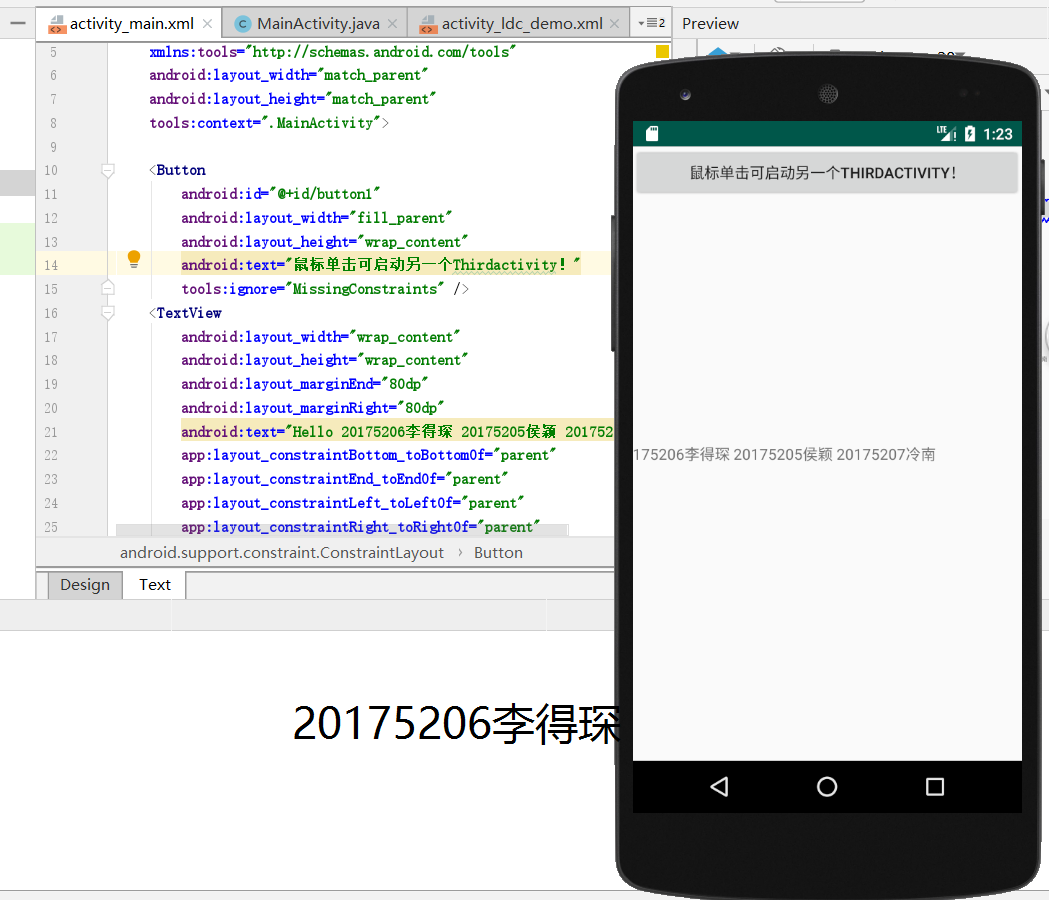
另一个Activity
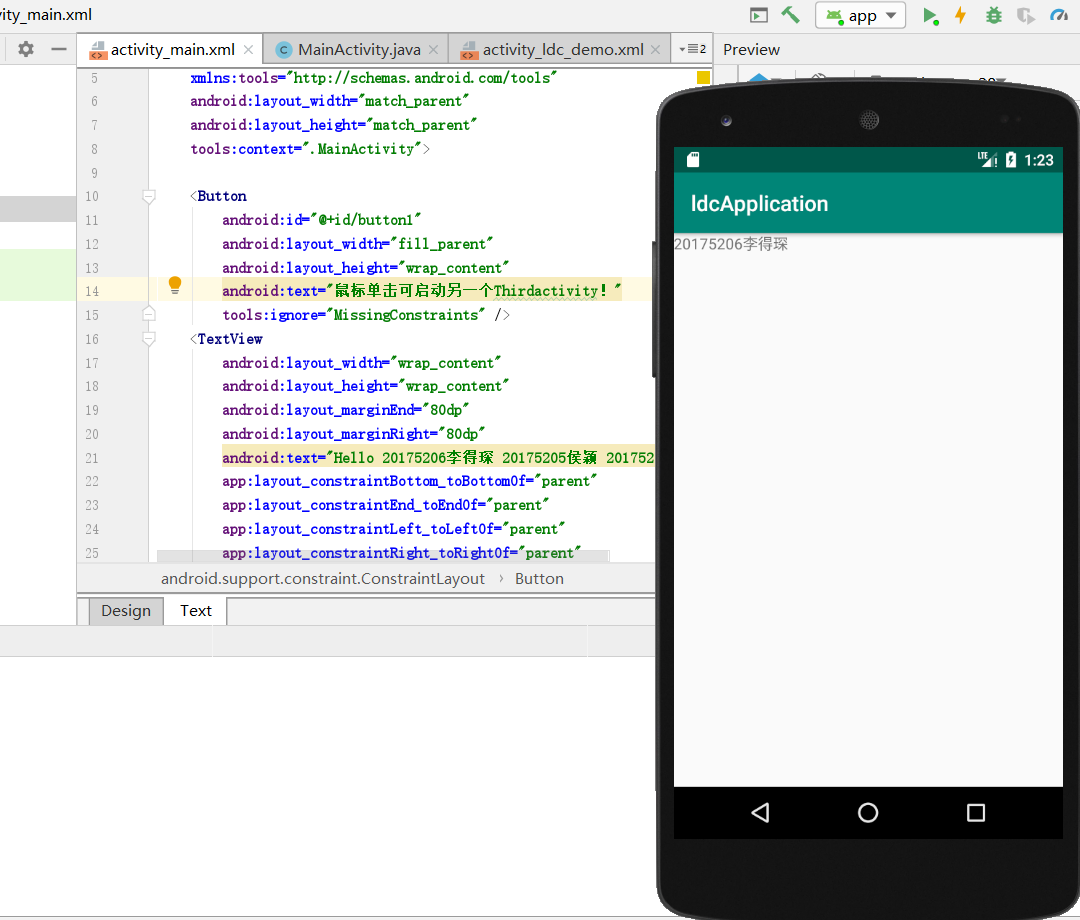
代码
实验四 Android程序设计-3
UI测试: 参考《Java和Android开发学习指南(第二版)(EPUBIT,Java for Android 2nd)》第二十六章:
- 构建项目,运行教材相关代码
- 修改代码让Toast消息中显示自己的学号信息
- 提交代码运行截图和码云Git链接,截图要有学号水印,否则会扣分
实验步骤
在对书上的案例进行分析以后,第三个实验较为简单,就是在第二个实验的基础上进行Toast消息提示,所以在MainActivity中进行修改
引入方法import android.widget.Toast;
快速调用Toast.makeText().show();
即可得出实验结果,因为是弹框实验,三秒左右就会自动消失,所以要及时截图
修改的代码
package com.example.ldcapplication;
import android.app.Activity;
import android.content.Intent;
import android.os.Bundle;
import android.view.View;
import android.view.View.OnClickListener;
import android.widget.Button;
import android.widget.Toast;
public class MainActivity extends Activity {
private Button button1;
@Override
protected void onCreate(Bundle savedInstanceState) {
super.onCreate(savedInstanceState);
setContentView(R.layout.activity_main);
Toast.makeText(MainActivity.this, "20175206!", Toast.LENGTH_SHORT).show();
button1 = (Button) findViewById(R.id.button1);
button1.setOnClickListener(new OnClickListener() {
@Override
public void onClick(View v) {
Intent intent = new Intent(
MainActivity.this, ldcActivityDemo.class); // 创建一个Intent对象
startActivity(intent);
}
})
;}
}
实验截图
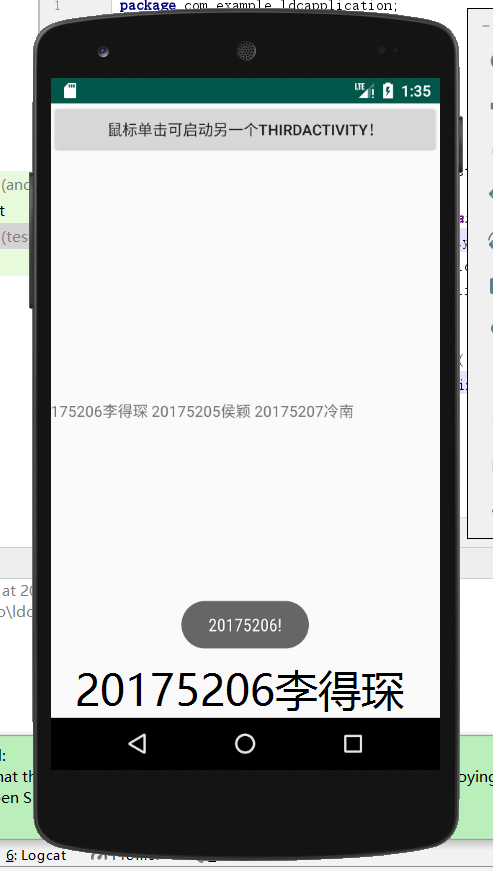
代码
实验四 Android程序设计-4
布局测试: 参考《Java和Android开发学习指南(第二版)(EPUBIT,Java for Android 2nd)》第二十七章:
- 构建项目,运行教材相关代码
- 修改布局让P290页的界面与教材不同
- 提交代码运行截图和码云Git链接,截图要有学号水印,否则会扣分
实验步骤
因为是根据书上的例子进行改动,所以先将书上的案例抄下来进行修改,在查询资料后,对andriod布局有了一定得了解,如下是代码的布局规则:
相对位置规则:
android:layout_above 将该控件的底部至于给定ID的控件之上
android:layout_below 将该控件的顶部至于给定ID的控件之下
android:layout_toLeftOf 将该控件的右边缘和给定ID的控件的左边缘对齐
android:layout_toRightOf 将该控件的左边缘和给定ID的控件的右边缘对齐
兄弟控件对齐规则:
android:layout_alignBaseline 将该控件的baseline和给定ID的控件的baseline对齐
android:layout_alignBottom 将该控件的底部边缘与给定ID控件的底部边缘对其
android:layout_alignTop 将给定控件的顶部边缘与给定ID控件的顶部对齐
android:layout_alignLeft 将该控件的左边缘与给定ID控件的左边缘对齐
android:layout_alignRight 将该控件的右边缘与给定ID控件的右边缘对齐
父控件对齐规则:
android:alignParentBottom 如果该值为true,则将该控件的底部和父控件的底部对齐
android:layout_alignParentLeft 如果该值为true,则将该控件的左边与父控件的左边对齐
android:layout_alignParentRight 如果该值为true,则将该控件的右边与父控件的右边对齐
android:layout_alignParentTop 如果该值为true,则将空间的顶部与父控件的顶部对齐
中央位置规则:
android:layout_centerVertical 如果值为真,该控件将被至于垂直方向的中央
android:layout_centerHorizontal 如果值为真,该控件将被至于水平方向的中央
android:layout_centerInParent 如果值为真,该控件将被至于父控件水平方向和垂直方向的中央
重力规则:
android:gravity[setGravity(int)]设置容器内各个子组件的重力方向
android:ignoreGravity[setIgnoreGravity(int)]设置容器哪个子组件的不受重力方向影响
因为要修改书上的格局,所以修改之后,MainActivity中代码如下
package com.example.myapplication;
import android.support.v7.app.AppCompatActivity;
import android.os.Bundle;
public class MainActivity extends AppCompatActivity {
@Override
protected void onCreate(Bundle savedInstanceState) {
super.onCreate(savedInstanceState);
setContentView(R.layout.activity_main);
}
}
修改布局,对应的activity_main.xml文件代码如下
<?xml version="1.0" encoding="utf-8"?>
<RelativeLayout
xmlns:android="http://schemas.android.com/apk/res/android"
xmlns:tools="http://schemas.android.com/tools"
android:layout_width="match_parent"
android:layout_height="match_parent"
android:paddingLeft="2dp"
android:paddingRight="2dp">
<Button
android:id="@+id/nameButton"
android:layout_width="wrap_content"
android:layout_height="wrap_content"
android:background="#ff7700"
android:text="李得琛"
android:layout_marginTop="100dp"
android:layout_alignParentTop="true"
android:layout_centerHorizontal="true" />
<Button
android:id="@+id/englishButton"
android:layout_width="wrap_content"
android:layout_height="wrap_content"
android:text="20175206"
android:background="#9000ff"
android:layout_below="@+id/nameButton"
android:layout_alignLeft="@+id/nameButton"
android:layout_alignStart="@+id/nameButton"
android:layout_marginTop="40dp"/>
<Button
android:id="@+id/numberButton"
android:layout_width="wrap_content"
android:layout_height="wrap_content"
android:layout_below="@+id/nameButton"
android:layout_alignStart="@+id/nameButton"
android:layout_alignLeft="@+id/nameButton"
android:layout_marginStart="2dp"
android:layout_marginLeft="2dp"
android:layout_marginTop="117dp"
android:background="#001eff"
android:orientation="vertical"
android:text="yes we can" />
<ImageView
android:layout_width="150dp"
android:layout_height="150dp"
android:layout_marginTop="45dp"
android:padding="4dp"
android:layout_below="@id/numberButton"
android:layout_centerHorizontal="true"
android:src="@android:drawable/ic_btn_speak_now" />
<LinearLayout
android:id="@+id/filter_button_container"
android:layout_width="match_parent"
android:layout_height="wrap_content"
android:layout_alignParentBottom="true"
android:gravity="center|bottom"
android:background="@android:color/black"
android:orientation="vertical" >
<Button
android:id="@+id/filterButton"
android:layout_width="wrap_content"
android:layout_height="fill_parent"
android:layout_above="@+id/filter_button_container"
android:text="Save" />
<Button
android:id="@+id/shareButton"
android:layout_width="wrap_content"
android:layout_height="fill_parent"
android:text="Share" />
<Button
android:id="@+id/deleteButton"
android:layout_width="wrap_content"
android:layout_height="fill_parent"
android:text="Delete" />
</LinearLayout>
</RelativeLayout>
修改之后,我们可以看到布局有了很大的改观,甚至在背景颜色也有了一定的改动
实验截图
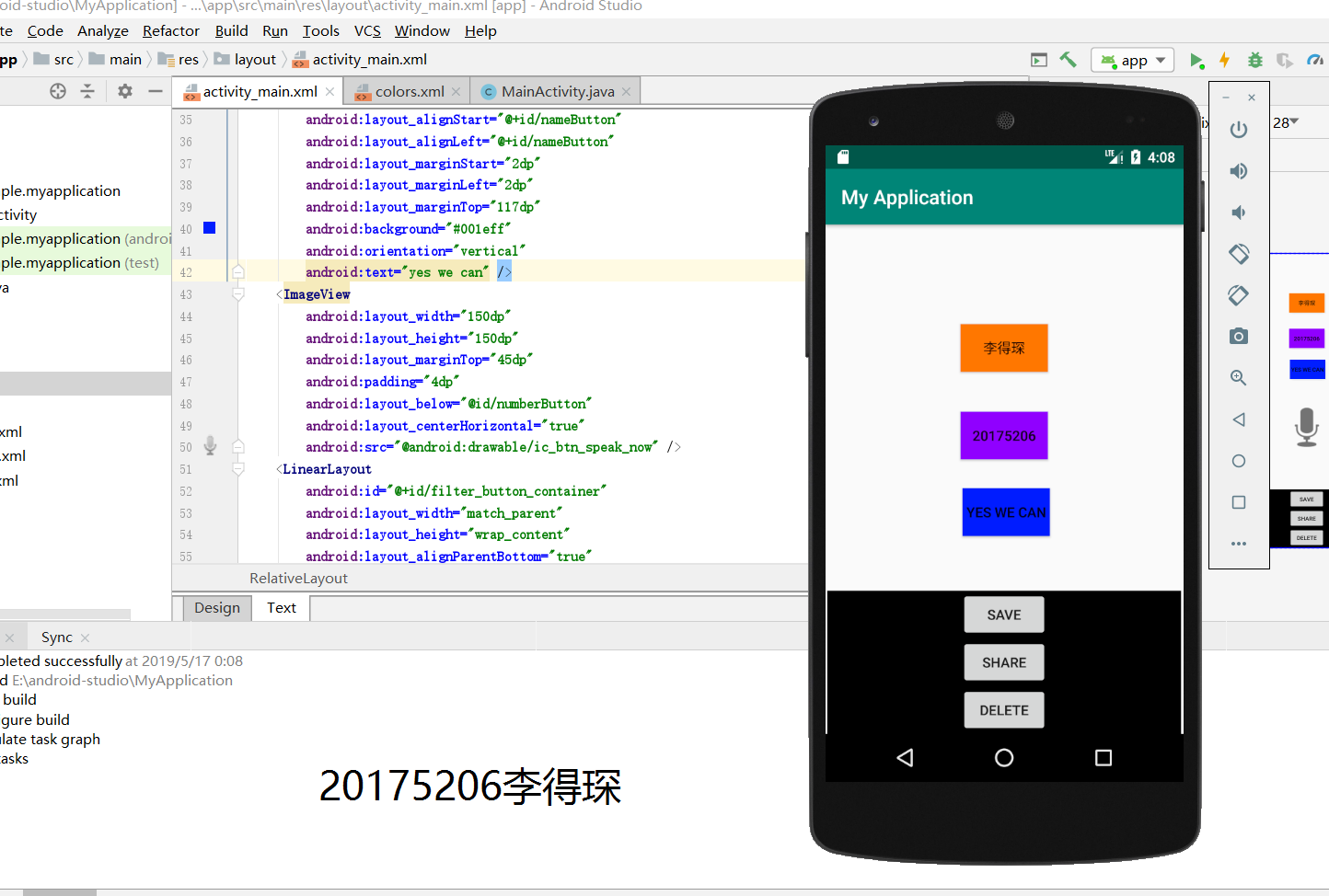
代码
实验四 Android程序设计-5
事件处理测试: 参考《Java和Android开发学习指南(第二版)(EPUBIT,Java for Android 2nd)》第二十八章:
- 构建项目,运行教材相关代码
- 提交代码运行截图和码云Git链接,截图要有学号水印,否则会扣分
实验步骤
依旧是参考书上的案例进行修改,调整了颜色,位置,文字等多种元素,功能是点击文字和时钟颜色均可变化
MainActivity中的代码
package com.example.myapplication;
import android.app.Activity;
import android.graphics.Color;
import android.os.Bundle;
import android.view.Menu;
import android.view.View;
public class MainActivity extends Activity {
int counter = 0;
int[] colors = { Color.BLACK, Color.BLUE, Color.CYAN,
Color.DKGRAY, Color.GRAY, Color.GREEN, Color.LTGRAY,
Color.MAGENTA, Color.RED, Color.WHITE, Color.YELLOW };
@Override
protected void onCreate(Bundle savedInstanceState) {
super.onCreate(savedInstanceState);
setContentView(R.layout.activity_main);
}
@Override
public boolean onCreateOptionsMenu(Menu menu) {
// Inflate the menu; this adds items to the action bar if it
// is present.
getMenuInflater().inflate(R.menu.menu_main, menu);
return true;
}
public void changeColor(View view) {
if (counter == colors.length) {
counter = 0;
}
view.setBackgroundColor(colors[counter++]);
}
}
在activity_main.xml修改代码
<?xml version="1.0" encoding="utf-8"?>
<RelativeLayout
xmlns:android="http://schemas.android.com/apk/res/android"
xmlns:tools="http://schemas.android.com/tools"
android:layout_width="match_parent"
android:layout_height="match_parent"
android:paddingBottom="@dimen/activity_vertical_margin"
android:paddingLeft="@dimen/activity_horizontal_margin"
android:paddingRight="@dimen/activity_horizontal_margin"
android:paddingTop="@dimen/activity_vertical_margin"
tools:context=".MainActivity">
<AnalogClock
android:layout_width="wrap_content"
android:layout_height="wrap_content"
android:layout_alignParentTop="true"
android:layout_centerHorizontal="true"
android:layout_marginTop="90dp"
android:id="@+id/analogClock1"
android:onClick="changeColor"/>
<TextView
android:layout_width="wrap_content"
android:layout_height="wrap_content"
android:layout_marginLeft="50dp"
android:layout_marginRight="60dp"
android:layout_centerHorizontal="true"
android:layout_marginTop="300dp"
android:text="时钟"
android:onClick="changeColor"
android:textAppearance="@android:style/TextAppearance.Widget.TextView"
android:textSize="30dp" />
</RelativeLayout>
因为在这一个过程运用到了其他的文件xml,所以要自己创建并输入对应的代码来操控程序,需要的文件如下:
menu>menu_main.xml
<?xml version="1.0" encoding="utf-8"?>
<menu xmlns:android="http://schemas.android.com/apk/res/android">
</menu>
dimens
<?xml version="1.0" encoding="utf-8"?>
<resources>
<dimen name="activity_vertical_margin" />
<dimen name="activity_horizontal_margin" />
</resources>
就这两个需要自己创建,其余的启动应用后自动创建,实验完成
实验截图
选取了蓝墨云提交的案例,其实点击文字和时钟均可变色
模块changeColor
public void changeColor(View view) {
if (counter == colors.length) {
counter = 0;
}

代码
参考文献
安装完成,启动时一直download Components解决办法
总结分析
程序还是参考书上的案例一点一点做,最困难的还是软件的安装,各种问题层出不穷,每个人遇到的问题都不大一样,所以只能不断查询资料进行实验,这是实验最困难的地方。
| 步骤 | 耗时 | 百分比 |
|---|---|---|
| 需求分析 | 10min | 12.5% |
| 设计 | 15min | 18.75% |
| 代码实现 | 30min | 37.5% |
| 测试 | 5min | 6.25% |
| 分析总结 | 20min | 25% |