nginx命令:
启动: start nginx
停止:nginx -s stop || nginx -s quit
注:stop是快速停止nginx,可能并不保存相关信息;quit是完整有序的停止nginx,并保存相关信息。
查看版本:nginx -v
重载配置:nginx -s reload
检查语法:nginx -t
步骤:
一:安装window (我目前使用的系统是win7)
官网下载地址: https://nginx.org/en/download.html 如下图点击windows下载解压:(我安装版本:nginx-1.14.2)
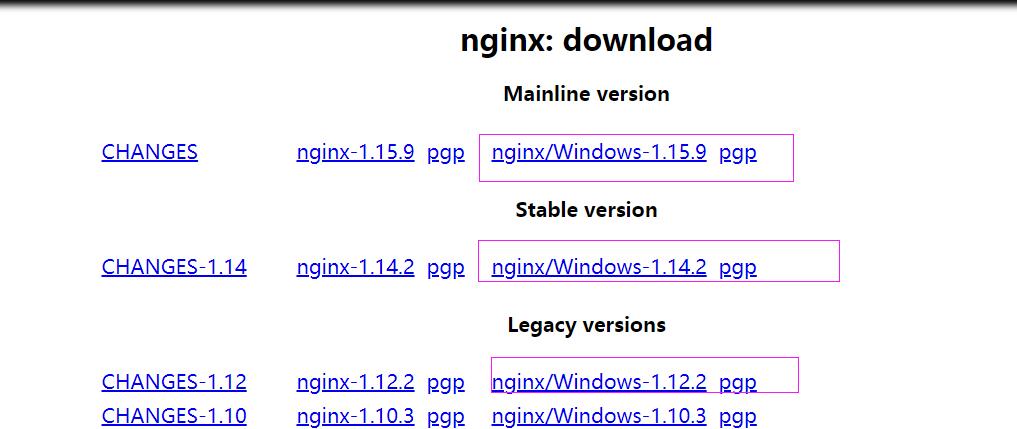
解压之后的文件目录:
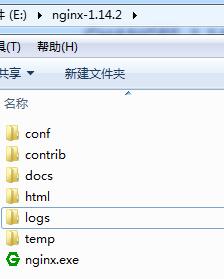
二:运行nginx
在当前目录中打开cmd,快捷键方式:ctrl+shift -->鼠标右键---》在此处打开命令窗口
启动nginx: start nginx
在浏览地址栏输入:localhost 就会启动nginx默认html页面 || 在cmd输入ipconfig获取当前使用电脑的ip地址
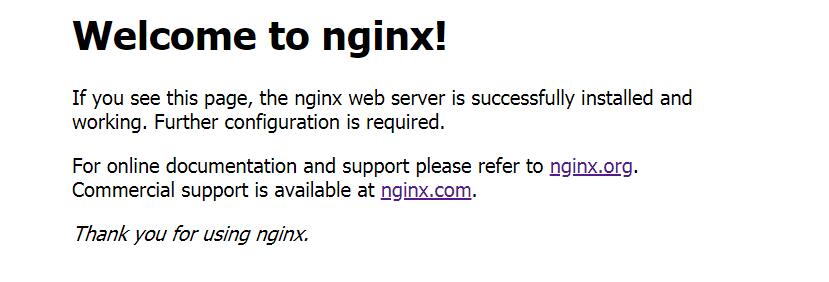
如上图启动成功;
三:配置自己个服务端口
打开:nginx-1.14.2/conf/nginx.conf
#user nobody; worker_processes 1; #error_log logs/error.log; #error_log logs/error.log notice; #error_log logs/error.log info; #pid logs/nginx.pid; events { worker_connections 1024; } http { include mime.types; default_type application/octet-stream; #log_format main '$remote_addr - $remote_user [$time_local] "$request" ' # '$status $body_bytes_sent "$http_referer" ' # '"$http_user_agent" "$http_x_forwarded_for"'; #access_log logs/access.log main; sendfile on; #tcp_nopush on; #keepalive_timeout 0; keepalive_timeout 65; #gzip on; server { listen 9000;//我修改过,防止和我启动其他服务发生冲突 这样我在启动nginx,打开默认页面url:localhost:9000 server_name localhost; #charset koi8-r; #access_log logs/host.access.log main; location / { root html; index index.html index.htm; } #error_page 404 /404.html; # redirect server error pages to the static page /50x.html # error_page 500 502 503 504 /50x.html; location = /50x.html { root html; } # proxy the PHP scripts to Apache listening on 127.0.0.1:80 # #location ~ .php$ { # proxy_pass http://127.0.0.1; #} # pass the PHP scripts to FastCGI server listening on 127.0.0.1:9000 # #location ~ .php$ { # root html; # fastcgi_pass 127.0.0.1:9000; # fastcgi_index index.php; # fastcgi_param SCRIPT_FILENAME /scripts$fastcgi_script_name; # include fastcgi_params; #} # deny access to .htaccess files, if Apache's document root # concurs with nginx's one # #location ~ /.ht { # deny all; #} } server { #这里是我自己配置服务端口 listen 8081; server_name resouce; root D:/book/resouces; #访问文件根目录 autoindex on; #是否浏览文件下的列表 location / { #是否允许跨域 add_header Access-Control-Allow-Origin *; } add_header Cache-Control "no-cache,must-revalidate";# 是否缓存 } # another virtual host using mix of IP-, name-, and port-based configuration # #server { # listen 8000; # listen somename:8080; # server_name somename alias another.alias; # location / { # root html; # index index.html index.htm; # } #} # HTTPS server # #server { # listen 443 ssl; # server_name localhost; # ssl_certificate cert.pem; # ssl_certificate_key cert.key; # ssl_session_cache shared:SSL:1m; # ssl_session_timeout 5m; # ssl_ciphers HIGH:!aNULL:!MD5; # ssl_prefer_server_ciphers on; # location / { # root html; # index index.html index.htm; # } #} }
上面listen:8081就是我自己配置服务器端口,只要启动nginx 我就可以通过localhost:8081访问我resouce目录下的文件
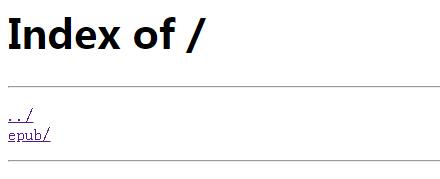
这样简单的,nginx 静态资源服务器就搭建成功了;
以下是我遇到的问题:
①修改完配置之后,我nginx -s reload报错:
[错误]|nginx: [error] invalid PID number "" in "/usr/local/nginx-1.12.2/nginx_my.pid"
解决方案:检查nginx是否在启动(打开页面查看是否可以打开 || 使用命令 nginx -s reopen || 查看电脑进程是否存在 nginx 等等),确定启动之后再nginx -s reload;
原因:nginx -s reload 仅告诉正在运行的nginx进程重新加载其配置,停止之后,没有正在运行的nginx进程发送信号,才会报错,找不到nginx_my.pid中的PID
参考页面:https://blog.csdn.net/qq_28296925/article/details/80416552
比较简单,只是作为一个简单的小记。