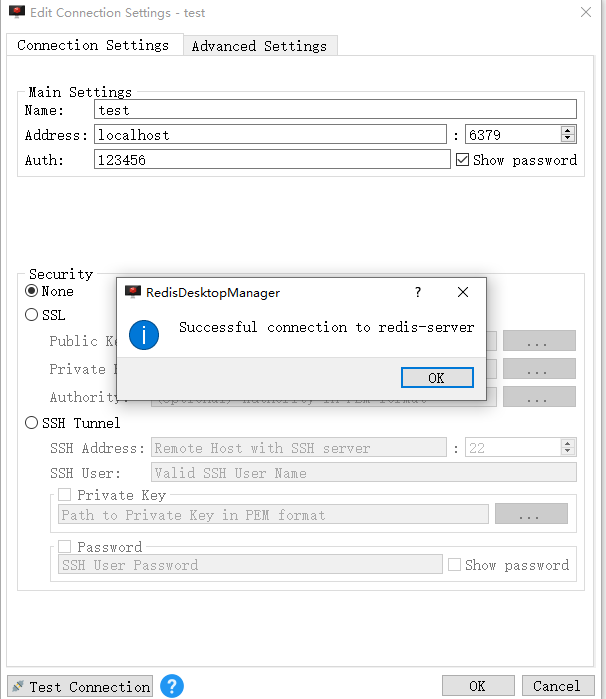本文的前提是本地Docker环境已经配置成功,参考Windows 10安装Docker并使用私钥连接AWS EC2
1. 参考资料
https://hub.docker.com/_/redis
https://redis.io/topics/config
https://my.oschina.net/u/4313128/blog/4074047
2. 运行docker pull redis:6.2.4下载image
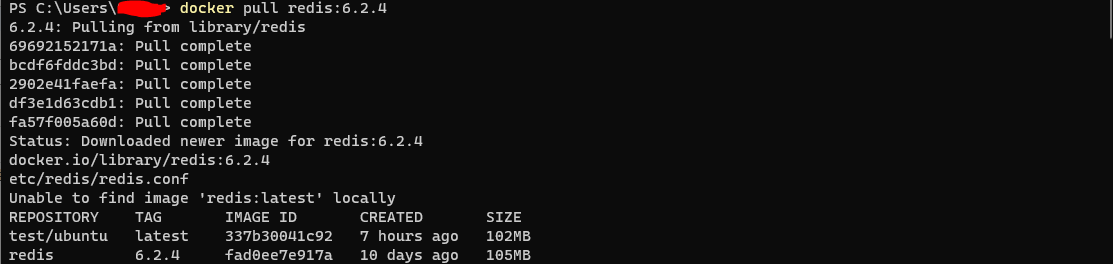
3. 下载redis.conf,并修改默认密码
# IMPORTANT NOTE: starting with Redis 6 "requirepass" is just a compatibility
# layer on top of the new ACL system. The option effect will be just setting
# the password for the default user. Clients will still authenticate using
# AUTH <password> as usually, or more explicitly with AUTH default <password>
# if they follow the new protocol: both will work.
#
requirepass 123456
4. 修改redis.conf配置使宿主机能够访问redis server
# ~~~ WARNING ~~~ If the computer running Redis is directly exposed to the
# internet, binding to all the interfaces is dangerous and will expose the
# instance to everybody on the internet. So by default we uncomment the
# following bind directive, that will force Redis to listen only on the
# IPv4 loopback interface address (this means Redis will only be able to
# accept client connections from the same host that it is running on).
#
# IF YOU ARE SURE YOU WANT YOUR INSTANCE TO LISTEN TO ALL THE INTERFACES
# JUST COMMENT OUT THE FOLLOWING LINE.
# ~~~~~~~~~~~~~~~~~~~~~~~~~~~~~~~~~~~~~~~~~~~~~~~~~~~~~~~~~~~~~~~~~~~~~~~~
#bind 127.0.0.1
bind 0.0.0.0
# Protected mode is a layer of security protection, in order to avoid that
# Redis instances left open on the internet are accessed and exploited.
#
# When protected mode is on and if:
#
# 1) The server is not binding explicitly to a set of addresses using the
# "bind" directive.
# 2) No password is configured.
#
# The server only accepts connections from clients connecting from the
# IPv4 and IPv6 loopback addresses 127.0.0.1 and ::1, and from Unix domain
# sockets.
#
# By default protected mode is enabled. You should disable it only if
# you are sure you want clients from other hosts to connect to Redis
# even if no authentication is configured, nor a specific set of interfaces
# are explicitly listed using the "bind" directive.
#protected-mode yes
protected-mode no
5. 启动redis server
运行docker run -v {CONFIG PATH}:/usr/local/etc/redis --name test-redis -p 6379:6379 redis:6.2.4 redis-server /usr/local/etc/redis/redis.conf命令,终端将显示成功日志
1:C 12 Jun 2021 15:52:32.212 # oO0OoO0OoO0Oo Redis is starting oO0OoO0OoO0Oo
1:C 12 Jun 2021 15:52:32.212 # Redis version=6.2.4, bits=64, commit=00000000, modified=0, pid=1, just started
1:C 12 Jun 2021 15:52:32.212 # Configuration loaded
1:M 12 Jun 2021 15:52:32.212 * monotonic clock: POSIX clock_gettime
_._
_.-``__ ''-._
_.-`` `. `_. ''-._ Redis 6.2.4 (00000000/0) 64 bit
.-`` .-```. ```/ _.,_ ''-._
( ' , .-` | `, ) Running in standalone mode
|`-._`-...-` __...-.``-._|'` _.-'| Port: 6379
| `-._ `._ / _.-' | PID: 1
`-._ `-._ `-./ _.-' _.-'
|`-._`-._ `-.__.-' _.-'_.-'|
| `-._`-._ _.-'_.-' | https://redis.io
`-._ `-._`-.__.-'_.-' _.-'
|`-._`-._ `-.__.-' _.-'_.-'|
| `-._`-._ _.-'_.-' |
`-._ `-._`-.__.-'_.-' _.-'
`-._ `-.__.-' _.-'
`-._ _.-'
`-.__.-'
1:M 12 Jun 2021 15:52:32.213 # Server initialized
1:M 12 Jun 2021 15:52:32.213 # WARNING overcommit_memory is set to 0! Background save may fail under low memory condition. To fix this issue add 'vm.overcommit_memory = 1' to /etc/sysctl.conf and then reboot or run the command 'sysctl vm.overcommit_memory=1' for this to take effect.
1:M 12 Jun 2021 15:52:32.214 * Ready to accept connections
1:M 12 Jun 2021 15:58:48.100 * DB saved on disk
或者使用docker run -v {CONFIG PATH}:/usr/local/etc/redis --name test-redis -p 6379:6379 -d redis:6.2.4 redis-server /usr/local/etc/redis/redis.conf在后台启动redis server
6. 使用redis-cli连接redis server
执行docker ps找到正在运行的redis container

运行docker exec -it {CONTAINER ID} redis-cli -a {PASSWORD}

若不打开持久化模式,每次redis关闭时数据将丢失,加上--appendonly yes即可开启持久化,同时-v {DATA PATH}:/data可把数据挂载到指定的volume
docker run -v {CONFIG PATH}:/usr/local/etc/redis -v {DATA PATH}:/data --name test-redis -p 6379:6379 -d redis:6.2.4 redis-server /usr/local/etc/redis/redis.conf --appendonly yes

7. 关闭redis server
执行docker ps找到正在运行的redis container,然后运行docker kill {CONTAINER ID}

8. 重启redis server
运行docker ps -a找到被关闭的redis container,然后运行docker start {CONTAINER ID}重新启动
9. 宿主机访问成功