①图片热点
规划出图片上的一个区域,可以做出超链接,直接点击图片区域就可以完成跳转的效果。
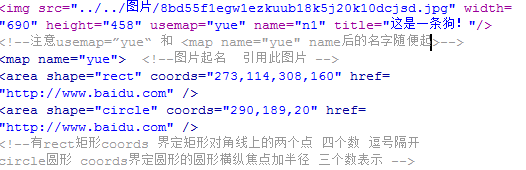
显示

②网页划区
在一个网页里,规划出一个区域用来展示另一个网页的内容。
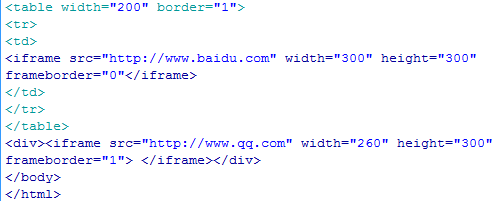
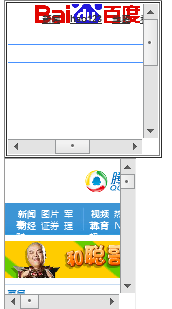
③网页拼接
在一个网络页面内,规划出多个页面窗口,以表格拼接的形式展示出来。
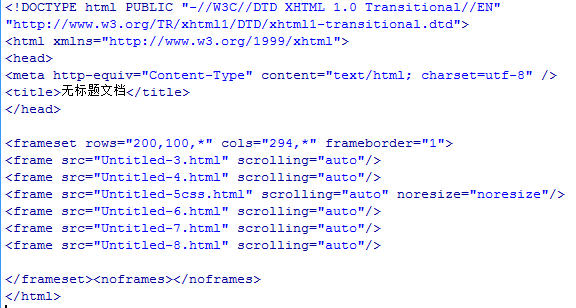
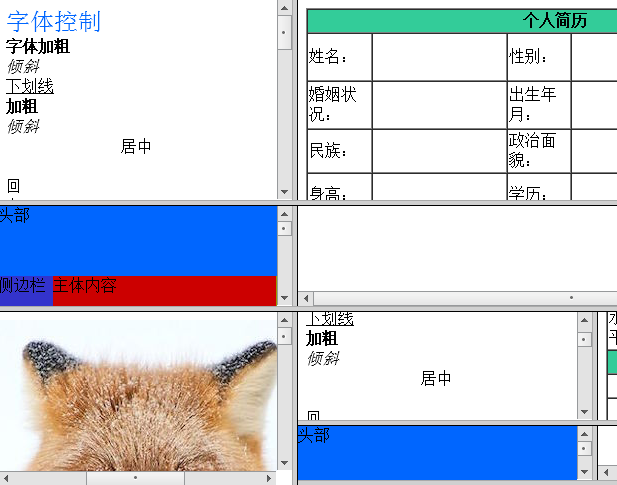
④表单
<form id="" name="" method="post/get" action="负责处理的服务端">
id不可重复,name可重复,get提交有长度限制,并且编码后的内容在地址栏可见,
post提交没有长度限制,且编码后内容不可见。
</form>
1.文本输入
文本框<input type="txt" name="" id="" value="" />
密码框<input type="password" name="" id="" value="" />
文本域<textarea name="" id="" cols=""(字符多少) rows=""(几行高)></textarea>
隐藏域<input type="hidden" name="" id="" value="" />
2.按钮
提交按钮<input type="submit" name="" id="" disabled="disabled" value="" />点击后转到form内的提交服务器的地址
重置按钮<input type="reset" name="" id="" disabled="disabled" value="" />
普通按钮<input type="button" name="" id="" disabled="disabled" value="" />
图片按钮<input type="image" name="" id="" disabled="disabled" src="图片地址" />
disabled使按钮失效
enable使按钮可用
3.选择输入
单选按钮组<input type="radio" name="" checked="checked" value="" />
name的值用来分组,value的值看不见,提交给程序用的,checked设置默认选项。
复选框组<input type="checkbox" name="" checked="checked" value="" />
文件上传<input type="file" name="" id="" />
<lable for=""></lable>
lable标签为input元素定义标注。
lable元素不会向用户呈现任何特殊效果,不过,他为鼠标用户改进了可用性。如果您在lable元素内点击文本,就会触发此控件。
就是说,当用户选择该标签时,浏览器会 将焦点转到和标签相关的表单控件上。
lable标签的for属性应当与相关元素的id属性相同。
4.下拉列表框
<select name="" id="" size="" multiple="multiple">
--size为1时,为菜单;>1时,为列表。multiple为多选。
<option value="值">内容1</option>
<option value="值" selected="selected">内容2</option>
--selected,设为默认
<option value="值">内容3</option>
</select>
5.标签
<label></label>
字段集 (一堆label)
<fieldset></fieldset>
示例 邮箱申请
1 <!DOCTYPE html PUBLIC "-//W3C//DTD XHTML 1.0 Transitional//EN" "http://www.w3.org/TR/xhtml1/DTD/xhtml1-transitional.dtd"> 2 <html xmlns="http://www.w3.org/1999/xhtml"> 3 <head> 4 <meta http-equiv="Content-Type" content="text/html; charset=utf-8" /> 5 <title>无标题文档</title> 6 </head> 7 8 <body > 9 <table background="weitu/20150403H4633_xLR8N.png" width="41%" height="700" border="0" cellpadding="1" cellspacing="5"> 10 <tr> 11 <td width="19%">邮箱:</td> 12 <td width="81%"><form id="form1" name="form1" method="post" action=""> 13 <label for="textfield"></label> 14 <input type="text" name="textfield" id="textfield" /> 15 </form></td> 16 </tr> 17 <tr> 18 <td> </td> 19 <td>需要通过邮箱激活账号,不支持sohu,21cn,sogou的邮箱</td> 20 </tr> 21 <tr> 22 <td>登录用户名:</td> 23 <td><form id="form2" name="form2" method="post" action=""> 24 <label for="textfield2"></label> 25 <input type="text" name="textfield2" id="textfield2" /> 26 </form></td> 27 </tr> 28 <tr> 29 <td> </td> 30 <td>仅在登录时使用,字符数不少于4个</td> 31 </tr> 32 <tr> 33 <td>显示名称:</td> 34 <td><form id="form3" name="form3" method="post" action=""> 35 <label for="textfield3"></label> 36 <input type="text" name="textfield3" id="textfield3" /> 37 </form></td> 38 </tr> 39 <tr> 40 <td> </td> 41 <td>即昵称,字符数不少于2个</td> 42 </tr> 43 <tr> 44 <td>密码:</td> 45 <td><form id="form4" name="form4" method="post" action=""> 46 <label for="textfield4"></label> 47 <input type="text" name="textfield4" id="textfield4" /> 48 </form></td> 49 </tr> 50 <tr> 51 <td>确认密码:</td> 52 <td><form id="form5" name="form5" method="post" action=""> 53 <label for="textfield5"></label> 54 <input type="text" name="textfield5" id="textfield5" /> 55 </form></td> 56 </tr> 57 <tr> 58 <td> </td> 59 <td>至少8位,必须包含字母、数字、特殊字符</td> 60 </tr> 61 <tr> 62 <td>性别:</td> 63 <td><form id="form6" name="form6" method="post" action=""> 64 <label for="select"></label> 65 <select name="select" id="select"> 66 <option value="男">男</option> 67 <option value="女">女</option> 68 </select> 69 </form></td> 70 </tr> 71 <tr> 72 <td>爱好:</td> 73 <td><form id="form7" name="form7" method="post" action=""> 74 <label for="select2"></label> 75 <select name="select2" id="select2"> 76 <option value="打篮球">打篮球</option> 77 <option value="听音乐">听音乐</option> 78 <option value="看电影">看电影</option> 79 <option value="看书">看书</option> 80 </select> 81 </form></td> 82 </tr> 83 <tr> 84 <td> </td> 85 <td> </td> 86 </tr> 87 <tr> 88 <td> </td> 89 <td><form id="form8" name="form8" method="post" action=""> 90 <input type="submit" name="button" id="button" value="注册" /> 91 </form></td> 92 </tr> 93 </table> 94 </body> 95 </html>
显示
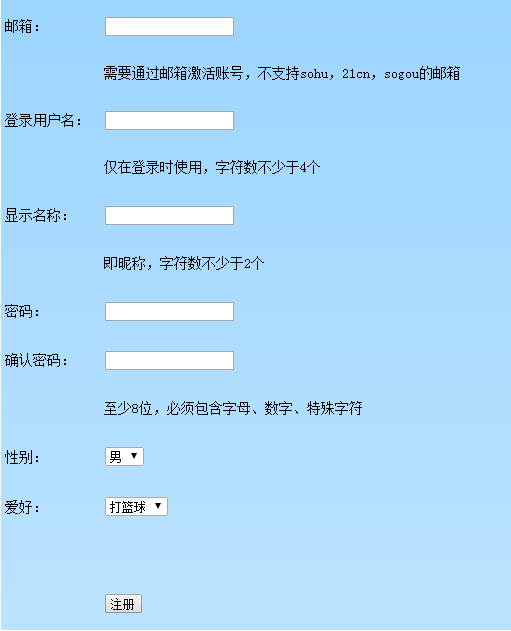
⑤快速制作网页方法
利用Photoshop中的切片工具来规划出要设置链接的位置,设置好后存储为web可使用的html格式。
用DREAMWEAVER打开,打开设计页面,选择切片弄好的位置,在属性中输入超链接的网址即可。