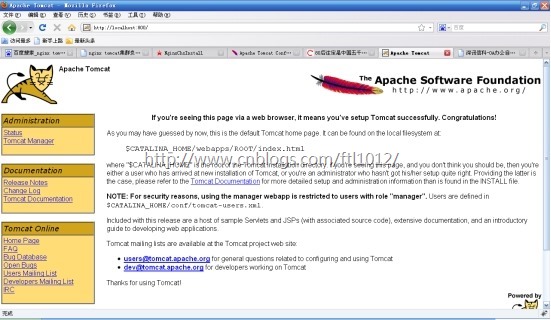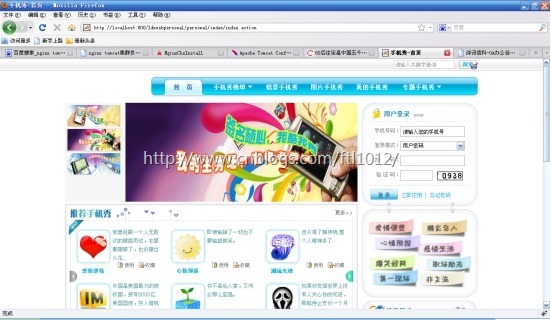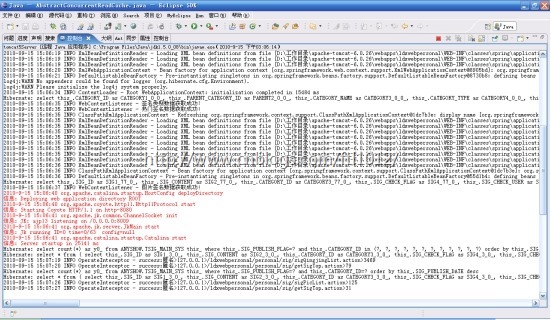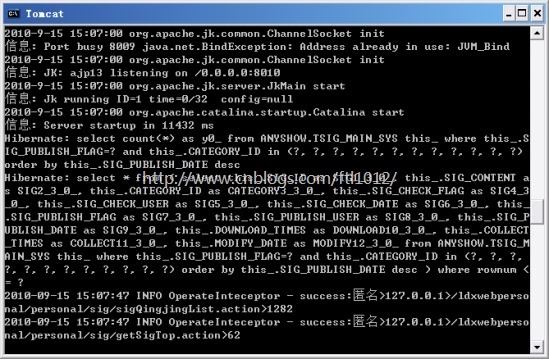一、 为什么需要对Tomcat服务器做负载均衡
Tomcat服务器作为一个Web服务器,其并发数在300-500之间,如果有超过500的并发数便会出现Tomcat不能响应新的请求的情况,严重影响网站的运行。另外,在访问量大的情况下,Tomcat的线程数会不断增加。由于Tomcat自身对内存的占用有控制,当对内存的占用达到最大值时便会出现内存溢出,对网站的访问严重超时等现象,这时便需要重新启动Tomcat以释放占用的内存,这样做便会阻断网站运行。
所以对Tomcat做负载均衡便很有必要。目前可以和Tomcat做负载均衡的主流服务器是Apache,但是Nginx由于功能多、配置简单等优点逐渐成为很多负载均衡服务器的首选。Nginx的并发数可达到50000,所以理论上可以和Tomcat以1:100的比例来配置,这样便可以很好的解决网站并发瓶颈问题。
二、 Nginx+Tomcat在Windows下负载均衡配置方法
Nginx+Tomcat在Windows下做负载均衡相对在Linux下简单不少,因为不论是Nginx还是Tomcat只需要下载Windows下的安装包解压到某个目录下,然后就可以做配置了。
我选择的Nginx是nginx-0.8.49这个版本,Tomcat选择的是apache-tomcat-6.0.26。
下面就是配置过程:
1.将nginx-0.8.49.rar压缩包直接解压到某个目录下(如D:/负载均衡/nginx)。
2.将apache-tomcat-6.0.26.rar压缩包解压,因为是做负载均衡,所以至少要解压两个。(如分别解压到D:/负载均衡/tomcat_1和D:/负载均衡/tomcat_2下面)。
3.将要发布的项目发布到两个Tomcat根目录下的webapps下,保证两个Tomcat下面的项目名称相同。
4.修改其中一个Tomcat的配置文件,该配置文件位于Tomcat目录下的/conf/下,文件名为server.xml,修改其中的<Server port="8005" shutdown="SHUTDOWN">为<Server port="8006" shutdown="SHUTDOWN">,修改其中的
<Connector port="8080" protocol="HTTP/1.1"
connectionTimeout="20000"
redirectPort="8443" />
为
<Connector port="8088" protocol="HTTP/1.1"
connectionTimeout="20000"
redirectPort="8443" />
修改后的文件如下:

1 <?xml version='1.0' encoding='utf-8'?> 2 3 <!-- 4 5 Licensed to the Apache Software Foundation (ASF) under one or more 6 7 contributor license agreements. See the NOTICE file distributed with 8 9 this work for additional information regarding copyright ownership. 10 11 The ASF licenses this file to You under the Apache License, Version 2.0 12 13 (the "License"); you may not use this file except in compliance with 14 15 the License. You may obtain a copy of the License at 16 17 http://www.apache.org/licenses/LICENSE-2.0 18 19 Unless required by applicable law or agreed to in writing, software 20 21 distributed under the License is distributed on an "AS IS" BASIS, 22 23 WITHOUT WARRANTIES OR CONDITIONS OF ANY KIND, either express or implied. 24 25 See the License for the specific language governing permissions and 26 27 limitations under the License. 28 29 --> 30 31 <!-- Note: A "Server" is not itself a "Container", so you may not 32 33 define subcomponents such as "Valves" at this level. 34 35 Documentation at /docs/config/server.html 36 37 --> 38 39 <Server port="8006" shutdown="SHUTDOWN"> 40 41 <!--APR library loader. Documentation at /docs/apr.html --> 42 43 <Listener className="org.apache.catalina.core.AprLifecycleListener" SSLEngine="on" /> 44 45 <!--Initialize Jasper prior to webapps are loaded. Documentation at /docs/jasper-howto.html --> 46 47 <Listener className="org.apache.catalina.core.JasperListener" /> 48 49 <!-- Prevent memory leaks due to use of particular java/javax APIs--> 50 51 <Listener className="org.apache.catalina.core.JreMemoryLeakPreventionListener" /> 52 53 <!-- JMX Support for the Tomcat server. Documentation at /docs/non-existent.html --> 54 55 <Listener className="org.apache.catalina.mbeans.ServerLifecycleListener" /> 56 57 <Listener className="org.apache.catalina.mbeans.GlobalResourcesLifecycleListener" /> 58 59 <!-- Global JNDI resources 60 61 Documentation at /docs/jndi-resources-howto.html 62 63 --> 64 65 <GlobalNamingResources> 66 67 <!-- Editable user database that can also be used by 68 69 UserDatabaseRealm to authenticate users 70 71 --> 72 73 <Resource name="UserDatabase" auth="Container" 74 75 type="org.apache.catalina.UserDatabase" 76 77 description="User database that can be updated and saved" 78 79 factory="org.apache.catalina.users.MemoryUserDatabaseFactory" 80 81 pathname="conf/tomcat-users.xml" /> 82 83 </GlobalNamingResources> 84 85 <!-- A "Service" is a collection of one or more "Connectors" that share 86 87 a single "Container" Note: A "Service" is not itself a "Container", 88 89 so you may not define subcomponents such as "Valves" at this level. 90 91 Documentation at /docs/config/service.html 92 93 --> 94 95 <Service name="Catalina"> 96 97 <!--The connectors can use a shared executor, you can define one or more named thread pools--> 98 99 <!-- 100 101 <Executor name="tomcatThreadPool" namePrefix="catalina-exec-" 102 103 maxThreads="150" minSpareThreads="4"/> 104 105 --> 106 107 <!-- A "Connector" represents an endpoint by which requests are received 108 109 and responses are returned. Documentation at : 110 111 Java HTTP Connector: /docs/config/http.html (blocking & non-blocking) 112 113 Java AJP Connector: /docs/config/ajp.html 114 115 APR (HTTP/AJP) Connector: /docs/apr.html 116 117 Define a non-SSL HTTP/1.1 Connector on port 8080 118 119 --> 120 121 <Connector port="8088" protocol="HTTP/1.1" 122 123 connectionTimeout="20000" 124 125 redirectPort="8443" /> 126 127 <!-- A "Connector" using the shared thread pool--> 128 129 <!-- 130 131 <Connector executor="tomcatThreadPool" 132 133 port="8080" protocol="HTTP/1.1" 134 135 connectionTimeout="20000" 136 137 redirectPort="8443" /> 138 139 --> 140 141 <!-- Define a SSL HTTP/1.1 Connector on port 8443 142 143 This connector uses the JSSE configuration, when using APR, the 144 145 connector should be using the OpenSSL style configuration 146 147 described in the APR documentation --> 148 149 <!-- 150 151 <Connector port="8443" protocol="HTTP/1.1" SSLEnabled="true" 152 153 maxThreads="150" scheme="https" secure="true" 154 155 clientAuth="false" sslProtocol="TLS" /> 156 157 --> 158 159 <!-- Define an AJP 1.3 Connector on port 8009 --> 160 161 <Connector port="8009" protocol="AJP/1.3" redirectPort="8443" /> 162 163 <!-- An Engine represents the entry point (within Catalina) that processes 164 165 every request. The Engine implementation for Tomcat stand alone 166 167 analyzes the HTTP headers included with the request, and passes them 168 169 on to the appropriate Host (virtual host). 170 171 Documentation at /docs/config/engine.html --> 172 173 <!-- You should set jvmRoute to support load-balancing via AJP ie : 174 175 <Engine name="Catalina" defaultHost="localhost" jvmRoute="jvm1"> 176 177 --> 178 179 <Engine name="Catalina" defaultHost="localhost"> 180 181 <!--For clustering, please take a look at documentation at: 182 183 /docs/cluster-howto.html (simple how to) 184 185 /docs/config/cluster.html (reference documentation) --> 186 187 <!-- 188 189 <Cluster className="org.apache.catalina.ha.tcp.SimpleTcpCluster"/> 190 191 --> 192 193 <!-- The request dumper valve dumps useful debugging information about 194 195 the request and response data received and sent by Tomcat. 196 197 Documentation at: /docs/config/valve.html --> 198 199 <!-- 200 201 <Valve className="org.apache.catalina.valves.RequestDumperValve"/> 202 203 --> 204 205 <!-- This Realm uses the UserDatabase configured in the global JNDI 206 207 resources under the key "UserDatabase". Any edits 208 209 that are performed against this UserDatabase are immediately 210 211 available for use by the Realm. --> 212 213 <Realm className="org.apache.catalina.realm.UserDatabaseRealm" 214 215 resourceName="UserDatabase"/> 216 217 <!-- Define the default virtual host 218 219 Note: XML Schema validation will not work with Xerces 2.2. 220 221 --> 222 223 <Host name="localhost" appBase="webapps" 224 225 unpackWARs="true" autoDeploy="true" 226 227 xmlValidation="false" xmlNamespaceAware="false"> 228 229 <!-- SingleSignOn valve, share authentication between web applications 230 231 Documentation at: /docs/config/valve.html --> 232 233 <!-- 234 235 <Valve className="org.apache.catalina.authenticator.SingleSignOn" /> 236 237 --> 238 239 <!-- Access log processes all example. 240 241 Documentation at: /docs/config/valve.html --> 242 243 <!-- 244 245 <Valve className="org.apache.catalina.valves.AccessLogValve" directory="logs" 246 247 prefix="localhost_access_log." suffix=".txt" pattern="common" resolveHosts="false"/> 248 249 --> 250 251 </Host> 252 253 </Engine> 254 255 </Service> 256 257 </Server>
5.修改Nginx配置文件nginx.conf,该文件位于Nginx根目录下的/conf下面。
① 在#gzip on;后面加入下面配置:
upstream backend {
server localhost:8080;
server localhost:8088;
ip_hash;
}
其中server localhost:8080为第一个Tomcat的启动地址,server localhost:8088为第二个Tomcat的启动地址,ip_hash用于做session同步。
② 修改第一个server{}配置中的listen 80;改为新的端口号,因为我的本机80端口被IIS占用,因此将此处改为listen 800;。并将
location / {
root html;
index index.html index.htm;
}
改为:
location / {
root html;
index index.html index.htm;
proxy_pass http://backend;
proxy_redirect off;
proxy_set_header Host $host;
proxy_set_header X-Real-IP $remote_addr;
proxy_set_header X-Forwarded-For $proxy_add_x_forwarded_for;
client_max_body_size 10m;
client_body_buffer_size 128k;
proxy_connect_timeout 90;
proxy_send_timeout 90;
proxy_read_timeout 90;
proxy_buffer_size 4k;
proxy_buffers 4 32k;
proxy_busy_buffers_size 64k;
proxy_temp_file_write_size 64k;
}
其中proxy_pass参数和upstream backend{}对应。
经过上面这些步骤,负载均衡配置就完成,下面前分别启动两台tomcat,然后双击nginx根目录下的nginx.exe文件或者用start nginx启动nginx,打开浏览器,输入地址:http://localhost:800便可看到下面画面:
这说明已经成功跳转到Tomcat上面。下面以来电秀具体项目为例,输入地址:http://localhost:800/ldxwebpersonal/personal/index/index.action便可看到下面来电秀首页画面:
我们再看看两个Tomcat下面的日志显示:
端口号为8080的显示:
端口号为8088的显示:
这说明两个tomcat已经实现负载均衡。