Zabbix server is installable on any Linux distribution, but in this tutorial, I will show you how to install latest version of Zabbix Server (4.4 or 4.0) on CentOS 8 / RHEL 8.
Zabbix is 100% free open-source ultimate enterprise-level software designed for monitoring availability and performance of IT infrastructure components. You can read a case-study about Zabbix popularity and find out more about open-source movement in this article.
Enough of talk lets do some work! First, we will install and configure Zabbix server, then a database and lastly the frontend – check the picture above for a better understanding of Zabbix architecture.
Contents
- Step 1: Set SELinux to permissive mode
- Step 2: Install Zabbix server, frontend, and agent
- Step 3: Install and configure database
- Step 4: Start Zabbix server and agent processes
- Step 5: Configure firewall
- Step 6: Configure Zabbix frontend
- Step 7: Login to frontend using Zabbix default login credentials
- Step 8: Create MySQL partitions on History and Events tables
- Step 9: Optimizing Zabbix Server (optional)
- Step 10: Optimizing MySQL database (optional)
- Step 11: How to manage Zabbix / MySQL / Apache service
Step 1: Set SELinux to permissive mode
It is recommended to have SELinux in permissive mode unless you know how to fix its issues:
setenforce 0 && sed -i ‘s/^SELINUX=.*/SELINUX=permissive/g’ /etc/selinux/config
Step 2: Install Zabbix server, frontend, and agent
To avoid error “nothing provides libssh2.so.1()(64bit) needed by zabbix-server-mysql” make sure that “libssh2” library is installed with command (ZBX-17081):
dnf -y install http://mirror.centos.org/centos/8.0.1905/AppStream/x86_64/os/Packages/libssh2-1.8.0-8.module_el8.0.0+189+f9babebb.1.x86_64.rpm
Install Zabbix 4.0 LTS or Zabbix 4.4 standard .rpm package:
Zabbix 4.0 LTS version (supported until October 31, 2023)
rpm -Uvh https://repo.zabbix.com/zabbix/4.0/rhel/8/x86_64/zabbix-release-4.0-2.el8.noarch.rpm
dnf clean all
dnf -y install zabbix-server-mysql zabbix-web-mysql zabbix-agent
OR
Zabbix 4.4 version (supported until 2020, but has the latest features)
rpm -Uvh https://repo.zabbix.com/zabbix/4.4/rhel/8/x86_64/zabbix-release-4.4-1.el8.noarch.rpm
dnf clean all
dnf -y install zabbix-server-mysql zabbix-web-mysql zabbix-apache-conf zabbix-agent
You can find more information about Zabbix’s life cycle and release policies on the official website.
Step 3: Install and configure database
In this installation, I will use password rootDBpass as root password and zabbixDBpass as Zabbix password for DB. Consider changing your password for security reasons.
a. Install MariaDB
dnf -y install mariadb-server && systemctl start mariadb && systemctl enable mariadb
b. Reset root password for database
Secure MySQL MySQL by changing the default password for MySQL root:
mysql_secure_installation
Enter current password for root (enter for none): Press the Enter
Set root password? [Y/n]: Y
New password:
Re-enter new password:
Remove anonymous users? [Y/n]: Y
Disallow root login remotely? [Y/n]: Y
Remove test database and access to it? [Y/n]: Y
Reload privilege tables now? [Y/n]: Y
c. Create database
mysql -uroot -p’rootDBpass’ -e “create database zabbix character set utf8 collate utf8_bin;”
mysql -uroot -p’rootDBpass’ -e “grant all privileges on zabbix.* to zabbix@localhost identified by ‘zabbixDBpass’;”
d. Import initial schema and data
Temporary disable strict mode (ZBX-16465) to avoid MySQL error “ERROR 1118 (42000) at line 1284: Row size too large (> 8126)” :
mysql -uroot -p’rootDBpass’ zabbix -e “set global innodb_strict_mode=‘OFF’;”
Import database shema for Zabbix server (could last up to 5 minutes):
zcat /usr/share/doc/zabbix-server-mysql*/create.sql.gz | mysql -uzabbix -p’zabbixDBpass’ zabbix
Enable strict mode:
mysql -uroot -p’rootDBpass’ zabbix -e “set global innodb_strict_mode=‘ON’;”
e. Enter database password in Zabbix configuration file
Open zabbix_server.conf file with command: “sudo nano /etc/zabbix/zabbix_server.conf” and add database password in this format anywhere in file:
DBPassword=zabbixDBpass
Save and exit file (ctrl+x, followed by y and enter).
Step 4: Start Zabbix server and agent processes
systemctl restart zabbix-server zabbix-agent
systemctl enable zabbix-server zabbix-agent
Step 5: Configure firewall
firewall-cmd --add-service={http,https} --permanent
firewall-cmd --add-port={10051/tcp,10050/tcp} --permanent
firewall-cmd --reload
Step 6: Configure Zabbix frontend
a. Configure PHP for Zabbix frontend
Edit file “/etc/php-fpm.d/zabbix.conf” with command:
sudo nano /etc/php-fpm.d/zabbix.conf
Uncomment line in zabbix.conf that starts with “; php_value date.timezone Europe/Riga” by removing symbol “;” and set the right timezone for your country, for example:
php_value date.timezone Europe/Amsterdam
Save and exit file (ctrl+x, followed by y and enter)
b. Restart Apache web server and make it start at system boot
systemctl restart httpd php-fpm
systemctl enable httpd php-fpm
c. Configure web frontend
Connect to your newly installed Zabbix frontend using URL: http://server_ip_or_name/zabbix and configure all needed settings. Basically, you only need to enter a password for Zabbix DB user and for everything else just click “Next step”. In this tutorial Zabbix database password is zabbixDBpass.
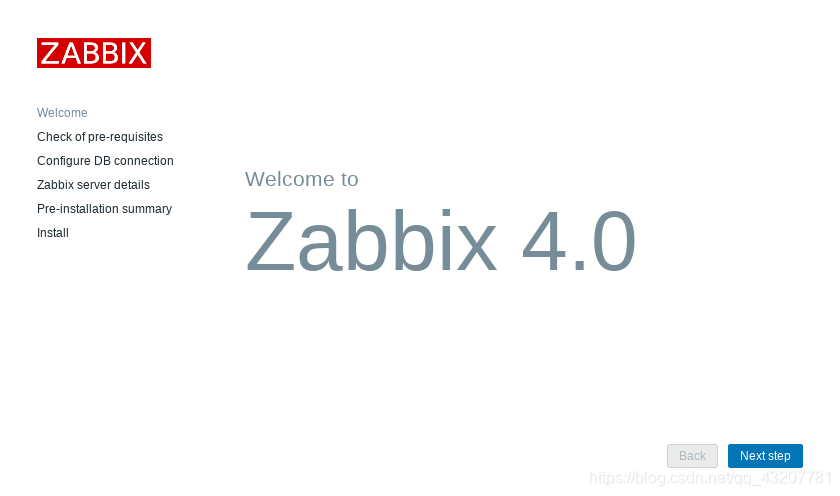
- INSTALLATION STEP: WELCOME SCREEN
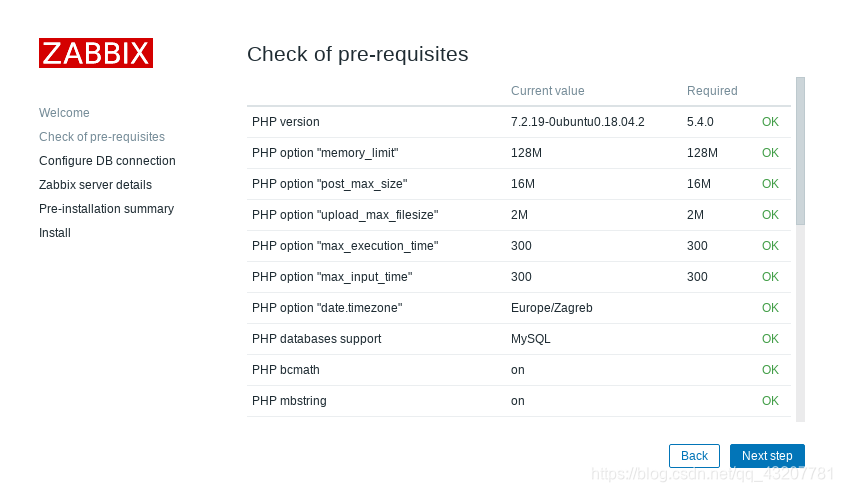
-
INSTALLATION STEP: ZABBIX PRE-REQUISITES CHECK
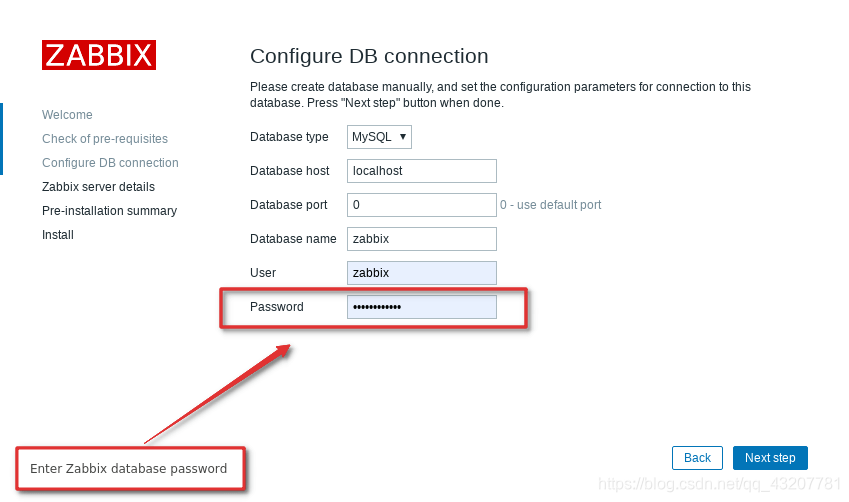
-
INSTALLATION STEP: CONFIGURE DB CONNECTION
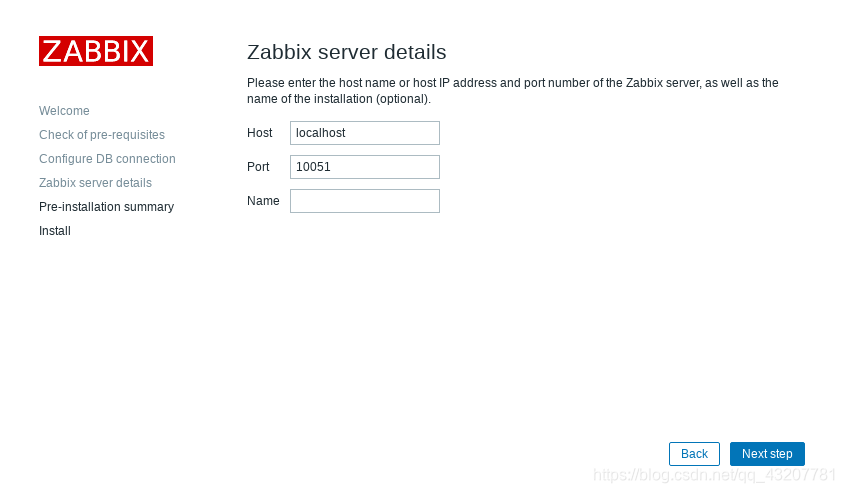
-
INSTALLATION STEP: CONFIGURE ZABBIX SERVER
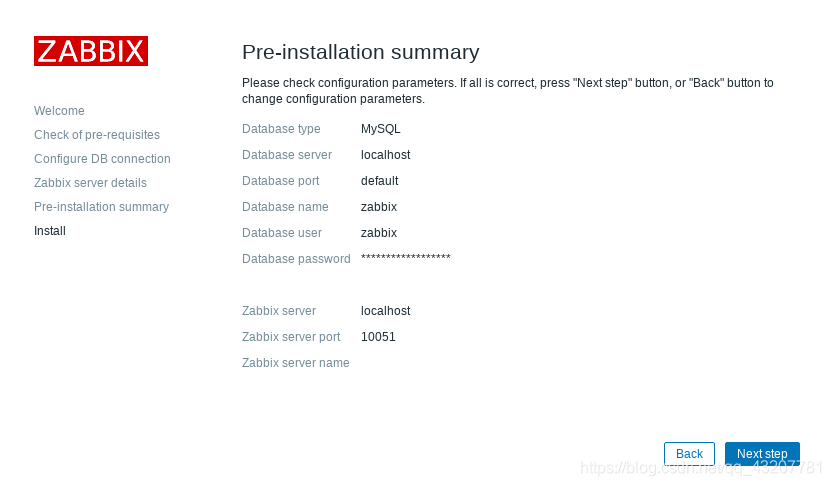
-
INSTALLATION STEP: PRE-INSTALLATION SUMMARY
.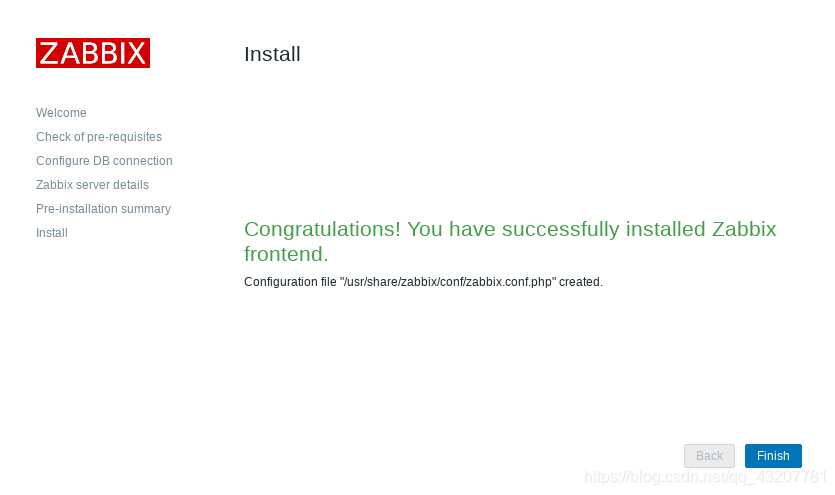
-
INSTALLATION STEP: FINISH
That’s it, you have installed Zabbix monitoring system!
Step 7: Login to frontend using Zabbix default login credentials
Use Zabbix default admin username and password to login to Zabbix frontend at http://server_ip_or_name/zabbix :
Username: Admin
Password: zabbix
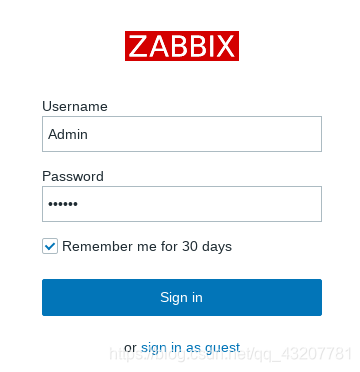
Step 8: Create MySQL partitions on History and Events tables
Zabbix’s housekeeping process is responsible for deleting old trend and history data. Removing old data from the database using SQL delete query can negatively impact database performance. Many of us have received that annoying alarm “Zabbix housekeeper processes more than 75% busy” because of that.
That problem can be easily solved with the database partitioning. Partitioning creates tables for each hour or day and drops them when they are not needed anymore. SQL DROP is way more efficient than the DELETE statement.
You can partition MySQL tables in 5 minutes using this simple guide.
Step 9: Optimizing Zabbix Server (optional)
Don’t bother with this optimization if you are monitoring a small number of devices, but if you are planning to monitor a large number of devices then continue with this step.
Open “zabbix_server.conf” file with command: “sudo nano /etc/zabbix/zabbix_server.conf” and add this configuration anywhere in file:
StartPollers=100 StartPollersUnreachable=50 StartPingers=50 StartTrappers=10 StartDiscoverers=15 StartPreprocessors=15 StartHTTPPollers=5 StartAlerters=5 StartTimers=2 StartEscalators=2 CacheSize=128M HistoryCacheSize=64M HistoryIndexCacheSize=32M TrendCacheSize=32M ValueCacheSize=256M
Save and exit file (ctrl+x, followed by y and enter).
This is not a perfect configuration, keep in mind that you can optimize it even more. Let’s say if you don’t use ICMP checks then set the “StartPingers” parameter to 1 or if you don’t use active agents then set “StartTrappers” to 1 and so on. You can find out more about the parameters supported in a Zabbix server configuration file in the official documentation.
If you try to start the Zabbix server you will receive an error “[Z3001] connection to database 'Zabbix' failed: [1040] Too many connections” in the log “/var/log/zabbix/zabbix_server.log” because we are using more Zabbix server processes than MySQL can handle. We need to increase the maximum permitted number of simultaneous client connections and optimize MySQL – so move to the next step.
Step 10: Optimizing MySQL database (optional)
a. Create custom MySQL configuration file
Create file “10_my_tweaks.cnf" with “sudo nano /etc/my.cnf.d/10_my_tweaks.cnf” and paste this configuration:
[mysqld] max_connections = 404 innodb_buffer_pool_size = 800M innodb-log-file-size = 128M innodb-log-buffer-size = 128M innodb-file-per-table = 1 innodb_buffer_pool_instances = 8 innodb_old_blocks_time = 1000 innodb_stats_on_metadata = off innodb-flush-method = O_DIRECT innodb-log-files-in-group = 2 innodb-flush-log-at-trx-commit = 2 tmp-table-size = 96M max-heap-table-size = 96M open_files_limit = 65535 max_connect_errors = 1000000 connect_timeout = 60 wait_timeout = 28800
Save and exit the file (ctrl+x, followed by y and enter) and set the correct file permission:
sudo chown mysql:mysql /etc/my.cnf.d/10_my_tweaks.cnf sudo chmod 644 /etc/my.cnf.d/10_my_tweaks.cnf
Two things to remember!
Configuration parameter max_connections must be larger than the total number of all Zabbix proxy processes plus 150. You can use the command below to automatically check the number of Zabbix processes and add 150 to that number:
egrep "^Start.+=[0-9]" /etc/zabbix/zabbix_server.conf | awk -F "=" '{s+=$2} END {print s+150}' 295
The second most important parameter is innodb_buffer_pool_size, which determines how much memory can MySQL get for caching InnoDB tables and index data. You should set that parameter to 70% of system memory if only database is installed on server.
However, in this case, we are sharing a server with Zabbix and Apache processes so you should set innodb_buffer_pool_size to 40% of total system memory. That would be 800 MB because my CentOS server has 2 GB RAM.
I didn’t have any problems with memory, but if your Zabbix proxy crashes because of lack of memory, reduce “innodb_buffer_pool_size” and restart MySQL server.
Note that if you follow this configuration, you will receive “Too many processes on the Zabbix server” alarm in Zabbix frontend due to the new Zabbix configuration. It is safe to increase the trigger threshold or turn off that alarm (select “Problems” tab → left click on the alarm → select “Configuration” → remove the check from “Enabled” → hit the “Update” button)
b. Restart Zabbix Server and MySQL service
Stop and start the services in the same order as below:
sudo systemctl stop zabbix-server sudo systemctl stop mysql sudo systemctl start mysql sudo systemctl start zabbix-server
Step 11: How to manage Zabbix / MySQL / Apache service
Sometimes you will need to check or restart Zabbix, MySQL or Apache service – use commands below to do that.
Zabbix Server
sudo systemctl <status/restart/start/stop> zabbix-server
MySQL Server
sudo systemctl <status/restart/start/stop> mysql
Apache Server
sudo systemctl <status/restart/start/stop> httpd
PHP FastCGI Process Manager
sudo systemctl <status/restart/start/stop> php-fpm
Zabbix Agent
sudo systemctl <status/restart/start/stop> zabbix-agent </span>