前面几番折腾,已经安装好了iReport并且可以正常启动,这里面用的是5.6.0版本,现在记录下使用json作为数据源的操作步骤。这个图文教程超级详细,是__馋猫原创真的是原创
一、首先,创建json数据源。点击【Report Datasources】-----》【new】-----》选择【Json Datasources】,填写名字,选择json文件路径即可,操作如下图:
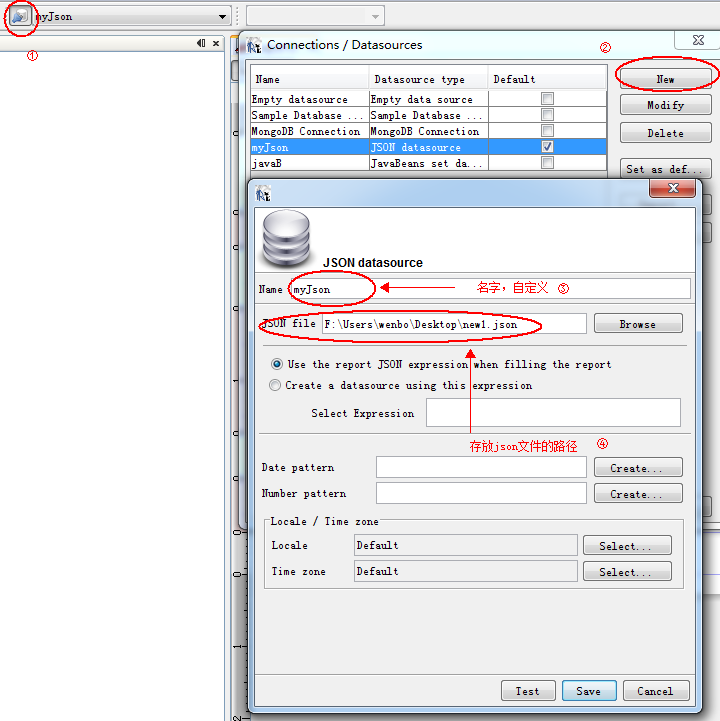
二、添加field,添加field主要有两种方法,第一种,在操作窗口右键添加;第二种,在xml模式下,使用代码添加;如下图所示:
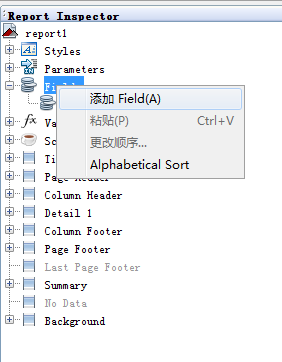

三、查询数据,测试field,查询数据的带入如下图所示测试之前先将步骤二里面添加的field拖拽到Detail里面,如下图所示

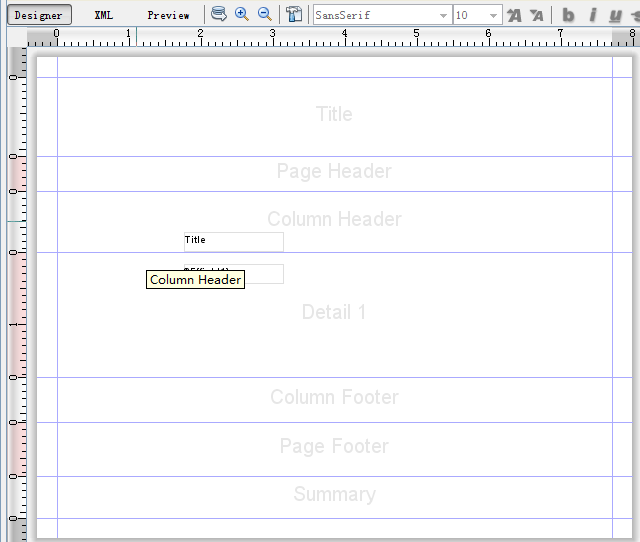
点击预览,结果如下图:
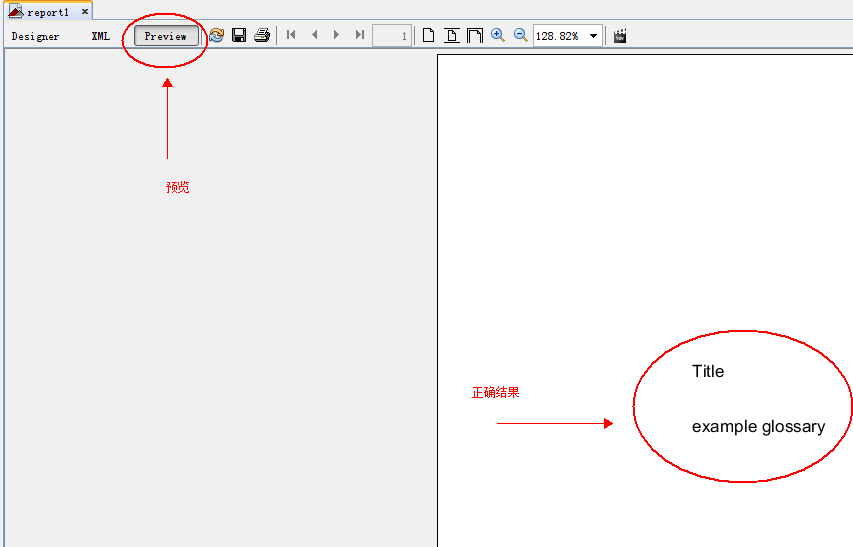
这里给出json文件、和报表的xml文件代码
本文版权归__馋猫和博客园共有,欢迎转载,但未经作者同意必须保留此段声明,且在文章页面明显位置给出原文链接,否则保留追究法律责任的权利。

{
"glossary": {
"title": "example glossary",
"GlossDiv": {
"title": "S",
"GlossList": {
"GlossEntry": {
"ID": "SGML",
"SortAs": "SGML",
"GlossTerm": "Standard Generalized Markup Language",
"Acronym": "SGML",
"Abbrev": "ISO 8879:1986",
"GlossDef": {
"para": "A meta-markup language, used to create markup languages such as DocBook.",
"GlossSeeAlso": ["GML", "XML"]
},
"GlossSee": "markup"
}
}
}
}
}

1 <?xml version="1.0" encoding="UTF-8"?> 2 <jasperReport xmlns="http://jasperreports.sourceforge.net/jasperreports" xmlns:xsi="http://www.w3.org/2001/XMLSchema-instance" xsi:schemaLocation="http://jasperreports.sourceforge.net/jasperreports http://jasperreports.sourceforge.net/xsd/jasperreport.xsd" name="report1" language="groovy" pageWidth="595" pageHeight="842" columnWidth="555" leftMargin="20" rightMargin="20" topMargin="20" bottomMargin="20" uuid="dd016702-667b-495c-b3fc-10bbf5465ca0"> 3 <property name="ireport.zoom" value="1.0"/> 4 <property name="ireport.x" value="0"/> 5 <property name="ireport.y" value="0"/> 6 <property name="net.sf.jasperreports.json.source" value="F:UserswenboDesktop ew1.json"/> 7 <queryString language="json"> 8 <![CDATA[glossary]]> 9 </queryString> 10 <field name="field1" class="java.lang.String"> 11 <fieldDescription><![CDATA[title]]></fieldDescription> 12 </field> 13 <background> 14 <band splitType="Stretch"/> 15 </background> 16 <title> 17 <band height="79" splitType="Stretch"/> 18 </title> 19 <pageHeader> 20 <band height="35" splitType="Stretch"/> 21 </pageHeader> 22 <columnHeader> 23 <band height="61" splitType="Stretch"> 24 <staticText> 25 <reportElement x="127" y="41" width="100" height="20" uuid="70124e49-1896-452c-a870-2e6d3b5731e8"/> 26 <text><![CDATA[Title]]></text> 27 </staticText> 28 </band> 29 </columnHeader> 30 <detail> 31 <band height="125" splitType="Stretch"> 32 <textField> 33 <reportElement x="127" y="12" width="100" height="20" uuid="23c5cd26-652f-4fcf-bc56-6136cc0717ba"/> 34 <textFieldExpression><![CDATA[$F{field1}]]></textFieldExpression> 35 </textField> 36 </band> 37 </detail> 38 <columnFooter> 39 <band height="45" splitType="Stretch"/> 40 </columnFooter> 41 <pageFooter> 42 <band height="54" splitType="Stretch"/> 43 </pageFooter> 44 <summary> 45 <band height="42" splitType="Stretch"/> 46 </summary> 47 </jasperReport>
