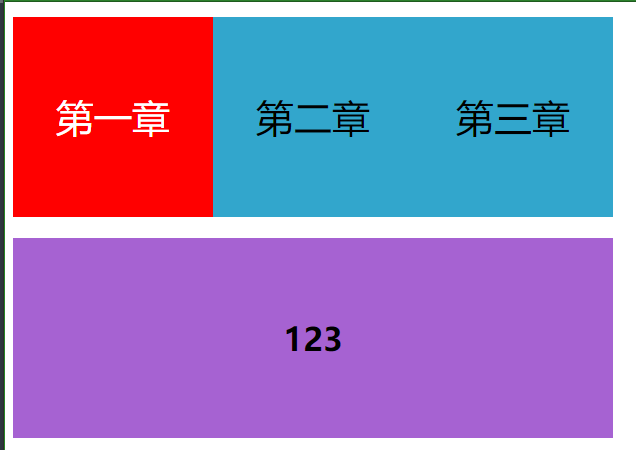一、value属性操作
1、具有value属性的三个标签:input、select、textarea
2、value的获取:ele.value
input=document.getElementById('input')
console.log(input.value);

<!DOCTYPE html> <html lang="en"> <head> <meta charset="UTF-8"> <title>value属性操作</title> <!-- input slect textarea --> </head> <body> 姓名: <input type="text" name="user" id='input'><hr> 省份: <select id='select'> <optgroup> <option value="1">江西省</option> <option value="2">湖南省</option> <option value="3">辽宁省</option> </optgroup> </select><hr> 简介 <textarea id='textarea' cols='30px' rows="10px"> </textarea> <script type="text/javascript"> input=document.getElementById('input') select=document.getElementById('select'); textarea=document.getElementById('textarea'); input.onclick=function(){ console.log(input.value); } select.onclick=function(){ console.log(select.value); } textarea.onclick=function(){ console.log(textarea.value); } </script> </body> </html>
二、node节点的增删改查
1、创建节点
createElement(标签名) :创建一个指定名称的元素。
2、添加节点
父项.appendChild(新节点) //在父项后面追加一个子节点
父项.insertBefore(新节点,某节点) //在某节点后面插入新节点
3、删除节点
父项.removeChild(待删除的节点):删除节点
4、替换节点(先删除后添加)
父项.replaceChild(新节点,旧节点) \把旧节点替换成新节点

<!DOCTYPE html> <html lang="en"> <head> <meta charset="UTF-8"> <title>节点操作</title> <style type="text/css"> button{ width: 300px; height:50px; line-height: 50px; background-color: #11A7C9FF; text-align:center; font-size: 20px; color:white; } </style> </head> <body> <div id='d0'><h1>welcome</h1></div> <div id='d1'> <p><button>插入图片</button></p> </div> <div id='d2'> <button>点我删除</button> <div>我写错了,请删除我</div> </div> <button id='bb'>替换标题</button> <script type="text/javascript"> // 节点的添加 document.getElementById('d1').children[0].onclick=function(){ // 1、创建一个节点 image=document.createElement("img"); image.setAttribute("src","赵奕欢.png"); image.setAttribute('width','200px'); // 2、找到触发插入图片的节点 let pele=document.getElementById('d1').children[0]; //添加节点 document.getElementById('d1').appendChild(image); } //节点的删除 document.getElementById('d2').firstElementChild.onclick=function(){ //1、获取到删除的节点 del_ele=document.getElementById('d2').firstElementChild.nextElementSibling; if (del_ele){ button_del=document.getElementById('d2').firstElementChild; //2、调用语法删除 document.getElementById('d2').removeChild(del_ele); } } //节点替换 welcome ->欢迎您的到来! document.getElementById('bb').onclick=function(){ new_node=document.createElement('h1'); new_node.innerText='欢迎您的到来!'; replace_button=document.getElementById('bb'); replace_ele=document.getElementById('d0').firstElementChild; fu_ele=document.getElementById('d0'); fu_ele.replaceChild(new_node, replace_ele); } </script> </body> </html>
节点操作总结:
1、找到需要加事件的元素.如:button
2、找到需要更改的元素;
3、新数据的创建;
4、根据节点操作语法进行操作即可。
三、JS常用事件
onclick 当用户点击某个对象时调用的事件句柄。
ondblclick 当用户双击某个对象时调用的事件句柄。
onfocus 元素获得焦点。 练习:输入框
onblur 元素失去焦点。 应用场景:用于表单验证,用户离开某个输入框时,代表已经输入完了,我们可以对它进行验证.
onchange 域的内容被改变。 应用场景:通常用于表单元素,当元素内容被改变时触发.(三级联动)
onkeydown 某个键盘按键被按下。 应用场景: 当用户在最后一个输入框按下回车按键时,表单提交.
onkeypress 某个键盘按键被按下并松开。
onkeyup 某个键盘按键被松开。
onload 一张页面或一幅图像完成加载。
onmousedown 鼠标按钮被按下。
onmousemove 鼠标被移动。
onmouseout 鼠标从某元素移开。
onmouseover 鼠标移到某元素之上。
onmouseleave 鼠标从元素离开
onselect 文本被选中。
onsubmit 确认按钮被点击。
事件示例待补充
1、onload:
2、onsubmit:
3、事件传播:
4、onselect:
5、onchange:
6、onkeydown:
7、onmouseout与onmouseleave事件的区别:
四、二级联动实例
cslect标签.options.length=1;设置select标签option的个数为1个;

<!DOCTYPE html> <html lang="en"> <head> <meta charset="UTF-8"> <title>二级菜单</title> </head> <body> <select id='pro'> <option value="0">请选择省份</option> <option value="1">河北省</option> <option value="2">广东省</option> <option value="3">湖南省</option> </select> <select name='' id='city'> <option>请选择城市</option> </select> <script type="text/javascript"> let data={ "1":["石家庄","邯郸","邢台","衡水","保定"], "2":["东莞","惠州"," 广州","汕头","深圳"], "3":["长沙","张家界","湘潭","娄底"], } let pro=document.getElementById('pro'); let city=document.getElementById('city'); pro.onchange=function(){ pro_va=pro.value; console.log(pro_va) city_da=data[pro_va]; city.options.length=1; for (var i=0;i<city_da.length;i++){ n=0; let opt=document.createElement('option'); opt.innerText=city_da[i]; opt.value=n; n+=1; console.log(opt); city.appendChild(opt); } } </script> </body> </html>
五、原窗口切换显示不同内容实例
if(arr_nav[j]!==this)//arr_nav[j]

<!DOCTYPE html> <html lang="en"> <head> <meta charset="UTF-8"> <title>导航图</title> <style type="text/css"> div{ margin-top: 15px; width:600px; height: 200px; line-height: 200px; background-color: #32A6CCFF; text-align:center; } ul{ margin: 0; padding: 0; font-size: 0; } ul li{ display: inline-block; line-height: 200px; font-size: 38px; text-align: center; width: 200px; } .c1{ background-color: #A662D2FF; } .hide{ display:none; } </style> </head> <body> <div> <ul> <li class='nav'>第一章</li> <li class='nav'>第二章</li> <li class='nav'>第三章</li> </ul> </div> <div class='hide c1'><h1>123</h1></div> <div class='hide c1'><h1>456</h1></div> <div class='hide c1'><h1>789</h1></div> <script type="text/javascript"> let arr_nav=document.getElementsByClassName('nav'); let arr_ye=document.getElementsByClassName('c1'); for (var i=0;i<arr_nav.length;i++) { arr_nav[i].onclick=function(){ this.style.backgroundColor = 'red'; console.log(this); this.style.color='white'; for (let j=0;j<arr_ye.length;j++ ) { if(arr_nav[j]!==this)//arr_nav[j] { arr_ye[j].classList.add('hide'); arr_nav[j].style.backgroundColor = '#32A6CCFF'; arr_nav[j].style.color='black'; } else { arr_ye[j].classList.remove('hide'); } } } } </script> </body> </html>