对于数据的存储操作而言,Android之中一共提供了五种方式:SharedPreferences方式、文件存储方式、SQLite数据存储、Content Provider方式、网络存储。
SharedPreferences提供了一些基础的信息保存功能。所有的信息都是按照“key=value”的形式进行保存的,但是android.content.SharedPreferences接口所保存的信息只能是一些基本的数据类型,例如:字符串、整型、布尔型等。
在讲解SharedPreferences存储方式之前,首先需要复习一下Java中的Properties类,此类的属性的操作类,而且在属性文件之中只能保存基本的数据类型,而且属性文件更多的情况下是作为配置文件出现的,像Struts中的ApplicationResponseProperties文件就是一个资源文件。
支持数据类型:boolean、int、float、long、String。
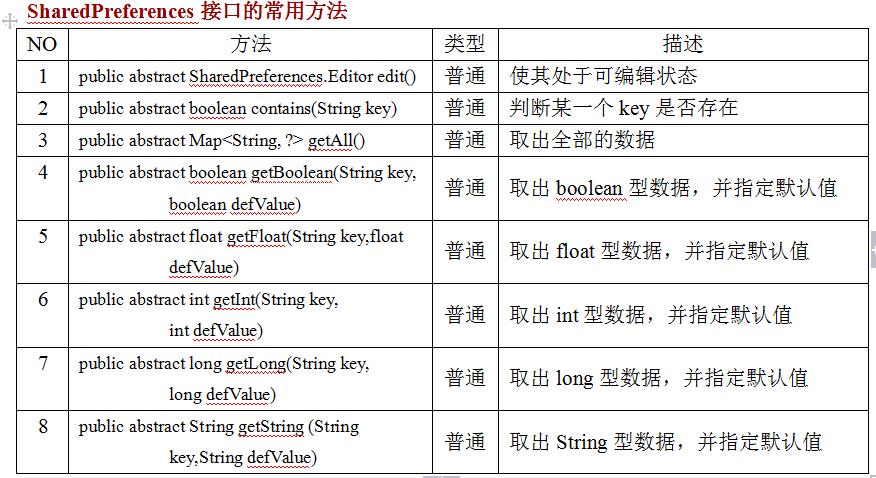

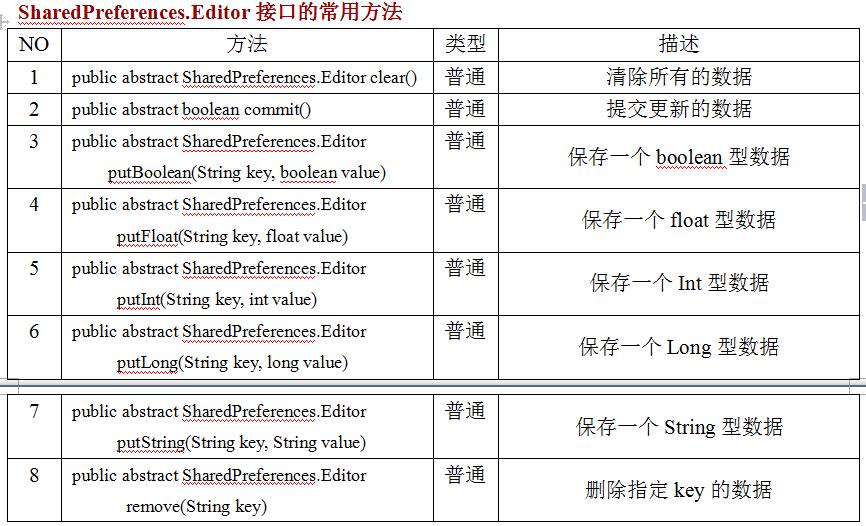
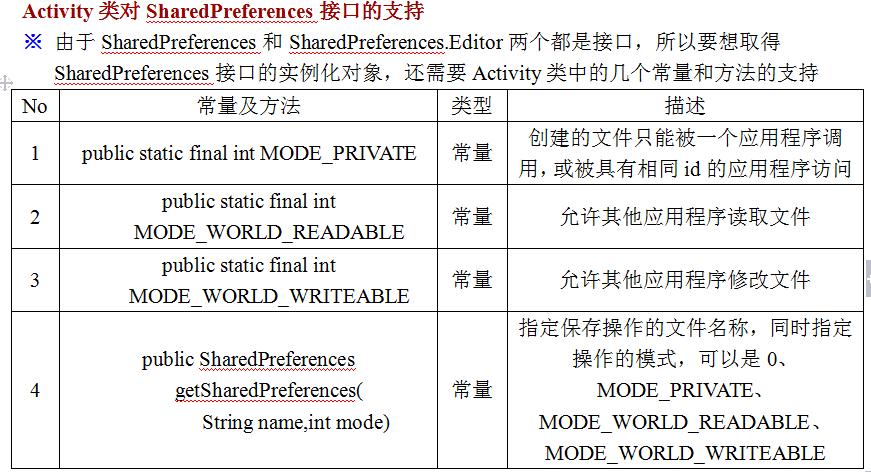
在Android之中直接操作,这种操作都需要Activity程序类的支持才可以。
本程序由于此时只关注操作方法的使用,所以不做过多的显示界面。
范例: SharedPreferencesProject(保存资源信息)
 View Code
View Code
package org.lxh.demo; import android.app.Activity; import android.content.SharedPreferences; import android.os.Bundle; public class MySharedPreferencesDemo extends Activity { // 保存的文件名称 private static final String FILENAME = "mldn"; @Override public void onCreate(Bundle savedInstanceState) { super.onCreate(savedInstanceState); super.setContentView(R.layout.main); // 指定要操作的文件名称 SharedPreferences shared = super.getSharedPreferences(FILENAME, MODE_PRIVATE); // 编辑文件 SharedPreferences.Editor editor = shared.edit(); // 保存信息 editor.putString("txtname", "刘德华"); editor.putString("txtage", "55"); edit.commit();// 提交更新 } }
注:数据保存必须使用commit(),才能真正保存信息。
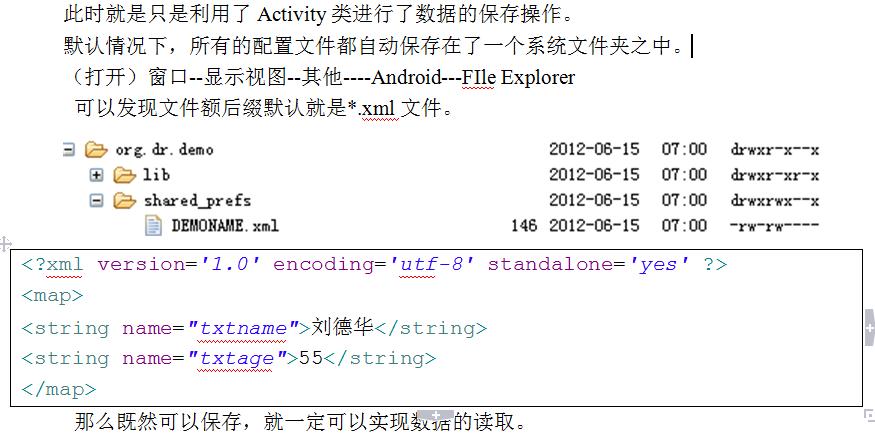
范例: SharedPreferencesProject(读取资源文件)
 View Code
View Code
<?xml version="1.0" encoding="utf-8"?> <LinearLayout xmlns:android="http://schemas.android.com/apk/res/android" android:orientation="vertical" android:layout_width="fill_parent" android:layout_height="fill_parent"> <TextView android:id="@+id/authorinfo" android:layout_width="fill_parent" android:layout_height="wrap_content" android:textSize="22px" android:textColor="#FFFFFF" /> <TextView android:id="@+id/ageinfo" android:layout_width="fill_parent" android:layout_height="wrap_content" android:textSize="22px" android:textColor="#FFFFFF" /> </LinearLayout>
 View Code
View Code
package org.lxh.demo; import android.app.Activity; import android.content.SharedPreferences; import android.os.Bundle; import android.widget.TextView; public class MySharedPreferencesDemo extends Activity { private static final String FILENAME = "mldn"; // 保存的文件名称 private TextView authorinfo = null ; private TextView ageinfo = null ; @Override public void onCreate(Bundle savedInstanceState) { super.onCreate(savedInstanceState); super.setContentView(R.layout.main); this.authorinfo = (TextView) super.findViewById(R.id.authorinfo) ; this.ageinfo = (TextView) super.findViewById(R.id.ageinfo) ; SharedPreferences share = super.getSharedPreferences(FILENAME, Activity.MODE_PRIVATE); this.authorinfo.setText("作者:" + share.getString("author", "没有作者信息。")) ; this.ageinfo.setText("年龄:" + share.getInt("age", 0)) ; } }
在读取数据时,可直接利用getXxx()根据Key进行读取,
也可以直接通过getAll()将全部的数据按照Map集合集合的方式取出。
如果没有对应的Key,则会将默认值设置到文本组件中。
所有读取进来的数据都在组件中直接显示。
需要特别说明的是,以上的代码只是显示资源文件的操作流程,而实际上更多情况下,资源文件可以用于保存配置信息。例如:你正在看小说,希望关上之后下次可以继续打开之前所关闭的进度点,那么在这种情况下就可以利用此方法进行保存。
