(前置声明: 本随笔图片资源 选自 http://opengameart.org)
这边继承上一篇随笔的代码, 修改后效果图将如:
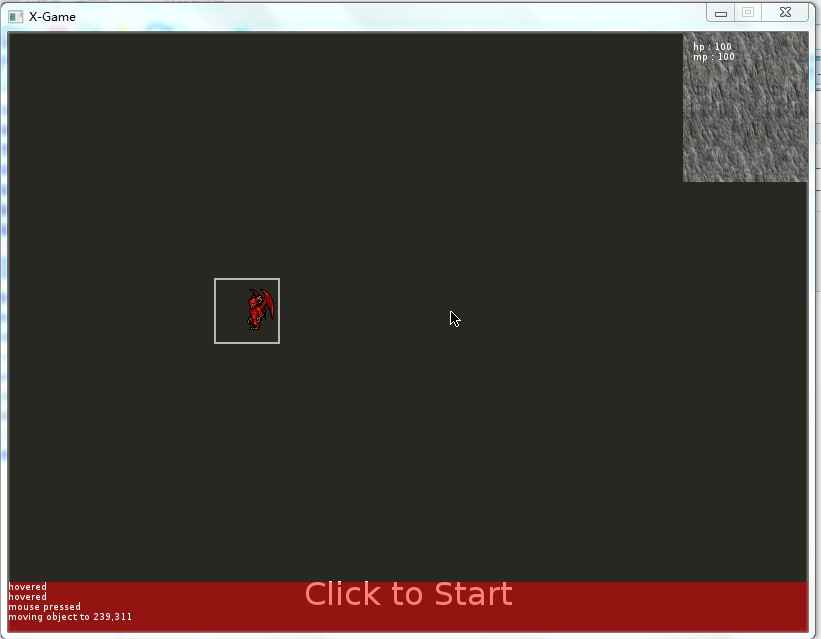
较之有以下改动:
1.使用简洁的背景图片 2.添加了调试文本输出框(下方红色框体) 3.添加了角色属性查看蓝(右上方带背景的框体) 4.添加带四个方向的2D角色模型 5.绘制角色模型的图片sprite边框体 5.鼠标控制移动角色模型
1.使用简洁的背景图片
将 welcome scene 的背景变更为 黑色图片:
function WelcomeScene:Initialize() self:SetDesc( "welcome scene") self:SetBackgroundImg( "img/black.jpg", g.width, g.height ) ... end
2.添加了调试文本输出框(下方红色框体)
新的类 MessagePanel (源自文件 panel/messagePanel.lua), 调试文本输出框 主要由两部分组成 : 红色填充矩形 和 文本:
function MessagePanel:draw( ) ... --红色填充矩形 local r,g,b,b = love.graphics.getColor() love.graphics.setColor( 255, 0, 0, 128 ) love.graphics.rectangle( "fill", self.x, self.y, self.width, self.height ) love.graphics.setColor( r,g,b,b) ... --绘制文本 love.graphics.printf( self.msgQueue[ msgs - i ], self.x, self.y + i * charHeight , self.width ) ... end
封装成一个类, 主要是为了复用 , 以及同步组织 红色填充矩形 和 文本的位置大小信息
文本以 大小为 10条消息的 队列维护:
function MessagePanel:Add( message ) -- body table.insert( self.msgQueue, 1, message) if #self.msgQueue > self.maxMsgs then table.remove( self.msgQueue ) end end
队列内容定时进行删除过时消息:
function MessagePanel:update( dt ) -- body self.delta = self.delta + dt if self.delta >= self.timeout then self.delta = self.delta - self.timeout table.remove( self.msgQueue ) end end
此外就是一些例如 绘制时 进行字体变更与恢复, 填充红色时进行 存储与恢复,整体 messagePanel.lua 内容有如
MessagePanel = {} function MessagePanel:new() local o = {} setmetatable( o, MessagePanel) self.__index = self o:_Init() return o end function MessagePanel:_Init( ) -- body self.msgQueue = {} self.delta = 0 self.timeout = 10.0 --how long to clear one message self.maxMsgs = 10 -- max store 10 messages self.x = 20 self.y = 20 self.width = 256 self.height = self.width * 1.2 self.fontSize = 9 self.filled = false self.font = love.graphics.newFont( self.fontSize ) end function MessagePanel:SetFill( filled ) -- body self.filled = filled end function MessagePanel:SetFontSize( sz ) -- body self.fontSize = sz end function MessagePanel:SetMaxMessages( count ) -- body self.maxMsgs = count end function MessagePanel:SetTimeout( tm ) -- body self.timeout = tm end function MessagePanel:GetWidth( ) -- body return self.width end function MessagePanel:SetWidth( pixels ) -- body self.width = pixels end function MessagePanel:SetHeight( pixels ) -- body self.height = pixels self.maxMsgs = math.max( 1, self.height / self.font:getHeight() ) end function MessagePanel:GetHeight( ) -- body return self.height end function MessagePanel:SetPos( x, y ) -- body self.x = x self.y = y end function MessagePanel:update( dt ) -- body self.delta = self.delta + dt if self.delta >= self.timeout then self.delta = self.delta - self.timeout table.remove( self.msgQueue ) end end function MessagePanel:Add( message ) -- body table.insert( self.msgQueue, 1, message) if #self.msgQueue > self.maxMsgs then table.remove( self.msgQueue ) end end function MessagePanel:Log( ... ) -- body local msg = string.format( unpack(arg)) self:Add( msg) end function MessagePanel:draw( ) -- body local msgs = math.min( #self.msgQueue, self.maxMsgs ) local charHeight = self.font:getHeight() if self.filled then local r,g,b,b = love.graphics.getColor() love.graphics.setColor( 255, 0, 0, 128 ) love.graphics.rectangle( "fill", self.x, self.y, self.width, self.height ) love.graphics.setColor( r,g,b,b) end if msgs > 0 then local oldFont = love.graphics.getFont() love.graphics.setFont( self.font ) for i = 0, msgs - 1, 1 do love.graphics.printf( self.msgQueue[ msgs - i ], self.x, self.y + i * charHeight , self.width ) end love.graphics.setFont( oldFont ) end end
使用方式:
g.msgPanel = MessagePanel:new() g.msgPanel:SetFill( true) g.msgPanel:SetWidth( g.width) g.msgPanel:SetHeight( 50 ) g.msgPanel:SetPos( 0, g.height - g.msgPanel:GetHeight() )
3.添加了角色属性查看蓝(右上方带背景的框体)
如果MessagePanel类能够运行明白, ObjectInfoPanel类也就自然不过了, 由两部分组成: 背景 和 文本输出, 整体类详细内容(panel/objectInfoPanel.lua )有如:
ObjectInfoPanel = {} function ObjectInfoPanel:new() local o = {} setmetatable( o, ObjectInfoPanel) self.__index = self o:_Init() return o end function ObjectInfoPanel:_Init( ) -- body self.x = 0 self.y = 0 self.width = 256 self.height = self.width * 1.2 self.fontSize = 9 self.font = love.graphics.newFont( self.fontSize ) self.background = Background:new( "img/info_background.png", self.width, self.height ) self:SetPos( 50, 50 ) self.showable = false end function ObjectInfoPanel:SetFontSize( sz ) -- body self.fontSize = sz end function ObjectInfoPanel:SetWidth( pixels ) -- body self.width = pixels self.background:SetWidth( self.width) end function ObjectInfoPanel:SetHeight( height ) -- body self.height = height self.background:SetHeight( self.height) end function ObjectInfoPanel:SetPos( x, y ) -- body self.x = x self.y = y self.background:SetPos( self.x, self.y ) end function ObjectInfoPanel:update( dt ) end function ObjectInfoPanel:show( ) -- body self.showable = true end function ObjectInfoPanel:hide( ) -- body self.showable = false end function ObjectInfoPanel:draw( ) if self.showable then if self.background then self.background:draw() end local oldFont = love.graphics.getFont() love.graphics.setFont( self.font ) love.graphics.printf( "hp : 100", self.x + 10 , self.y + 10, self.width ) love.graphics.printf( "mp : 100", self.x + 10 , self.y + 20, self.width ) love.graphics.setFont( oldFont ) end end
使用方式:
g.objInfoPanel = ObjectInfoPanel:new() g.objInfoPanel:SetWidth( 125) g.objInfoPanel:SetHeight( 150) g.objInfoPanel:SetPos( g.width - 125, 0 )
当点击了角色模型后, 就会显示该属性界面.
4.添加带四个方向的2D角色模型
玩家主控角色模型是 GamePlayer类(object/gamePlayer.lua), 整体代码简单有如:
require( "object/gameObject") GamePlayer = GameObject:new() function GamePlayer:new() local o = {} setmetatable( o, GamePlayer) self.__index = self o:ChangeStateTo( STATE_IDLE_VANILLA) return o end
GamePlayer类的 目前主要工作仅仅是 设置出示 状态: STATE_IDLE_VANILLIA, 即空闲状态; 相当大一部分代码由基类 GameObject 完成:
require( "position") require( "sprite/sprite") GameObject = {} function GameObject:new( o) o = o or {} setmetatable( o, GameObject ) self.__index = self o:_Init() return o end --内部信息初始化 function GameObject:_Init( ) end --变更状态 function GameObject:ChangeStateTo( stateid ) end --变更位置 function GameObject:SetPos( pos, y ) end --设置 GUID function GameObject:SetGUID( guid ) -- body self.guid = guid end function GameObject:GetGUID() return self.guid end --显示可见性模型 function GameObject:draw() end --更新对象的各种状态 function GameObject:update( dt ) end --移动到鼠标所点击的位置 function GameObject:MoveTo( x, y ) end --检测是否选择了该对象 function GameObject:mousepressed( x, y, button ) ... self:OnSelected() ... end --这就是 查看对象信息 事件了 function GameObject:OnSelected( ) -- body g.objInfoPanel:show() end
一个基本的对象 有以下几个小部分组成:
1.位置信息 pos
2.可见性模型信息的 sprite
3.游戏状态 state, 到本随笔为止有 idle 和 moving 两种状态
4.被鼠标点选标记 hover
function GameObject:_Init( ) --位置信息 self.pos = Position:new() self.guid = nil self.scene = nil --可见性模型 sprite self.sprite = Sprite:new() --显示 sprite 边框 self.sprite:ShowBounder( true) --游戏状态 self.state = LoadState( STATE_IDLE_VANILLA ) --移动路径 self.movePath = {} --移动方向, 将决定 sprite 选用 四个方向的哪个 self.moveDirect = Direction.DOWN --被鼠标点选相关属性 self.hover = false end
两个关键函数 GameObject:update(dt) 主要负责维护 对象的状态, 即 idle 与 moving 的切换: moving停下来即进入 idle 状态, 玩家点击鼠标在合适位置则进入 moving状态, 当然还包含以下例如位置的变更等等; GameObject:draw() 利用 sprite 显示绘制 模型, sprite 会根据 对象的 state 状态 和 移动方向进行图片选取:
function GameObject:draw() self.sprite:Display( self.moveDirect, g_step, self.pos.x, self.pos.y ) end function GameObject:update( dt ) g_stepDelta = g_stepDelta + dt g_moveDelta = g_moveDelta + dt if g_stepDelta >= 0.25 then g_stepDelta = g_stepDelta - 0.25 g_step = ( g_step % 4 ) + 1 end if g_moveDelta >= 0.05 then g_moveDelta = g_moveDelta - 0.05 if #self.movePath > 0 then if self.pos.x == self.movePath[1] and self.pos.y == self.movePath[2] then table.remove( self.movePath, 1) table.remove( self.movePath, 1) end if #self.movePath > 0 then self.moveDirect = FindDirection( self.pos.x, self.pos.y, self.movePath[1], self.movePath[2] ) if self.pos.x ~= self.movePath[1] then if self.movePath[1] > self.pos.x then self.pos.x = self.pos.x + 1 else self.pos.x = self.pos.x - 1 end end if self.pos.y ~= self.movePath[2] then if self.movePath[2] > self.pos.y then self.pos.y = self.pos.y + 1 else self.pos.y = self.pos.y - 1 end end else --move to target pos self:ChangeStateTo( STATE_IDLE_VANILLA ) end end end self.hover = self.sprite:isHovered( self.pos.x, self.pos.y ) if self.hover then g.msgPanel:Log( "hovered") end end
GameObject.pos 是 玩家正下方的中间的像素位置, isHovered() 函数根据这个 pos 和 sprite 单元的 大小, 确定鼠标是否在 sprite 所能够表示的范围内, 进而确定"鼠标在对象正上方":
function Sprite:isHovered( obj_x, obj_y ) -- body if g.mouse.x > obj_x - self._width_half and g.mouse.x < obj_x + self._width_half and g.mouse.y > obj_y - self._height and g.mouse.y < obj_y then return true end return false end
两个状态 state 是很简单的两个类, 继承自 State 基类:
STATE_IDLE_VANILLA = 1 STATE_WALK_VANILLA = 2 State = {} function State:new() local o = {} setmetatable( o, State) self.__index = self o:_Init() return o end function State:_Init() self.desc = "state" self.delta = 0 self.type = nil end function State:Initialize() end function State:draw() end function State:Type() return self.type end function State:SetType( stateType ) self.type = stateType end
require( "state/state") IdleVanillaState = State:new() function IdleVanillaState:new( ) -- body local o = {} setmetatable( o, IdleVanillaState) self.__index = self o:Initialize() return o end function IdleVanillaState:Initialize() self:SetType( STATE_IDLE_VANILLA) end function IdleVanillaState:draw() end
require( "state/state") WalkVanillaState = State:new() function WalkVanillaState:new( ) -- body local o = {} setmetatable( o, WalkVanillaState ) self.__index = self o:Initialize() return o end function WalkVanillaState:Initialize() self:SetType( STATE_WALK_VANILLA ) end function WalkVanillaState:draw() end
两个状态 主要是维护了 自己的状态 self.type 即是最大的不同(最大用途是 sprite 进行状态判断选择图片), 此外功能函数几乎都一样.
Sprite 类就比较为有趣了. 对于移动状态中的 对象, 可见性模型图片需要从下图中选取:
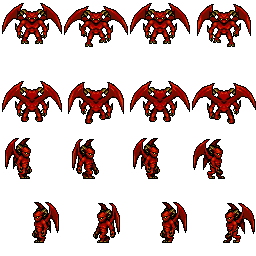
不同移动方向(或静止时的朝向), 即 上下左右, 选取 四行中的一行, 而不同时序, 则选择 某一行中的 4个 图片中的一个.
Sprite = {} function Sprite:new() local o = { drawable = nil, --预先加载 某一状态下 4 个方向 的 四个时序工 16 个小图形组成的 一个 大图 row = 0, -- 4个方向 col = 0, -- 4个时序 MaxWidth = 0, --大图的 宽度 MaxHeight = 0, --大图的 高度 _width = 0, -- 每个小图形的 宽度(每次绘制角色模型的 宽度) _height = 0, -- 每个小图形的 高度(每次绘制角色模型的 高度) _width_half = 0, -- 预处理用 的 半值 _height_half = 0, -- 预处理用 的 半值 down = {}, -- 向下 方向的 4个时序对应在 大图中的 ( x, y ) 偏移量 up = {}, -- 向上 方向的 4个时序对应在 大图中的 ( x, y ) 偏移量 right = {}, -- 向右 方向的 4个时序对应在 大图中的 ( x, y ) 偏移量 left = {}, -- 向左 方向的 4个时序对应在 大图中的 ( x, y ) 偏移量 showBounder = false --是否显示 边框标记 } o.direction = --四个方向的 数值key 索引 { [1] = o.up, [2] = o.right, [3] = o.down, [4] = o.left, } o.quad = --绘制用的 与生成对象 { [1] = {}, [2] = {}, [3] = {}, [4] = {}, } setmetatable( o, Sprite) self.__index = self o:_Init() return o end function Sprite:_Init( ) end function Sprite:ShowBounder( toSet ) end function Sprite:SetAsset( filename, row, col ) end function Sprite:Adjust() end function Sprite:Display( direction, step, x, y ) end function Sprite:StateChanged( state ) end function Sprite:isHovered( obj_x, obj_y ) end
当sprite 的图片源文件变更, 或者 大小变更时, 都会重新生成 16 个小图形的 偏移值:
function Sprite:Adjust() self.MaxWidth = self.drawable:getWidth() self.MaxHeight = self.drawable:getHeight() self._width = self.MaxWidth / self.col self._height = self.MaxHeight / self.row self._width_half = math.floor( self._width / 2 ) self._height_half = math.floor( self._height / 2 ) for w = 0, self.MaxWidth, self._width do table.insert( self.down, {x=w, y=0} ) end for w = 0, self.MaxWidth, self._width do table.insert( self.up, {x=w, y=self._height} ) end for w = 0, self.MaxWidth, self._width do table.insert( self.right, {x=w, y=2*self._height} ) end for w = 0, self.MaxWidth, self._width do table.insert( self.left, {x=w, y=3*self._height} ) end for dir = 1, 4, 1 do for step = 1, self.col, 1 do local offset = self.direction[ dir][ step] self.quad[ dir][ step] = love.graphics.newQuad( offset.x, offset.y, self._width, self._height, self.MaxWidth, self.MaxHeight ) end end end
--显示 角色模型时, 根据 模型的朝向 direction 和 时序 step --进行绘制 function Sprite:Display( direction, step, x, y ) --这里就是绘制边框啦, 其实就是 描边 的 矩形 if self.showBounder then love.graphics.rectangle( "line", x - self._width_half, y - self._height, self._width, self._height ) end --显示 角色模型时, 根据 模型的朝向 direction 和 时序 step --进行绘制 local quad = self.quad[ direction][ step] love.graphics.drawq( self.drawable, quad, x - self._width_half, y - self._height ) end
角色移动的 方向 和 时序其实都是在 GameObject:update(dt),
function GameObject:update( dt) ...
self.moveDirect = FindDirection( self.pos.x, self.pos.y, self.movePath[1], self.movePath[2] ) ...
end
FindDirection( x, y, x2, y2) 函数根据 目的地(x2, y2) 相对于 起点(x, y) 的方向:
local tryRight = function( y, y2 ) if y2 > y then return Direction.DOWN elseif y2 == y then return Direction.RIGHT else return Direction.UP end end local tryLeft = function( y, y2 ) if y2 > y then return Direction.DOWN elseif y2 == y then return Direction.LEFT else return Direction.UP end end local tryUP_DOWN = function( y, y2 ) if y2 > y then return Direction.DOWN elseif y2 == y then return Direction.LEFT else return Direction.UP end end function FindDirection( x, y, x2, y2 ) if x2 > x then return tryRight( y, y2) elseif x2 < x then return tryLeft( y, y2 ) else return tryUP_DOWN( y, y2) end end
时序step, 其实就是 循环在 1, 2, 3, 4 之间进行更换.
5.绘制角色模型的图片sprite边框体
已讲述
6.鼠标控制移动角色模型
关于这一点, 就得先说说 scene, Scene 有三大部分内容:
- 子对象, 例如背景, 按钮控件, 信息栏, 将来扩展的 菜单栏, 一般是人类玩家相关的操作元素;
- 被容器管理的对象, 例如玩家, 怪物, 一般是游戏世界内事物;
- 鼠标,键盘 或者其他响应(暂且重复 第一点的一些事项)
所以 scene 都会迭代的 调用 这三类的 update, draw 和 mousepressed 函数:
function Scene:draw() self.background:draw() for guid, obj in pairs( self.objlist) do if obj.draw then obj:draw() end end for _, child in pairs( self.children) do if child.draw then child:draw() end end end function Scene:update(dt) for guid, obj in pairs( self.objlist) do if obj.update then obj:update( dt) end end for _, child in pairs( self.children) do if child.update then child:update( dt) end end end function Scene:mousepressed(x, y, button) for guid, obj in pairs( self.objlist) do if obj.mousepressed then if obj:mousepressed( x, y, button ) then -- game object selected g.msgPanel:Log( "game object selected") return true end end end for _, child in pairs( self.children) do if child.mousepressed then if child:mousepressed( x, y, button ) then -- child item selected g.msgPanel:Log( "child item selected") return true end end end --default : make rgp move if button == "l" then g.player:MoveTo( x, y ) end end
对于 mousepressed 事件 迭代处理中, 是 假设如果 玩家点击的对象不是子菜单, 也不是 点选对象, 就进行移动位置变更.每个 GameObject 维护一个movePath table对象
GameObject.movePath = { [1] = 第一个拐点 x 坐标, [2] = 第一个拐点 y 坐标, [3] = 第二个拐点 x 坐标, [4] = 第二个拐点 y 坐标, ... }
对于怪物, 在进行寻路时, 可能会产生 一系列的拐点, 而玩家角色, 我将维护两种拐点使用方式:
第一, 人类玩家控制 角色模型时, 用以中途变更目的地, 只维护第一个拐点, 一旦目的地变更, 即刻为 第一个拐点;
第二, 在进行自动挂机或寻路时,采用 和 怪物一样的 拐点列表方式
这里, 其实出现了两个待优化问题:
1.移动时, 先八个方向走, 剩余进行横竖行走;

原因是在 GameObject.update(dt)中 每次都是按照 一个像素进行 "朝着"目的地修正位置, 一旦 移动路径的 横竖坐标分量差异较大时, 都会出现的:
function GameObject:update( dt) ... if #self.movePath > 0 then self.moveDirect = FindDirection( self.pos.x, self.pos.y, self.movePath[1], self.movePath[2] ) if self.pos.x ~= self.movePath[1] then if self.movePath[1] > self.pos.x then self.pos.x = self.pos.x + 1 else self.pos.x = self.pos.x - 1 end end if self.pos.y ~= self.movePath[2] then if self.movePath[2] > self.pos.y then self.pos.y = self.pos.y + 1 else self.pos.y = self.pos.y - 1 end end else --move to target pos self:ChangeStateTo( STATE_IDLE_VANILLA ) end ... end
一个解决方案是, 按照浮点数进行位置修正.
2.鼠标穿透不同 叠加了的控件.
会导致 鼠标选择在正下方的 某个控件, 但是没有选中 理应被选中的 在上方的控件.
一个解决方案是, 反序按照显示顺序进行迭代搜索( 记得 在 DirectX9 User interface design 书上介绍过).