因为公司选择了使用BootStrap3作为项目的前台展示框架,所以花了半天时间来学习Bootstrap, 如果你是第一次听说,或者说以前听说过,但没有使用过这个框架的话,希望这篇入门实战能够让你快速掌握。
什么是BootStrap?
基于HTML,CSS,JAVASCRIPT的简洁灵活的流行前端框架及交互组件集,由Twitter的经验丰富的工程师和设计师奉献。说得更具体点就是基于12列的栅格布局的HTML,Javascript使用定制的jQuery插件,用LESS构建CSS等技术构建的响应式设计,跨设备,跨浏览器,而且最主要就是入门门槛非常低,既能用来开发简单的小东西,也能构造更为复杂的应用。完美支持HTML5/CSS 标签和语法,源码托管在GitHub。
如何入手?
1,下载bootstrap,官网下载到customize components. 使用到的jquery可以使用CDN,直接至官网http://jquery.com的最下面有一段cdn的链接,复制下来即可,至于是使用http还是https由你自己决定。我做的示例就是直接使用的http.
2,工具和将要使用的类库都准备好了,接下来,在notepad++中输入html代码,在我看来,手写html是一种好习惯,先建出框架出来,

<!DOCTYPE html> <html> <head> <title>Bootstrap3</title> <meta name="viewport" content="width=device-width, initial-scale=1.0"> <link href="css/bootstrap.min.css" rel="stylesheet"> </head> <body> <div class="navbar navbar-inverse navbar-static-top"> <div class="container"> <a href="#" class="navbar-brand">BootStrap3 Study</a> </div> </div> <script src="http://ajax.googleapis.com/ajax/libs/jquery/1.10.2/jquery.min.js"></script> <script src="js/bootstrap.js"></script> </body> </html>
3, 个人从这个简单的框架中得出的一个重要的结论就是div布局牢记,不管什么,先最好弄个div套住,然后再二层弄个div并冠以container class是最佳实践。例如要创建一个头部的导航菜单,先创建一个div,然后再弄个二级div叫container,第三层就是菜单内容,可以平行多个。如图示
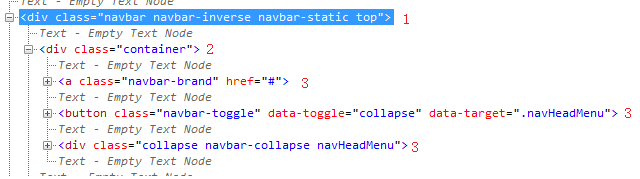

<!DOCTYPE html> <html> <head> <title>Bootstrap3 Study</title> <meta name="viewport" content="width=device-width, initial-scale=1.0"> <link href="css/bootstrap.min.css" rel="stylesheet"> <link href="css/bootstrap_study.css" rel="stylesheet"> </head> <body> <div class="navbar navbar-inverse navbar-static-top"> <div class="container"> <a class ="navbar-brand" href="#">Bootstrap3</a> <button class="navbar-toggle" data-toggle="collapse" data-target=".navHeadMenu" > <span class="icon-bar"/> <span class="icon-bar"/> <span class="icon-bar"/> </button> <div class="collapse navbar-collapse navHeadMenu"> <ul class="nav navbar-nav navbar-right"> <li class="active"><a href="#">Home</a></li> <li><a href="#">Blog</a></li> <li class="dropdown"> <a class="dropdown-toggle" data-toggle="dropdown">Technologies<b class="caret"></b></a> <ul class="dropdown-menu"> <li><a href="#">Java</a></li> <li><a href="#">C#</a></li> </ul> </li> <li><a href="#">About</a></li> <li><a href="#">Contact</a></li> </ul> </div> </div> </div> <script src="http://ajax.googleapis.com/ajax/libs/jquery/1.10.2/jquery.min.js"></script> <script src="js/bootstrap.min.js"></script> </body> </html>
bootstrap.css是很语义化的一个css. 真心建议阅读一下源代码。
4, 接下来就建一个底部的navigator, 按照我的体验,先弄个div与head navigator平级,然后里面再弄个container的div. 如下面这样子。
<div class="navbar navbar-default navbar-fixed-bottom"> <div class="container"> <p class="navbar-text pull-left">Create by BP</p> <a class="navbar-btn btn btn-danger pull-right" href="#">Subscribe on Tudou</a> </div> </div>
头部的navigator用的是navbar-static-top, 顶部嘛,当然是top,所以底部使用navbar-fixed-bottom, 靠左靠右使用的语义就是拉到左边,拉到右边。单词之间的空隙用的是-就可以了。
5, 其实,我上面说的有点绝对,并不能说是先弄个div,应该说弄一个有意义的div才合适,换句通俗点的话,就是弄个有class名称的div,然后再套个container的div. 举个例子就是我想在网页的上面显示一点大的字体块,用来说明一些简明扼要的信息,可以使用到jumbtron这个类。那么我的html就是在body的下一级加一个如下的div
<div class="container"> <div class="jumbotron"> <center> <h1>Hello, World!</h1> <p>As a best practice, we highly recommend using the element whenever possible to ensure matching cross-browser rendering.</p> <a class="btn btn-default" href="#">Watch Now!</a> <a class="btn btn-info" href="#">Tweet it!</a> </center> </div> </div>
jumbotron是有圆角定义的,如果你将其移到container那个地方的话,圆角就没了,所以还是另套一个div 最为合适。
6,最后讲一个重量级的自适应的表格布局,在做这个布局之前,牢记一点,bootstrap的布局是一个基于12格的布局。作为表格,肯定是有行row和列col的。对于语义化很的bootstrap3自然也会考虑到这些,所以,在上面5点的基础上,可以很快得到一个代码编写流程:container的div下面建一个row的div,然后再在row的下面建一些col即可完成。
<div class="container"> <div class="row"> <div class="col-md-3"> 。。。。。 </div> </div> </div>
架构是这样子,因为col列里面是占3个格的,共12格,所以col列这个div应该重复4次。

<div class="container"> <div class="row"> <div class="col-md-3"> <h3><a href = "#">$500 Gaming PC Build</a></h3> <p>Lorem Ipsum is simply dummy text of the printing and typesetting industry. Lorem Ipsum has been the industry's standard dummy text ever since the 1500s, when an unknown printer took a galley of type and scrambled it to make a type specimen book. It has survived not only five centuries, but also the leap into electronic typesetting, remaining essentially unchanged. </p> <a class="btn btn-default" href="#">Read More</a> </div> <div class="col-md-3"> <h3><a href = "#">$500 Gaming PC Build</a></h3> <p>Lorem Ipsum is simply dummy text of the printing and typesetting industry. Lorem Ipsum has been the industry's standard dummy text ever since the 1500s, when an unknown printer took a galley of type and scrambled it to make a type specimen book. It has survived not only five centuries, but also the leap into electronic typesetting, remaining essentially unchanged. </p> <a class="btn btn-default" href="#">Read More</a> </div> <div class="col-md-3"> <h3><a href = "#">$500 Gaming PC Build</a></h3> <p>Lorem Ipsum is simply dummy text of the printing and typesetting industry. Lorem Ipsum has been the industry's standard dummy text ever since the 1500s, when an unknown printer took a galley of type and scrambled it to make a type specimen book. It has survived not only five centuries, but also the leap into electronic typesetting, remaining essentially unchanged. </p> <a class="btn btn-default" href="#">Read More</a> </div> <div class="col-md-3"> <h3><a href = "#">$500 Gaming PC Build</a></h3> <p>Lorem Ipsum is simply dummy text of the printing and typesetting industry. Lorem Ipsum has been the industry's standard dummy text ever since the 1500s, when an unknown printer took a galley of type and scrambled it to make a type specimen book. It has survived not only five centuries, but also the leap into electronic typesetting, remaining essentially unchanged. </p> <a class="btn btn-default" href="#">Read More</a> </div> </div> </div>
7, modal窗体的使用,在bootstrap3里面,实现一个模式窗体是不需要写任何js代码的。定义一个modal fade的div,然后千万千万记得设一个id, 至于modal窗体的结构就是:modal-dialog->modal-content->modal-header->modal-body->modal-footer. 如果你很好奇我为什么上一句说千万千万记得设一个id,那么你悟了,如果有id,那么你在类似于a 标签中就可以这样子用<a href="#id" data-toggle="modal">然后你点击这个链接时,就弹出了自定义的模式窗体了。

<div class="modal fade" id="contact"> <div class="modal-dialog"> <div class="modal-content"> <div class="modal-header"> <h4>Contact US</h4> </div> <div class="modal-body"> <p>Lorem Ipsum is simply dummy text of the printing and typesetting industry. Lorem Ipsum has been the industry's standard dummy text ever since the 1500s, when an unknown printer took a galley of type and scrambled it to make a type specimen book. It has survived not only five centuries, but also the leap into electronic typesetting, remaining essentially unchanged.</p> </div> <div class="modal-footer"> <a class="btn btn-default" data-dismiss="modal">Close</a> <a class="btn btn-primary" data-dismiss="modal">OK</a> </div> </div> </div> </div> ============= invoke code like following: <li><a href="#contact" data-toggle="modal">Contact</a></li>
8, 一般的,文章不可能是像6所说的几列显示,一篇文章就是一页是很符合人的阅读习惯的,bootstrap也考虑到了这些,就定义出了一个panel类出来。当然带图片的话,还可以带个featuredImg的class出来。可以定义一个结构:panel panel-default ->panel-body->page-header...

<div class="container"> <div class="row"> <div class="col-lg-9"> <div class="panel panel-default"> <div class="panel-body"> <div class="page-header"> <h3>Whatever you want <small>Posted on Oct 26th</small></h3> </div> <img class="featuredImg" src="img/Lighthouse.jpg" width="100%"/> <p>Lorem Ipsum is simply dummy text of the printing and typesetting industry. Lorem Ipsum has been the industry's standard dummy text ever since the 1500s, when an unknown printer took a galley of type and scrambled it to make a type specimen book. It has survived not only five centuries, but also the leap into electronic typesetting, remaining essentially unchanged.</p> <h4> A heading</h4> <p>Lorem Ipsum is simply dummy text of the printing and typesetting industry. Lorem Ipsum has been the industry's standard dummy text ever since the 1500s, when an unknown printer took a galley of type and scrambled it to make a type specimen book. It has survived not only five centuries, but also the leap into electronic typesetting, remaining essentially unchanged.</p> </div> </div> </div> </div> </div>
9, 由于8中使用的是col-lg-9,剩余3列的,我们用来做SideBar的效果,使用list-group。

<div class="col-lg-3"> <div class="list-group"> <a href="#" class="list-group-item active"> <h4 class = "list-group-item-heading">Lorem ipsum</h4> <p class = "list-group-item-text">Fusce consequat eu risus sit amet vehicula. Maecenas auctor odio ipsum. Phasellus convallis est eu cursus lacinia.</p> </a> <a href="#" class="list-group-item"> <h4 class = "list-group-item-heading">Lorem ipsum</h4> <p class = "list-group-item-text">Fusce consequat eu risus sit amet vehicula. Maecenas auctor odio ipsum. Phasellus convallis est eu cursus lacinia.</p> </a> <a href="#" class="list-group-item"> <h4 class = "list-group-item-heading">Lorem ipsum</h4> <p class = "list-group-item-text">Fusce consequat eu risus sit amet vehicula. Maecenas auctor odio ipsum. Phasellus convallis est eu cursus lacinia.</p> </a> </div> </div>
10,对modal进行一些advance, 可以在modal-content里面加个form-horizontal也是可以的。也就是将modal-header/body/footer将在form里面。

<form class="form-horizontal"> <div class="modal-header"> <h4>Contact US</h4> </div> <div class="modal-body"> <div class ="form-group"> <label for = "contact-name" class = "col-lg-2 control-label">Name:</label> <div class = "col-lg-10"> <input type = "text" class = "form-control" id = "contact-name" placeholder = "Full Name"> </div> </div> <div class = "form-group"> <label for = "contact-email" class = "col-lg-2 control-label">Email:</label> <div class = "col-lg-10"> <input type = "email" class = "form-control" id = "contact-email" placeholder = "you@example.com"> </div> </div> <div class = "form-group"> <label for = "contact-msg" class = "col-lg-2 control-label">Message:</label> <div class = "col-lg-10"> <textarea class = "form-control" rows = "8"></textarea> </div> </div> </div> <div class="modal-footer"> <a class="btn btn-default" data-dismiss="modal">Close</a> <button class="btn btn-primary" type="submit">Send</button> </div> </form>
如此上面这般,第一个自适应的网页就可以说是完成了,有头部菜单导航,有底部说明,有中间算是广告的醒目标题,也有自适应的grid表格布局。
