前言
NS_CLASS_AVAILABLE_IOS(2_0) @interface UIButton : UIControl <NSCoding>
@available(iOS 2.0, *) public class UIButton : UIControl, NSCoding
1、UIButton 的创建
-
Objective-C
// 实例化 button 对象 UIButton *button = [UIButton buttonWithType:UIButtonTypeCustom]; // 将 button 添加到 window [self.view addSubview:button]; -
Swift
// 实例化 button 对象 let button:UIButton = UIButton(type: .Custom) // 将 button 添加到 window self.view.addSubview(button)
2、UIButton 的设置
-
Objective-C
// 设置 button 类型 /* UIButtonTypeCustom = 0, // 定制按钮,不带图标(常加载图片),默认文字颜色为白色,无触摸时的高亮效果 UIButtonTypeSystem // 不带图标,默认文字颜色为蓝色,有触摸时的高亮效果 UIButtonTypeDetailDisclosure, // “!” 图标按钮,默认文字颜色为蓝色,有触摸时的高亮效果 UIButtonTypeInfoLight, // “!” 图标按钮,默认文字颜色为蓝色,有触摸时的高亮效果 UIButtonTypeInfoDark, // “!” 图标按钮,默认文字颜色为蓝色,有触摸时的高亮效果 UIButtonTypeContactAdd, // “+” 图标按钮,默认文字颜色为蓝色,有触摸时的高亮效果 UIButtonTypeRoundedRect = UIButtonTypeSystem, [[UIButton alloc] init] 方式创建的 button 为 UIButtonTypeCustom 类型。 StoryBoard 创建的 button 默认为 UIButtonTypeSystem 类型。 */ UIButton *button = [UIButton buttonWithType:UIButtonTypeCustom]; // 设置 frame button.frame = CGRectMake(10, 100, 110, 50); // 设置内边距大小 /* 设置的内边距范围内不会显示内容 */ // 内容内边距(标题文字和图片) button.contentEdgeInsets = UIEdgeInsetsMake(20, 20, 10, 10); // 标题文字内边距 button.titleEdgeInsets = UIEdgeInsetsMake(40, 20, 10, 10); // 图片内边距 button.imageEdgeInsets = UIEdgeInsetsMake(20, 10, 10, 10); // 背景颜色 /* 默认为透明色(clearColor) */ button.backgroundColor = [UIColor grayColor]; // 设置按钮的文字 /* UIControlStateNormal = 0, // 未选中状态,常规状态 UIControlStateHighlighted = 1 << 0, // 高亮状态,点击状态 UIControlStateDisabled = 1 << 1, // 禁用状态 UIControlStateSelected = 1 << 2, // flag usable by app (see below),选中状态 UIControlStateFocused NS_ENUM_AVAILABLE_IOS(9_0) = 1 << 3, // Applicable only when the screen supports focus UIControlStateApplication = 0x00FF0000, // additional flags available for application use UIControlStateReserved = 0xFF000000 // flags reserved for internal framework use */ [button setTitle:@"普通状态" forState:UIControlStateNormal]; // 设置文字颜色 [button setTitleColor:[UIColor blackColor] forState:UIControlStateNormal]; // 设置文字阴影颜色 [button setTitleShadowColor:[UIColor yellowColor] forState:UIControlStateNormal]; // 修改文字字体 button.titleLabel.font = [UIFont systemFontOfSize:30]; // 普通 button.titleLabel.font = [UIFont boldSystemFontOfSize:30]; // 加粗 button.titleLabel.font = [UIFont italicSystemFontOfSize:30]; // 斜体(对中文无效) button.titleLabel.font = [UIFont fontWithName:@"Zapfino" size:15]; // 设置为指定字体类型的文字 // 修改文字水平对齐方式 /* UIControlContentHorizontalAlignmentCenter = 0, // 居中 UIControlContentHorizontalAlignmentLeft = 1, // 左对齐 UIControlContentHorizontalAlignmentRight = 2, // 右对齐 UIControlContentHorizontalAlignmentFill = 3, // 分散对齐 */ button.contentHorizontalAlignment = UIControlContentHorizontalAlignmentCenter; // 修改文字垂直对齐方式 /* UIControlContentVerticalAlignmentCenter = 0, // 居中 UIControlContentVerticalAlignmentTop = 1, // 上对齐 UIControlContentVerticalAlignmentBottom = 2, // 下对齐 UIControlContentVerticalAlignmentFill = 3, // 分散对齐 */ button.contentVerticalAlignment = UIControlContentVerticalAlignmentCenter; // 设置内部的小图片 /* 图片将会以原始比例显示,button 上的图片和文字可以同时添加 */ [button setImage:[UIImage imageNamed:@"hehe.png"] forState:UIControlStateNormal]; // 设置背景图片 /* 图片将会填充整个背景 为了保证高亮状态下的图片正常显示,必须设置按钮的 type 为 custom */ [button setBackgroundImage:[UIImage imageNamed:@"pic1.png"] forState:UIControlStateNormal]; // 设置图片不变暗 /* 在未设置触摸状态图片时,触摸状态或禁用状态下图片会变暗 */ // 触摸状态时图标不变暗 button.adjustsImageWhenHighlighted = NO; // 禁用状态时图标不变暗 button.adjustsImageWhenDisabled = YES; // 设置 button 的激活与失效状态 /* YES 激活状态,默认状态,NO 失效状态(不可点击) */ button.enabled = YES; // 设置 butotn 的隐藏与显示状态 /* YES 隐藏状态,NO 显示状态,默认状态 */ button.hidden = YES; // 设置 butotn 的选中状态 /* YES 选中,NO 未选中 */ button.selected = YES; // 获取 butotn 当前的选中状态 BOOL selected = button.selected; // readonly 只读属性 NSString *title = button.currentTitle; // 获取按钮当前的标题 NSAttributedString *attributedTitle = button.currentAttributedTitle; // 获取按钮当前的标题属性 UIColor *titleColor = button.currentTitleColor; // 获取按钮当前的标题颜色 UIColor *shadowColor = button.currentTitleShadowColor; // 获取按钮当前的标题阴影颜色 UIImage *currentImage = button.currentImage; // 获取按钮当前的图片 UIImage *backgroundImage = button.currentBackgroundImage; // 获取按钮当前的背景图片 NSString *title1 = [button titleForState:UIControlStateNormal]; // 获取按钮指定状态的文字 // 获取按钮指定状态的标题属性 NSAttributedString *attributedTitle1 = [button attributedTitleForState:UIControlStateNormal]; // 获取按钮指定状态的标题颜色 UIColor *titleColor1 = [button titleColorForState:UIControlStateNormal]; // 获取按钮指定状态的标题阴影颜色 UIColor *shadowColor1 = [button titleShadowColorForState:UIControlStateNormal]; // 获取按钮指定状态的图片 UIImage *currentImage1 = [button imageForState:UIControlStateNormal]; // 获取按钮指定状态的背景图片 UIImage *backgroundImage1 = [button backgroundImageForState:UIControlStateNormal]; // 设置 button 点击触发事件 /* UIControlEventTouchDown = 1 << 0, // on all touch downs UIControlEventTouchDownRepeat = 1 << 1, // on multiple touchdowns (tap count > 1) UIControlEventTouchDragInside = 1 << 2, UIControlEventTouchDragOutside = 1 << 3, UIControlEventTouchDragEnter = 1 << 4, UIControlEventTouchDragExit = 1 << 5, UIControlEventTouchUpInside = 1 << 6, UIControlEventTouchUpOutside = 1 << 7, UIControlEventTouchCancel = 1 << 8, UIControlEventValueChanged = 1 << 12, // sliders, etc. UIControlEventPrimaryActionTriggered NS_ENUM_AVAILABLE_IOS(9_0) = 1 << 13, // semantic action: for buttons, etc. UIControlEventEditingDidBegin = 1 << 16, // UITextField UIControlEventEditingChanged = 1 << 17, UIControlEventEditingDidEnd = 1 << 18, UIControlEventEditingDidEndOnExit = 1 << 19, // 'return key' ending editing UIControlEventAllTouchEvents = 0x00000FFF, // for touch events UIControlEventAllEditingEvents = 0x000F0000, // for UITextField UIControlEventApplicationReserved = 0x0F000000, // range available for application use UIControlEventSystemReserved = 0xF0000000, // range reserved for internal framework use UIControlEventAllEvents = 0xFFFFFFFF */ [button addTarget:self action:@selector(buttonClick:) forControlEvents:UIControlEventTouchUpInside]; -
Swift
// 设置 button 类型 /* case Custom // 定制按钮,不带图标(常加载图片),默认文字颜色为白色,无触摸时的高亮效果 case System // 不带图标,默认文字颜色为蓝色,有触摸时的高亮效果 case DetailDisclosure // “!” 图标按钮,默认文字颜色为蓝色,有触摸时的高亮效果 case InfoLight // “!” 图标按钮,默认文字颜色为蓝色,有触摸时的高亮效果 case InfoDark // “!” 图标按钮,默认文字颜色为蓝色,有触摸时的高亮效果 case ContactAdd // “+” 图标按钮,默认文字颜色为蓝色,有触摸时的高亮效果 UIButton() 方式创建的 button 为 Custom 类型。 StoryBoard 创建的 button 默认为 System 类型。 */ let button:UIButton = UIButton(type: .Custom) // 设置 frame button.frame = CGRectMake(10, 100, 110, 50) // 设置内边距大小 /* 设置的内边距范围内不会显示内容 */ // 内容内边距(标题文字和图片) button.contentEdgeInsets = UIEdgeInsetsMake(20, 20, 10, 10) // 标题文字内边距 button.titleEdgeInsets = UIEdgeInsetsMake(40, 20, 10, 10) // 图片内边距 button.imageEdgeInsets = UIEdgeInsetsMake(20, 10, 10, 10) // 背景颜色 /* 默认为透明色(clearColor) */ button.backgroundColor = UIColor.grayColor() // 设置按钮的文字 /* Normal // 普通状态,未选中状态 Highlighted // used when UIControl isHighlighted is set,高亮状态,点击状态 Disabled // 禁用状态 Selected // flag usable by app (see below),选中状态 @available(iOS 9.0, *) Focused // Applicable only when the screen supports focus Application // additional flags available for application use Reserved // flags reserved for internal framework use */ button.setTitle("普通状态", forState: .Normal) // 设置文字颜色 button.setTitleColor(UIColor.blackColor(), forState: .Normal) // 设置文字阴影颜色 button.setTitleShadowColor(UIColor.yellowColor(), forState: .Normal) // 修改文字字体 button.titleLabel?.font = UIFont.systemFontOfSize(30) // 普通 button.titleLabel?.font = UIFont.boldSystemFontOfSize(30) // 加粗 button.titleLabel?.font = UIFont.italicSystemFontOfSize(30) // 斜体(对中文无效) button.titleLabel?.font = UIFont(name: "Zapfino", size: 15) // 设置为指定字体类型的文字 // 修改文字水平对齐方式 /* case Center // 居中 case Left // 左对齐 case Right // 右对齐 case Fill // 分散对齐 */ button.contentHorizontalAlignment = .Center // 修改文字垂直对齐方式 /* case Center // 居中 case Top // 上对齐 case Bottom // 下对齐 case Fill // 分散对齐 */ button.contentVerticalAlignment = .Center // 设置内部的小图片 /* 图片将会以原始比例显示,button 上的图片和文字可以同时添加 */ button.setImage(UIImage(named: "hehe.png"), forState: .Normal) // 设置背景图片 /* 图片将会填充整个背景 为了保证高亮状态下的图片正常显示,必须设置按钮的 type 为 custom */ button.setBackgroundImage(UIImage(named: "pic1.png"), forState: .Normal) // 设置图片不变暗 /* 在未设置触摸状态图片时,触摸状态或禁用状态下图片会变暗 */ // 触摸状态时图标不变暗 button.adjustsImageWhenHighlighted = false // 禁用状态时图标不变暗 button.adjustsImageWhenDisabled = false // 设置 button 的激活与失效状态 /* true 激活状态,默认状态,false 失效状态(不可点击) */ button.enabled = true // 设置 butotn 的隐藏与显示状态 /* true 隐藏状态,false 显示状态,默认状态 */ button.hidden = true // 设置 butotn 的选中状态 /* true 选中,false 未选中 */ button.selected = true // 获取 butotn 当前的选中状态 let selected:Bool = button.selected // readonly 只读属性 let title:String? = button.currentTitle // 获取按钮当前的标题 let attributedTitle:NSAttributedString? = button.currentAttributedTitle // 获取按钮当前的标题属性 let titleColor:UIColor = button.currentTitleColor // 获取按钮当前的标题颜色 let shadowColor:UIColor? = button.currentTitleShadowColor // 获取按钮当前的标题阴影颜色 let currentImage:UIImage? = button.currentImage // 获取按钮当前的图片 let backgroundImage:UIImage? = button.currentBackgroundImage // 获取按钮当前的背景图片 // 获取按钮指定状态的文字 let title1:String? = button.titleForState(.Normal) // 获取按钮指定状态的标题属性 let attributedTitle1:NSAttributedString? = button.attributedTitleForState(.Normal) // 获取按钮指定状态的标题颜色 let titleColor1:UIColor? = button.titleColorForState(.Normal) // 获取按钮指定状态的标题阴影颜色 let shadowColor1:UIColor? = button.titleShadowColorForState(.Normal) // 获取按钮指定状态的图片 let currentImage1:UIImage? = button.imageForState(.Normal) // 获取按钮指定状态的背景图片 let backgroundImage1:UIImage? = button.backgroundImageForState(.Normal) // 设置 button 点击触发事件 /* TouchDown // on all touch downs TouchDownRepeat // on multiple touchdowns (tap count > 1) TouchDragInside TouchDragOutside TouchDragEnter TouchDragExit TouchUpInside TouchUpOutside TouchCancel ValueChanged // sliders, etc. @available(iOS 9.0, *) PrimaryActionTriggered // semantic action: for buttons, etc. EditingDidBegin // UITextField EditingChanged EditingDidEnd EditingDidEndOnExit // 'return key' ending editing AllTouchEvents // for touch events AllEditingEvents // for UITextField ApplicationReserved // range available for application use SystemReserved // range reserved for internal framework use AllEvents */ button.addTarget(self, action: #selector(UiButton.buttonClick(_:)), forControlEvents: .TouchUpInside)
3、Storyboard 中设置
-
在 Storyboard 场景中设置
-
Button 设置
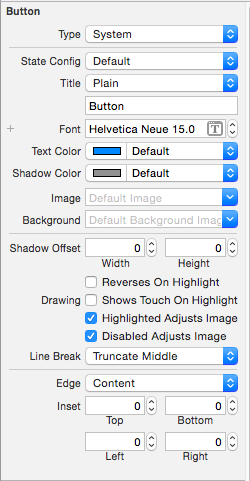
Type 按钮类型 |State Config | 按钮状态
Title | 按钮文字
Font | 按钮文字字体
Text Color | 按钮文字颜色
Shadow Color | 按钮文字阴影颜色
Image | 按钮图片
Background | 按钮背景图片
|
Shadow Offset | 按钮阴影偏移量
-- Reverses On Highlight |
Drawing |
-- Shows Touch On Highlight |
-- Highlighted Adjusts Image | 高亮状态图片不变暗
-- Disabled Adjusts Image | 禁用状态图片不变暗
Line Break | 断行方式
|
Edge | 边距类型设置
Inset | 内边距大小设置 -
Control 设置
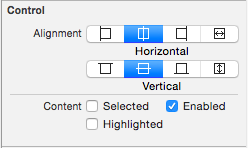
Alignment 文字对齐方式 |Content |
-- Selected | 选中
-- Enable | 可用
-- Highlighted | 高亮
-
4、UIButton、UIImageView、UILabel 的选择
-
特点:
-
UIButton:
- 既能显示文字,又能显示图片(能显示 2 张图片,背景图片和内容图片)。
- 长按高亮的时候可以切换图片文字。
- 直接通过 addTarget... 方法监听点击。
-
UIImageView:
- 能显示图片,不能直接通过 addTarget... 方法监听点击。
-
UILabel:
- 能显示文字,不能直接通过 addTarget... 方法监听点击。
-
-
选择:
-
仅仅是显示数据,不需要点击
- 建议选择 UIImageView、UILabel。
-
不仅显示数据,还需要监听点击
- 建议选择 UIButton。
- 其实 UIImageView、UILabel 也可以通过手势识别器来监听。
- 建议选择 UIButton。
-
长按控件后,会改变显示的内容
- 选择 UIButton
- 因为 UIButton 有 highlighted 这种状态。
- 选择 UIButton
-
同时显示 2 张图片:背景图片、内容图片
- 选择 UIButton。
-
5、UIButton 子控件
-
1、不要直接拿出按钮内部的子控件,来修改文字、图片属性,按钮内部的子控件设置是有状态的。
-
直接拿出设置时无法显示
self.imageView.image = [UIImage imageNamed:@"shop.icon"]; self.titleLabel.text = shop.name; -
带状态设置时才能正常显示
self setImage:[UIImage imageNamed:shop.icon] forState:UIControlStateNormal]; [self setTitle:shop.name forState:UIControlStateNormal];
-
-
2、子控件 frame 设置
self.imageView.frame = CGRectMake(0, 0, buttonW, imageH); self.titleLabel.frame = CGRectMake(0, imageH, buttonW, buttonH - imageH);// 设置按钮中 title 的尺寸 - (CGRect)titleRectForContentRect:(CGRect)contentRect { return CGRectMake(0, 30, 70, 30); }// 设置按钮中 imageView 的尺寸 - (CGRect)imageRectForContentRect:(CGRect)contentRect { // 计算 imageView 控件尺寸,contentRect 为按钮的尺寸 CGFloat W = 40; CGFloat H = 46; CGFloat X = (contentRect.size.width - W) * 0.5; CGFloat Y = 20; return CGRectMake(X, Y, W, H); } -
3、子控件 接收点击事件的区域 设置
// 设置按钮接收点击事件的区域 - (UIView *)hitTest:(CGPoint)point withEvent:(UIEvent *)event { CGFloat btnW = self.bounds.size.width; CGFloat btnH = self.bounds.size.height; // 计算不接收点击事件的区域 CGFloat X = 0; CGFloat Y = btnH / 2; CGFloat W = btnW; CGFloat H = Y; CGRect rect = CGRectMake(X, Y, W, H); if (CGRectContainsPoint(rect, point)) { return nil; } else { return [super hitTest:point withEvent:event]; } }