DOM
文档对象模型(Document Object Model,DOM)是一种用于HTML和XML文档的编程接口。它给文档提供了一种结构化的表示方法,可以改变文档的内容和呈现方式。我们最为关心的是,DOM把网页和脚本以及其他的编程语言联系了起来。DOM属于浏览器,而不是JavaScript语言规范里的规定的核心内容。
一、查找元素
1、直接查找
ocument.getElementById 根据ID获取一个标签 document.getElementsByName 根据name属性获取标签集合 document.getElementsByClassName 根据class属性获取标签集合 document.getElementsByTagName 根据标签名获取标签集合
2、间接查找、
parentNode // 父节点 childNodes // 所有子节点 firstChild // 第一个子节点 lastChild // 最后一个子节点 nextSibling // 下一个兄弟节点 previousSibling // 上一个兄弟节点 parentElement // 父节点标签元素 children // 所有子标签 firstElementChild // 第一个子标签元素 lastElementChild // 最后一个子标签元素 nextElementtSibling // 下一个兄弟标签元素 previousElementSibling // 上一个兄弟标签元素
二、元素操作
1、文本内容
innerText 文本 outerText innerHTML HTML内容 innerHTML value 值
2、属性
attributes // 获取所有标签属性
setAttribute(key,value) // 设置标签属性
getAttribute(key) // 获取指定标签属性
/*
var atr = document.createAttribute("class");
atr.nodeValue="democlass";
document.getElementById('n1').setAttributeNode(atr);
*/
3、class操作
className // 获取所有类名 classList.remove(value) // 删除指定类 classList.add(value) // 添加类

<!DOCTYPE html> <html> <head lang="en"> <meta charset="UTF-8"> <title></title> </head> <body> <input type="button" value="全选" onclick="CheckAll();"/> <input type="button" value="取消" onclick="CancelAll();"/> <input type="button" value="反选" onclick="ReverseCheck();"/> <table border="1" > <thead> </thead> <tbody id="tb"> <tr> <td><input type="checkbox" /></td> <td>111</td> <td>222</td> </tr> <tr> <td><input type="checkbox" /></td> <td>111</td> <td>222</td> </tr> <tr> <td><input type="checkbox" /></td> <td>111</td> <td>222</td> </tr> <tr> <td><input type="checkbox" /></td> <td>111</td> <td>222</td> </tr> </tbody> </table> <script> function CheckAll(ths){ var tb = document.getElementById('tb'); var trs = tb.childNodes; for(var i =0; i<trs.length; i++){ var current_tr = trs[i]; if(current_tr.nodeType==1){ var inp = current_tr.firstElementChild.getElementsByTagName('input')[0]; inp.checked = true; } } } function CancelAll(ths){ var tb = document.getElementById('tb'); var trs = tb.childNodes; for(var i =0; i<trs.length; i++){ var current_tr = trs[i]; if(current_tr.nodeType==1){ var inp = current_tr.firstElementChild.getElementsByTagName('input')[0]; inp.checked = false; } } } function ReverseCheck(ths){ var tb = document.getElementById('tb'); var trs = tb.childNodes; for(var i =0; i<trs.length; i++){ var current_tr = trs[i]; if(current_tr.nodeType==1){ var inp = current_tr.firstElementChild.getElementsByTagName('input')[0]; if(inp.checked){ inp.checked = false; }else{ inp.checked = true; } } } } </script> </body> </html> demo

<!DOCTYPE html> <html lang="en"> <head> <meta charset="UTF-8"> <title>Title</title> <style> .hide{ display: none; } .c1{ position: fixed; top: 0; left: 0; right: 0; bottom: 0; background-color: black; opacity: 0.6; z-index: 9; } .c2{ width: 500px; height: 400px; background-color: white; position: fixed; left: 50%; top: 50%; margin-left: -250px; margin-top: -200px; z-index: 10; } </style> </head> <body style="margin: 0;"> <div> <input type="button" value="添加" onclick="showModel();"/> <table border="1"> <thead> <tr> <th>主机名</th> <th>端口</th> </tr> </thead> <tbody> <tr> <td>192.168.1.1</td> <td>8080</td> </tr> </tbody> </table> </div> <!--遮罩层开始--> <div id="i1" class="c1 hide"></div> <!--遮罩层开始--> <!--弹框层开始--> <div id="i2" class="c2 hide"> <p><input type="text"/></p> <p><input type="text"/></p> <p> <input type="button" value="取消" onclick="hideModel()"/> <input type="button" value="确定"/> </p> </div> <!--弹框层结束--> <script> function showModel(){ document.getElementById("i1").classList.remove("hide"); document.getElementById("i2").classList.remove("hide"); } function hideModel(){ document.getElementById("i1").classList.add("hide"); document.getElementById("i2").classList.add("hide"); } </script> </body> </html>

<!DOCTYPE html> <html lang="en"> <head> <meta charset="UTF-8"> <title>Title</title> <style> .hide{ display: none; } .item .header{ height: 35px; background-color: #2459a2; color: white; line-height: 35px; } </style> </head> <body> <div style="height: 48px;"></div> <div style=" 300px;"> <div class="item"> <div id="i1" class="header" onclick="ChangeMenu('i1');">菜单1</div> <div class="content"> <div>内容1</div> <div>内容1</div> <div>内容1</div> </div> </div> <div class="item"> <div id="i2" class="header" onclick="ChangeMenu('i2');">菜单2</div> <div class="content hide"> <div>内容2</div> <div>内容2</div> <div>内容2</div> </div> </div> <div class="item"> <div id="i3" class="header" onclick="ChangeMenu('i3');">菜单3</div> <div class="content hide"> <div>内容3</div> <div>内容3</div> <div>内容3</div> </div> </div> <div class="item"> <div id="i4" class="header" onclick="ChangeMenu('i4');">菜单4</div> <div class="content hide"> <div>内容4</div> <div>内容4</div> <div>内容4</div> </div> </div> </div> <script> function ChangeMenu(hid){ //当前菜单标题div var current_header = document.getElementById(hid); //获取所有item的数组 var item_list = current_header.parentElement.parentElement.children; for(var i=0;i<item_list.length;i++){ var current_item = item_list[i]; //把所有的内容全部隐藏 current_item.children[1].classList.add("hide"); } //把菜单标题下的隐藏去掉 current_header.nextElementSibling.classList.remove("hide"); } </script> </body> </html>
4、标签操作
4.1、创建标签
// 方式一
var tag = document.createElement('a')
tag.innerText = "wupeiqi"
tag.className = "c1"
tag.href = "http://www.baidu.com"
// 方式二
var tag = "<a class='c1' href='http://www.baidu.com'>百度</a>"
4.2、操作标签
// 方式一
var obj = "<input type='text' />";
xxx.insertAdjacentHTML("beforeEnd",obj);
xxx.insertAdjacentElement('afterBegin',document.createElement('p'))
//PS:第一个参数只能是'beforeBegin'、 'afterBegin'、 'beforeEnd'、 'afterEnd'
// 方式二
var tag = document.createElement('a')
xxx.appendChild(tag)
xxx.insertBefore(tag,xxx[1])

<!DOCTYPE html> <html lang="en"> <head> <meta charset="UTF-8"> <title>Title</title> </head> <body> <input type="button" onclick="AddEle1();" value="+" /> <input type="button" onclick="AddEle2();" value="+" /> <div id="i1"> <p><input type="text" /></p> </div> <script> function AddEle1(){ // 创建一个标签 // 将标签添加到i1里面 var tag = "<p><input type='text'/></p>"; // 注意:第一个参数只能是'beforeBegin'、 'afterBegin'、 'beforeEnd'、 'afterEnd' document.getElementById('i1').insertAdjacentHTML("beforeEnd",tag); } function AddEle2(){ // 创建一个标签 // 将标签添加到i1里面 var tag = document.createElement('input'); tag.setAttribute('type', 'text'); tag.style.fontSize = '16px'; tag.style.color = 'red'; var p = document.createElement('p'); p.appendChild(tag); document.getElementById('i1').appendChild(p); } </script> </body> </html>
5、样式操作
var obj = document.getElementById('i1')
obj.style.fontSize = "32px";
obj.style.backgroundColor = "red";
6、位置操作
总文档高度
document.documentElement.offsetHeight
当前文档占屏幕高度
document.documentElement.clientHeight
自身高度
tag.offsetHeight
距离上级定位高度
tag.offsetTop
父定位标签
tag.offsetParent
滚动高度
tag.scrollTop
/*
clientHeight -> 可见区域:height + padding
clientTop -> border高度
offsetHeight -> 可见区域:height + padding + border
offsetTop -> 上级定位标签的高度
scrollHeight -> 全文高:height + padding
scrollTop -> 滚动高度
特别的:
document.documentElement代指文档根节点
*/

<!DOCTYPE html> <html> <head lang="en"> <meta charset="UTF-8"> <title></title> </head> <body style="margin: 0;"> <div style="height: 900px;"> </div> <div style="padding: 10px;"> <div id="i1" style="height:190px;padding: 2px;border: 1px solid red;margin: 8px;"> <p>asdf</p> <p>asdf</p> <p>asdf</p> <p>asdf</p> <p>asdf</p> </div> </div> <script> var i1 = document.getElementById('i1'); console.log(i1.clientHeight); // 可见区域:height + padding console.log(i1.clientTop); // border高度 console.log('====='); console.log(i1.offsetHeight); // 可见区域:height + padding + border console.log(i1.offsetTop); // 上级定位标签的高度 console.log('====='); console.log(i1.scrollHeight); //全文高:height + padding console.log(i1.scrollTop); // 滚动高度 console.log('====='); </script> </body> </html>

<!DOCTYPE html> <html> <head lang="en"> <meta charset="UTF-8"> <title></title> </head> <style> body{ margin: 0px; } img { border: 0; } ul{ padding: 0; margin: 0; list-style: none; } .clearfix:after { content: "."; display: block; height: 0; clear: both; visibility: hidden; } .wrap{ width: 980px; margin: 0 auto; } .pg-header{ background-color: #303a40; -webkit-box-shadow: 0 2px 5px rgba(0,0,0,.2); -moz-box-shadow: 0 2px 5px rgba(0,0,0,.2); box-shadow: 0 2px 5px rgba(0,0,0,.2); } .pg-header .logo{ float: left; padding:5px 10px 5px 0px; } .pg-header .logo img{ vertical-align: middle; width: 110px; height: 40px; } .pg-header .nav{ line-height: 50px; } .pg-header .nav ul li{ float: left; } .pg-header .nav ul li a{ display: block; color: #ccc; padding: 0 20px; text-decoration: none; font-size: 14px; } .pg-header .nav ul li a:hover{ color: #fff; background-color: #425a66; } .pg-body{ } .pg-body .catalog{ position: absolute; top:60px; width: 200px; background-color: #fafafa; bottom: 0px; } .pg-body .catalog.fixed{ position: fixed; top:10px; } .pg-body .catalog .catalog-item.active{ color: #fff; background-color: #425a66; } .pg-body .content{ position: absolute; top:60px; width: 700px; margin-left: 210px; background-color: #fafafa; overflow: auto; } .pg-body .content .section{ height: 500px; } </style> <body onscroll="ScrollEvent();"> <div class="pg-header"> <div class="wrap clearfix"> <div class="logo"> <a href="#"> <img src="http://core.pc.lietou-static.com/revs/images/common/logo_7012c4a4.pn"> </a> </div> <div class="nav"> <ul> <li> <a href="#">首页</a> </li> <li> <a href="#">功能一</a> </li> <li> <a href="#">功能二</a> </li> </ul> </div> </div> </div> <div class="pg-body"> <div class="wrap"> <div class="catalog"> <div class="catalog-item" auto-to="function1"><a>第1张</a></div> <div class="catalog-item" auto-to="function2"><a>第2张</a></div> <div class="catalog-item" auto-to="function3"><a>第3张</a></div> </div> <div class="content"> <div menu="function1" class="section"> <h1>第一章</h1> </div> <div menu="function2" class="section"> <h1>第二章</h1> </div> <div menu="function3" class="section"> <h1>第三章</h1> </div> </div> </div> </div> <script> function ScrollEvent(){ var bodyScrollTop = document.body.scrollTop; if(bodyScrollTop>50){ document.getElementsByClassName('catalog')[0].classList.add('fixed'); }else{ document.getElementsByClassName('catalog')[0].classList.remove('fixed'); } } </script> </body> </html>

<!DOCTYPE html> <html> <head lang="en"> <meta charset="UTF-8"> <title></title> </head> <style> body{ margin: 0px; } img { border: 0; } ul{ padding: 0; margin: 0; list-style: none; } h1{ padding: 0; margin: 0; } .clearfix:after { content: "."; display: block; height: 0; clear: both; visibility: hidden; } .wrap{ width: 980px; margin: 0 auto; } .pg-header{ background-color: #303a40; -webkit-box-shadow: 0 2px 5px rgba(0,0,0,.2); -moz-box-shadow: 0 2px 5px rgba(0,0,0,.2); box-shadow: 0 2px 5px rgba(0,0,0,.2); } .pg-header .logo{ float: left; padding:5px 10px 5px 0px; } .pg-header .logo img{ vertical-align: middle; width: 110px; height: 40px; } .pg-header .nav{ line-height: 50px; } .pg-header .nav ul li{ float: left; } .pg-header .nav ul li a{ display: block; color: #ccc; padding: 0 20px; text-decoration: none; font-size: 14px; } .pg-header .nav ul li a:hover{ color: #fff; background-color: #425a66; } .pg-body{ } .pg-body .catalog{ position: absolute; top:60px; width: 200px; background-color: #fafafa; bottom: 0px; } .pg-body .catalog.fixed{ position: fixed; top:10px; } .pg-body .catalog .catalog-item.active{ color: #fff; background-color: #425a66; } .pg-body .content{ position: absolute; top:60px; width: 700px; margin-left: 210px; background-color: #fafafa; overflow: auto; } .pg-body .content .section{ height: 500px; border: 1px solid red; } </style> <body onscroll="ScrollEvent();"> <div class="pg-header"> <div class="wrap clearfix"> <div class="logo"> <a href="#"> <img src="http://core.pc.lietou-static.com/revs/images/common/logo_7012c4a4.pn"> </a> </div> <div class="nav"> <ul> <li> <a href="#">首页</a> </li> <li> <a href="#">功能一</a> </li> <li> <a href="#">功能二</a> </li> </ul> </div> </div> </div> <div class="pg-body"> <div class="wrap"> <div class="catalog" id="catalog"> <div class="catalog-item" auto-to="function1"><a>第1张</a></div> <div class="catalog-item" auto-to="function2"><a>第2张</a></div> <div class="catalog-item" auto-to="function3"><a>第3张</a></div> </div> <div class="content" id="content"> <div menu="function1" class="section"> <h1>第一章</h1> </div> <div menu="function2" class="section"> <h1>第二章</h1> </div> <div menu="function3" class="section"> <h1>第三章</h1> </div> </div> </div> </div> <script> function ScrollEvent(){ var bodyScrollTop = document.body.scrollTop; if(bodyScrollTop>50){ document.getElementsByClassName('catalog')[0].classList.add('fixed'); }else{ document.getElementsByClassName('catalog')[0].classList.remove('fixed'); } var content = document.getElementById('content'); var sections = content.children; for(var i=0;i<sections.length;i++){ var current_section = sections[i]; // 当前标签距离顶部绝对高度 var scOffTop = current_section.offsetTop + 60; // 当前标签距离顶部,相对高度 var offTop = scOffTop - bodyScrollTop; // 当前标签高度 var height = current_section.scrollHeight; if(offTop<0 && -offTop < height){ // 当前标签添加active // 其他移除 active var menus = document.getElementById('catalog').children; var current_menu = menus[i]; current_menu.classList.add('active'); for(var j=0;j<menus.length;j++){ if(menus[j] == current_menu){ }else{ menus[j].classList.remove('active'); } } break; } } } </script> </body> </html>

<!DOCTYPE html> <html> <head lang="en"> <meta charset="UTF-8"> <title></title> </head> <style> body{ margin: 0px; } img { border: 0; } ul{ padding: 0; margin: 0; list-style: none; } h1{ padding: 0; margin: 0; } .clearfix:after { content: "."; display: block; height: 0; clear: both; visibility: hidden; } .wrap{ width: 980px; margin: 0 auto; } .pg-header{ background-color: #303a40; -webkit-box-shadow: 0 2px 5px rgba(0,0,0,.2); -moz-box-shadow: 0 2px 5px rgba(0,0,0,.2); box-shadow: 0 2px 5px rgba(0,0,0,.2); } .pg-header .logo{ float: left; padding:5px 10px 5px 0px; } .pg-header .logo img{ vertical-align: middle; width: 110px; height: 40px; } .pg-header .nav{ line-height: 50px; } .pg-header .nav ul li{ float: left; } .pg-header .nav ul li a{ display: block; color: #ccc; padding: 0 20px; text-decoration: none; font-size: 14px; } .pg-header .nav ul li a:hover{ color: #fff; background-color: #425a66; } .pg-body{ } .pg-body .catalog{ position: absolute; top:60px; width: 200px; background-color: #fafafa; bottom: 0px; } .pg-body .catalog.fixed{ position: fixed; top:10px; } .pg-body .catalog .catalog-item.active{ color: #fff; background-color: #425a66; } .pg-body .content{ position: absolute; top:60px; width: 700px; margin-left: 210px; background-color: #fafafa; overflow: auto; } .pg-body .content .section{ height: 500px; border: 1px solid red; } </style> <body onscroll="ScrollEvent();"> <div class="pg-header"> <div class="wrap clearfix"> <div class="logo"> <a href="#"> <img src="http://core.pc.lietou-static.com/revs/images/common/logo_7012c4a4.pn"> </a> </div> <div class="nav"> <ul> <li> <a href="#">首页</a> </li> <li> <a href="#">功能一</a> </li> <li> <a href="#">功能二</a> </li> </ul> </div> </div> </div> <div class="pg-body"> <div class="wrap"> <div class="catalog" id="catalog"> <div class="catalog-item" auto-to="function1"><a>第1张</a></div> <div class="catalog-item" auto-to="function2"><a>第2张</a></div> <div class="catalog-item" auto-to="function3"><a>第3张</a></div> </div> <div class="content" id="content"> <div menu="function1" class="section"> <h1>第一章</h1> </div> <div menu="function2" class="section"> <h1>第二章</h1> </div> <div menu="function3" class="section"> <h1>第三章</h1> </div> </div> </div> </div> <script> function ScrollEvent(){ var bodyScrollTop = document.body.scrollTop; if(bodyScrollTop>50){ document.getElementsByClassName('catalog')[0].classList.add('fixed'); }else{ document.getElementsByClassName('catalog')[0].classList.remove('fixed'); } var content = document.getElementById('content'); var sections = content.children; for(var i=0;i<sections.length;i++){ var current_section = sections[i]; // 当前标签距离顶部绝对高度 var scOffTop = current_section.offsetTop + 60; // 当前标签距离顶部,相对高度 var offTop = scOffTop - bodyScrollTop; // 当前标签高度 var height = current_section.scrollHeight; if(offTop<0 && -offTop < height){ // 当前标签添加active // 其他移除 active var menus = document.getElementById('catalog').children; var current_menu = menus[i]; current_menu.classList.add('active'); for(var j=0;j<menus.length;j++){ if(menus[j] == current_menu){ }else{ menus[j].classList.remove('active'); } } break; } } } </script> </body> </html>
7、提交表单
document.geElementById('form').submit()
8、其他操作
console.log 输出框 alert 弹出框 confirm 确认框 // URL和刷新 location.href 获取当前URL location.href = "url" 重定向(赋值一个新的url) location.reload() 重新加载(刷新 相当于location.herf=location.herf) // 定时器 setInterval 多次定时器 clearInterval 清除多次定时器 setTimeout 单次定时器 clearTimeout 清除单次定时器

<!DOCTYPE html> <html lang="en"> <head> <meta charset="UTF-8"> <title>Title</title> </head> <body> <form id="f1" action="http://www.baidu.com"> <input type="text" /> <input type="submit" value="提交" /> <a onclick="submitForm();">提交吧</a> </form> <script> function submitForm(){ //document.getElementById('f1').submit() //alert(123); var v = confirm('真的要删除吗?'); console.log(v); } </script> </body> </html>

<!DOCTYPE html> <html lang="en"> <head> <meta charset="UTF-8"> <title>Title</title> </head> <body> <script> // 定时器,一直执行 var obj = setInterval(function(){ console.log(1); //可设置条件语句进行清除定时器 clearInterval(obj); }, 1000); // 定时器,只执行一次(到时间自动清除定时器,也可手动清除) setTimeout(function () { console.log('timeout'); },15000); </script> </body> </html>

<!DOCTYPE html> <html lang="en"> <head> <meta charset="UTF-8"> <title>Title</title> </head> <body> <div id="status"></div> <input type="button" value="删除" onclick="DeleteEle();" /> <script> function DeleteEle(){ document.getElementById('status').innerText = "已删除"; setTimeout(function () { document.getElementById('status').innerText = ""; }, 50000); } </script> </body> </html>
三、事件
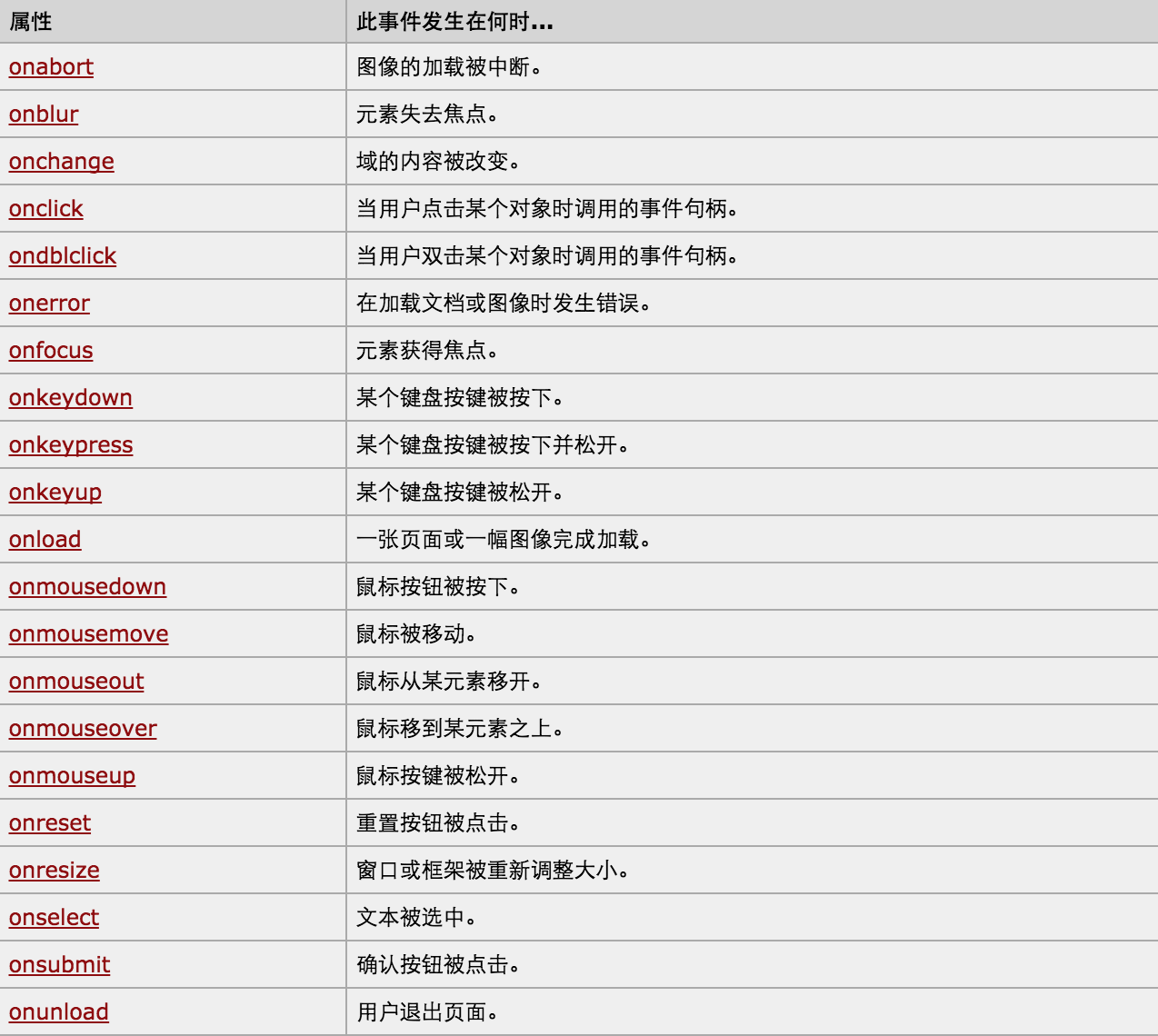
1、绑定事件两种方式:
- a. 直接标签绑定 onclick='xxx()' onfocus
- b. 先获取Dom对象,然后进行绑定document.getElementById('xx').onclick(document.getElementById('xx').onfocus)
2、this,当前触发事件的标签
- a. 第一种绑定触发方式
<input id='i1' type='button' onclick='ClickOn(this)'> function ClickOn(self){ // self 当前点击的标签 }
- b. 第二种绑定触发方式
<input id='i1' type='button' > document.getElementById('i1').onclick = function(){ // this 代指当前点击的标签 }
- c.第三种绑定触发方式
//element.addEventListener(event, function, useCapture) //event,指定事件名(字符串格式,不要使用 "on" 前缀。 例如,使用 "click" ,而不是使用 "onclick") //function,指定要事件触发时执行的函数。 //useCapture,布尔值,指定事件是否在捕获或冒泡阶段执行 mymain.addEventListener("click",function({console.log("main")},true);

<!DOCTYPE html>
<html lang="en">
<head>
<meta charset="UTF-8">
<title>Title</title>
</head>
<style>
#main{
background-color: red;
300px;
height:400px;
}
#content{
background-color: pink;
150px;
height:200px;
}
</style>
<body>
<div id="main">
<div id="content"></div>
</div>
<script>
var mymain = document.getElementById("main");
var mycontent = document.getElementById("content");
mymain.addEventListener("click",function(){console.log("main")},true); //Ture是捕获模式,先点击的标签就会被先被捕获到,从而展示出来, False是冒泡模式,最低层绑定的事件先冒出来从而展示
mycontent.addEventListener("click",function(){console.log("content")},true);
</script>
</body>
</html>
3、对于事件需要注意的要点:
- this
- event
- 事件链以及跳出
this标签当前正在操作的标签,event封装了当前事件的内容。
4、dom的demo示例:

<!DOCTYPE html> <html> <head> <meta charset='utf-8' /> <title></title> <style> .gray{ color:gray; } .black{ color:black; } </style> <script type="text/javascript"> function Enter(){ var id= document.getElementById("tip") id.className = 'black'; if(id.value=='请输入关键字'||id.value.trim()==''){ id.value = '' } } function Leave(){ var id= document.getElementById("tip") var val = id.value; if(val.length==0||id.value.trim()==''){ id.value = '请输入关键字' id.className = 'gray'; }else{ id.className = 'black'; } } </script> </head> <body> <input type='text' class='gray' id='tip' value='请输入关键字' onfocus='Enter();' onblur='Leave();'/> </body> </html>

<!DOCTYPE html> <html> <head> <meta charset='utf-8' > <title>欢迎上级单位莅临指导 </title> <script type='text/javascript'> function Go(){ var content = document.title; var firstChar = content.charAt(0) var sub = content.substring(1,content.length) document.title = sub + firstChar; } setInterval('Go()',1000); </script> </head> <body> </body> </html>

<!DOCTYPE html> <html lang="en"> <head> <meta charset="UTF-8"> <title>Title</title> </head> <style> </style> <body> <table border="1" width="300px"> <tr onmouseover="t1(0);" onmouseout="t2(0);"><td>1</td><td>2</td><td>2</td></tr> <tr onmouseover="t1(1);" onmouseout="t2(1);"><td>1</td><td>2</td><td>2</td></tr> <tr onmouseover="t1(2);" onmouseout="t2(2);"><td>1</td><td>2</td><td>2</td></tr> </table> <script> function t1(n){ var myTrs = document.getElementsByTagName("tr")[n]; // console.log(myTrs); myTrs.style.backgroundColor = "red"; } function t2(n){ var myTrs = document.getElementsByTagName("tr")[n]; myTrs.style.backgroundColor = ""; } </script> </body> </html>

<!DOCTYPE html> <html lang="en"> <head> <meta charset="UTF-8"> <title>Title</title> </head> <style> </style> <body> <table id="i1" border="1" width="300px"> <tr><td>1</td><td>2</td><td>2</td></tr> <tr><td>1</td><td>2</td><td>2</td></tr> <tr><td>1</td><td>2</td><td>2</td></tr> </table> <table id='i2' border="1" width="300px"> <tr><td>1</td><td>2</td><td>2</td></tr> <tr><td>1</td><td>2</td><td>2</td></tr> <tr><td>1</td><td>2</td><td>2</td></tr> </table> <script> var myTrs = document.getElementsByTagName("tr"); var len = myTrs.length; for(var i=0;i<len;i++){ // i=0,i=1,i=2 myTrs[i].onmouseover = function(){ this.style.backgroundColor = "red"; //这里不能写成myTrs[i],因为JavaScript作用域的关系,在for循环的时候i=0,i=1,i=2,这个时候function还在内存中没有编译运行 }; myTrs[i].onmouseout = function(){ this.style.backgroundColor = ""; } } </script> </body> </html>
更多更详细DOM资料:点击
