f_DeltaTime值。 //自己计算每一帧时间
float f_LastFrameRealtime;
void Start()
{
f_LastFrameRealtime = Time.realtimeSinceStartup ;
}
void Update()
{
float f_DeltaTime = Time.realtimeSinceStartup - f_LastFrameRealtime;
f_LastFrameRealtime = Time.realtimeSinceStartup ;
}
(2) mecanim系统中 muscle可以控制角色各部位摆动幅度等, 速度为负,动画倒着播放
Vector3 wantedDir = (target.position- anim.rootPosition).normalized; //想要到达的面向
Vector3 currentDir = anim.rootRotation * Vector3.forward;//当前面向
if(Vector3.Dot(currentDir, wantedDir) > 0){//dot cos值>0既在currentDir的前半圆
anim.SetFloat("Direction", Vector3.Cross(currentDir, wantedDir).y, .25f, Time.deltaTime); 这里在currentDir右边既为正.
//cross叉乘 ,叉乘向量的y值既,在xz面中,wantedDir在currentdir 的哪个位置,1到-1之间,左手坐标系,四指指向原向量,四指弯曲指向目标向量,大拇指所指方向既为正
}else{
anim.SetFloat("Direction",Vector3.Cross(currentDir,wantedDir).y > 0 ? 1 : -1, .25f, Time.deltaTime);
}
col.Move(anim.deltaPosition);//animator动画的帧位置
transform.rotation = anim.rootRotation;//根旋转量
animator anystate 优先级最高,只要设定了变量,为真,马上执行
setikposition 可以调制角色不同部位的单独控制,分建不同的层
//修改摄像机的cullingMask
int oldMask = camera.cullingMask;
// change mask
camera.cullingMask = (1 << LayerMask.NameToLayer("TransparentFX")) | (1 << LayerMask.NameToLayer("OtherLayer"));
// do something
// ...
// restore mask
camera.cullingMask = oldMask;
Profiler 探查窗口 可以查看cpu使用率等
RenderTexture 摄像机 制作舞台效果
组件右上角,copy component 可以粘贴属性,或复制。
meshrenderer不激活,则物体不显示,但仍然存在,可以碰到
在编辑器选中需要添加碰撞的UITexture对象,给该对象必须要先赋予Texture,直接操作“Alt+Shift+C”,
NGUI会给你计算出一个适合于当前对象的BoxCoillder。如果说该对象已经有一个BoxCoillder,那NGUI会调整它的大小以适应UITexture的大小。
剩下的就是按照自己的需要调整顺序关系。
右键向深度高的,左键向深度低的
start里面使用协同,可以不用update而按时间执行比如
void Start(){
StartCoroutine(GoToSleep());
}
IEnumerator GoToSleep(){
yield return new WaitForSeconds(startCheckInSeconds);
while( sth){
yield return new WaitForSeconds(checkEverySeconds);
}
do last sth;
finish;
}
shader 中加Cull off 不遮挡,背部也能看到
InfiniLearning Game Development With Unity 3D.rar 第六章讲钢体,cloth ragdoll
camera.layerCullDistances 设置各层的fardistance ,可以把小物体放在合适的层,设置distance,离相机多远时不显示小物体
使用协同做时间冷却
direction = transform.TransformDirection(direction);
direction本来是世界坐标vector3, TransformDirection(里面基于自身local坐标系)将里面转为世界坐标值.
//摄像机按鼠标左右移动旋转
xAngl += Input.GetAxis ("Mouse X") * xSpeed * 0.02f;
Quaternion camRot = Quaternion.Euler (yAngl, xAngl, 0);
cam.rotation = camRot;
/** 按固定速度旋转 var target: Transform; var rotateSpeed=30.0; var t=float; var q:Quaternion; var wantedRotation=Quaternion.FromToRotation(transform.position,target.position); t=rotateSpeed/Quaternion.Angle(transform.rotation,wantedRotation)*Time.deltaTime; q=Quaternion.Slerp(transform.rotation, target.rotation,t); transform.rotation=q; **/
mecanim系统中 ,选中IK PASS OnAnimatorIK()里的对应层的IK动作才能起作用
anystate代表所有状态都能进入当条件为真时
Quaternion.SetLookRotation(z轴朝向的位置,y轴朝向的位置) 返回Quaternion;
当你启动Unity按住ALT键时,可以让你选择所需打开项目。(否则它将尝试更新最后打开的项目)
请问有没有遇到过 添加了第三方插件SDK之后 如果手机处于待机状态的时候 就会退出APP的情况的呢
北京-KL-程序(1557899269) 下午 18:11:28
有人提过改xml
android:configChanges="orientation|keyboardHidden|navigation|screenSize"
计算那么角色速度角速度。
flota speed = agent.desiredVelocity.magnitude;
Vector3 velocity = Quaternion.Inver(trnasform.rotation) * agent.desiredVelocity;
float angle = Mathf.Atan2(velocity.x, velocity.z)* 180.0f/3.14159f;
//当有rootMotion的时候OnAnimatorMove回调函数
agent.velocity =animator.deltaPosition/Time.deltatime
transform.rotation = animator.rootRotation;
By default Unity compresses all textures when importing. This can be turned off in the Preferences for faster workflow. But when building a game, all not-yet-compressed textures will be compressed.
默认情况下,Unity会在导入时对纹理进行压缩,为了加速工作,你可以在Preferences里关闭该功能,但是当编译游戏时,所有尚未被压缩纹理都将被重新压缩。
Guitext 屏幕坐标,x:0-1 y:0-1
欧拉角限制 绕y和z 为-180到180,即左右转,和左右倾斜 x为-90到90即前后倾斜
Layer的用法
LayerMask.NameToLayer("Ground"); // 通过名字获取layer
物理摄像头取色(WebCamTexture)
Texture2D exactCamData() {
// get the sample pixels
Texture2D snap = new Texture2D((int)detectSize.x, (int)detectSize.y);
snap.SetPixels(webcamTexture.GetPixels((int)detectStart.x, (int)detectStart.y, (int)detectSize.x, (int)detectSize.y));
snap.Apply();
return snap;
}
保存截图:System.IO.File.WriteAllBytes(Application.dataPath + "/test.png", exactCamData().EncodeToPNG());
动画编码
http://www.cnblogs.com/lopezycj/archive/2012/05/18/Unity3d_AnimationEvent.html
http://game.ceeger.com/Components/animeditor-AnimationEvents.html
http://answers.unity3d.com/questions/8172/how-to-add-new-curves-or-animation-events-to-an-im.html
调试技巧(Debug)
可以在OnDrawGizmos函数来进行矩形区域等,达到调试的目的,请参考NGUI中的UIDraggablePanel.cs文件中的那个函数实现。
#if UNITY_EDITOR
/// <summary>
/// Draw a visible orange outline of the bounds.
/// </summary>
void OnDrawGizmos ()
{
if (mPanel != null)
{
Bounds b = bounds;
Gizmos.matrix = transform.localToWorldMatrix;
Gizmos.color = new Color(1f, 0.4f, 0f);
Gizmos.DrawWireCube(new Vector3(b.center.x, b.center.y, b.min.z), new Vector3(b.size.x, b.size.y, 0f));
}
}
#endif
Lerp函数的使用场景
// Set the health bar's colour to proportion of the way between green and red based on the player's health. healthBar.material.color = Color.Lerp(Color.green, Color.red, 1 - health * 0.01f);
在特定位置播放声音
// Play the bomb laying sound. AudioSource.PlayClipAtPoint(bombsAway,transform.position);
通过脚本修改shader中uniform的值
//shader的写法
Properties {
...
disHeight ("threshold distance", Float) = 3
}
SubShader {
Pass {
CGPROGRAM
#pragma vertex vert
#pragma fragment frag
...
uniform float disHeight;
...
// ===================================
// 修改shader中的disHeight的值
gameObject.renderer.sharedMaterial.SetFloat("disHeight", height);
双击事件
void OnGUI() {
Event Mouse = Event.current;
if ( Mouse.isMouse && Mouse.type == EventType.MouseDown && Mouse.clickCount == 2) {
print("Double Click");
}
}
RootAnimation中移动的脚本处理
class RootControl : MonoBehaviour {
void OnAnimatorMove() {
Animator anim = GetComponent<Animator>();
if(anim) {
Vector3 newPos = transform.position;
newPos.z += anim.GetFloat("Runspeed") * Time.deltaTime;
transform.position = newPos;
}
}
}
BillBoard效果(广告牌效果,或者向日葵效果,使得对象重视面向摄像机
public class BillBoard : MonoBehaviour {
// Update is called once per frame
void Update () {
transform.LookAt(Camera.main.transform.position, -Vector3.up);
}
}
script中的属性编辑器(Property Drawers),还可以自定义属性编辑器
public class Example : MonoBehaviour {
public string playerName = "Unnamed";
[Multiline]
public string playerBiography = "Please enter your biography";
[Popup ("Warrior", "Mage", "Archer", "Ninja")]
public string @class = "Warrior";
[Popup ("Human/Local", "Human/Network", "AI/Easy", "AI/Normal", "AI/Hard")]
public string controller;
[Range (0, 100)]
public float health = 100;
[Regex (@"^(?:d{1,3}.){3}d{1,3}$", "Invalid IP address!
Example: '127.0.0.1'")]
public string serverAddress = "192.168.0.1";
[Compact]
public Vector3 forward = Vector3.forward;
[Compact]
public Vector3 target = new Vector3 (100, 200, 300);
public ScaledCurve range;
public ScaledCurve falloff;
[Angle]
public float turnRate = (Mathf.PI / 3) * 2;
}
debug下画线
Debug.DrawLine (Vector3.zero, new Vector3 (10, 0, 0), Color.red);
获取AnimationCurve的时长
_curve.keys[_curve.length-1].time;
使得脚本能够在editor中实时反映:
在脚本前加上:[ExecuteInEditMode], 参考UISprite。
NGUI类关系图
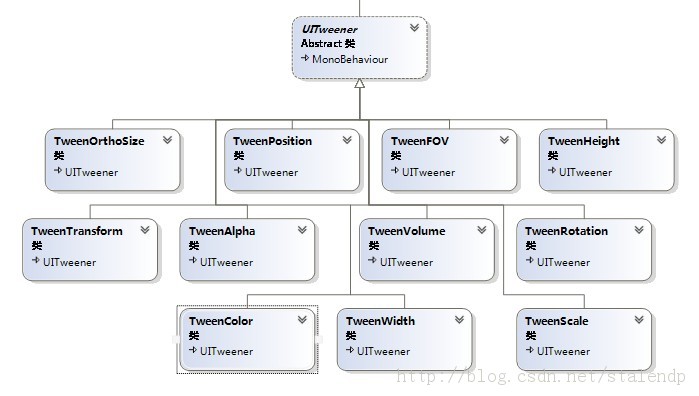
//在2秒内使颜色变黑。
function Update ()
{
light.color-= Color.white / 2.0 * Time.deltaTime;
}
//在2个颜色之间来回插值光源颜色。
var duration =1.0;
var color0 = Color.red;
var color1 = Color.blue;
function Update ()
{
//设置光源颜色
var t = Mathf.PingPong (Time.time, duration) / duration;
light.color= Color.Lerp (color0, color1, t);
}
//随时间改变光照强度
var duration = 1.0;
function Update()
{
//余弦理论
var phi = Time.time / duration * 2 * Mathf.PI;
//获取余弦,并将范围从-1~1变为0~1
var amplitude = Mathf.Cos( phi ) * 0.5 + 0.5;
//设置光的颜色
light.intensity = amplitude;
}
描述:光源的范围。
即使光源关闭了attenuate,它还是只影响在它范围内的物体。
//在原始范围与原始范围一般处变换光照范围
var duration =3.0;
private var originalRange : float;
originalRange = light.range;
function Update()
{
var amplitude = Mathf.PingPong( Time.time,duration );
//将0..持续时间改为0.5..1范围
amplitude = amplitude / duration * 0.5 + 0.5;
//设置光照范围
light.range = originalRange * amplitude;
}
var renderMode :LightRenderMode
描述:如何渲染该光源?此处可以是LightRenderMode.Auto,LightRenderMode.ForceVertex 或LightRenderMode.ForcePixel。像素光渲染比较慢但是看起来较好,尤其是对那些没有较高面数的几何体。一些效果(例如凹凸)只会在像素光照下显示。
Cancellnvoke():void
描述:取消所有在这个MonoBehaviour上调用
Cancellvoke(methodName:string):void
描述:撤销该行为中名为methodName的所有调用。
Invoke and InvokeRepeating
描述:OnBecameInvisible函数在渲染上的脚本。OnBecameVisible和OnBecameInvisible可以用于只需要在需要在物体可见时才进行的计算。
//当它不可见时禁用这个行为
function OnBecameInvisible()
{
enabled=false;
}
OnBecameInvisible可以是一个coroutine,简单地在这个函数中使用yield语句。当在编辑器中运行时,场景试图相机也会导致这个函数被调用。
functiononParticleCollision(other:GameObject):void
描述:当一个粒子碰到一个碰撞器时OnParticleCollision被调用。
这个可以在游戏物体被粒子击中时应用伤害到它的上面,这个消息被发送到所有附加到
WorldParticleCollider 的脚本上和被击中的Collider上,这个消息只有当你在
WorldParticleCollider检视面板中启用了sendCollisionMessage时才会被发送。
//应用力到所有被粒子击中的刚体上
functionOnParticleCollison(other:GameObject)
{
varbody=other.rigidbody;
if(body)
{
var direction=other.transform.position+transform.position;
direction=direction.normalized;
body.AddForce(direction*5);
}
}
OnParticleCollision可以是一个coroutine,简单地在这个函数中使用yield语句。
function OnpostRender():void
描述:OnPostRender在相机渲染场景之后调用。
只有脚本被附加到相机上时才会调用这个函数。OnPostRender可以是一个coroutine,简单地在这个函数中使用yield语句。
OnPostRender在相机渲染完所有它的物体之后被调用。如果你想在所有相机和GUI被渲染之后做一些事情,使用WaitForEndFramecoroutine
参见:OnPreRender,WaitForEndOfFrame
//当附加到机时,将消除
//相机纹理的alpha通道为纯白色
//如果你有一个渲染纹理并想将它显示在GUI上时可以使用这个函数
private varmat:Material;
function OnPostRender()
{
//创建一个只渲染白色到alpha通道的着色器
if(mat)
{
mat=newMaterial(“Shader Hidden SetAlpha”+)
“SubShader{“+”pass{”+”ZTest Always Cull off ZwriteOff”+”ColorMaskA”+”Color (1,1,1,1)”+”}”+”}”+”}”);
}
}
// 用上述着色器绘制一个全屏四边形
GL.PushMatrix();
GL.LoadOrtho();
for(var i=0;i<mat.pssCount;++i)
{
mat.SetPass(i);
GL.Begin(GL.QUADS);
GL.Vertex3(0,0,0.1);
GL.Vertex3(1,0,0.1);
GL.Vertex3(1,1,0.1);
GL.Vertex3(0,1,0.1);
GL.End();
}
GL.PopMatrix();
}
function OnRender():void
描述:OnpreRender在相机开始渲染场景之前调用。
只用脚本被附加到相机上时才会调用这个函数。
注意如是果你在这里改变了相机的视野参数(例如fieldOfView),它们将影响下一帧。用OnPreCull代替。
强烈建议使用DestroyImmediate 代替 Destroy。
OnCollisionEnter(collision:Collision)
{
//调试绘制所有的接触点和法线
for(varcontact:ContacePoint in collision.contacts)
{
Debug.DrawRay(contact.point,contact.normal,color.white);
}
//如果碰撞物体有较大的冲击就播放声音
if(collision.relativeVelocity.magnitude.2)
Audio.Play();
}
U3D屏幕截图
function ScreenshotEncode()
{
// wait for graphics to render
yield WaitForEndOfFrame();
// create a texture to pass to encoding
var texture:Texture2D = new Texture2D (Screen.width, Screen.height, TextureFormat.RGB24, false);
// put buffer into texture
texture.ReadPixels(Rect(0.0, 0.0, Screen.width, Screen.height), 0.0, 0.0);
texture.Apply();
// split the process up--ReadPixels() and the GetPixels() call inside of the encoder are both pretty heavy
yield;
// create our encoder for this texture
var encoder:JPGEncoder = new JPGEncoder(texture, 75.0);
// encoder is threaded; wait for it to finish
while(!encoder.isDone)
yield;
// save our test image (could also upload to WWW)
File.WriteAllBytes(Application.dataPath + "/../testscreen-" + count + ".jpg", encoder.GetBytes());
count++;
}
//简便方法看下面:
function OnMouseDown() {
Application.CaptureScreenshot("Screenshot.png");
}
Unity脚本周期关系
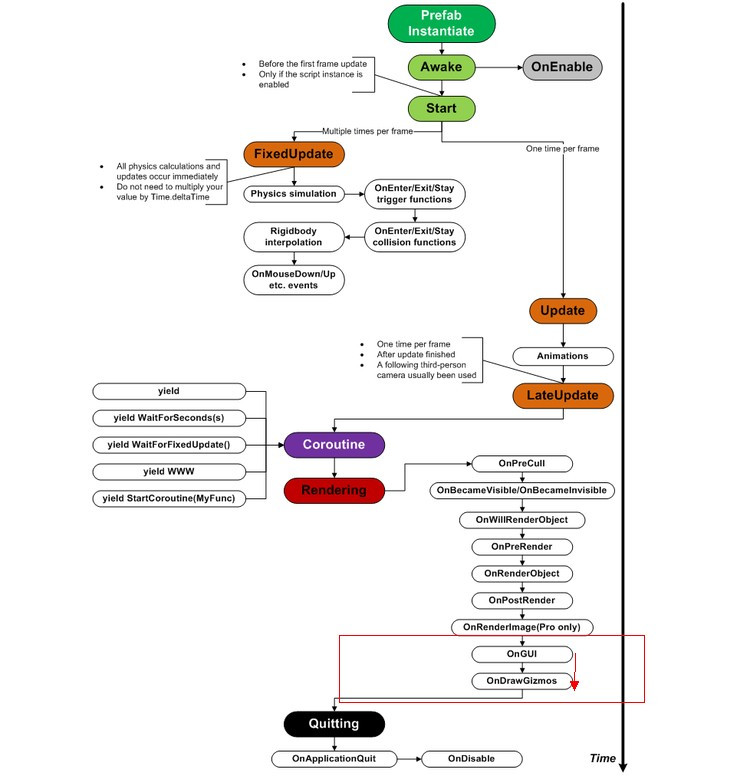
PS:摘抄自互联网 有删改
http://blog.csdn.net/stalendp/article/details/17114135
http://dearymz.blog.163.com/blog/static/20565742013341916919/
http://angeson1987.blog.163.com/blog/static/162590090201062931129143/
http://cl314413.blog.163.com/blog/static/1905079762012757504225/