PHP 5.4.45 mysql
1 下载phpStudy集成开发环境
https://www.xp.cn/download.html
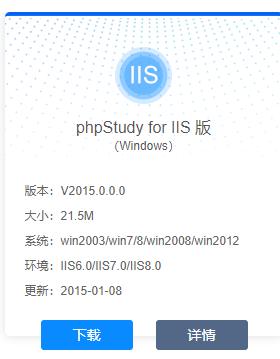
2 安装继承开发环境
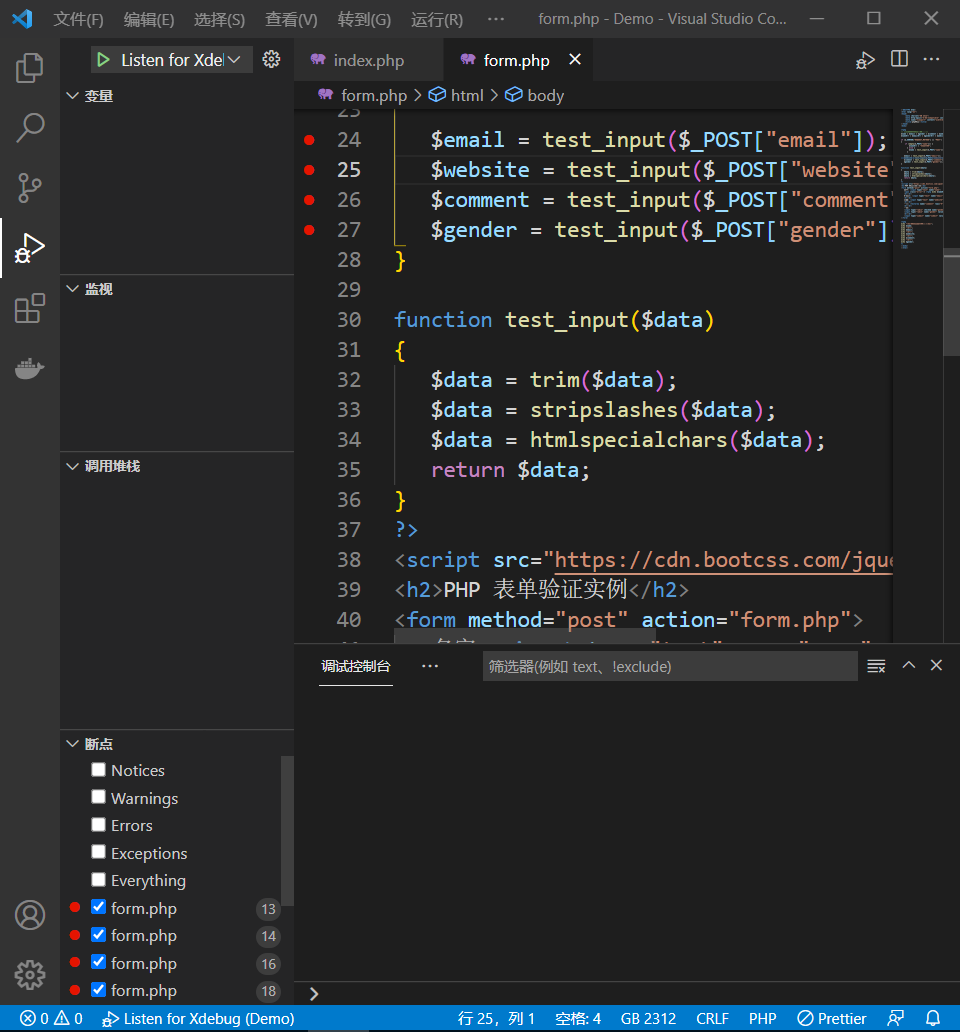
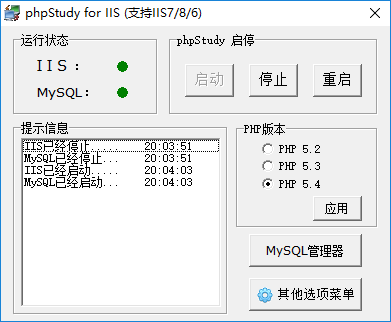
3 安装vs code 插件 PHP Debug / PHP Intelephense

4 启用Xdebug扩展,PHPStudy自带了Xdebug扩展
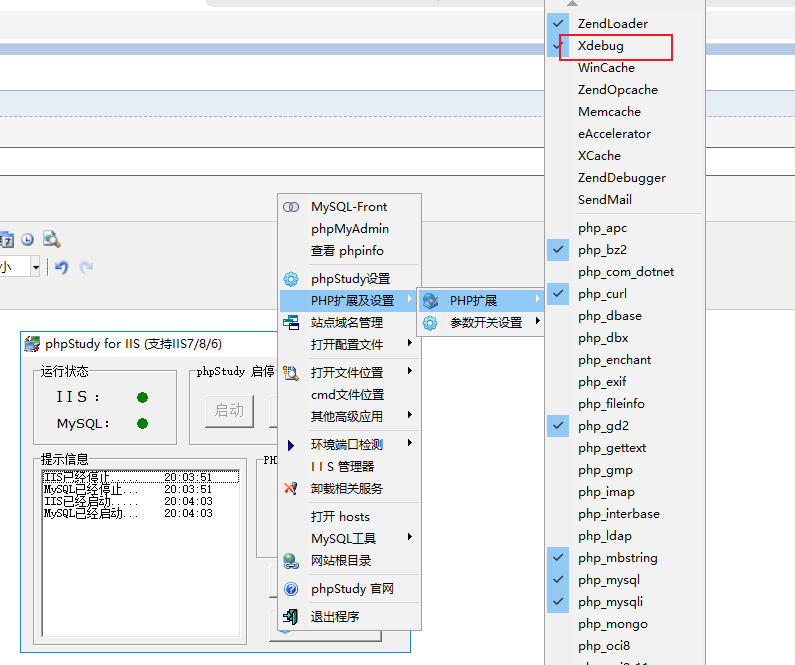
5 调试环境配置
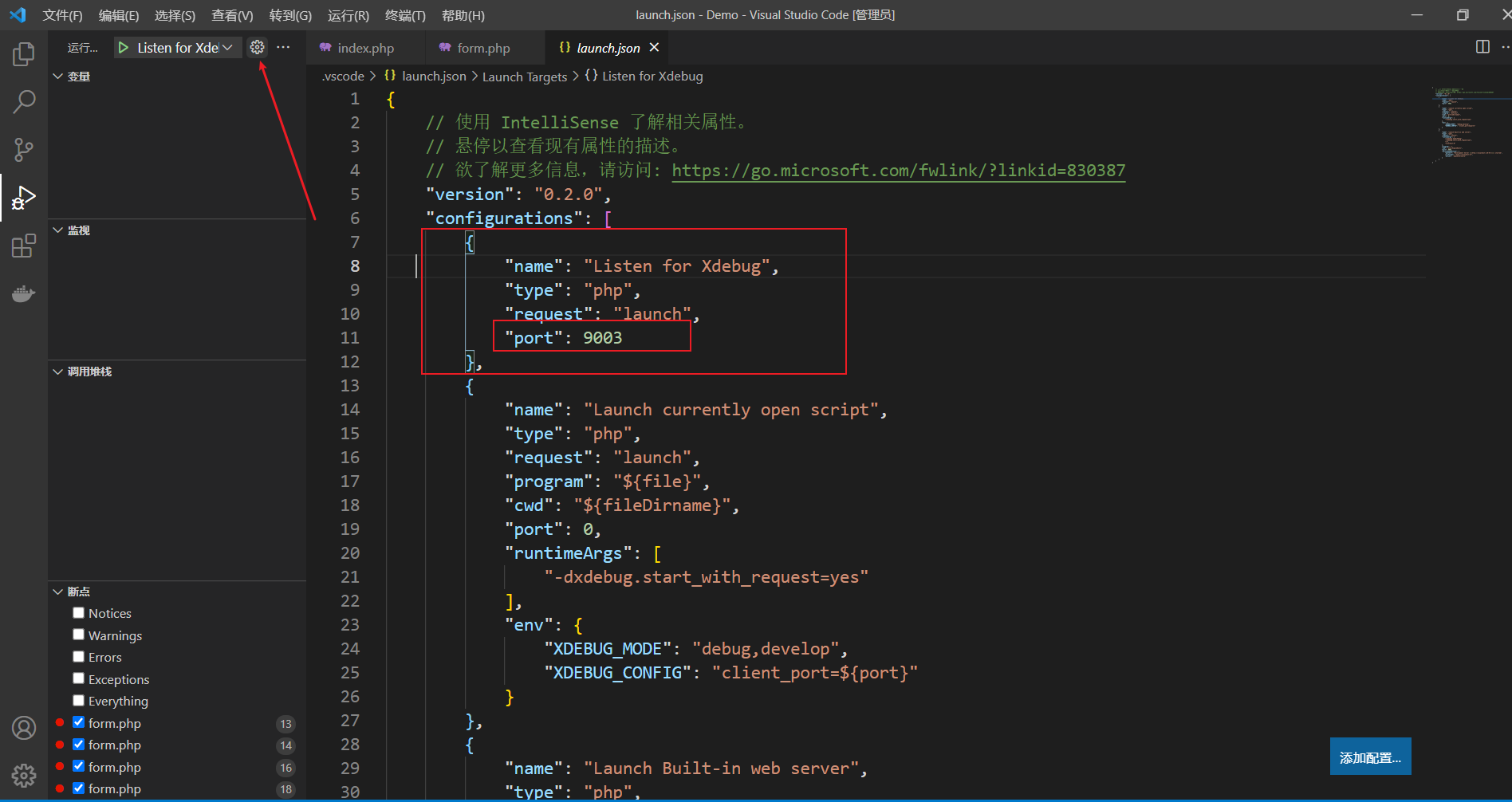
vs code 调试环境配置内容
{ // 使用 IntelliSense 了解相关属性。 // 悬停以查看现有属性的描述。 // 欲了解更多信息,请访问: https://go.microsoft.com/fwlink/?linkid=830387 "version": "0.2.0", "configurations": [ { "name": "Listen for Xdebug", "type": "php", "request": "launch", "port": 9003 //端口和php配置一致 }, { "name": "Launch currently open script", "type": "php", "request": "launch", "program": "${file}", "cwd": "${fileDirname}", "port": 0, "runtimeArgs": [ "-dxdebug.start_with_request=yes" ], "env": { "XDEBUG_MODE": "debug,develop", "XDEBUG_CONFIG": "client_port=${port}" } }, { "name": "Launch Built-in web server", "type": "php", "request": "launch", "runtimeArgs": [ "-dxdebug.mode=debug", "-dxdebug.start_with_request=yes", "-S", "localhost:0" ], "program": "", "cwd": "${workspaceRoot}", "port": 9003, "serverReadyAction": { "pattern": "Development Server \\(http://localhost:([0-9]+)\\) started", "uriFormat": "http://localhost:%s", "action": "openExternally" } } ] }
