1、设置边框、圆角、背景色案例
在drawable中 新建一个edge.xml文件
<?xml version="1.0" encoding="utf-8"?> <shape xmlns:android="http://schemas.android.com/apk/res/android"> <!-- 这里是设置背景色--> <solid android:color="@color/colorGrey" /> <!-- 这里是设置为四周 也可以单独设置某个位置为圆角--> <corners android:topLeftRadius="5dp" android:topRightRadius="5dp" android:bottomRightRadius="5dp" android:bottomLeftRadius="5dp"/> <!-- 这里设置边框 --> <stroke android:width="1dp" android:color="#000000" /> </shape>
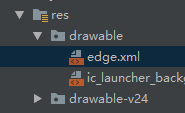
Activity页面引用:
android:background="@drawable/edge"
如下案例所示:
<ScrollView android:id="@+id/scrollView2" android:layout_width="0dp" android:layout_height="0dp" android:layout_marginStart="8dp" android:layout_marginTop="8dp" android:layout_marginEnd="8dp" android:layout_marginBottom="8dp" app:layout_constraintBottom_toTopOf="@+id/guideline" app:layout_constraintEnd_toEndOf="parent" app:layout_constraintHorizontal_bias="0.0" app:layout_constraintStart_toStartOf="parent" app:layout_constraintTop_toTopOf="parent" app:layout_constraintVertical_bias="0.0" android:background="@drawable/edge"> <LinearLayout android:layout_width="match_parent" android:layout_height="wrap_content" android:orientation="vertical"> <TextView android:id="@+id/et" android:layout_width="match_parent" android:layout_height="wrap_content" android:minLines="8" android:text="123456789" /> </LinearLayout> </ScrollView>
说明: solid为填充色 即内部的背景填充色 ,stroke 为边框 可以设置颜色和宽度
效果如下:
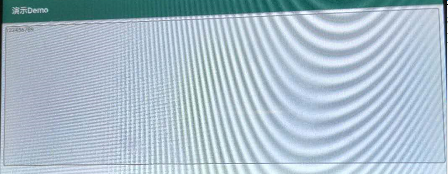
2、设置边框颜色案例:
在drawable中 新建一个button_edge.xml文件
<?xml version="1.0" encoding="utf-8"?> <layer-list xmlns:android="http://schemas.android.com/apk/res/android"> <!-- 边框颜色值 --> <item> <shape> <solid android:color="#3bbaff" /> </shape> </item> <!--这个是按钮边框设置为四周 并且宽度为1--> <item android:right="1dp" android:left="1dp" android:top="1dp" android:bottom="1dp"> <shape> <!--这个是背景颜色--> <solid android:color="#ffffff" /> <!--这个是按钮中的字体与按钮内的四周边距--> <padding android:bottom="5dp" android:left="5dp" android:right="5dp" android:top="5dp" /> </shape> </item> </layer-list>
使用:
android:background="@drawable/button_edge"
3、设置圆角按钮案例:(其实按钮还是方形的,只是将外围部分隐藏了而已)
在drawable中: 新建一个 button_circle_shape.xml文件
<?xml version="1.0" encoding="UTF-8"?> <shape xmlns:android="http://schemas.android.com/apk/res/android" android:shape="rectangle"> <!-- 填充的颜色 --> <solid android:color="#FFFFFF" /> <!-- android:radius 弧形的半径 --> <!-- 设置按钮的四个角为弧形 --> <corners android:radius="5dip" /> <!--也可单独设置--> <!-- <corners --> <!-- android:topLeftRadius="10dp"--> <!-- android:topRightRadius="10dp"--> <!-- android:bottomRightRadius="10dp"--> <!-- android:bottomLeftRadius="10dp"--> <!-- /> --> **设置文字padding** <!-- padding:Button里面的文字与Button边界的间隔 --> <padding android:left="10dp" android:top="10dp" android:right="10dp" android:bottom="10dp" /> </shape>
使用:
android:background="@drawable/shape"
4、设置圆角图片案例
1 简单的设置:(不能添加自定义图片 只能设置颜色和字体)
在drawable中 创建一个image_circle.xml图片
<?xml version="1.0" encoding="utf-8"?> <shape xmlns:android="http://schemas.android.com/apk/res/android"> <solid android:color="#FFFFFF" /> <corners android:topLeftRadius="10dp" android:topRightRadius="10dp" android:bottomRightRadius="10dp" android:bottomLeftRadius="10dp"/> </shape>
使用:
android:background="@drawable/image_circle"
5、真实案例:
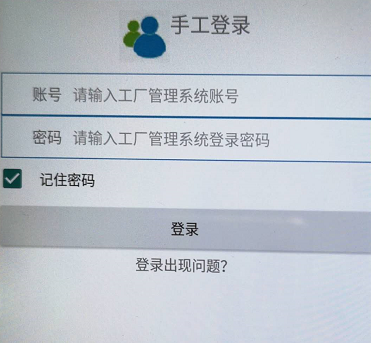
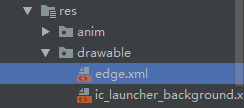
edge.xml
<?xml version="1.0" encoding="utf-8"?> <layer-list xmlns:android="http://schemas.android.com/apk/res/android"> <!-- 边框颜色值 --> <item> <shape> <solid android:color="#3bbaff" /> </shape> </item> <!--这个是按钮边框设置为四周 并且宽度为1--> <item android:right="1dp" android:left="1dp" android:top="1dp" android:bottom="1dp"> <shape> <!--这个是背景颜色--> <solid android:color="#ffffff" /> <!--这个是按钮中的字体与按钮内的四周边距--> <padding android:bottom="5dp" android:left="5dp" android:right="5dp" android:top="5dp" /> </shape> </item> </layer-list>
布局文件 LeftFragment.xml:
<?xml version="1.0" encoding="utf-8"?> <FrameLayout xmlns:android="http://schemas.android.com/apk/res/android" xmlns:tools="http://schemas.android.com/tools" android:layout_width="match_parent" android:layout_height="match_parent" tools:context=".LeftFragment"> <LinearLayout android:layout_width="match_parent" android:layout_height="match_parent" android:layout_gravity="center" android:orientation="vertical"> <LinearLayout android:layout_width="wrap_content" android:layout_height="wrap_content" android:layout_gravity="center_horizontal" android:orientation="horizontal" android:padding="10dp" > <ImageView android:layout_width="wrap_content" android:layout_height="wrap_content" android:layout_gravity="center_horizontal" android:src="@mipmap/user" /> <TextView android:layout_width="wrap_content" android:layout_height="wrap_content" android:layout_gravity="center_horizontal" android:text="手工登录" android:textSize="20sp" /> </LinearLayout> <LinearLayout android:layout_width="match_parent" android:layout_height="wrap_content" android:padding="10dp" android:background="@drawable/edge" android:layout_marginLeft="5dp" android:layout_marginRight="5dp" > <TextView android:layout_width="wrap_content" android:layout_height="wrap_content" android:paddingLeft="20dp" android:text="账号" android:textSize="15sp"/> <EditText android:layout_width="match_parent" android:layout_height="wrap_content" android:hint="请输入工厂管理系统账号" android:background="@null" android:paddingLeft="10dp" android:textSize="15sp"/> </LinearLayout> <LinearLayout android:layout_width="match_parent" android:layout_height="wrap_content" android:padding="10dp" android:background="@drawable/edge" android:layout_marginLeft="5dp" android:layout_marginRight="5dp"> <TextView android:layout_width="wrap_content" android:layout_height="wrap_content" android:paddingLeft="20dp" android:textSize="15sp" android:text="密码" /> <EditText android:layout_width="match_parent" android:layout_height="wrap_content" android:hint="请输入工厂管理系统登录密码" android:background="@null" android:paddingLeft="10dp" android:textSize="15sp"/> </LinearLayout> <CheckBox android:layout_width="match_parent" android:layout_height="wrap_content" android:padding="10dp" android:text="记住密码" /> <Button android:layout_width="match_parent" android:layout_height="wrap_content" android:padding="10dp" android:text="登录" /> <TextView android:layout_width="wrap_content" android:layout_height="wrap_content" android:layout_gravity="center" android:text="登录出现问题?" /> </LinearLayout> </FrameLayout>