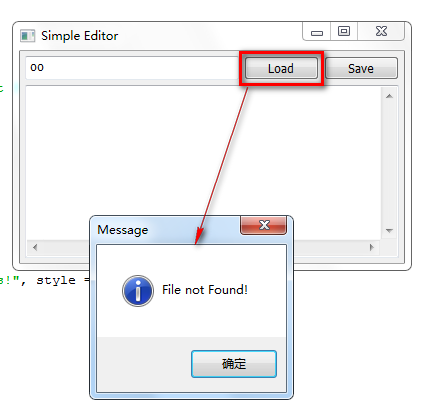1. 需要安装wxPython软件
2. GUI(图形用户界面)代码的编写顺序
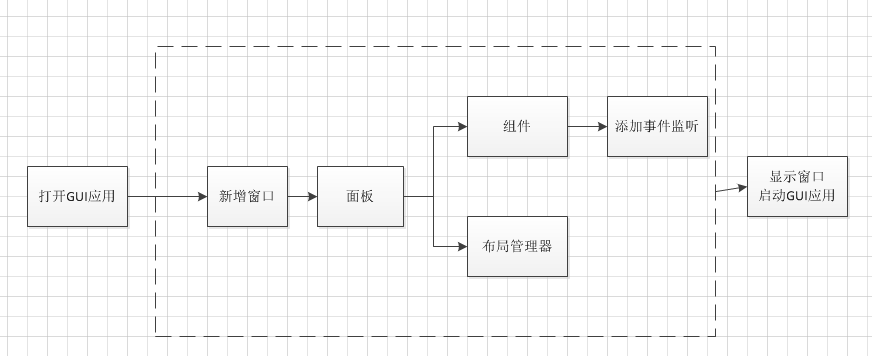
备注:
1. 加入面板和布局管理器,可以使得组件的位置和大小更加灵活
3. 示例:
#encoding=utf-8 import wx #open按钮的事件处理函数 def load(event): try: myFile = open(filename.GetValue()) contents.SetValue(myFile.read()) dlg = wx.MessageDialog(None, message = "Open Success!", style = wx.OK) if dlg.ShowModal() == wx.ID_OK: dlg.Close(True) dlg.Destroy() myFile.close() except IOError, e: dlg = wx.MessageDialog(None, message = "File not Found!", style = wx.OK) if dlg.ShowModal() == wx.ID_OK: dlg.Close(True) dlg.Destroy() #save按钮的事件处理函数 def save(event): myFile = open(filename.GetValue(), "w") myFile.write(contents.GetValue()) myFile.close() #保存成功后添加提示框 dlg = wx.MessageDialog(None, message = "Save Success!", style = wx.OK) if dlg.ShowModal() == wx.ID_OK: dlg.Close(True) dlg.Destroy() #打开GUI应用 app = wx.App() #打开一个窗口 win = wx.Frame(None, title = "Simple Editor") #窗口中加入面板 pl = wx.Panel(win) #将组件放置在面板上 loadButton = wx.Button(pl, label = "Load") saveButton = wx.Button(pl, label = "Save") filename = wx.TextCtrl(pl) contents = wx.TextCtrl(pl, style = wx.TE_MULTILINE | wx.HSCROLL) #按钮绑定事件处理函数 loadButton.Bind(wx.EVT_BUTTON, load) saveButton.Bind(wx.EVT_BUTTON, save) #设置布局管理器(设置组件的大小和位置) #水平布局管理器 hbox = wx.BoxSizer() hbox.Add(filename, proportion = 1, flag = wx.EXPAND) hbox.Add(loadButton, proportion = 0, flag = wx.LEFT, border = 5) hbox.Add(saveButton, proportion = 0, flag = wx.LEFT, border = 5) #垂直布局管理器 vbox = wx.BoxSizer(wx.VERTICAL) vbox.Add(hbox, proportion = 0, flag = wx.EXPAND | wx.ALL, border = 5) vbox.Add(contents, proportion = 1, flag = wx.EXPAND | wx.LEFT | wx.RIGHT | wx.BOTTOM, border = 5) #设置面板的布局管理器 pl.SetSizer(vbox) #显示窗口 win.Show() #启动GUI应用 app.MainLoop()
运行结果: