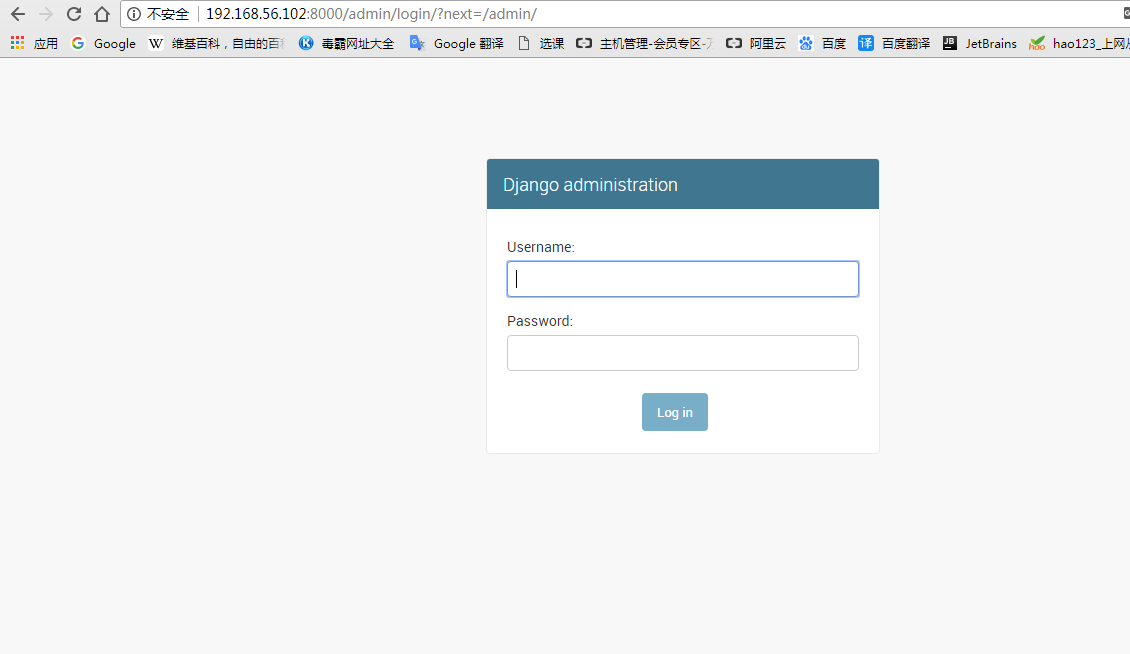环境:CentOS6.5 + Nginx1.11.5 + Python3.5.2
1. 安装基础软件包
yum install -y zlib-devel bzip2-devel pcre-devel openssl-devel ncurses-devel sqlite-devel readline-devel tk-devel
2. 安装Python3.5.2版本
wget https://www.python.org/ftp/python/3.5.2/Python-3.5.2.tar.xz tar xf Python-3.5.2.tar.xz cd Python-3.5.2 ./configure make -j 2 make altinstall
PS:Python3.x默认已经安装pip等包管理工具,如果没有需要手动安装`pip`包管理工具
3. uWSGI的安装与使用
什么是uwsgi,what?
uWSGI是一个Web服务器,它实现了WSGI协议、uwsgi、http等协议。Nginx中HttpUwsgiModule的作用是与uWSGI服务器进行交换。
要注意 WSGI / uwsgi / uWSGI 这三个概念的区分。
- WSGI是一种Web服务器网关接口。它是一个Web服务器(如nginx,uWSGI等服务器)与web应用(如用Flask框架写的程序)通信的一种规范。
- uwsgi是一种线路协议而不是通信协议,在此常用于在uWSGI服务器与其他网络服务器的数据通信。
- 而uWSGI是实现了uwsgi和WSGI两种协议的Web服务器。
- uwsgi协议是一个uWSGI服务器自有的协议,它用于定义传输信息的类型(type of information),每一个uwsgi packet前4byte为传输信息类型描述,它与WSGI相比是两样东西。
uWSGI的主要特点如下
- 超快的性能
- 低内存占用(实测为apache2的mod_wsgi的一半左右)
- 多app管理(终于不用冥思苦想下个app用哪个端口比较好了-.-)
- 详尽的日志功能(可以用来分析app性能和瓶颈)
- 高度可定制(内存大小限制,服务一定次数后重启等)
安装uWSGI
# Install the latest stable release: pip install uwsgi # ... or if you want to install the latest LTS (long term support) release, pip install https://projects.unbit.it/downloads/uwsgi-lts.tar.gz
基本测试
创建测试文件
# test.py
def application(env, start_response):
start_response('200 OK', [('Content-Type','text/html')])
return [b"Hello World"] # python3
#return ["Hello World"] # python2
运行
uwsgi --http :8000 --wsgi-file test.py
使用浏览器访问`http://ip:8000`验证
使用uWSGI运行Django
uwsgi --http :8000 --module mysite.wsgi
使用浏览器访问`http://ip:8000`验证
可以将参数写到一个配置文件中
[root@localhost Django_test]# vim mysite_uwsgi.ini [uwsgi] http = :9000 #the local unix socket file than commnuincate to Nginx socket = 127.0.0.1:8001 # the base directory (full path) chdir = /usr/local/Django_test # Django's wsgi file wsgi-file = Django_test/wsgi.py # maximum number of worker processes processes = 4 #thread numbers startched in each worker process threads = 2 #monitor uwsgi status stats = 127.0.0.1:9191 # clear environment on exit or restart vacuum = true
启动
uwsgi --ini mysite_uwsgi.ini
使用浏览器访问`http://ip:9000`验证
3. 安装并配置Nginx
useradd -M -s /sbin/nologin nginx tar zxf nginx-1.11.5.tar.gz cd nginx-1.11.5 ./configure --prefix=/usr/local/nginx --user=nginx --group=nginx --with-http_stub_status_module --with-http_gzip_static_module make && make install ln -s /usr/local/nginx/sbin/nginx /usr/local/sbin/
修改nginx配置文件
#修改主配置文件,引入下面要写的uwsgi的配置文件,也可以在当前配置文件中写 # vim /usr/local/nginx/conf/nginx.conf #在http区段中 include mysite_uwsgi_nginx.conf;
创建一个uwsgi的配置文件
# vim /usr/local/nginx/conf/mysite_uwsgi_nginx.conf
# the upstream component nginx needs to connect to
upstream django {
# server unix:///path/to/your/mysite/mysite.sock; # for a file socket
server 127.0.0.1:8001; # for a web port socket (we'll use this first)
}
# configuration of the server
server {
# the port your site will be served on
listen 8000;
# the domain name it will serve for
server_name .example.com; # substitute your machine's IP address or FQDN
charset utf-8;
# max upload size
client_max_body_size 75M; # adjust to taste
location /static {
alias /usr/local/Django_test/static; # your Django project's static files - amend as required
}
# Finally, send all non-media requests to the Django server.
location / {
uwsgi_pass django;
include uwsgi_params; # the uwsgi_params file you installed
}
}
到此Django项目部署已经基本部署完成,你可以访问我们写的页面,但是访问`http://ip:8000/admin`却发现没有样式,waht?


这个问题是由于admin的样式文件都在django内部,而不是在我们的项目的静态文件的目录中,到此我们需要把所有的静态文件汇聚到一个目录中
1. 修改项目目录中的`setting.py`文件,添加 (all_statics可以自己指定目录)
STATIC_ROOT = os.path.join(BASE_DIR, "all_statics/")
2.run (提示输入yes)
python manage.py collectstatic
3.现在我们需要去修改nginx的配置文件,将静态文件的目录修改为汇聚后的静态文件的目录
location /static {
alias /usr/local/Django_test/all_statics;
}
现在去启动nginx和uwsgi
[root@localhost Django_test]# # nginx [root@localhost Django_test]# uwsgi mysite_uwsgi.ini &
现在admin页面总算可以看了