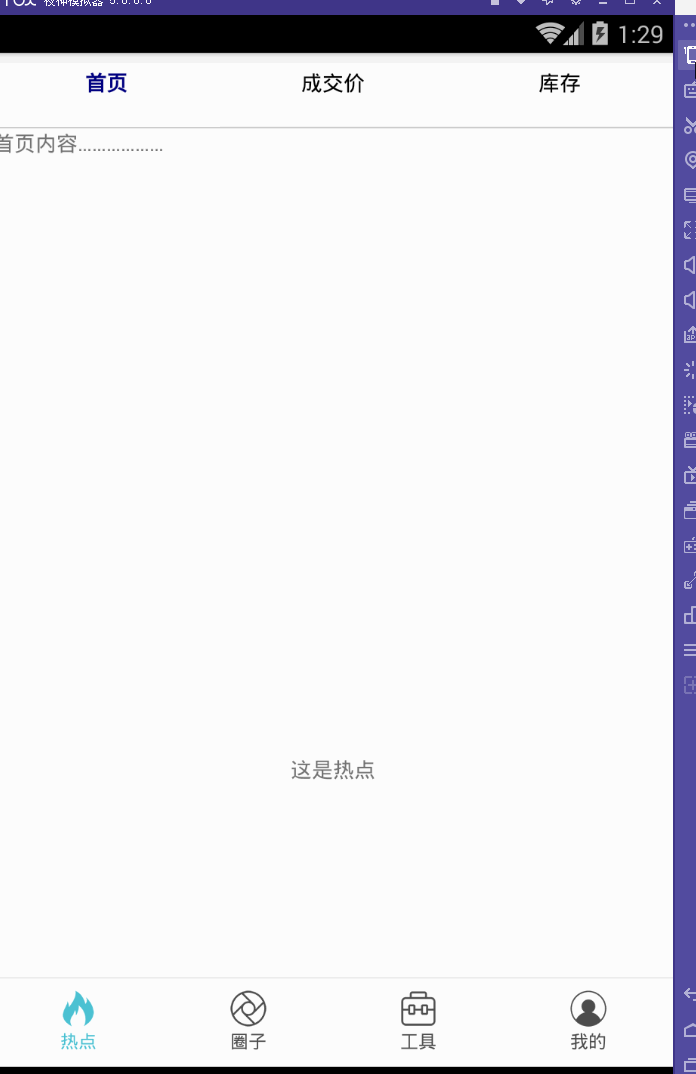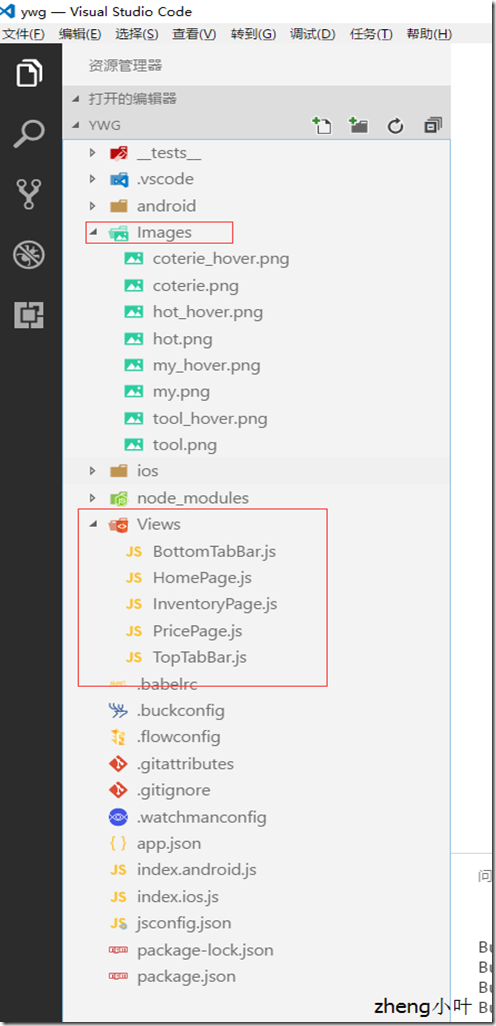效果图:
一步一步慢慢来:
其实刚入手做app的时候,就应该做出简单的顶部以及底部导航栏。无奈又在忙其他事情,导致这些现在才整理出来。
1.顶部导航栏:react-native-scrollable-tab-view;文档地址:https://github.com/skv-headless/react-native-scrollable-tab-view
2.底部导航栏:react-navigation中的TabNavigator;文档地址:https://reactnavigation.org/docs/navigators/tab
3.一直想让index.android.js的代码简洁一些,苦思不得其解,直到现在才找到了一点“路径”,看这版的源代码:
index.android.js:
/** * Sample React Native App * https://github.com/facebook/react-native * @flow */ import React, { Component } from 'react'; import { AppRegistry, StyleSheet, Text, View, Image } from 'react-native'; //顶部导航栏 import TopTabBar from './Views/TopTabBar'; //底部导航栏 import BottomTabBar from './Views/BottomTabBar'; export default class ywg extends Component { render() { return ( <View style={{flex:1}}> <TopTabBar/> <BottomTabBar/> </View> ); } } AppRegistry.registerComponent('ywg', () => ywg);
怎样?够简单吧……对了,这样的代码看起来才比较“优雅”(容忍zheng小叶正儿八经的胡说八道哦~)而主要的代码就在
//顶部导航栏 import TopTabBar from './Views/TopTabBar'; //底部导航栏 import BottomTabBar from './Views/BottomTabBar';
这两个红色的文件中。
【重点注意】将两个Component同时使用的时候,一定要在最外层的View上定义样式,否则任你怎样摆弄,它们总是不会展现“庐山真面目”,具体的文档在:http://reactnative.cn/docs/0.46/layout-props.html
这是项目文件路径。
BottomTabBar.js:
/** * Sample React Native App * https://github.com/facebook/react-native * @flow */ import React, { Component } from 'react'; import { AppRegistry, StyleSheet, Text, View, Image } from 'react-native'; //底部导航栏 import { TabNavigator } from "react-navigation"; class Home extends React.Component { static navigationOptions = { tabBarLabel: '热点', tabBarIcon: ({ focused, tintColor }) => ( <Image source={focused ? require('../Images/hot_hover.png') : require('../Images/hot.png')} style={{ 26, height: 26, tintColor: tintColor }} /> ) }; render() { return ( <View style={styles.container}> <Text>这是热点</Text> </View> ); } } class Circle extends React.Component { static navigationOptions = { tabBarLabel: '圈子', tabBarIcon: ({ focused, tintColor }) => ( <Image source={focused ? require('../Images/coterie_hover.png') : require('../Images/coterie.png')} style={{ 26, height: 26, tintColor: tintColor }} /> ) }; render() { return ( <View style={styles.container}> <Text>这是圈子内容</Text> </View> ); } } class Tools extends React.Component { static navigationOptions = { tabBarLabel: '工具', tabBarIcon: ({ focused, tintColor }) => ( <Image source={focused ? require('../Images/tool.png') : require('../Images/tool.png')} style={{ 26, height: 26, tintColor: tintColor }} /> ) }; render() { return ( <View style={styles.container}> <Text>这是工具内容</Text> </View> ); } } class Mypage extends React.Component { static navigationOptions = { tabBarLabel: '我的', tabBarIcon: ({ focused, tintColor }) => ( <Image source={focused ? require('../Images/my_hover.png') : require('../Images/my.png')} style={{ 26, height: 26, tintColor: tintColor }} /> ) }; render() { return ( <View style={styles.container}> <Text>这是我的内容</Text> </View> ); } } const BottomTabBar = TabNavigator( { Home: { screen: Home, }, Circle: { screen: Circle, }, Tools: { screen: Tools, }, Mypage: { screen: Mypage, }, }, { tabBarOptions: { activeTintColor: '#4BC1D2', inactiveTintColor: '#000', showIcon: true, showLabel: true, upperCaseLabel: false, pressColor: '#823453', pressOpacity: 0.8, style: { backgroundColor: '#fff', paddingBottom: 0, borderTopWidth: 0.5, borderTopColor: '#ccc', }, labelStyle: { fontSize: 12, margin: 1 }, indicatorStyle: { height: 0 }, //android 中TabBar下面会显示一条线,高度设为 0 后就不显示线了 }, tabBarPosition: 'bottom', swipeEnabled: false, animationEnabled: false, lazy: true, backBehavior: 'none', }); const styles = StyleSheet.create({ container: { flex: 1, justifyContent: 'center', alignItems: 'center', backgroundColor: '#fff', } }); module.exports = BottomTabBar;
TopTabBar.js:
/** * Sample React Native App * https://github.com/facebook/react-native * @flow */ import React, { Component } from 'react'; import { AppRegistry, StyleSheet, Text, View, Image } from 'react-native'; import HomePage from '../Views/HomePage'; import PricePage from '../Views/PricePage'; import InventoryPage from '../Views/InventoryPage'; //顶部导航 var ScrollableTabView = require('react-native-scrollable-tab-view'); export default class TopTabBar extends Component { render() { return ( <ScrollableTabView tabBarUnderlineStyle={{backgroundColor:'#fff'}} > <HomePage tabLabel="首页" /> <PricePage tabLabel="成交价" /> <InventoryPage tabLabel="库存" /> </ScrollableTabView> ); } } module.exports = TopTabBar;
而关于这些的详细介绍可以参考这里(老大的小结):http://www.cnblogs.com/vipstone/p/7516115.html?utm_source=tuicool&utm_medium=referral;
美中不足:
怎样才能实现顶部栏、底部栏控制各自部分功能呢?留下来的~~~
PS:尴尬的事情猝不及防的发生了……
一直想不明白,顶部导航栏跟底部导航栏同时存在的情况下,怎样控制各自的功能呢?于是再请教完做手机开发的同事后才恍然大悟,原来自己想的顶部导航栏根本不是顶部导航栏,简言之就是自己把布局搞错了!明明只是有底部导航栏,而所谓的“顶部导航栏”也只是底部导航栏中的第一小部分里面嵌套着一个轮播组件,才会给人以错觉,啊啊啊……事实真相居然是这样的~