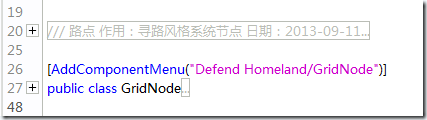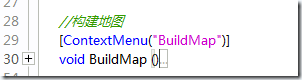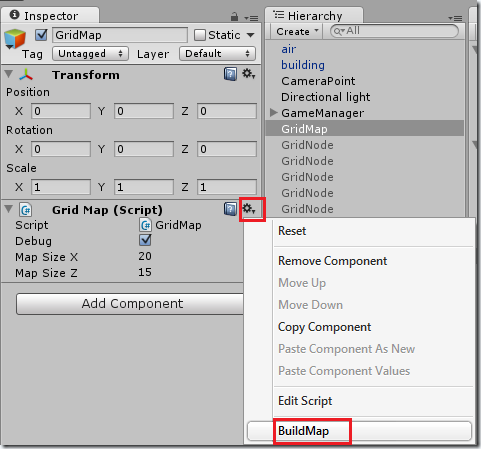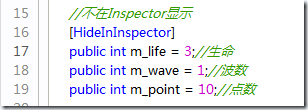Unity的编辑器可以通过写脚本进行界面定制,包括添加功能菜单,今天写游戏Demo用到了记录一下。
为Unity添加子菜单
示例程序
[AddComponentMenu("Defend Homeland/GridNode")] public class GridNode : MonoBehaviour { ...... }
子菜单预览
相应地在Unity的Component菜单下就会有我添加的脚本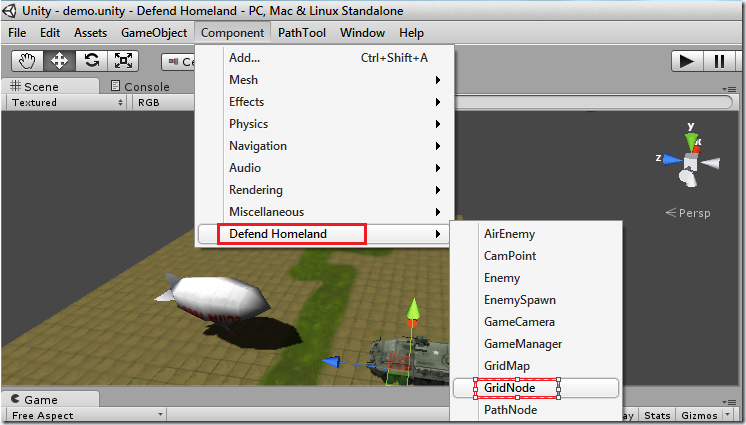
在编辑器中执行函数
示例代码
//构建地图 [ContextMenu("BuildMap")] void BuildMap () { ..... }
把脚本绑定在GameObject上面时,点击右上角或者鼠标右键,就会看到在代码中添加的函数,点击即可执行。
public字段不显示在Inspector
示例代码
//不在Inspector显示 [HideInInspector] public int m_life = 3;//生命 public int m_wave = 1;//波数 public int m_point = 10;//点数
效果预览
而这样在检视面板中就不会显示出m_life这个public类型,只有其它两个
自定义菜单栏
示例代码
using UnityEngine; using UnityEditor; using System.Collections; /// <summary> /// /// 作用: /// 日期:2013-09-11 /// </summary> [AddComponentMenu("Defend Homeland/PathTool")] public class PathTool : ScriptableObject { static PathNode m_parent = null; //新建一个菜单项【PathTool】,子菜单项(Set Parent)快捷键为 Ctrl + Q [MenuItem("PathTool/Set Parent %q")] static void SetParent () { //如果没有选中任何物体,或选择物体数量大于1,则返回 if (!Selection.activeGameObject || Selection.GetTransforms (SelectionMode.Unfiltered).Length > 1) return; //如果选中,将选中的物体的tag设为pathnode if (Selection.activeGameObject.tag.CompareTo ("pathnode") == 0) { //设置父节点 m_parent = Selection.activeGameObject.GetComponent<PathNode> (); } } //新建菜单项[PathTool/Set NextChild] ,快捷键为Ctrl+w [MenuItem("PathTool/Set NextChild %w")] static void SetNextChild () { //如果没有选中任何物体,或选择的物体数量大于1,则返回 if (!Selection.activeGameObject || Selection.GetTransforms (SelectionMode.Unfiltered).Length > 1) return; if (Selection.activeGameObject.tag.CompareTo ("pathnode") == 0) { //设置子节点 m_parent.SetNext (Selection.activeGameObject.GetComponent<PathNode> ()); m_parent = null; } } }
添加菜单效果
回到Unity编辑器界面,界面发生了如下变化
资料
这些经验及小技巧来自我正在读的书《Unity3D手机游戏开发,感谢作者!