概念:据说默认centos都是基于LVM的
LVM:LVM是逻辑盘卷管理(Logical Volume Manager)的简称,它是Linux环境下对磁盘分区进行管理的一种机制.
LVM 更加详细的说明可点这里:http://www.cnblogs.com/mchina/p/linux-centos-logical-volume-manager-lvm.html
fdisk 命令用法http://blog.sina.com.cn/s/blog_66b448620100ibay.html
查看磁盘空间,根目录太小了,希望增加磁盘
在vsphere上修改磁盘的大小,重启进来。
[root@ucx-auto ~]# df -lh Filesystem Size Used Avail Use% Mounted on /dev/mapper/centos-root 30G 23G 7.1G 76% / devtmpfs 5.8G 0 5.8G 0% /dev tmpfs 5.8G 0 5.8G 0% /dev/shm tmpfs 5.8G 8.9M 5.8G 1% /run tmpfs 5.8G 0 5.8G 0% /sys/fs/cgroup /dev/sda1 497M 155M 343M 32% /boot tmpfs 1.2G 0 1.2G 0% /run/user/0
一、查看下LV
[root@ucx-auto ~]# lvdisplay --- Logical volume --- LV Path /dev/centos/swap LV Name swap VG Name centos LV UUID trGefC-4mxg-BkS6-sywT-ie3O-deA3-WC0EDQ LV Write Access read/write LV Creation host, time localhost, 2016-07-26 17:38:31 +0800 LV Status available # open 2 LV Size 2.02 GiB Current LE 516 Segments 1 Allocation inherit Read ahead sectors auto - currently set to 8192 Block device 253:0 --- Logical volume --- LV Path /dev/centos/root LV Name root VG Name centos LV UUID MRmrQV-MDKZ-ZJbQ-cvDP-nMEY-hWJk-xFCceo LV Write Access read/write LV Creation host, time localhost, 2016-07-26 17:38:31 +0800 LV Status available # open 1 LV Size 66.49 GiB Current LE 17022 Segments 2 Allocation inherit Read ahead sectors auto - currently set to 8192 Block device 253:1
二:查看机器所挂硬盘个数及分区情况
[root@ucx-auto ~]# fdisk -l Disk /dev/sda: 75.2 GB, 75161927680 bytes, 146800640 sectors Units = sectors of 1 * 512 = 512 bytes Sector size (logical/physical): 512 bytes / 512 bytes I/O size (minimum/optimal): 512 bytes / 512 bytes Disk label type: dos Disk identifier: 0x000cfb48 Device Boot Start End Blocks Id System /dev/sda1 * 2048 1026047 512000 83 Linux /dev/sda2 1026048 67108863 33041408 8e Linux LVM Disk /dev/mapper/centos-swap: 2164 MB, 2164260864 bytes, 4227072 sectors Units = sectors of 1 * 512 = 512 bytes Sector size (logical/physical): 512 bytes / 512 bytes I/O size (minimum/optimal): 512 bytes / 512 bytes Disk /dev/mapper/centos-root: 31.7 GB, 31666995200 bytes, 61849600 sectors Units = sectors of 1 * 512 = 512 bytes Sector size (logical/physical): 512 bytes / 512 bytes I/O size (minimum/optimal): 512 bytes / 512 bytes
如上 有一块磁盘/dev/sda 有两个分区。就用了33G,说明还有未分区的
三:/dev/sda进行分区,做这个时候忘记截图了 ,大概是下面这样,如果让你输入分区号,顺延下去即可。
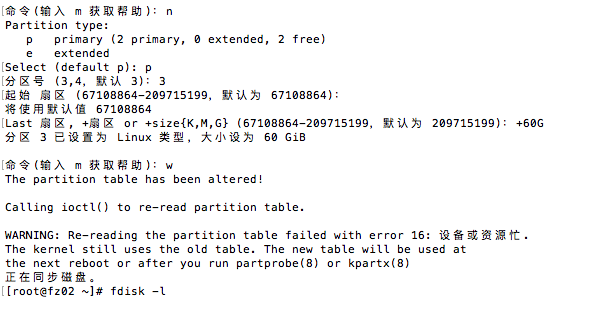
The partition table has been altered!
Calling ioctl() to re-read partition table.
WARNING: Re-reading the partition table failed with error 16: Device or resource busy.
The kernel still uses the old table. The new table will be used at
the next reboot or after you run partprobe(8) or kpartx(8)
Syncing disks.
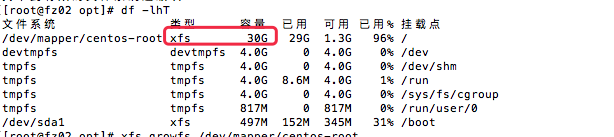
mke2fs 1.42.9 (28-Dec-2013)
Filesystem label=
OS type: Linux
Block size=4096 (log=2)
Fragment size=4096 (log=2)
Stride=0 blocks, Stripe width=0 blocks
2490368 inodes, 9961472 blocks
498073 blocks (5.00%) reserved for the super user
First data block=0
Maximum filesystem blocks=4294967296
304 block groups
32768 blocks per group, 32768 fragments per group
8192 inodes per group
Superblock backups stored on blocks:
32768, 98304, 163840, 229376, 294912, 819200, 884736, 1605632, 2654208,
4096000, 7962624
Allocating group tables: done
Writing inode tables: done
Creating journal (32768 blocks): done
Writing superblocks and filesystem accounting information:
done
LV VG Attr LSize Pool Origin Data% Meta% Move Log Cpy%Sync Convert
root centos -wi-ao---- 29.49g
swap centos -wi-ao---- 2.02g
WARNING: ext3 signature detected on /dev/sda3 at offset 1080. Wipe it? [y/n]: ^C Interrupted...
Aborted wiping of ext3.
1 existing signature left on the device.
Aborting pvcreate on /dev/sda3.
[root@ucx-auto dev]# pvcreate /dev/sda3
WARNING: ext3 signature detected on /dev/sda3 at offset 1080. Wipe it? [y/n]:
WARNING: ext3 signature detected on /dev/sda3 at offset 1080. Wipe it? [y/n]: y
Wiping ext3 signature on /dev/sda3.
Physical volume "/dev/sda3" successfully created
Filesystem Size Used Avail Use% Mounted on
/dev/mapper/centos-root 30G 23G 7.1G 76% /
devtmpfs 5.8G 0 5.8G 0% /dev
tmpfs 5.8G 0 5.8G 0% /dev/shm
tmpfs 5.8G 8.9M 5.8G 1% /run
tmpfs 5.8G 0 5.8G 0% /sys/fs/cgroup
/dev/sda1 497M 155M 343M 32% /boot
tmpfs 1.2G 0 1.2G 0% /run/user/0
Invalid volume group name centos/root.
Run `vgextend --help' for more information.
[root@ucx-auto dev]# vgextend /dev/mapper/centos /dev/sda3
Volume group "centos" successfully extended
--- Volume group ---
VG Name centos
System ID
Format lvm2
Metadata Areas 2
Metadata Sequence No 4
VG Access read/write
VG Status resizable
MAX LV 0
Cur LV 2
Open LV 2
Max PV 0
Cur PV 2
Act PV 2
VG Size 69.50 GiB
PE Size 4.00 MiB
Total PE 17793
Alloc PE / Size 8066 / 31.51 GiB 分配的
Free PE / Size 9727 / 38.00 GiB 空闲的
VG UUID 8iYw2C-aqVR-C0eb-nRF4-v9q7-ZEyh-pxrRQB
Size of logical volume centos/root changed from 29.49 GiB (7550 extents) to 66.49 GiB (17022 extents).
Logical volume root successfully resized.
e2fsck 1.42.9 (28-Dec-2013)
/dev/mapper/centos-root is mounted.
e2fsck: Cannot continue, aborting.
resize2fs 1.42.9 (28-Dec-2013)
resize2fs: Bad magic number in super-block while trying to open /dev/mapper/centos-root
Couldn't find valid filesystem superblock.
3.换个姿势再来一次
[root@ucx-auto dev]# xfs_growfs /dev/mapper/centos-root
meta-data=/dev/mapper/centos-root isize=256 agcount=4, agsize=1932800 blks
= sectsz=512 attr=2, projid32bit=1
= crc=0 finobt=0
data = bsize=4096 blocks=7731200, imaxpct=25
= sunit=0 swidth=0 blks
naming =version 2 bsize=4096 ascii-ci=0 ftype=0
log =internal bsize=4096 blocks=3775, version=2
= sectsz=512 sunit=0 blks, lazy-count=1
realtime =none extsz=4096 blocks=0, rtextents=0
data blocks changed from 7731200 to 17430528
4.看到根目录已经扩大了
[root@ucx-auto dev]# df -lh
Filesystem Size Used Avail Use% Mounted on
/dev/mapper/centos-root 67G 23G 45G 34% /
devtmpfs 5.8G 0 5.8G 0% /dev
tmpfs 5.8G 0 5.8G 0% /dev/shm
tmpfs 5.8G 8.9M 5.8G 1% /run
tmpfs 5.8G 0 5.8G 0% /sys/fs/cgroup
/dev/sda1 497M 155M 343M 32% /boot
tmpfs 1.2G 0 1.2G 0% /run/user/0