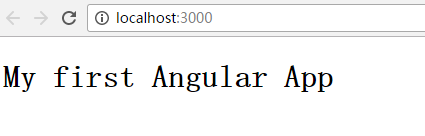构建此应用,分为如下几步:
1、环境准备:安装Node.js和npm;
2、创建并配置此项目;
3、创建应用;
5、启动应用程序;
6、定义作为该应用的宿主页面;
7、构建并运行此应用;
环境准备:安装Node.js和npm;
下载node.js.msi文件来进行安装,可以参考这个文档来安装 http://www.runoob.com/nodejs/nodejs-install-setup.html
我们的例子需要node v5.x.x或更高版本以及npm 3.x.x或更高版本。 要检查你正在使用的版本,请在终端窗口中运行node -v和npm -v命令。
创建并配置本项目
1、创建项目目录
可以通过终端创建项目目录,在终端进入你想要创建文件夹的位置,之后 mkdir angular2 创建angular2文件夹 ,同理创建quickstart文件夹,也可以新建文件夹创建。
2、创建配置文件,在上面的文件夹下
package.json用来标记出本项目所需的npm依赖包;
tsconfig.json定义了TypeScript编译器如何从项目原文件生成JavaScript代码;
typings.json为那些TypeScript编译器无法识别的库提供了别的定义文件;
systemjs.config.js为模块加载器提供了该到哪里去查找应用模块的信息,并注册了所有必备的依赖包。
package.json内容如下
{ "name": "angular2-quickstart",
"version": "1.0.0",
"scripts": {
"start": "tsc && concurrently "npm run tsc:w" "npm run lite" ",
"lite": "lite-server",
"postinstall": "typings install",
"tsc": "tsc", "tsc:w": "tsc -w",
"typings": "typings" },
"license": "ISC",
"dependencies": {
"@angular/common": "2.0.0",
"@angular/compiler": "2.0.0",
"@angular/core": "2.0.0",
"@angular/forms": "2.0.0",
"@angular/http": "2.0.0",
"@angular/platform-browser": "2.0.0",
"@angular/platform-browser-dynamic": "2.0.0",
"@angular/router": "3.0.0",
"@angular/upgrade": "2.0.0",
"core-js": "^2.4.1",
"reflect-metadata": "^0.1.3",
"rxjs": "5.0.0-beta.12",
"systemjs": "0.19.27",
"zone.js": "^0.6.23",
"angular2-in-memory-web-api": "0.0.20",
"bootstrap": "^3.3.6" },
"devDependencies": {
"concurrently": "^2.2.0",
"lite-server": "^2.2.2",
"typescript": "^2.0.2", "typings":"^1.3.2"
}
}
tsconfig.json
{ "compilerOptions": { "target": "es5", "module": "commonjs", "moduleResolution": "node", "sourceMap": true, "emitDecoratorMetadata": true, "experimentalDecorators": true, "removeComments": false, "noImplicitAny": false } }
typings.json
{ "globalDependencies": { "core-js": "registry:dt/core-js#0.0.0+20160725163759", "jasmine": "registry:dt/jasmine#2.2.0+20160621224255", "node": "registry:dt/node#6.0.0+20160909174046" } }
systemjs.config.js
/** * System configuration for Angular 2 samples * Adjust as necessary for your application needs. */ (function (global) { System.config({ paths: { // paths serve as alias 'npm:': 'node_modules/' }, // map tells the System loader where to look for things map: { // our app is within the app folder app: 'app', // angular bundles '@angular/core': 'npm:@angular/core/bundles/core.umd.js', '@angular/common': 'npm:@angular/common/bundles/common.umd.js', '@angular/compiler': 'npm:@angular/compiler/bundles/compiler.umd.js', '@angular/platform-browser': 'npm:@angular/platform-browser/bundles/platform-browser.umd.js', '@angular/platform-browser-dynamic': 'npm:@angular/platform-browser-dynamic/bundles/platform-browser-dynamic.umd.js', '@angular/http': 'npm:@angular/http/bundles/http.umd.js', '@angular/router': 'npm:@angular/router/bundles/router.umd.js', '@angular/forms': 'npm:@angular/forms/bundles/forms.umd.js', // other libraries 'rxjs': 'npm:rxjs', 'angular2-in-memory-web-api': 'npm:angular2-in-memory-web-api', }, // packages tells the System loader how to load when no filename and/or no extension packages: { app: { main: './main.js', defaultExtension: 'js' }, rxjs: { defaultExtension: 'js' }, 'angular2-in-memory-web-api': { main: './index.js', defaultExtension: 'js' } } }); })(this);
3、安装依赖包
在终端定位到package.json的位置,直接npm install
在安装期间可能出现红色的错误信息,你还会看到npm WARN信息。不过不用担心,只要末尾处没有npm ERR!信息就算成功了。
你应该得到如下结构:
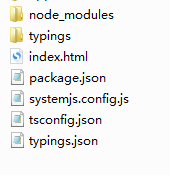
如果在运行npm install之后没有出现typings目录,我们可以手动安装它
npm run typings install
创建应用
在应用的根目录下创建app子目录,在app子目录下创建app.module.ts文件
app.module.ts
import { NgModule } from '@angular/core';
import { BrowserModule } from '@angular/platform-browser';
@NgModule({
imports: [ BrowserModule ]
})
export class AppModule { }
这里是应用的入口点,由于应用是运行在浏览器中的,所以根模块需要从@angular/platform-browser中导入BrowserModule并添加到imports数组中,这是要让最小的应用在浏览器中运行时,对Angular的最低需求。
创建组件并添加到应用中
每个Angular应用都至少有一个组件:根组件,这里叫AppComponent,组件是Angular应用的基本构造块,每个组件都会通过与它相关的模块来控制屏幕上的一小块,在app文件夹下创建app.component.ts
app.component.ts
import { Component } from '@angular/core';
@Component({
selector: 'my-app',
template: '<h1>My First Angular App</h1>'
})
export class AppComponent { }
import语句。它让你能访问Angular核心库中的@Component装饰器函数。
@Component装饰器,它会把一份元数据关联到AppComponent组件类上:
selector为用来代表该组件的HTML元素指定简单的CSS选择器。
template用来告诉Angular如何渲染该组件的视图。
我们还要导出AppComponent类,以便让刚刚创建的这个应用导入它
编辑app/app.module.ts文件,导入这个新的AppComponent,并把它添加到NgModule装饰器中的declarations和bootstrap字段:
app.module.ts
import { NgModule } from '@angular/core';
import { BrowserModule } from '@angular/platform-browser';
import { AppComponent } from './app.component';
@NgModule({
imports: [ BrowserModule ],
declarations: [ AppComponent ],
bootstrap: [ AppComponent ]
})
export class AppModule { }
启动应用
在app文件夹下创建新文件main.ts
main.ts
import { platformBrowserDynamic } from '@angular/platform-browser-dynamic';
import { AppModule } from './app.module';
const platform = platformBrowserDynamic();
platform.bootstrapModule(AppModule);
定义该应用的宿主页面
在quickstart文件夹下创建index.html文件
index.html
<!DOCTYPE html>
<html lang="en">
<head>
<meta charset="UTF-8">
<title>Angular Quickstart</title>
<meta name="viewport" content="width=device-width, initial-scale=1">
<!-- 1. Load libraries -->
<!-- Polyfill(s) for older browsers -->
<script src="node_modules/core-js/client/shim.min.js"></script>
<script src="node_modules/zone.js/dist/zone.js"></script>
<script src="node_modules/reflect-metadata/Reflect.js"></script>
<script src="node_modules/systemjs/dist/system.src.js"></script>
<!-- 2. Configure SystemJS -->
<script src="systemjs.config.js"></script>
<script>
System.import('app').catch(function(err){ console.error(err); });
</script>
</head>
<body>
<my-app>Loading...</my-app>
</body>
</html>
编译并运行应用程序
打开终端,定位到该目录,npm start
稍后,一个浏览器页标签就会打开并显示出来。